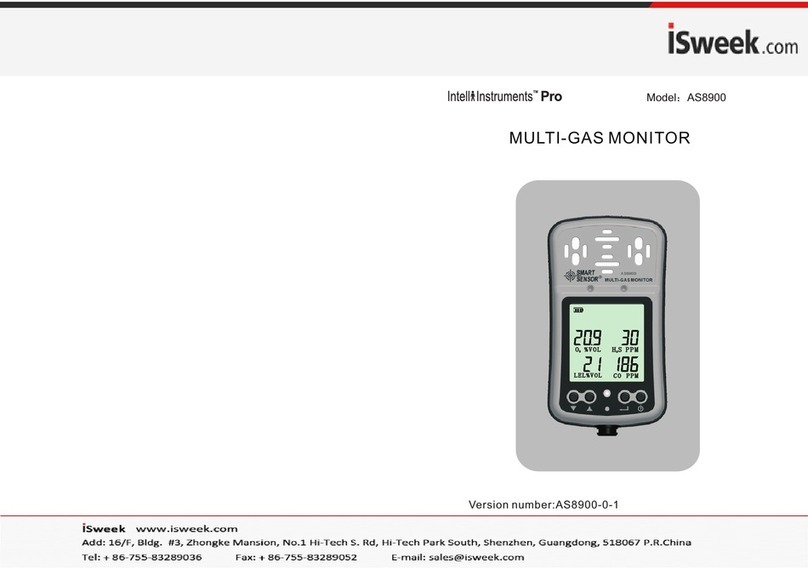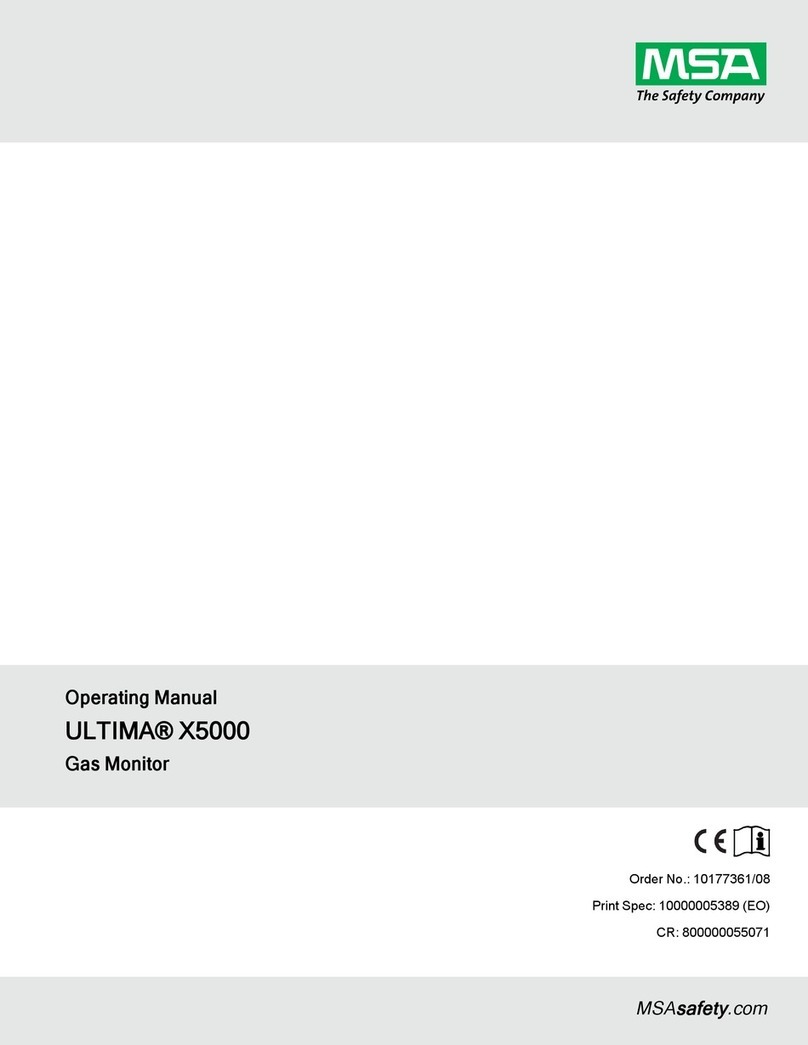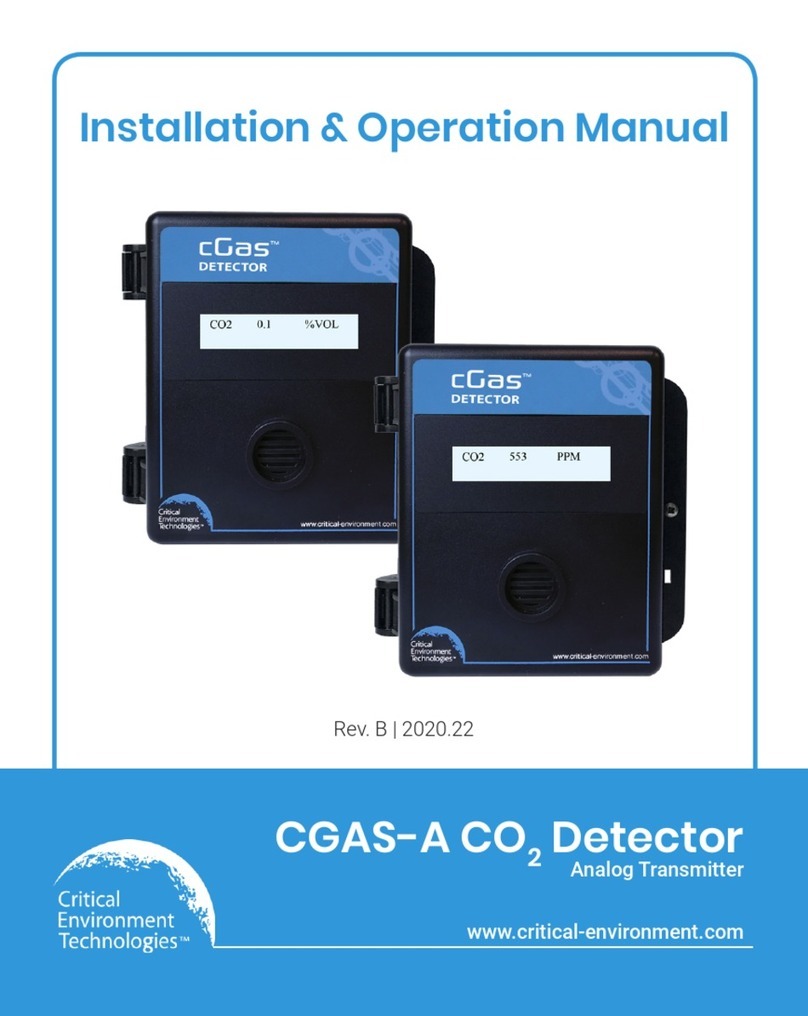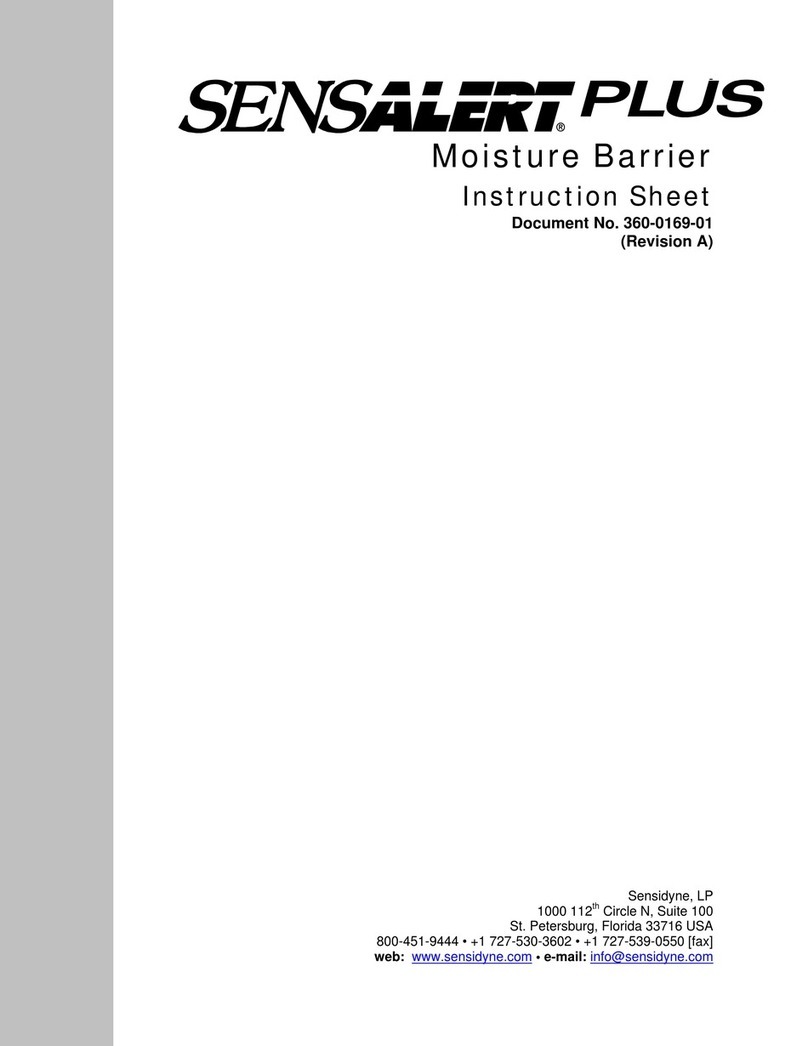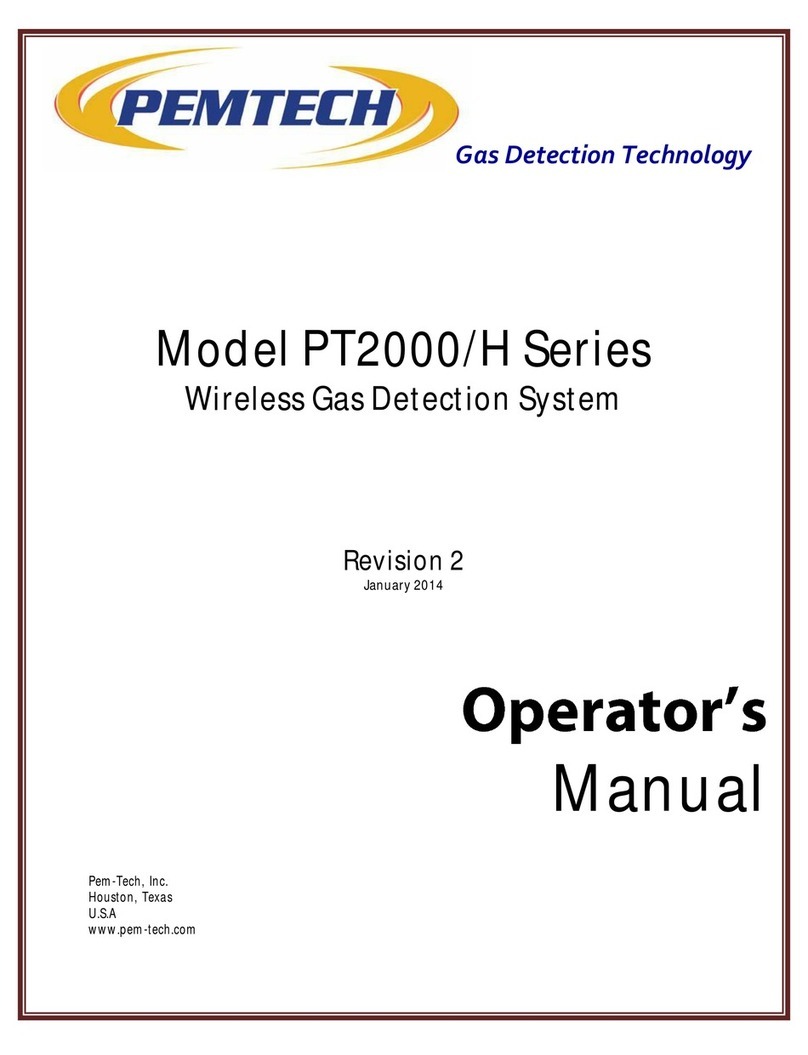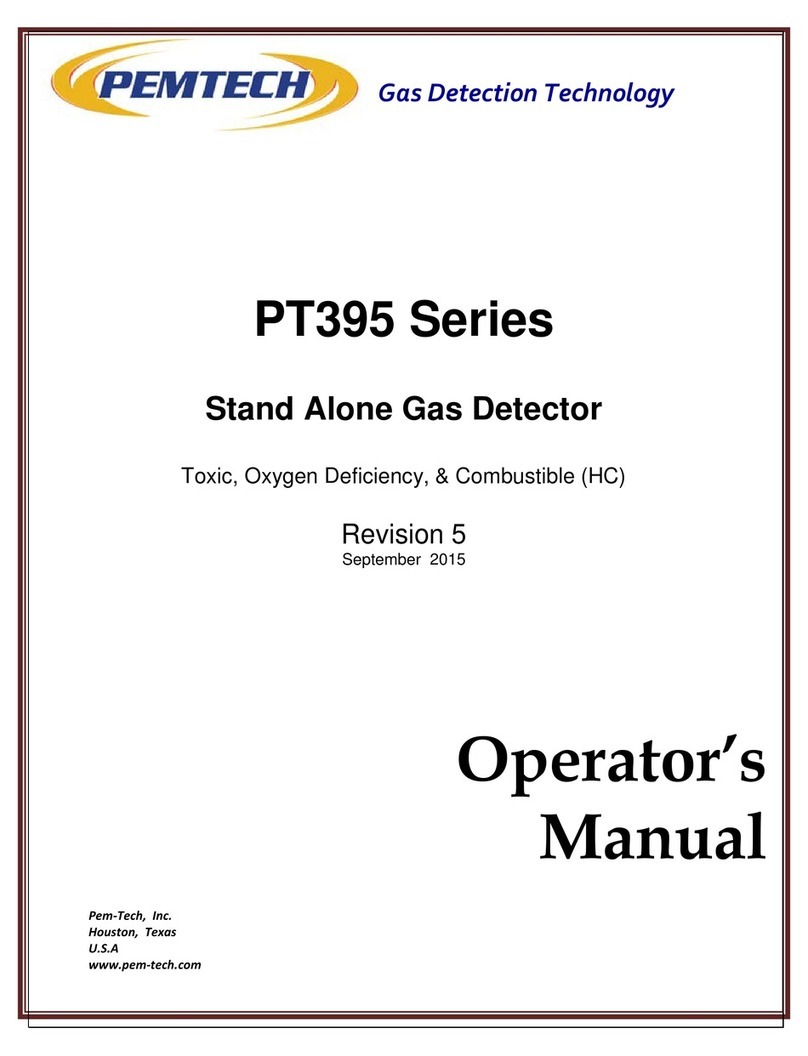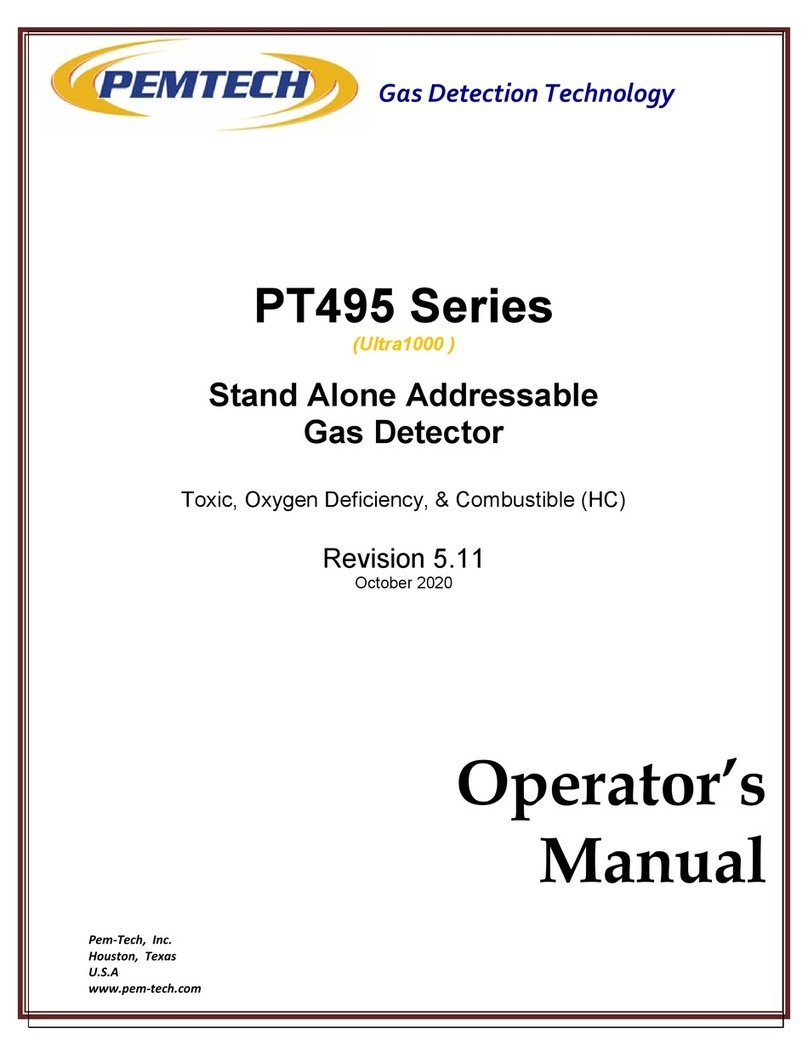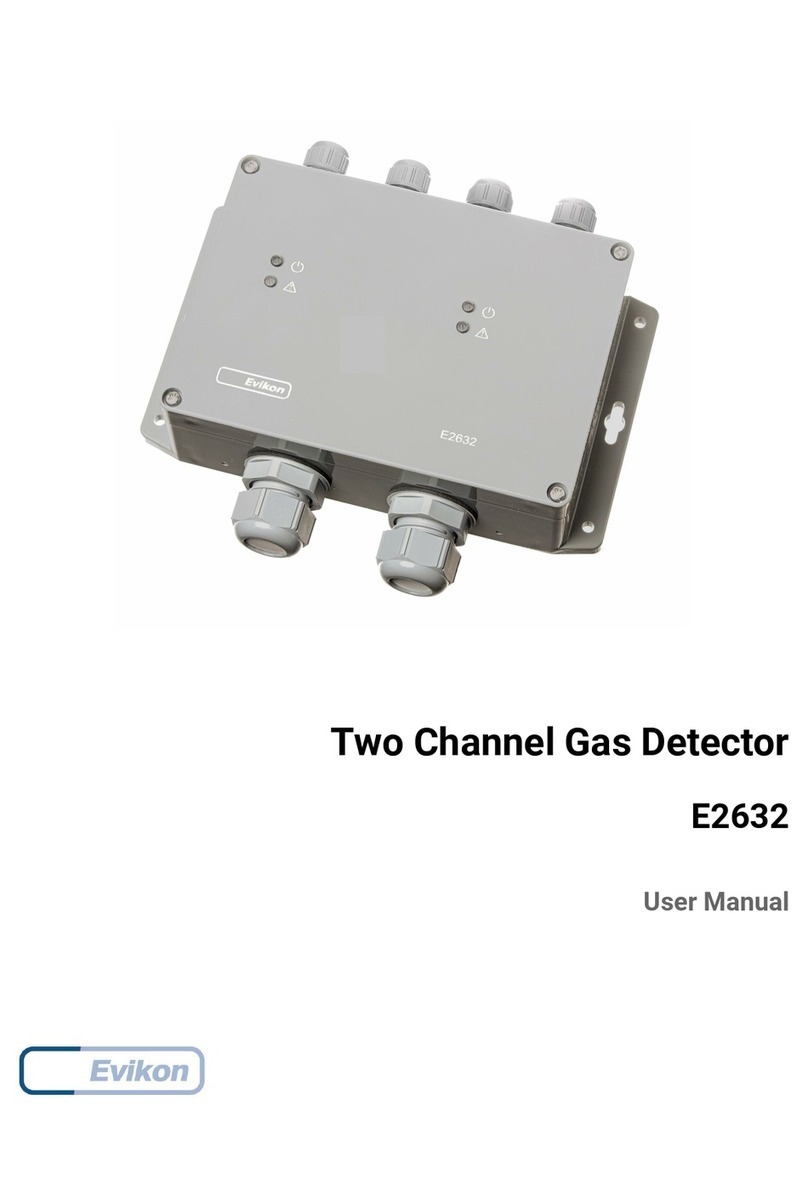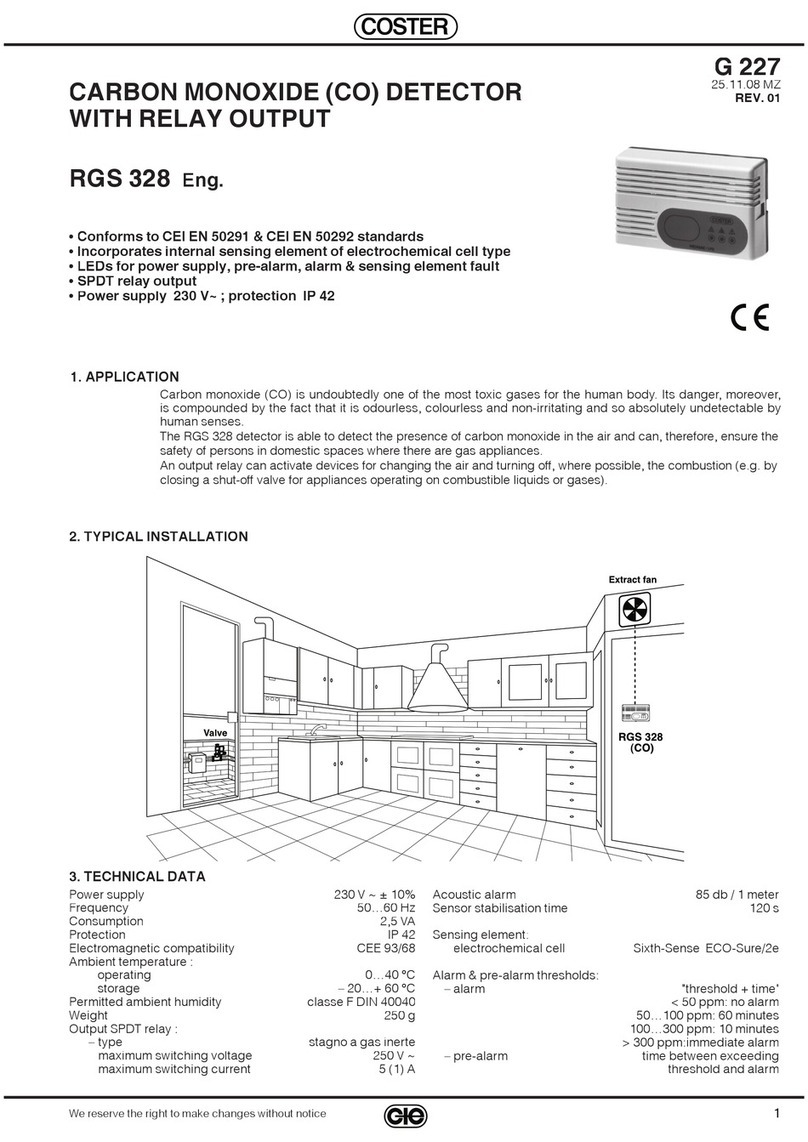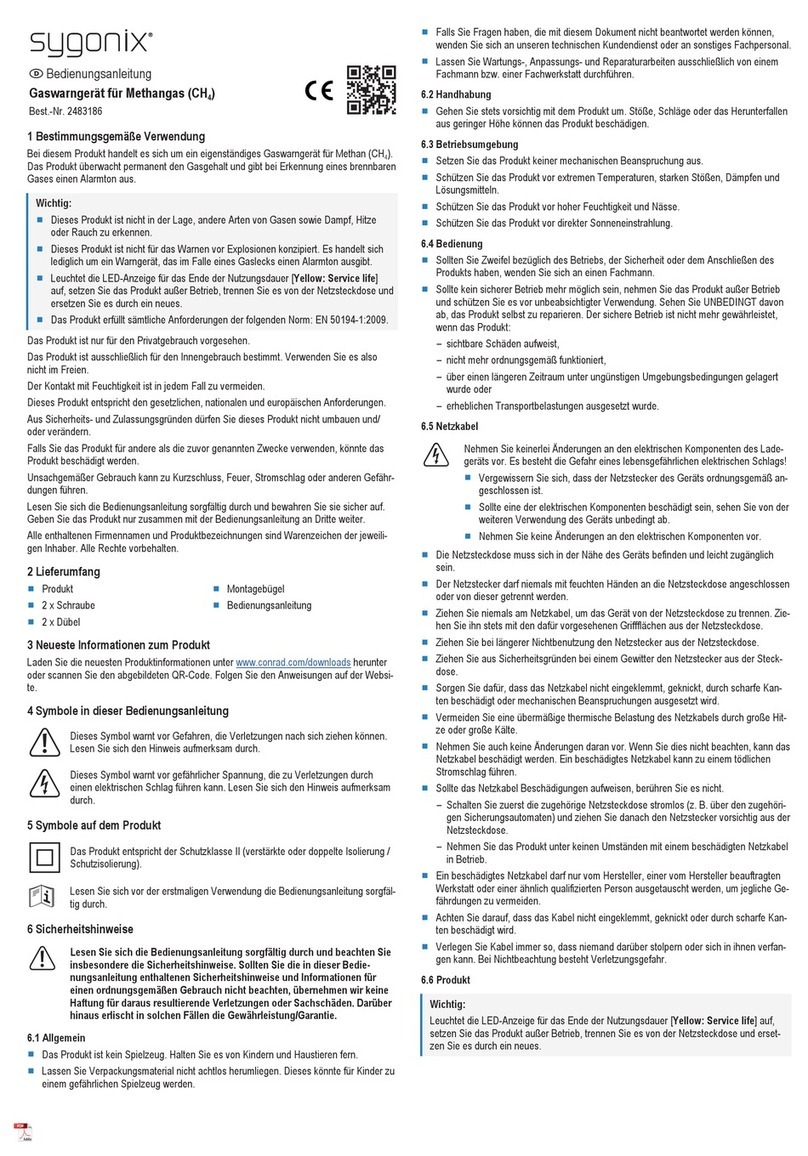Ultra1000 Wireless Detectors (Battery Operated) Rev 2.2 Page 2
NOTICE
PEM-TECH INCORPORATED SHALL NOT BE LIABLE FOR TECHNICAL OR EDITORIAL ERRORS OR
OMISSIONS MADE HEREIN, NOR FOR INCIDENTAL OR CONSEQUENTIAL DAMAGES RESULTING
FROM THE FURNISHING, PERFORMANCE, OR USE OF THIS MATERIAL.
LIMITED WARRANTY
Pem-Tech, Incorporated warrants all the equipment to be free from defects in workmanship and material.
The products will operate in conformance with the published specifications when subjected to intended
and proper usage for the period of one (1) year from the date of shipment.
The warranty provides only the benefits specified and does not cover defects which result from acts
beyond the control of PEM-TECH including, but not limited to: damage by accident, negligence,
tampering, or failure to operate in accordance with the procedures outlined in the Operations Manual.
PEM-TECH’s liability under no circumstances will exceed replacement of the unit claimed to be defective.
Tampering with the equipment and altering it for uses other than the intended use or replacement of
parts not supplied by the company, shall immediately void and cancel all the warranties with respect to
the affected products.
The warranties specified herein are in lieu of any and all other warranties, express or implied. In no
event, whether as a result of breach of warranty or alleged negligence, shall PEM-TECH be liable for
special or consequential damages, including, but not limited to, loss of profits or revenue, loss of
equipment or down time costs.