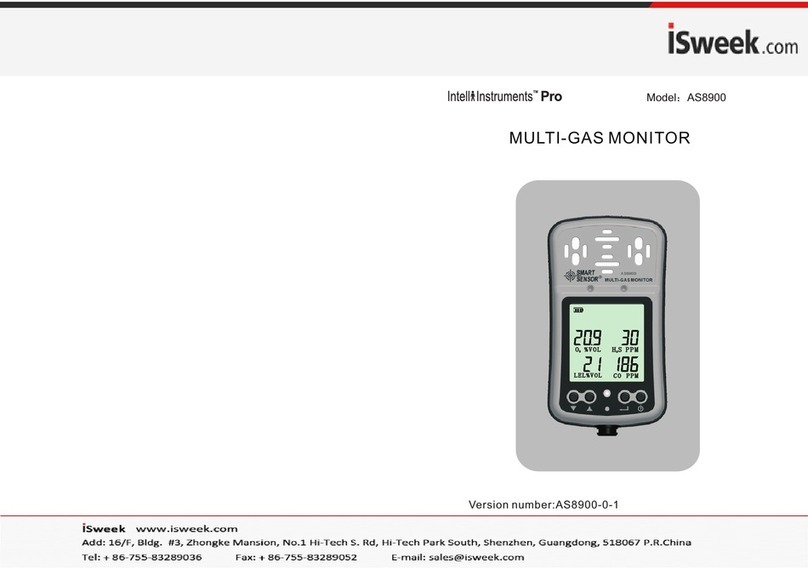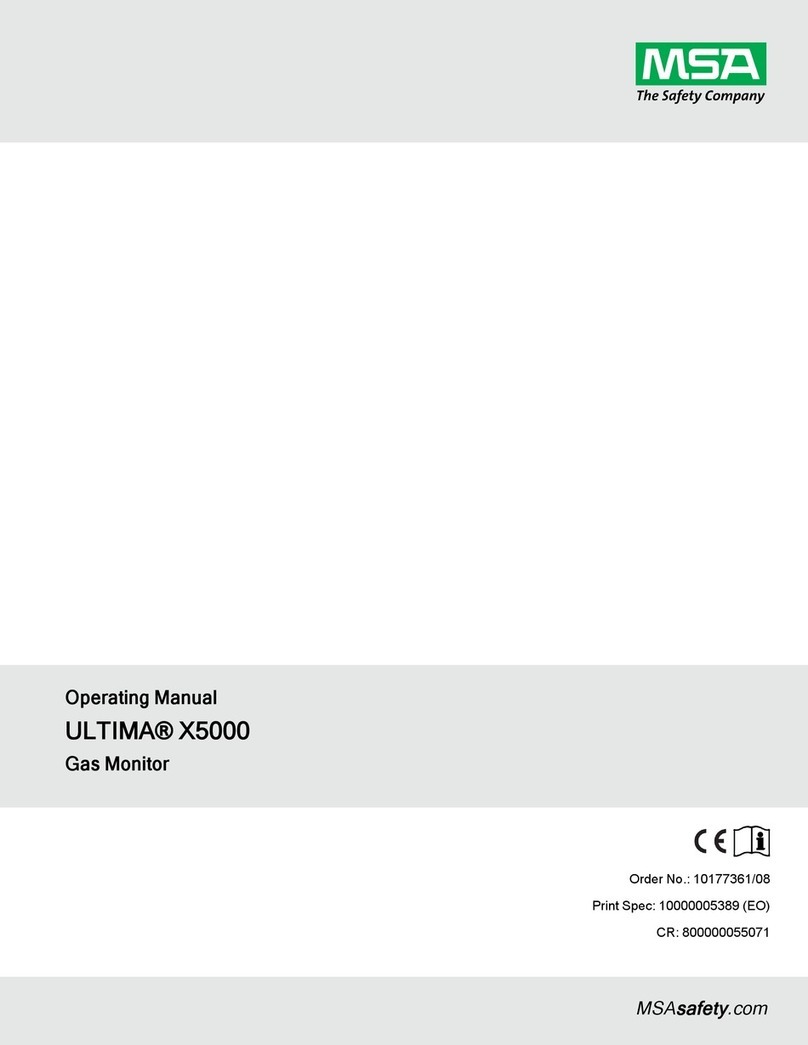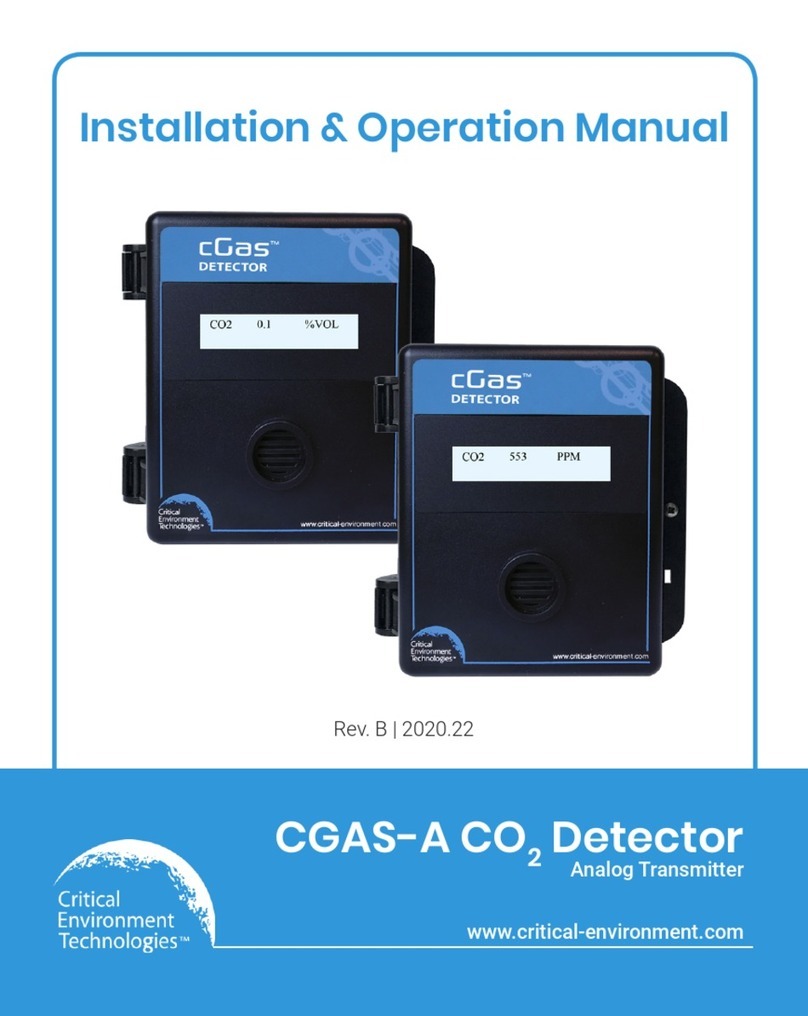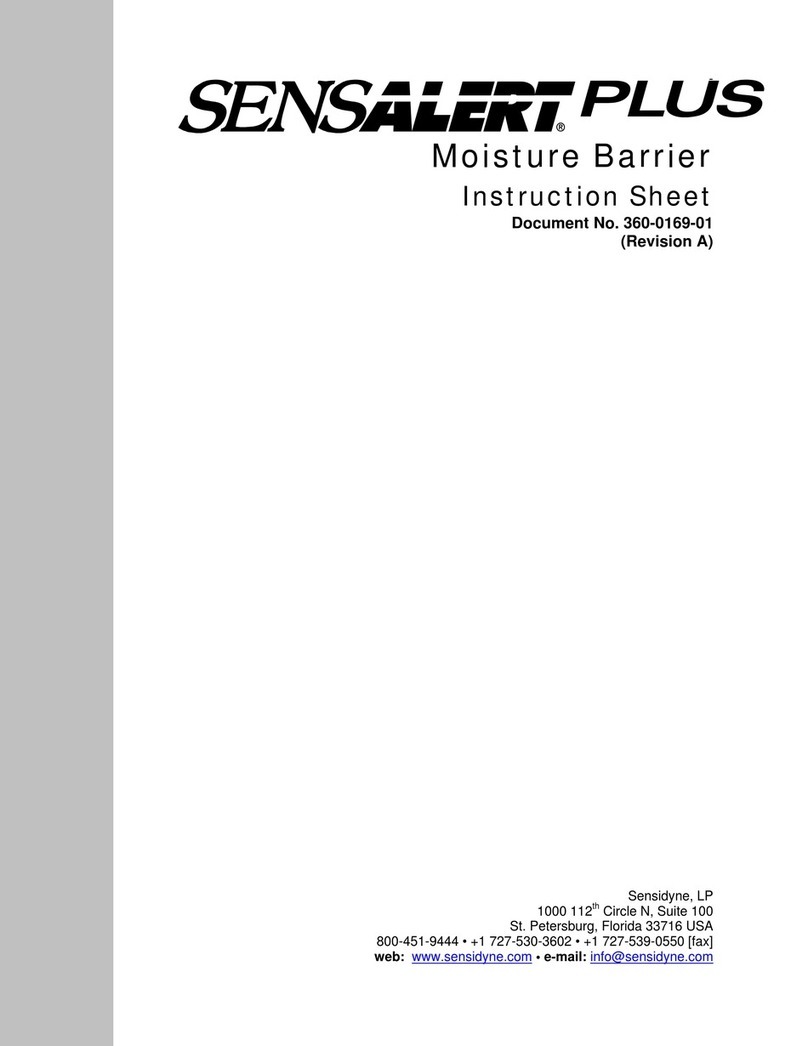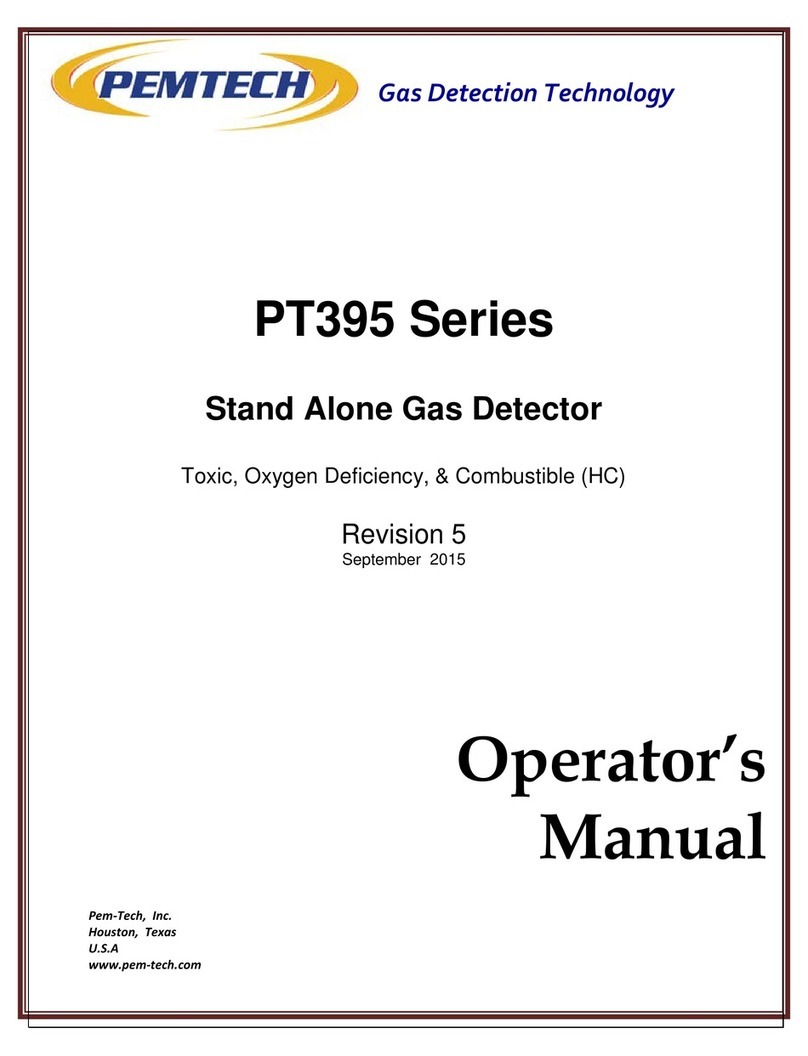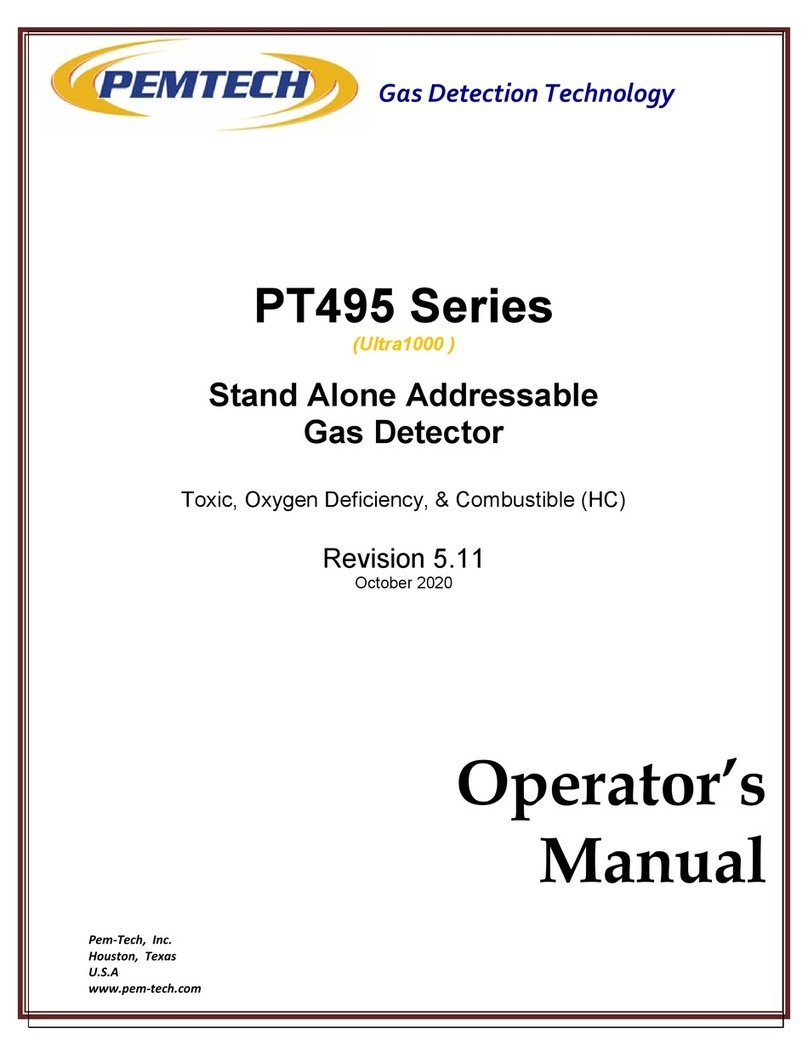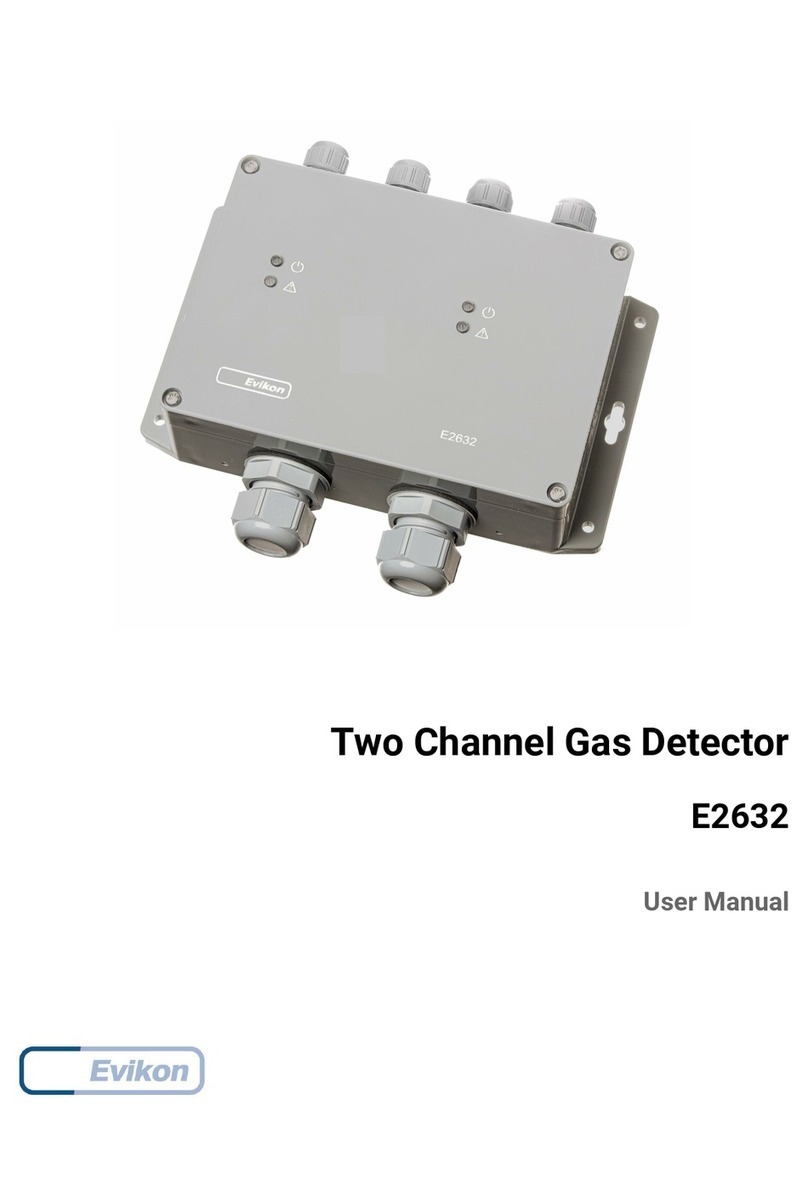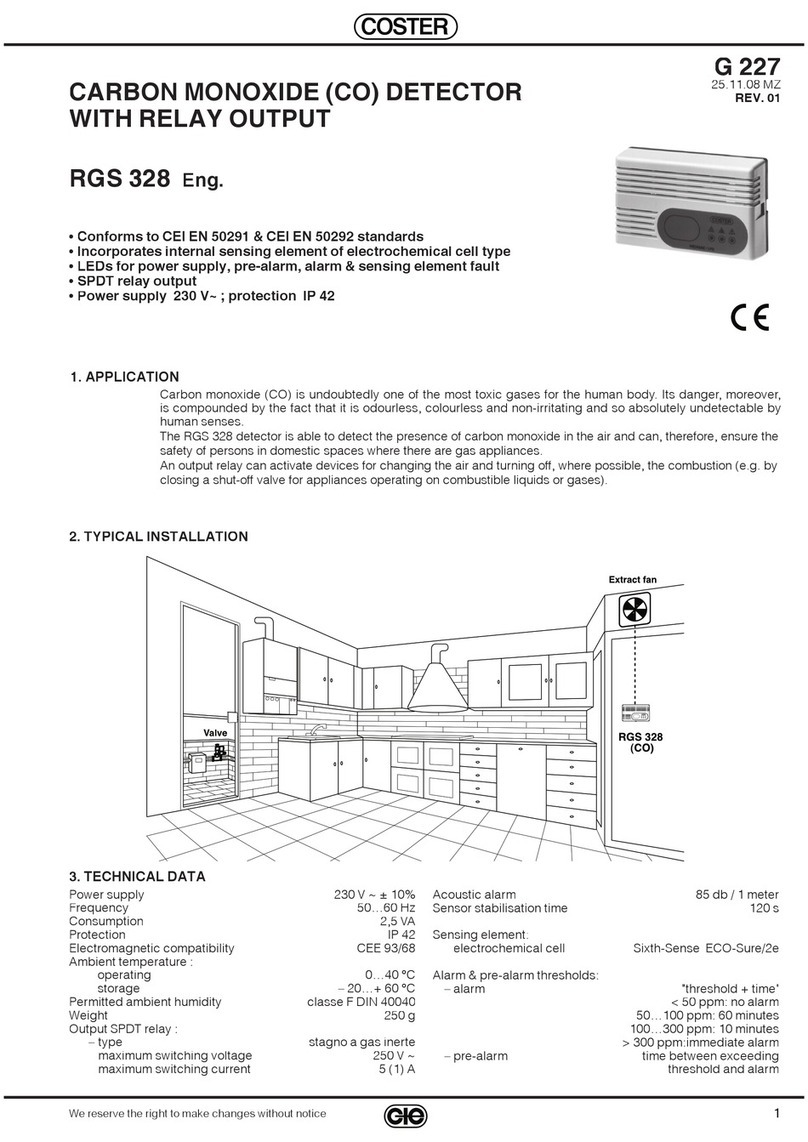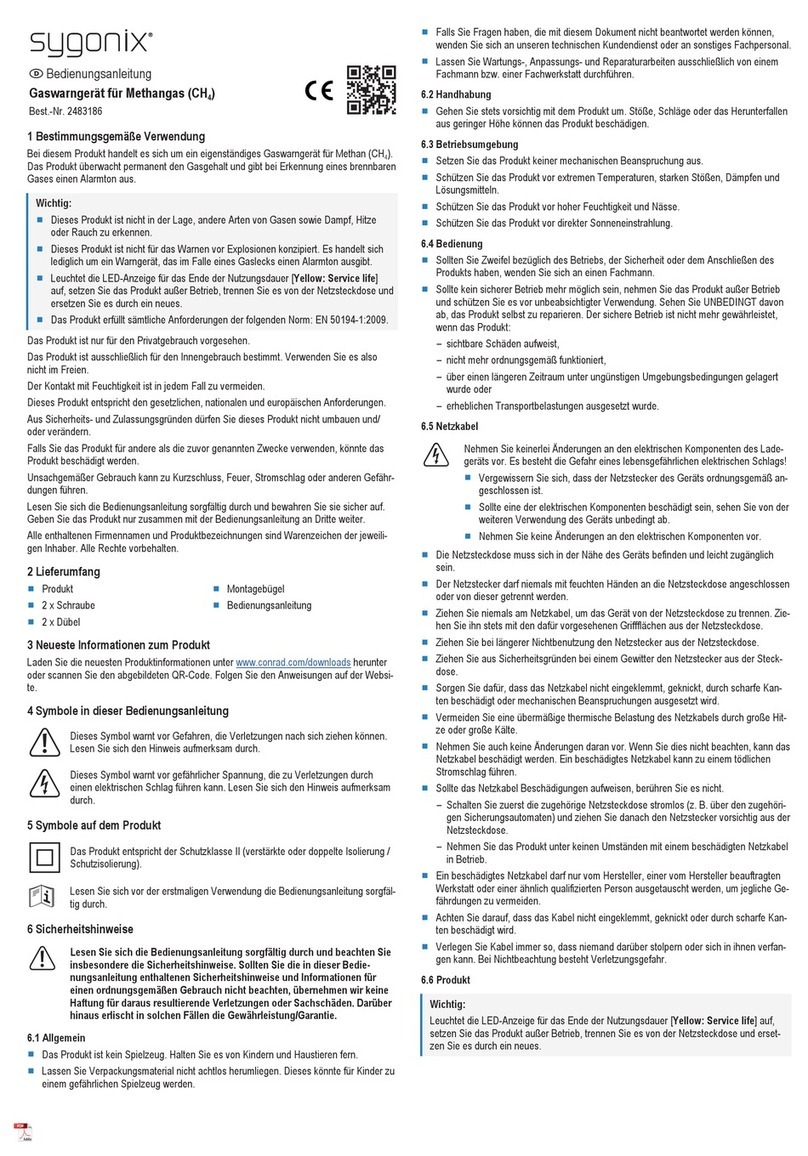OperatorsManual Model PT2000/H Series Gas Monitor Rev 2. January 2014
3.0 Setting Up PT2000 Controller
3.1Installing SIM Card for GPRS Cell Phone Module
The unit is shipped from the factory without any SIM card. User must install a valid SIM
card acquired from the local cell phone provider. This procedure is performed only
once upon receiving the brand new unit from the Pem-Tech. SIM Card does not need
to be removed from the controller when the system is not in use for extended period
of time.
Before installing the SIM card be sure that the power is completely removed. Also
extra care need to be taken when opening the back cover of the screen display. Avoid
opening the unit in dusty environment and avoid any static damage to the unit.
Following is the step by step procedure to install the SIM Card.
Remove Power from the unit if currently ON
Disconnect the power, USB Extension
Cable and RJ45 cable from the bottom of
the PLC Display screen. Remove the
screws (5 each) in order to remove the
back cover.
Lift to cover gently to avoid any damage
to the flex cables inside the unit.
Unplug power and Data Cables
Remove Screws to loosen the cover