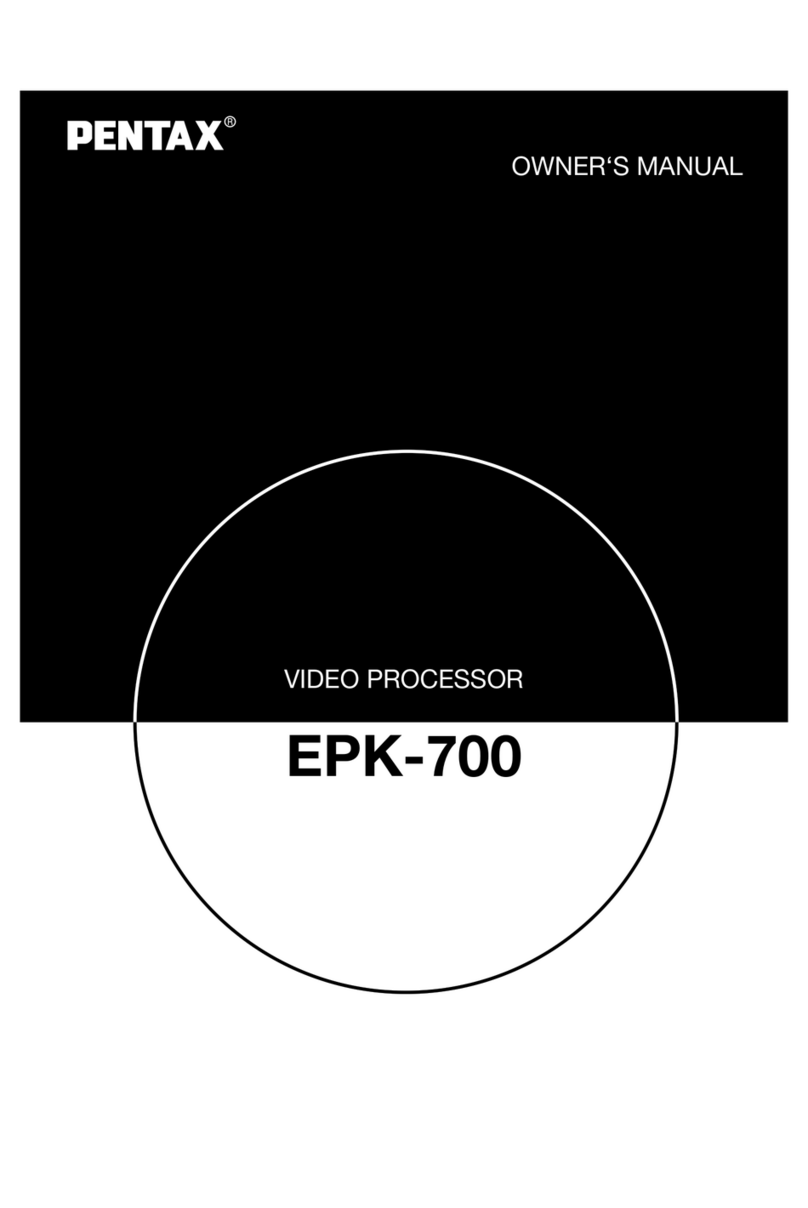- 3 -
7) Pump>Air feed volume can be changed in five levels with the touch screen panel. The air feed
volumes of each level are set with the special Set up menu (It is a hidden menu to customers).
When the peripheral board (G700) is replaced for the pump function repair, the former setting value
can be reused without measuring the air feed volume with an air flow meter. When the pump is
replaced, the air feed volumes of each level will be adjusted with the menu by measuring the air
feed volume with the air flow meter. The peripheral board is attached with a small tube from the
pump. It has been prepared for the precise air feed control, however it is not currently working. But
if it is detached, the air must leak at this point. As a result, the air won’t be fed from the air outlet.
8) Auxiliary lamp>3W while light LED has been introduced as an auxiliary lamp. When the main lamp
ignition failure continues for about 8 seconds, the auxiliary lamp automatically comes into the light
axis by the solenoid motor.
9) DC Power supply for patient circuit>The DC power supply unit for the patient circuit exists
independently from the DC power supply unit for the secondary circuits. However the input of the
DC power supply unit for the patient circuit is connected to the DC output of the DC power supply
unit for the secondary circuits. The reason why the DC power supply units individually exist is just
due to limited spaces of the EPK-i unit inside.
10) Lamp power supply unit>The main unit and the igniter exist individually. Of course they are
connected each other. However they can be treated as a spare part independently.
11) Scope detector>A limit switch has been attached just beside the scope connector assembly. When
the scope handle is turned clockwise to lock the scope connector, the switch is activated and the
system recognizes that the scope has been connected completely.
12) Processor ID>The processor model name “EPK-i”and its serial number have been stored as ID.
These information must be necessary for the LAN environment.
13) Serial and LAN port>Using an USB memory device or LAN, system modification can be done
easily.
14) XLUM and Manual mode>Both modes act as an iris manual mode. On the basis of the
concepts that “XLUM”is for confirming the location of the scope distal tip and “Manual”is for
observing the specific parts in vivo in iris manual mode, these modes are available
independently.
3. Functions
1) Preprocess Board (J700)
1)-1 Image signal processing> Because the EPK-i can accept all types of the K-series scopes,
Preprocess board has a function that can process the three kinds of the image signals such as
R-Y/B-Y color differential signal (old 30/40 series), Y/C signal (30/40 or 70/80 series ) and LVDS
signals (90K and 90i series).
R-Y/B-Y and Y/C signals (analog) are converted into 10 bit YUV signal with the video decoder/ADC
(U16).
The 20 bit YUV signal is sent to the FPGA (U23) and converted into 12 bit YCbCr signal.
Finally the 12 bit YCbCr signal is sent to Process board (H700) through the connector CN13 on
Mother board(E700).
As for LVDS signal, DO+/DO- (LVDS: Low Voltage Differential Signal) is sent to the
serializer/deserializer (U42) to be serialized into 12 bit (90i scope) or 8 bit (90K scope) LVDS signal.
The LVDS signal is sent to the also the FPGA (U23) to be converted into 12 bit YCbCr signal.
Finally the 12 bit YCbCr signal is sent to Process board (H700) through the connector (CN13) on
Mother board(E700) as well.
With 90i scope, the white balance is adjusted with the FPGA (U23). With the other scopes, the white
balance is adjusted with the control board in the scope.
1)-2 Iris signal> Depending on a scope, there are three kinds of signals from the scope that is used for
the iris control –“YIRIS”(90K scope), “Yout”(30/40, 70/80K scope) and “DO+/DO-“(90i scope). And
there are two types of processing the iris control signals.
“YIRIS”or “Yout”signal is converted into 12 bit iris control signal with the AD converter (U56).
“DO+/DO-“is converter into 12 bit iris control signal with the FPGA (U23).
Both converted signals are sent to Peripheral board (G700) through the connector (CN13) on
Mother board (E700).
1)-3 Patient circuit> Because Preprocess board that is directly connected to the scope exchanges
signals with the scope, it has digital isolators that divides Preprocess board into the patient circuit
and the ordinary circuit.
2) Process Board (H700)
2)-1 Image signal processing>This board receives 12 bit YCbCr signal from Preprocess board (J700)
through Mother board (E700).