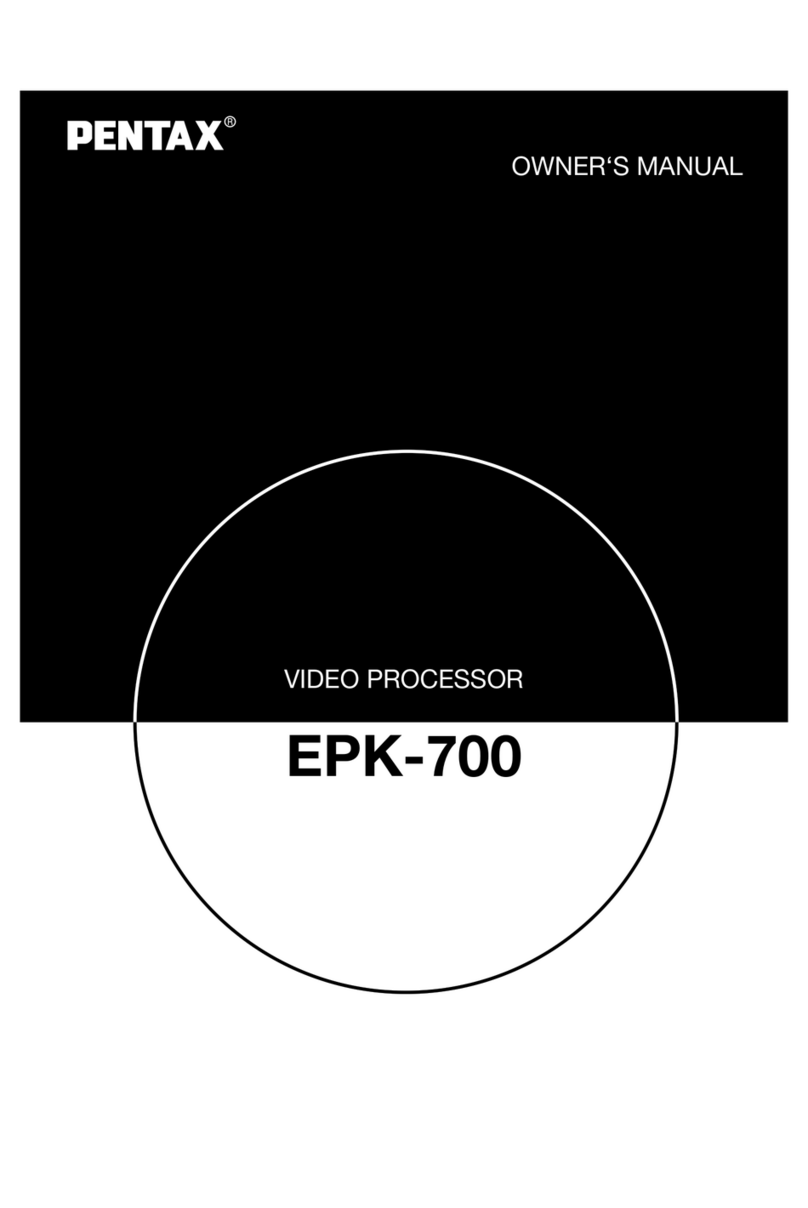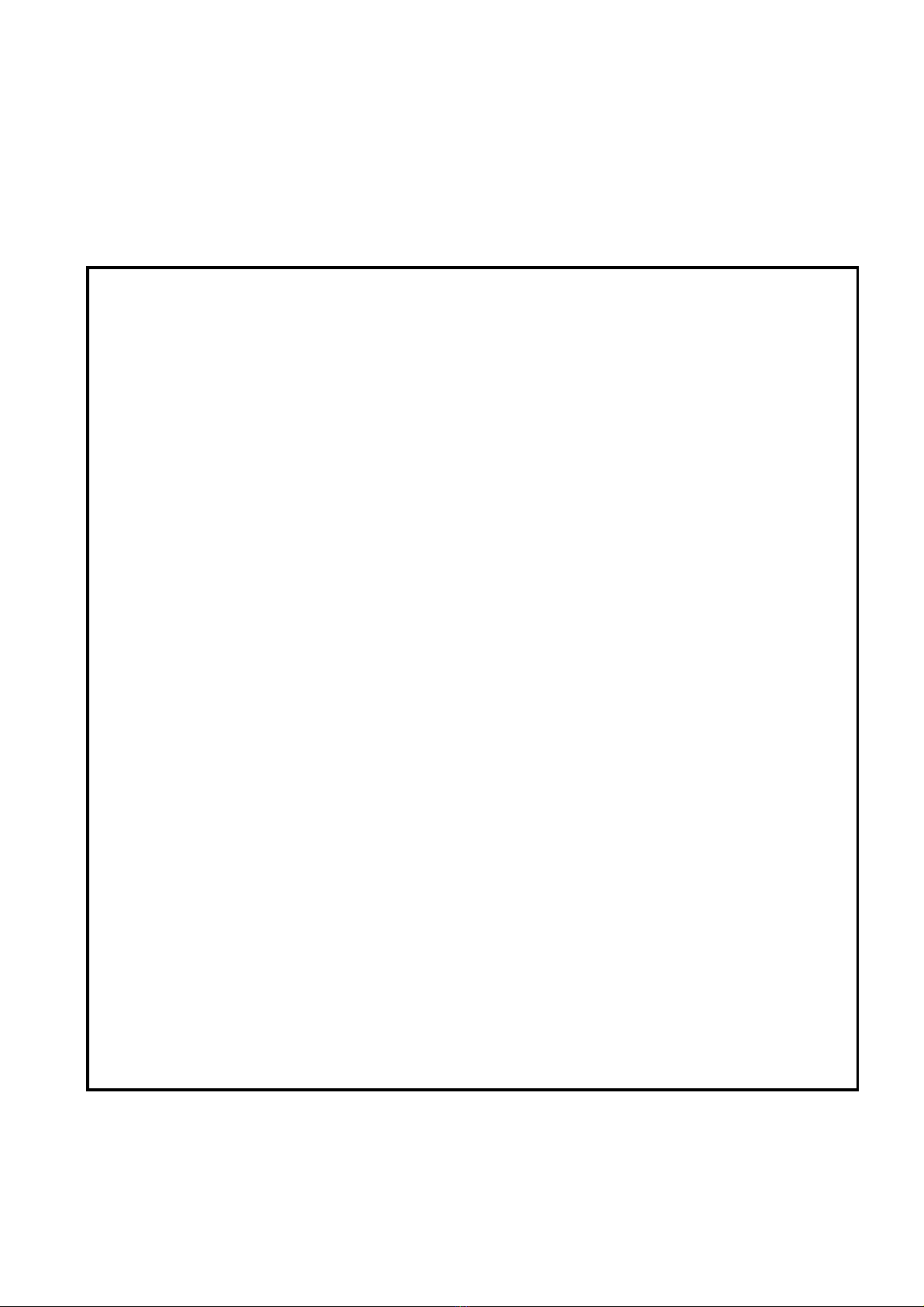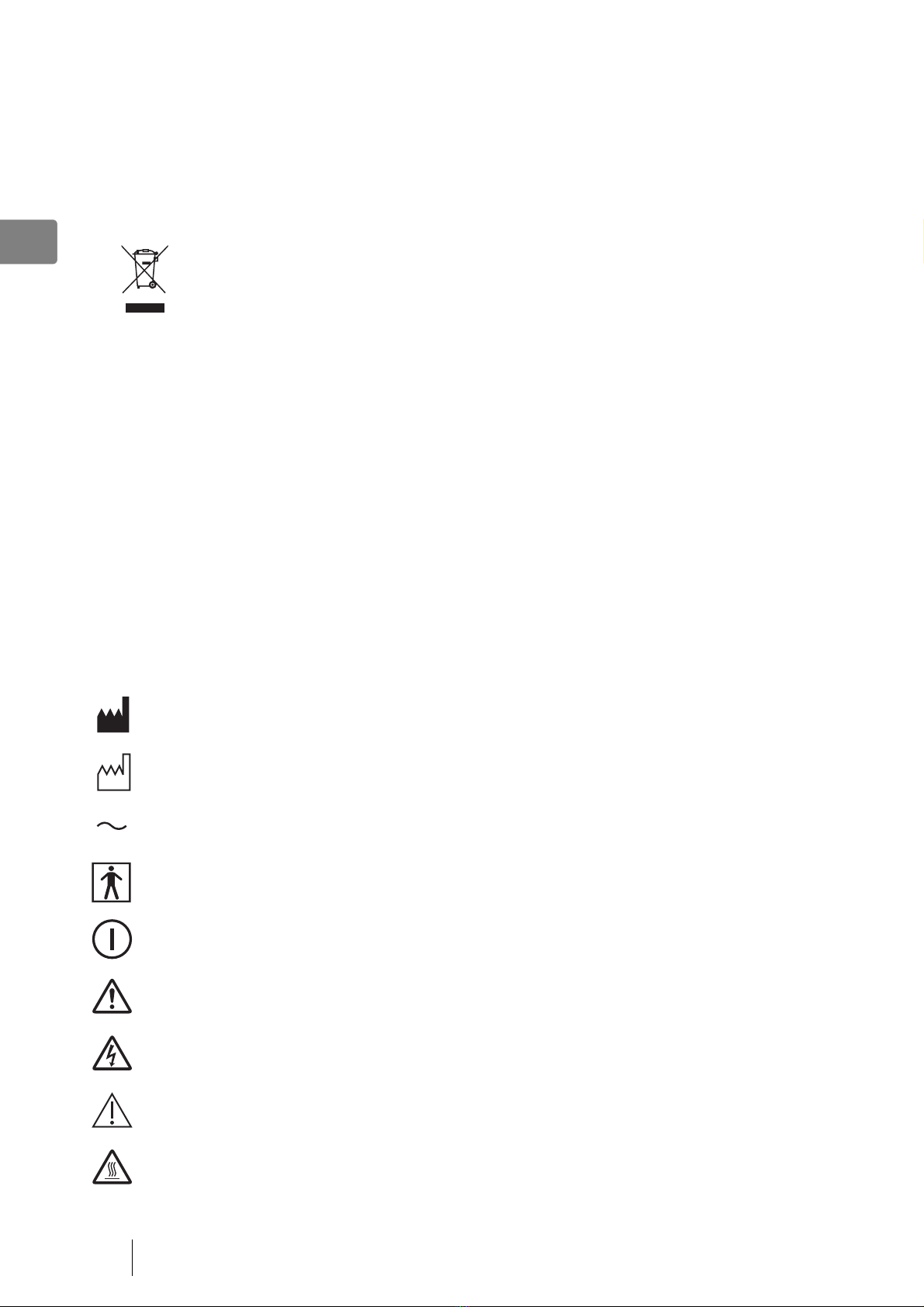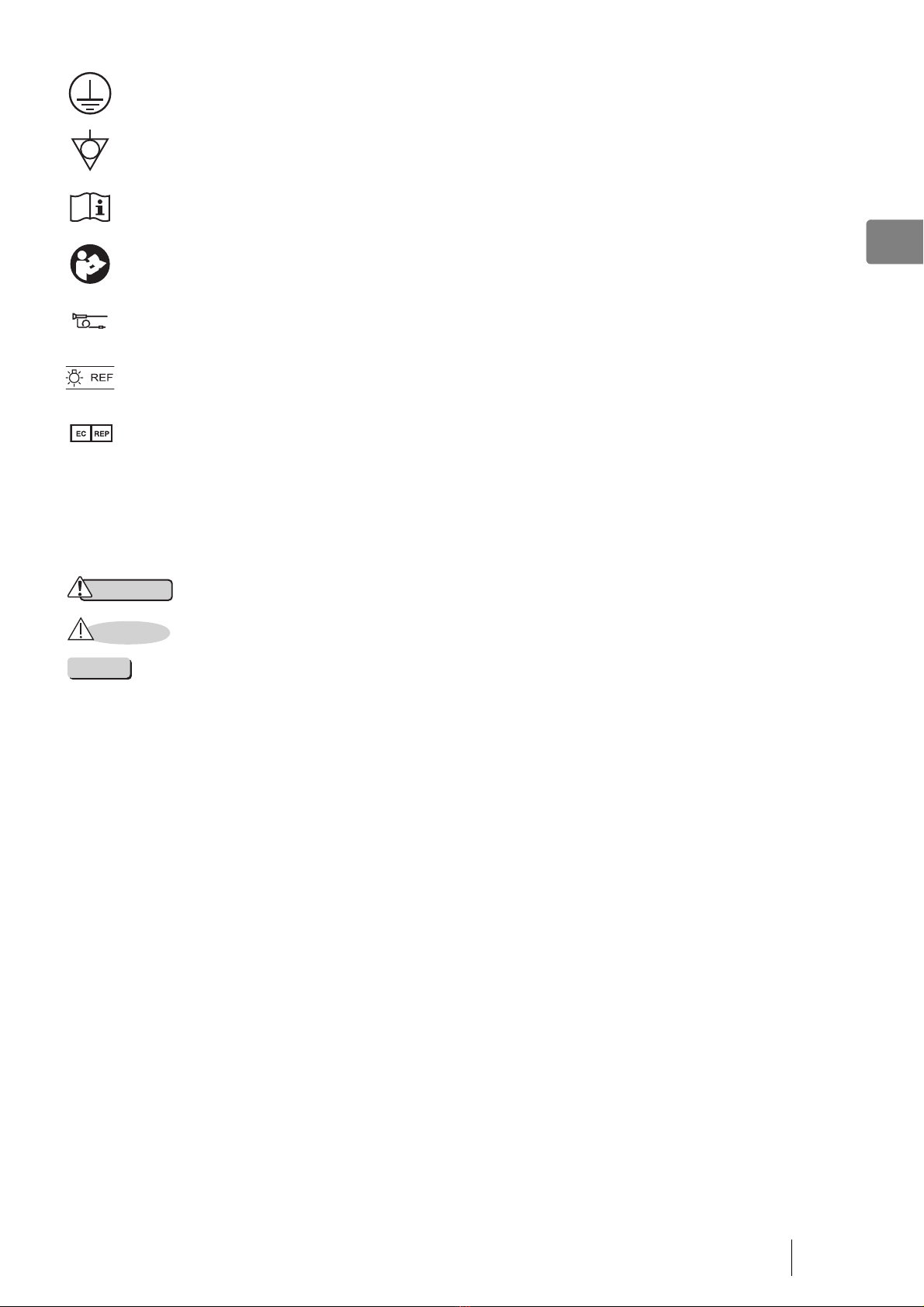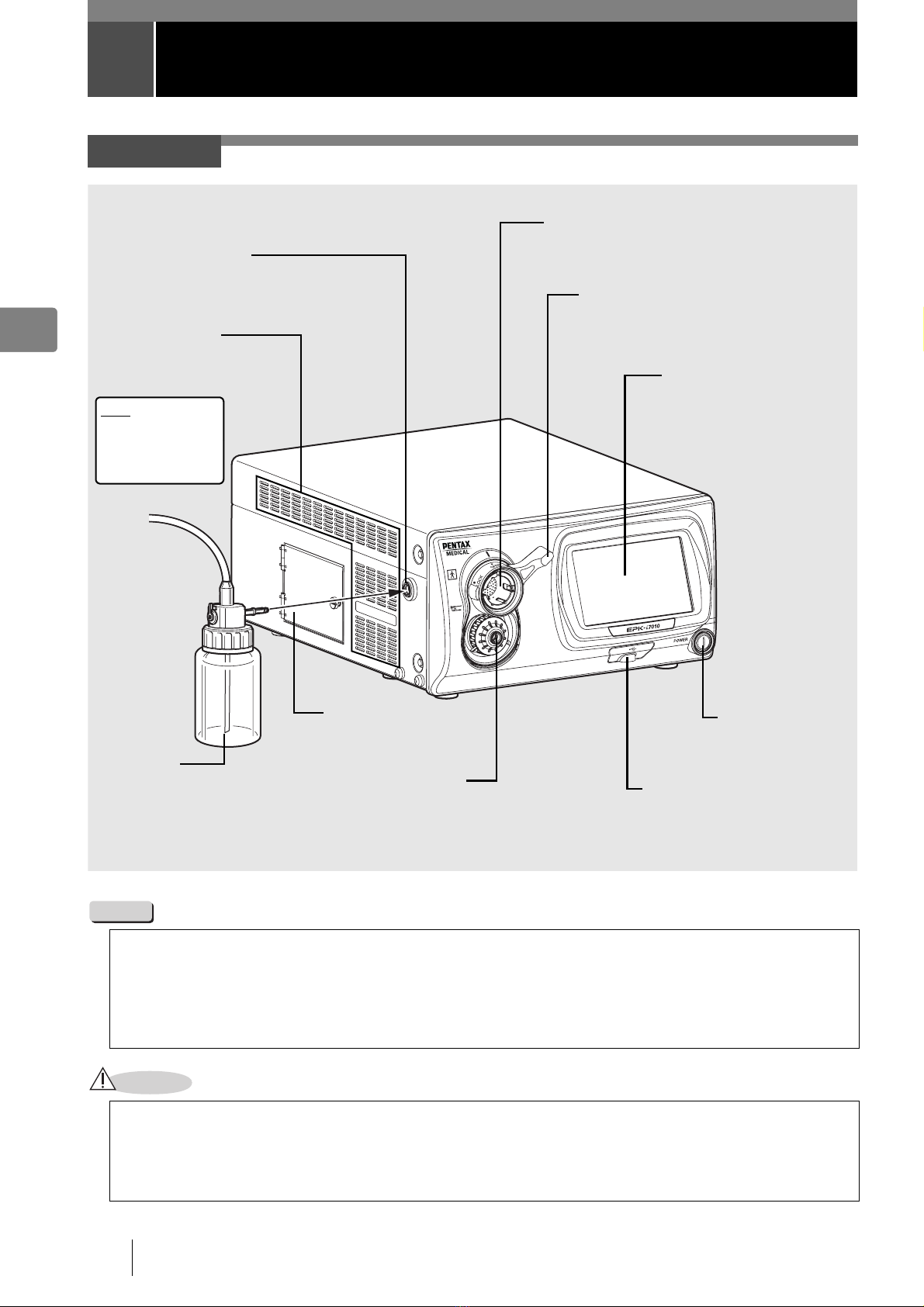Safety Precautions - Important 2
1
3. To avoid damage to the luminous display and flat membrane switches, do not press any keys with any sharp
or pointed objects.
4. The light emitted by the Xenon lamp is extremely intense. Avoid looking directly at the light exiting the
endoscope and/or this equipment.
5. To protect the users eyes and avoid risk of thermal injury during an endoscopic examination, use only the
minimum amount of brightness required.
6. During clinical procedures, avoid unnecessary prolonged use which could compromise patient/user safety.
7. Continually monitor this equipment and the patient for any signs of irregularities.
8. In the event that some type of irregularity is noted to the patient or this equipment, take the appropriate action
to ensure patient safety.
9. If the operation of any of the components of the endoscopic system fails during the procedure and the
visualization of the procedure is lost or compromised, place the endoscope in the neutral position and slowly
withdraw the endoscope.
10. This equipment should only be used according to the instruction and operating conditions described in this IFU.
Failure to do so could result in compromised safety, equipment malfunction or instrument damage.
11. The equipment may become hot during use. Take special care when touching the equipment.
12. If an error message is displayed on the monitor, follow the message instruction. Failure to do so could result
in compromised safety for patient and/or user or equipment malfunction.
13. When the observation object moves quickly, the after image might appear on the monitor.
14. The processor's performance could be negatively affected by electromagnetic waves emitted from cellular
phones or other portable wireless equipments. Recommended separation distance between the processor and
the portable/mobile equipment is shown on a table near the end of this IFU. Follow these recommendation to
avoid electromagnetic interference by the portable/mobile equipments.
1-5. AFTER USE
1. The equipment may become hot immediately after use. Take special care when touching the equipment.
2. Refer to the operating instructions provided with all the components of the endoscopic system to establish the
right order in which components should be turned off. Some peripheral devices may have to be turned off first
to avoid compromising their operation.
3. Wipe all surfaces clean with gauze slightly dampened with alcohol.
4. Be sure connector interfaces and air intake vents are not allowed to become wet or splashed with liquids.
5. Clean this equipment regularly. Remove substances on movable units as well as dirt on the surface.
Substances on endoscope locking lever and/or endoscope electrical connector may cause malfunction.
1-6. STORAGE
1. This equipment should NEVER be stored in areas where the unit could get wet or be exposed to any
environmental conditions such as high temperature, humidity, direct sunlight, dust, salt, etc., which could
adversely affect the equipment.
2. This equipment should NEVER be stored in the presence of flammable or explosive gases or chemicals.
3. This equipment should NEVER be stored or transported in an inclined position, nor should it be subjected to
impact or vibration.
4. Cords, accessories, etc., should be cleaned by wiping the surface with alcohol-dampened gauze and neatly
stored.
5. This equipment should be maintained in a clean condition during storage and be ready for subsequent use.
1-7. SERVICE
1. Alterations/modifications to the equipment should NEVER be made. Repairs should only be performed by an
authorized PENTAX Medical service facility.
2. When replacing the lamp, use only the lamp recommended by PENTAX Medical and follow all PENTAX
Medical instructions provided.