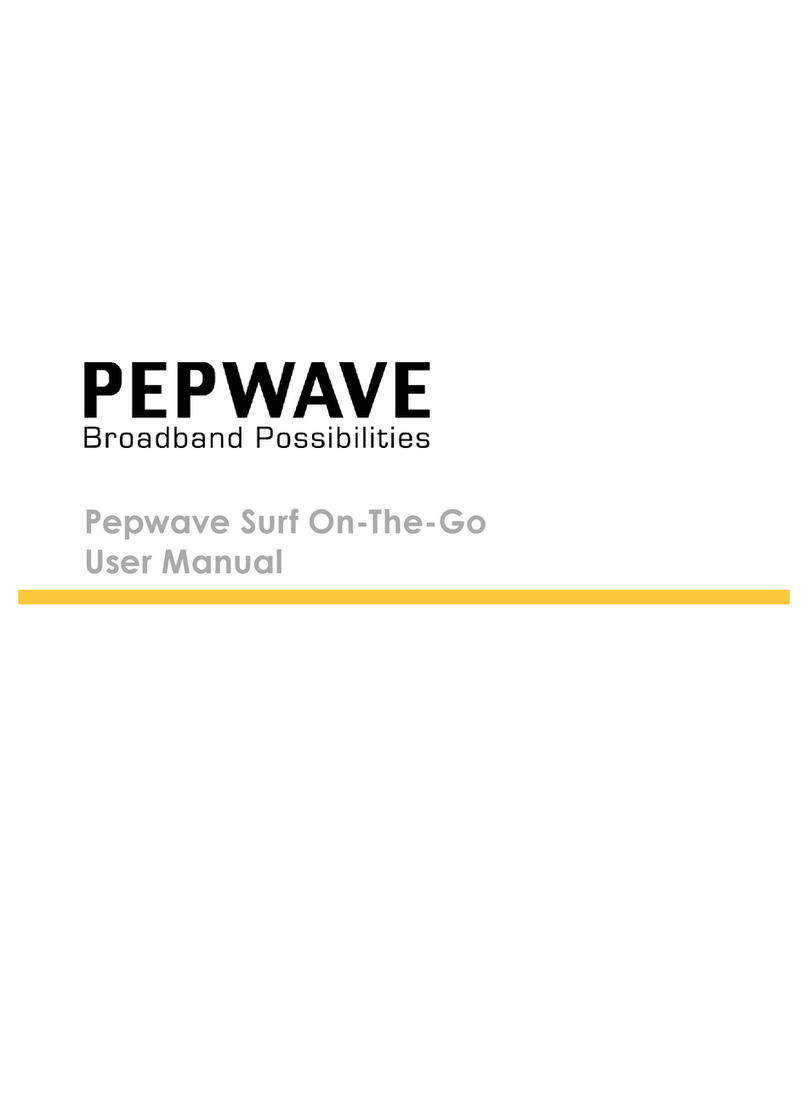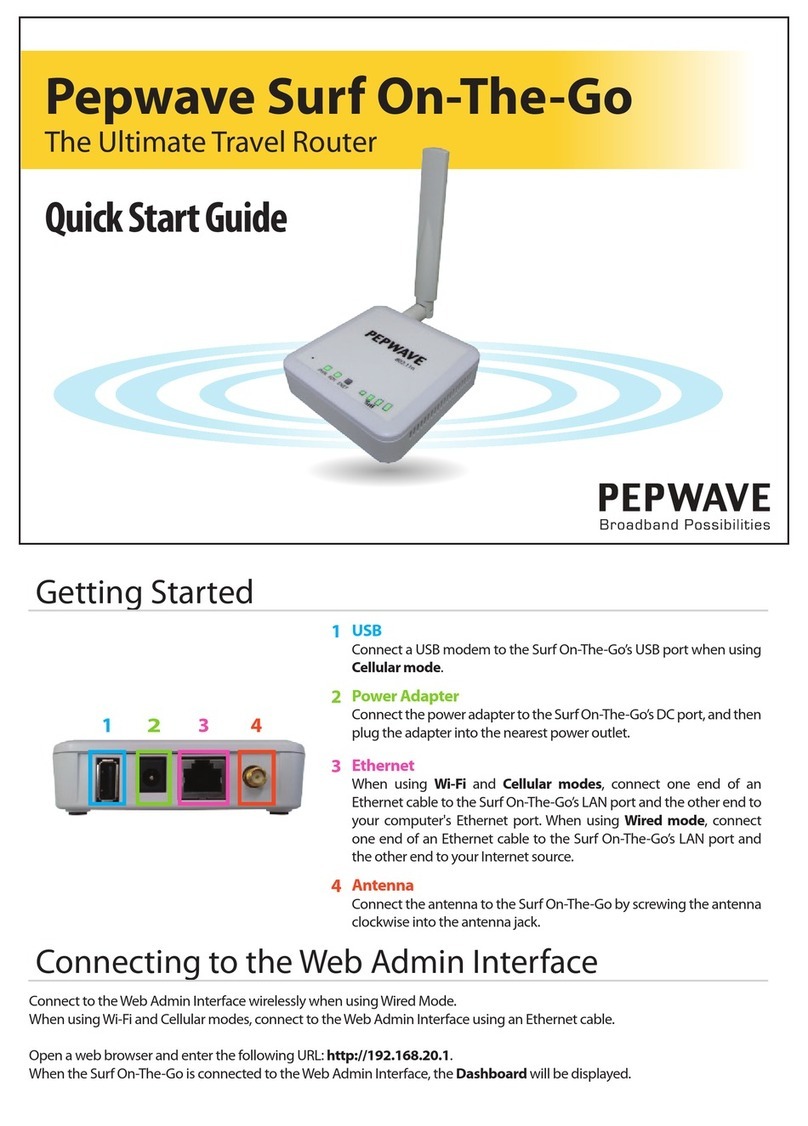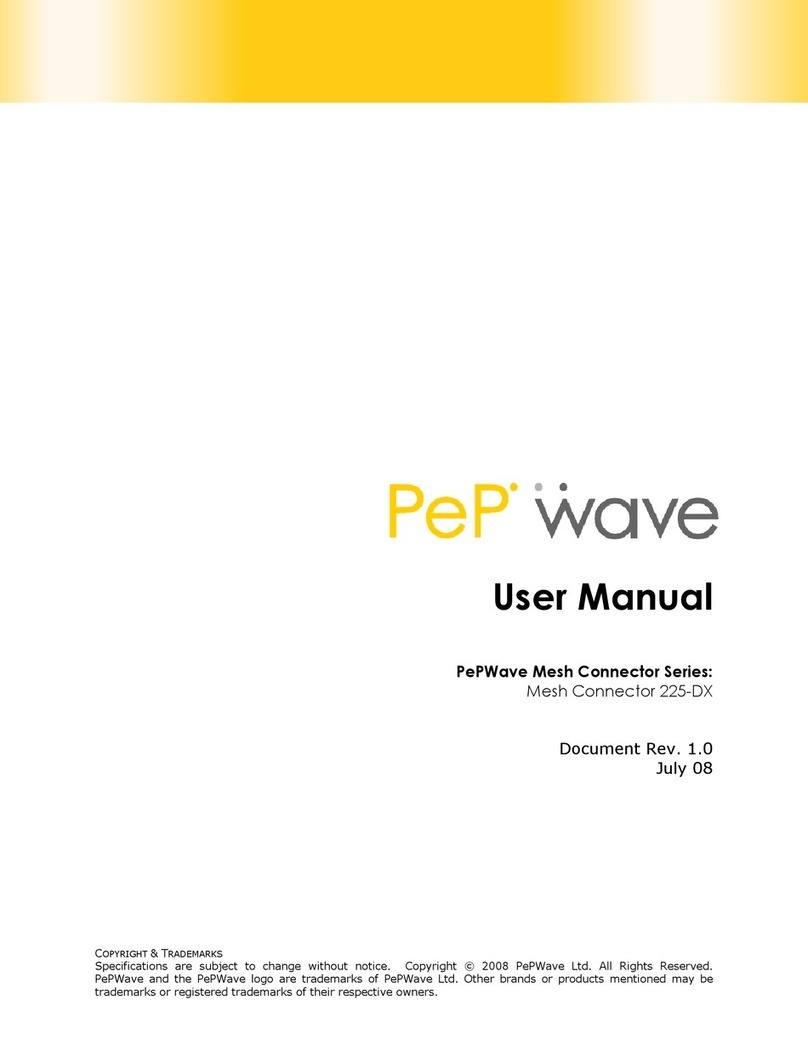12.2 CUSTOM RULES FOR OUTBOUND POLICY ............................................................................................... 64
13 PORT FORWARDING ...........................................................................................................74
13.1 PORT FORWARDING SERVICE .............................................................................................................. 74
13.2 UPNP/NAT-PMP SETTINGS............................................................................................................. 76
14 NAT MAPPINGS ..................................................................................................................77
15 QOS.....................................................................................................................................79
15.1 USER GROUPS................................................................................................................................. 79
15.2 BANDWIDTH CONTROL ...................................................................................................................... 80
15.3 APPLICATION .................................................................................................................................. 81
16 FIREWALL............................................................................................................................83
16.1 OUTBOUND AND INBOUND FIREWALL ................................................................................................... 83
16.2 INTRUSION DETECTION AND DOSPREVENTION ........................................................................................ 87
17 MISCELLANEOUS SETTINGS ................................................................................................88
17.1 PPTP SERVER ................................................................................................................................. 88
17.2 SERVICE FORWARDING ...................................................................................................................... 89
17.3 SERVICE PASSTHROUGH ..................................................................................................................... 91
18 SYSTEM SETTINGS...............................................................................................................92
18.1 ADMIN SECURITY ............................................................................................................................. 92
18.2 FIRMWARE UPGRADE........................................................................................................................ 96
18.3 TIME............................................................................................................................................. 96
18.4 EMAIL NOTIFICATION ........................................................................................................................ 97
18.5 REMOTE SYSLOG............................................................................................................................ 100
18.6 SNMP........................................................................................................................................ 101
18.7 INCONTROL .................................................................................................................................. 103
18.8 CONFIGURATION............................................................................................................................ 104
18.9 REBOOT....................................................................................................................................... 105
18.10 PING TEST .................................................................................................................................. 106
18.11 TRACEROUTE TEST........................................................................................................................ 107
18.12 SPEEDFUSIONTM TEST.................................................................................................................... 107
18.13 CLI (COMMAND LINE INTERFACE SUPPORT)........................................................................................ 108
19 STATUS .............................................................................................................................109
19.1 DEVICE ........................................................................................................................................ 109
19.2 ACTIVE SESSIONS ........................................................................................................................... 111
19.3 CLIENT LIST .................................................................................................................................. 112
19.4 WINS CLIENT ............................................................................................................................... 113
19.5 SPEEDFUSIONTM ............................................................................................................................ 113
19.6 UPNP/NAT-PMP ....................................................................................................................... 114
19.7 EVENT LOG................................................................................................................................... 115
19.8 BANDWIDTH ................................................................................................................................. 116
APPENDIX A. RESTORATION OF FACTORY DEFAULTS........................................................119