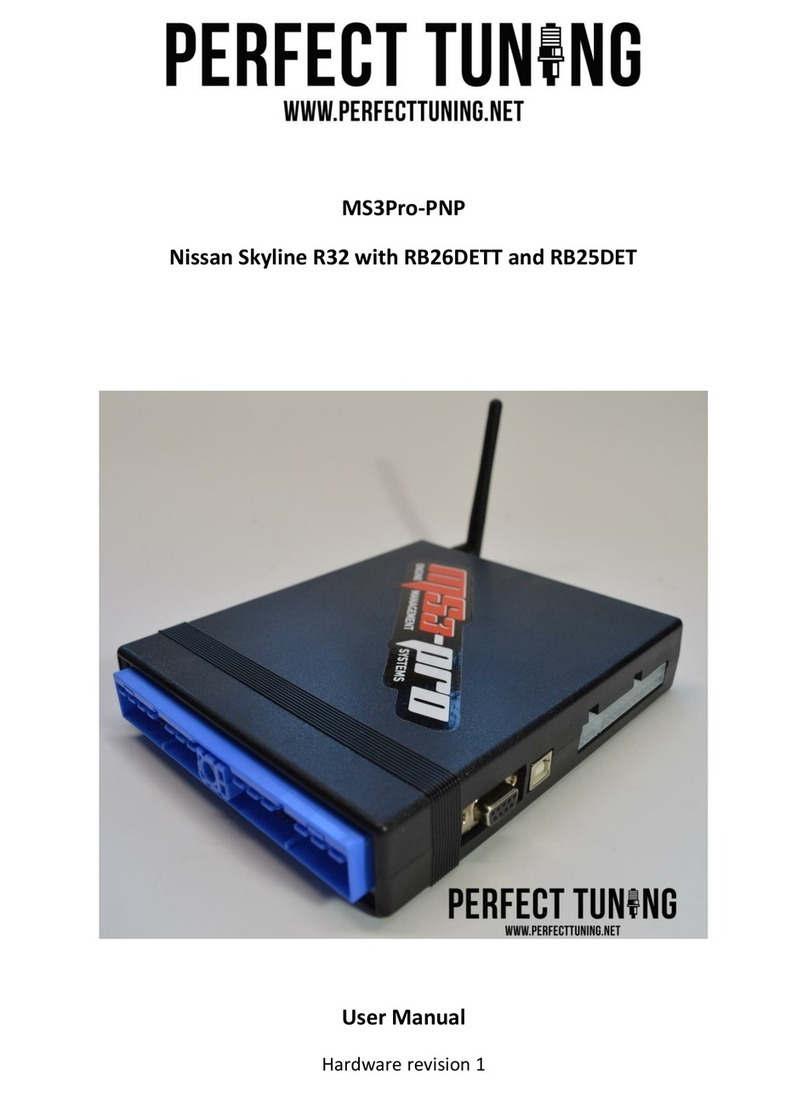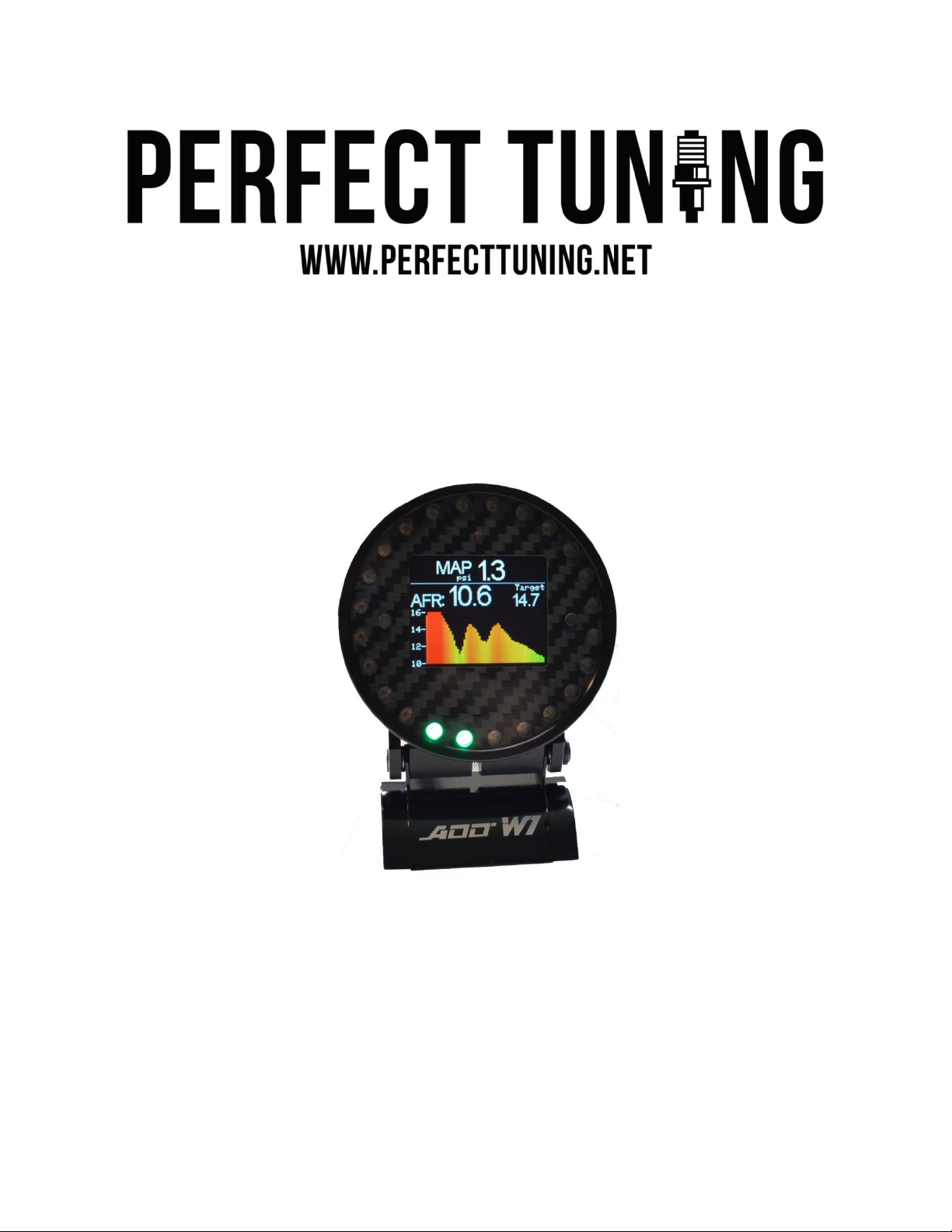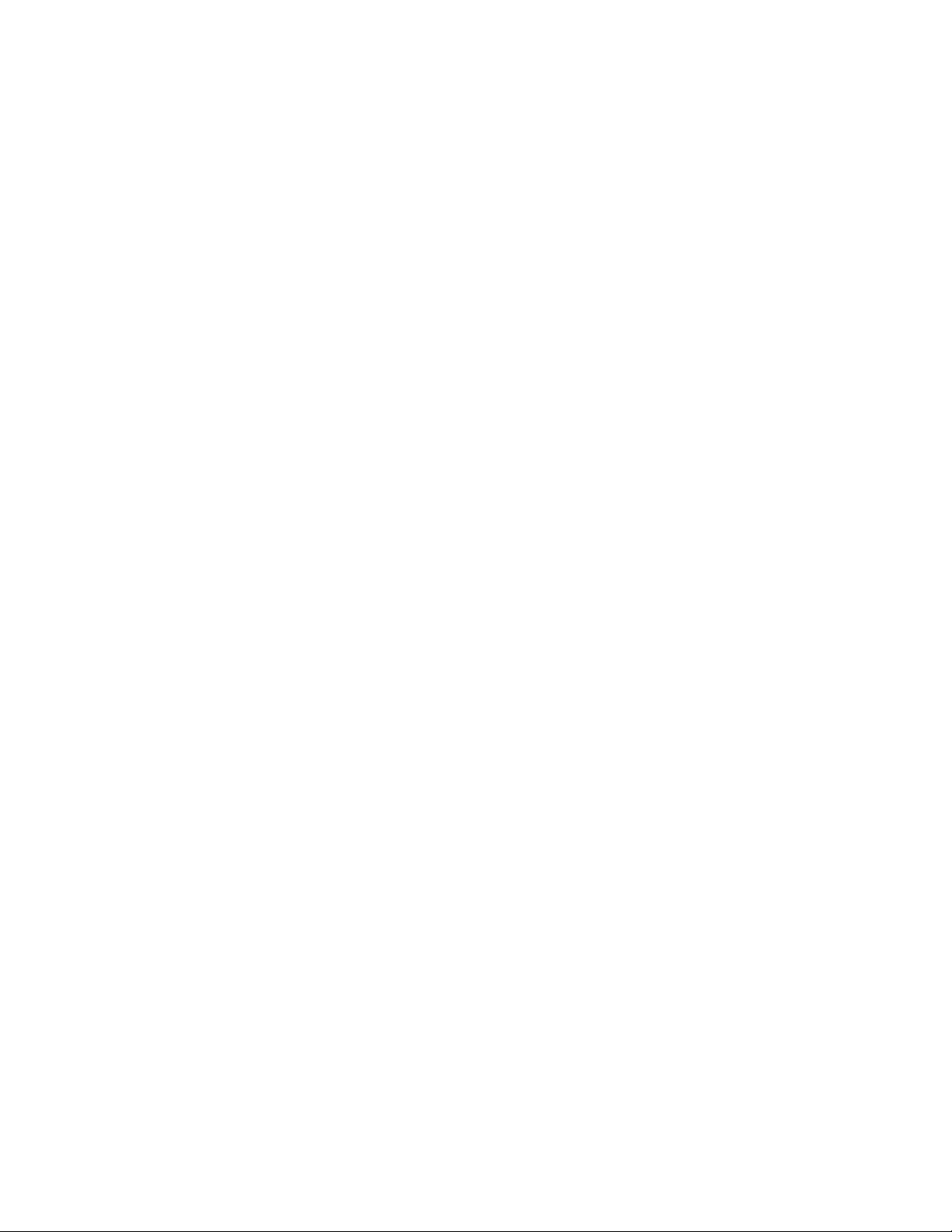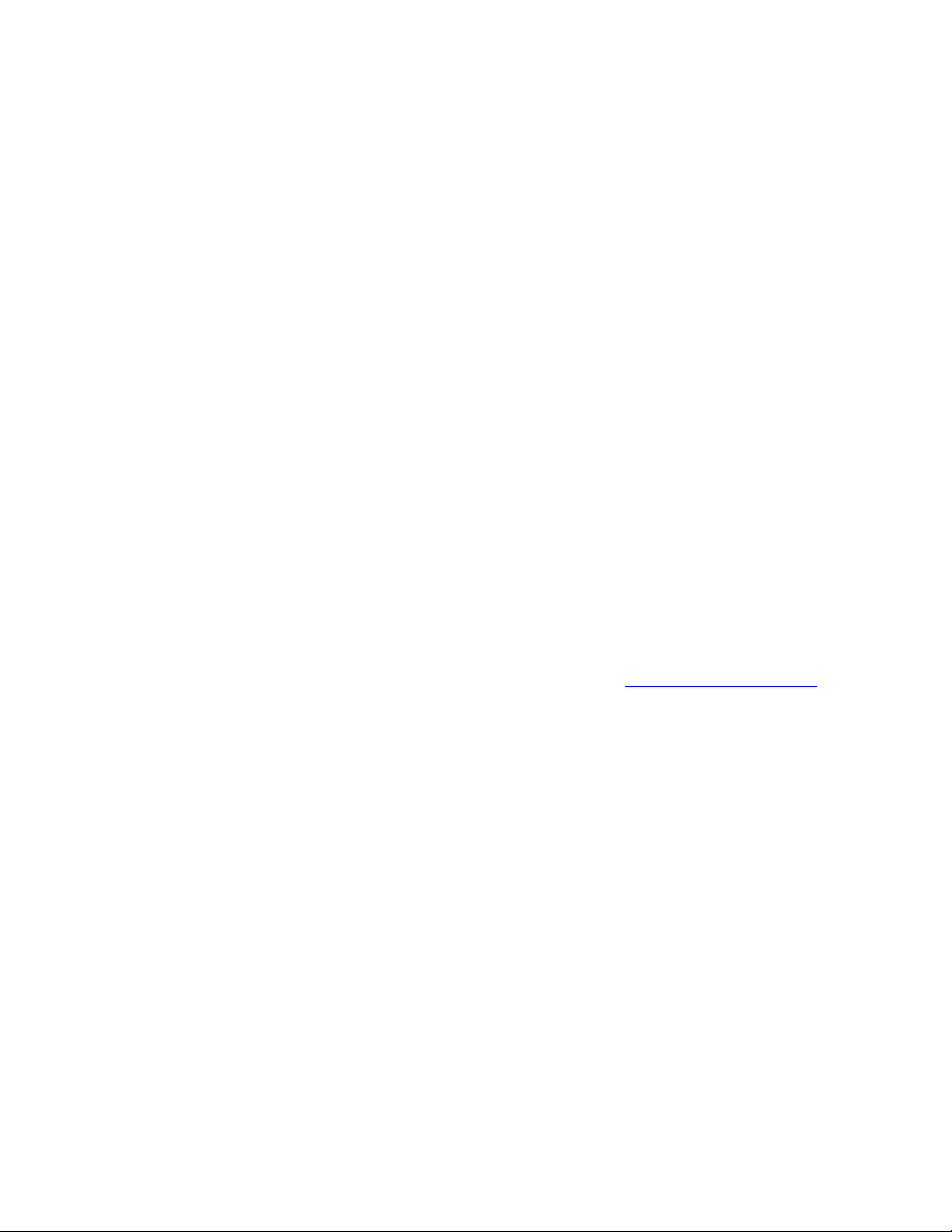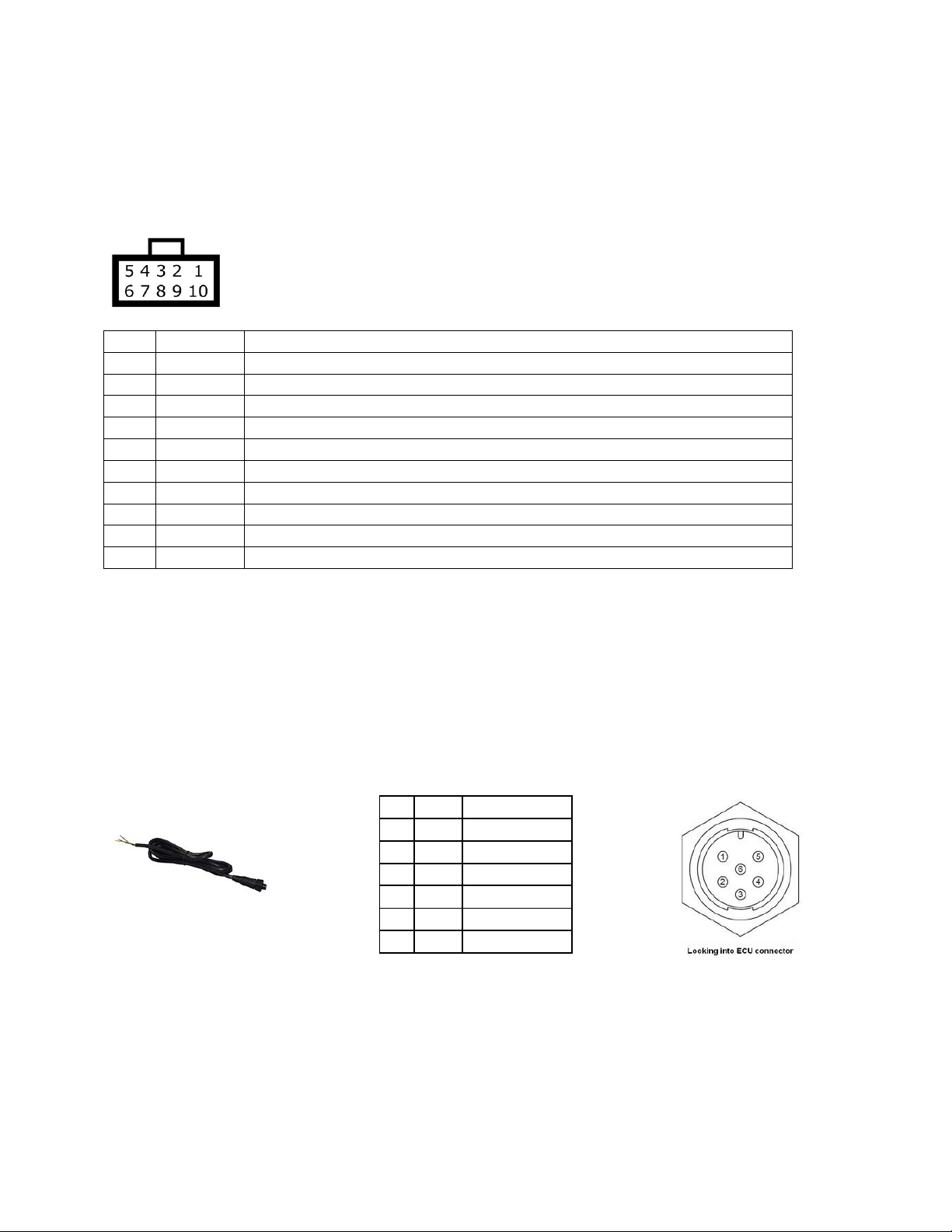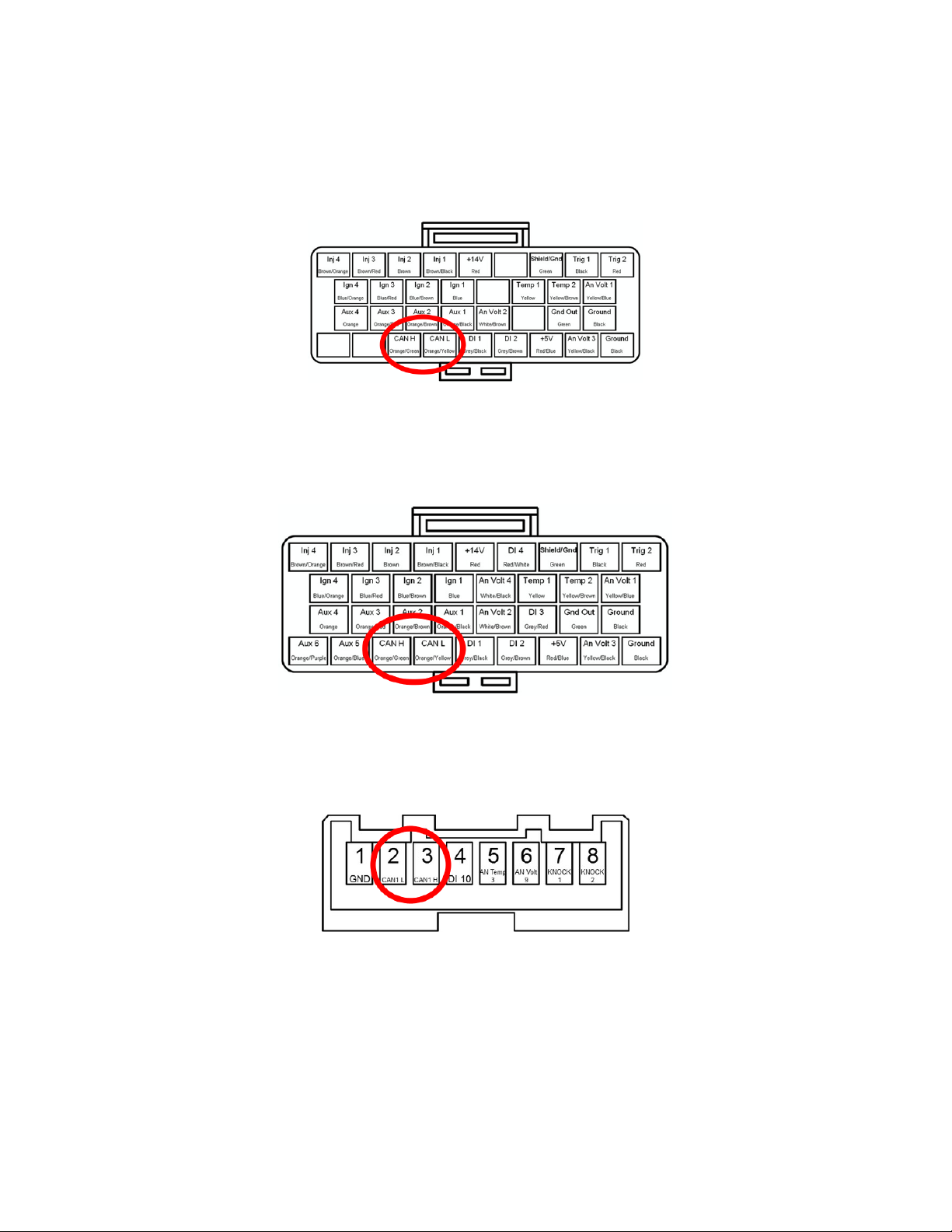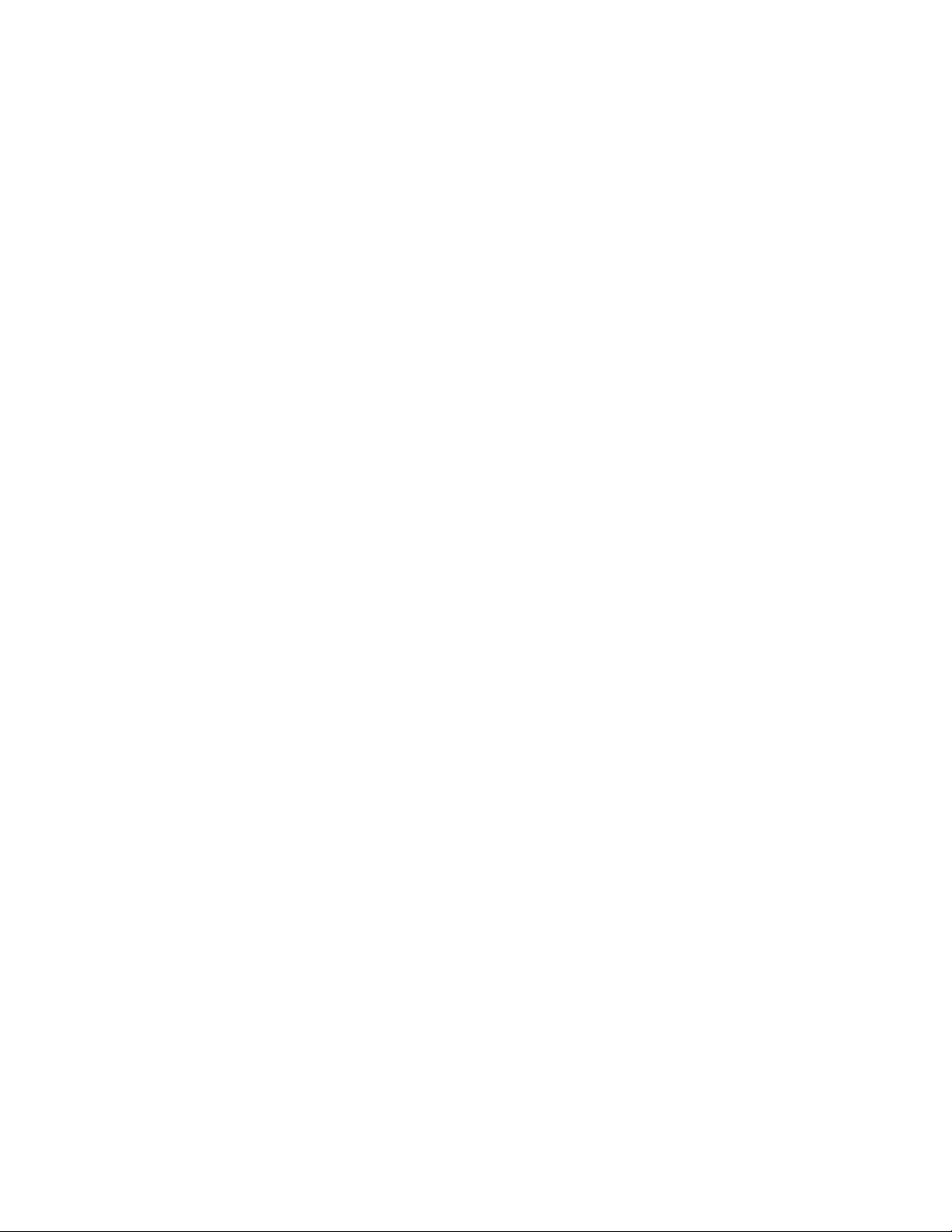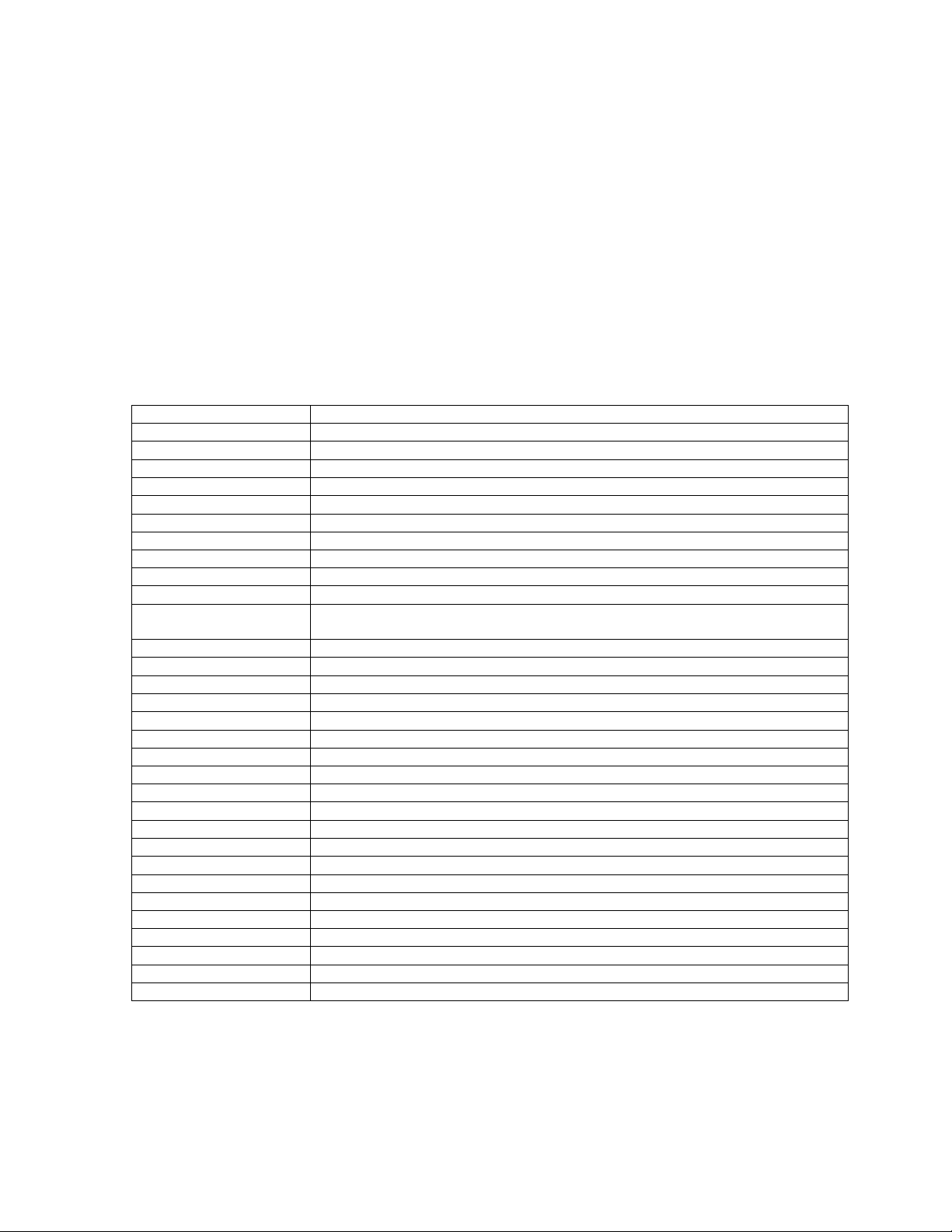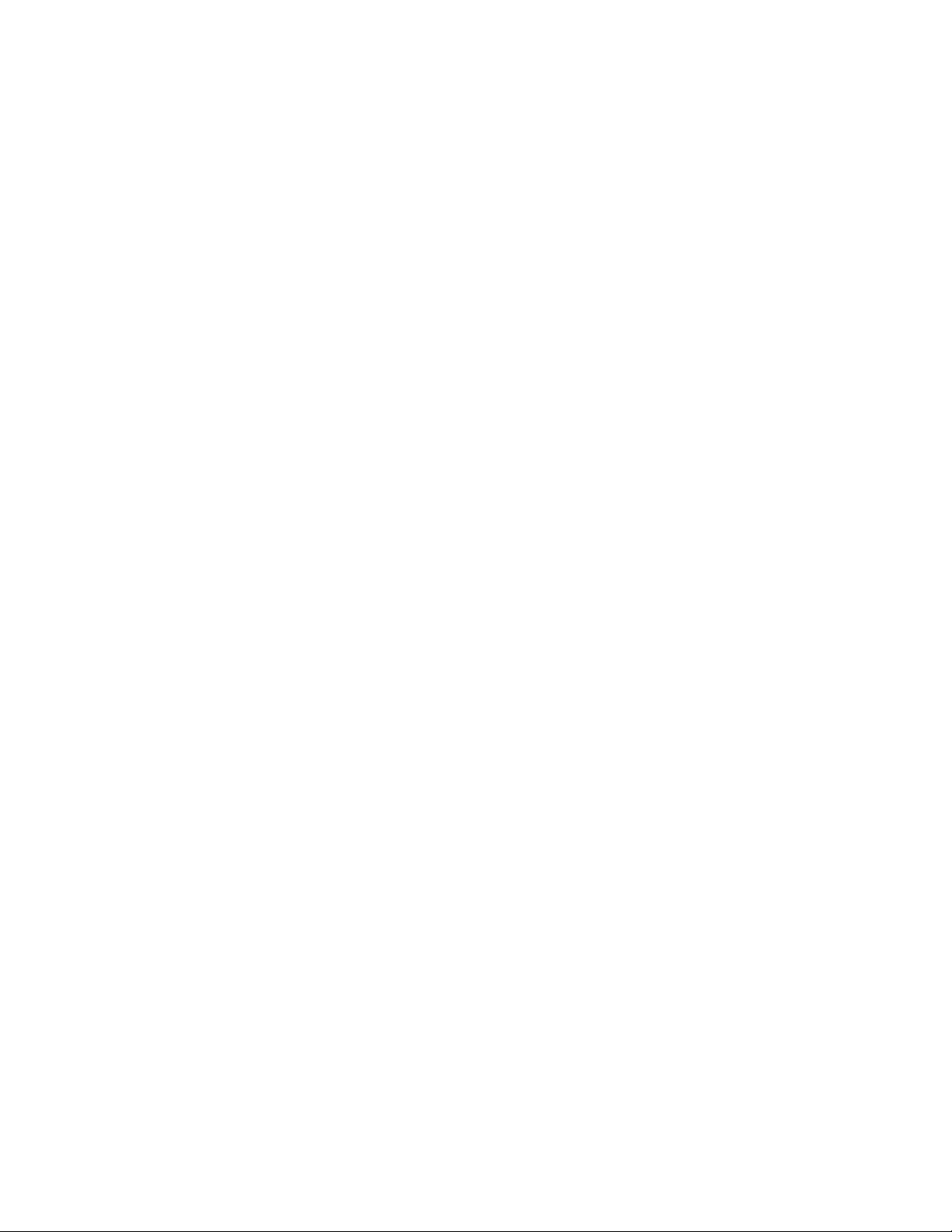
www.PerfectTuning.net 2 November 2017
Table of content
Table of content............................................................................................................................................2
Warning.....................................................................................................................................................4
Introduction ..............................................................................................................................................4
1 Wiring....................................................................................................................................................5
1.1 Connection to the Link G4+ or Vi-PEC...........................................................................................5
1.1.1 Atom Header pinout: ............................................................................................................6
1.1.2 Monsoon Header Pinout:......................................................................................................6
1.1.3 Kurofune Header Pinout .......................................................................................................6
2 Menus and buttons...............................................................................................................................7
2.1 Real-Time Display Screens ............................................................................................................7
2.2 Settings..........................................................................................................................................7
2.2.1 Screen Brightness..................................................................................................................7
2.2.2 LED Brightness.......................................................................................................................7
2.2.3 Units......................................................................................................................................7
2.2.4 Input Configuration...............................................................................................................7
2.2.5 Wi-Fi hotspot.........................................................................................................................7
2.2.6 Safe Mode.............................................................................................................................8
2.2.7 Edit text color........................................................................................................................8
2.2.8 Disable / Enable screen designer..........................................................................................8
2.2.9 Select boot mode..................................................................................................................8
2.2.10 Select ECU Model..................................................................................................................8
2.2.11 General Info ..........................................................................................................................8
2.2.12 Factory Reset.........................................................................................................................8
3 CAN Bus.................................................................................................................................................9
3.1 CAN bus resistor............................................................................................................................9
3.2 Display values from ECU over CAN bus.........................................................................................9
3.2.1 Link G4+ and Vi-PEC i44 or i88 ECU configuration..............................................................10
3.2.2 With Link G4 or Vi-PEC v44, v88..........................................................................................10
3.2.3 Custom values with Link G4 (requires gauge firmware version 60 and up). ......................11
4 WiFi .....................................................................................................................................................13
4.1 How to connect and access the gauge configuration webpage .................................................13