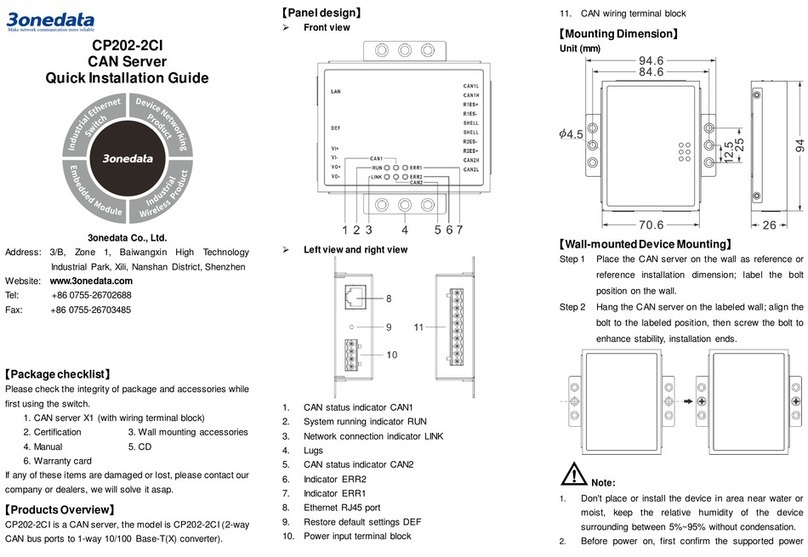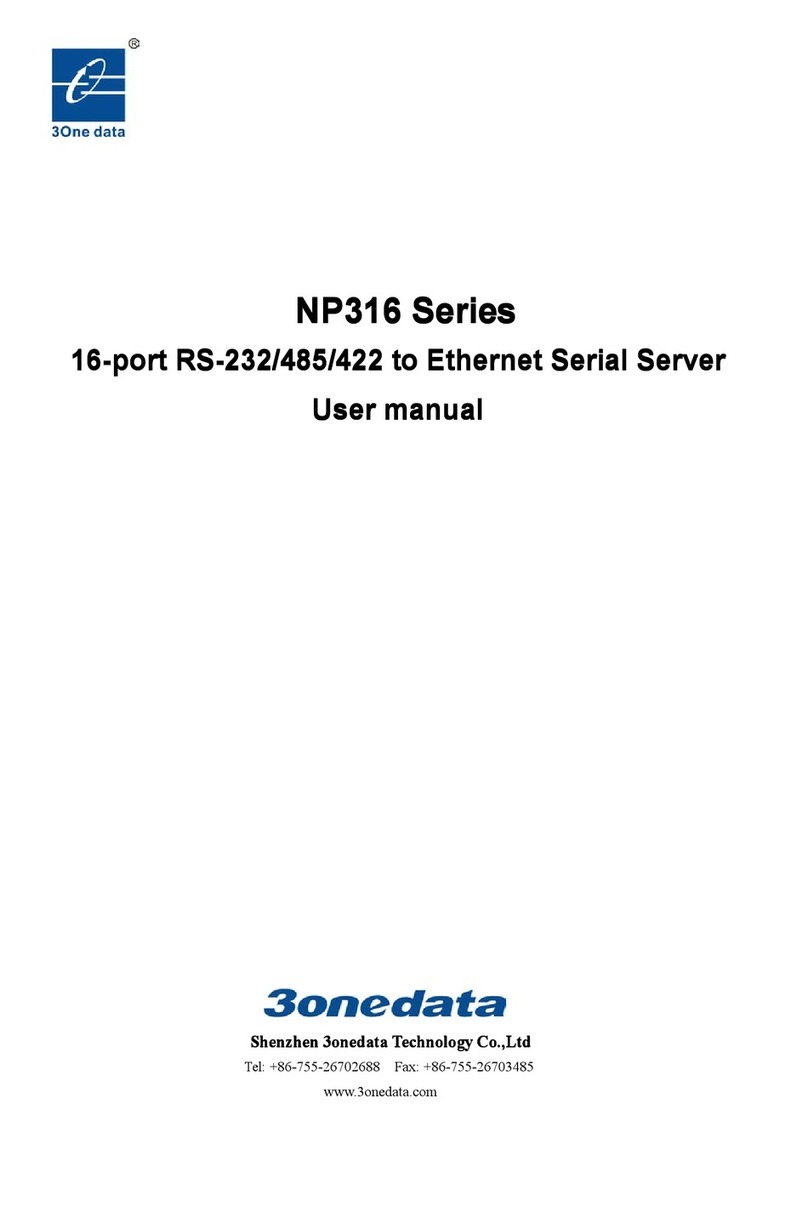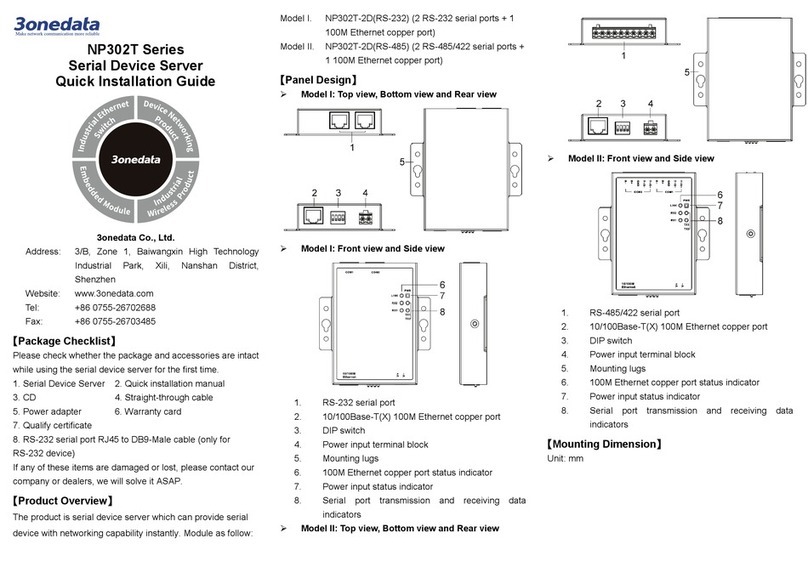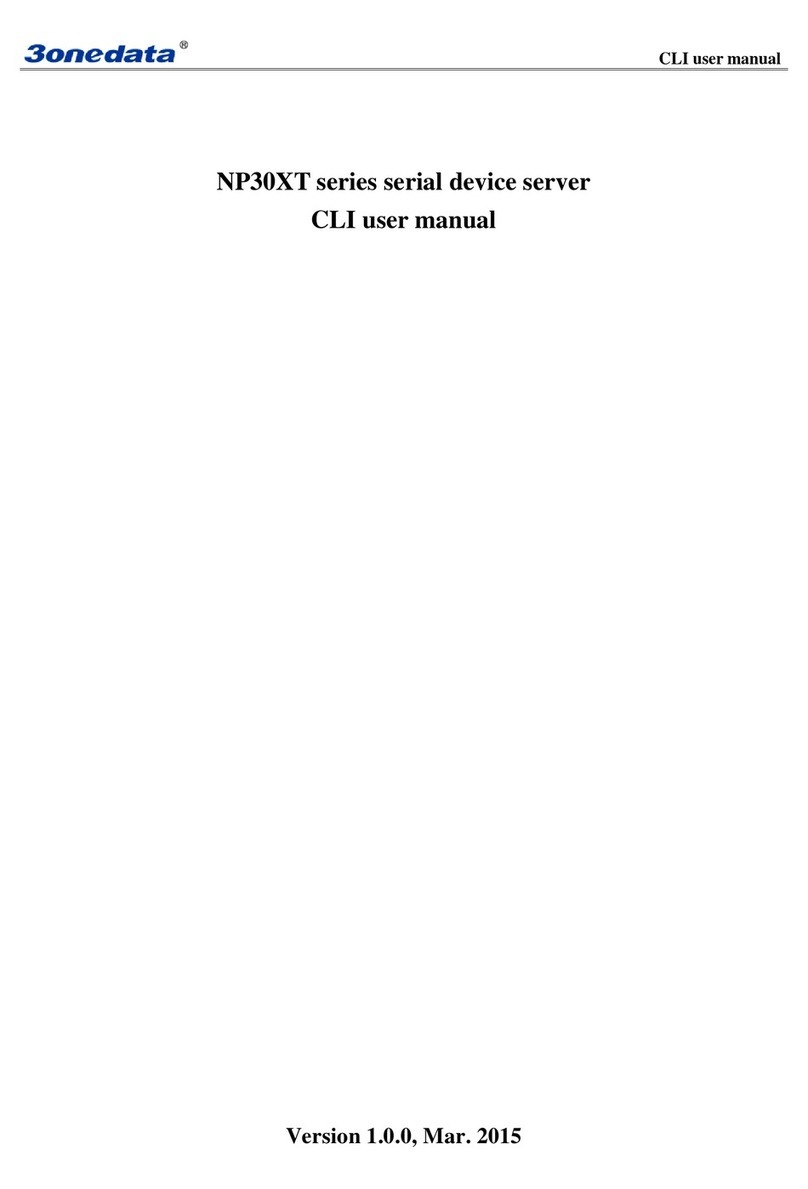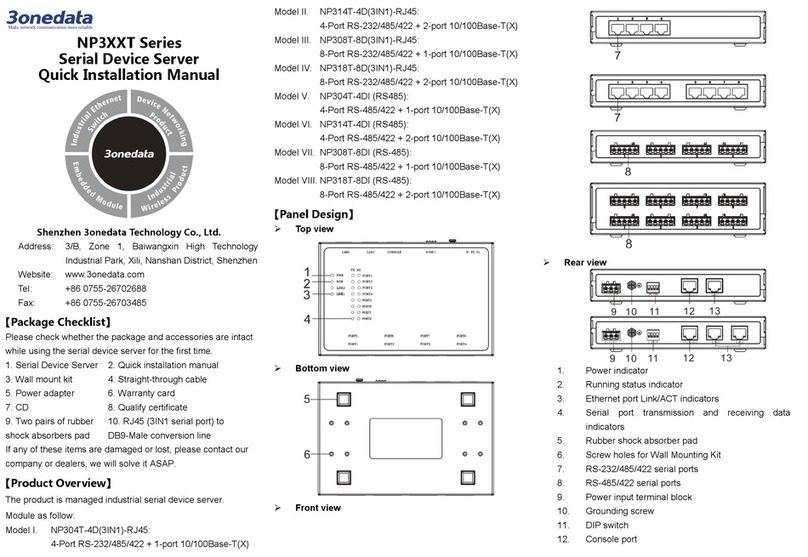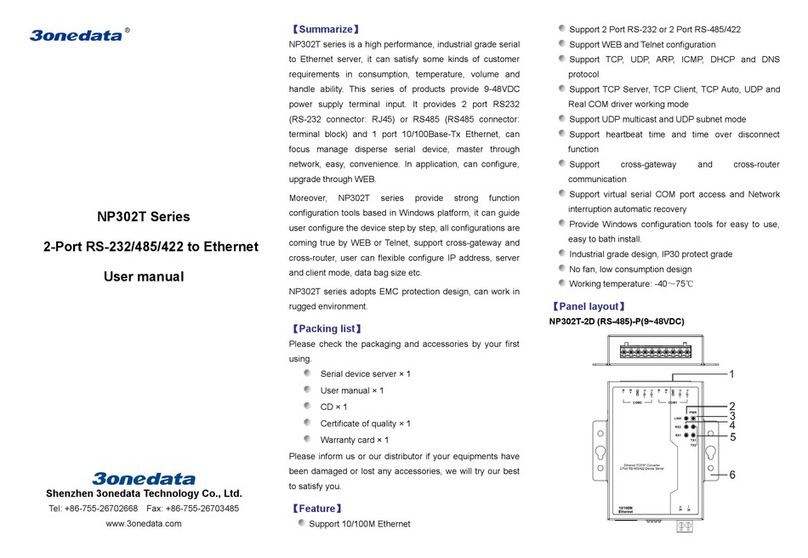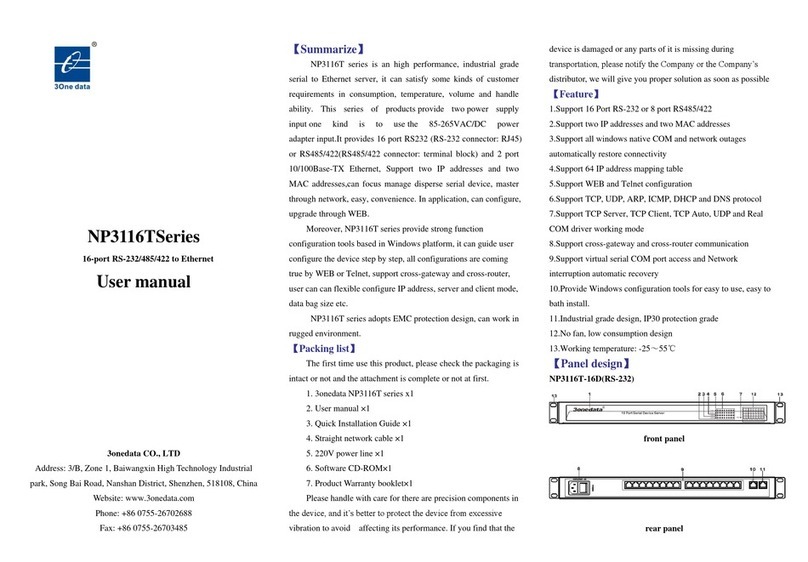In case of damaging TF card, user needs to power off
the device first to change the TF card.
【Set OLED Display】
Model I and model III of the device provide liquid crystal
display screens. Under normal working conditions, the liquid
crystal display is dark and shows the IP address of LAN1.
User can press the button to change the settings and query
accordingly:
︿
﹀
Display resolution is 128*16, support numbers, English case, ".
", "-", "_", "↑", "↓" and other characters, support single line left
and right scroll. Supports cursor blinking to determine the
current cursor position. Trigger the button, the screen light is
on. If there is no new operation for 30s, the screen would go
into sleep state.
Detailed operation steps of OLED display screen are as
follows:
Step 1 Start up, the first line shows the device name, the
second line shows the LAN1 IP address.
Step 2 Trigger the MENU key to enter the menu interface,
options:
-Server setting: basic information of the device,
please skip to step 3 and step 6 for this
setting;
-Network setting: network configuration,
please skip to step 5 and step 6 for this
setting;
-Save/Restart: restart the device, skip to step 6
for this setting.
Step 3 Select Server setting on the Menu interface, trigger
SEL key, enter the configuration interface of Server
setting, options:
-Serial number (read only);
-Server name (read only);
-Firmware ver (read only);
-Model name (read only);
Step 4 Select Network setting on the Menu interface,
trigger SEL key, enter the configuration interface of
Network setting, options:
-LAN mode: network port mode, which
supports single IP and dual IP configuration;
-Mode config: single IP mode configuration,
supporting Redundancy mode and Exchange
mode configuration;
-LAN 1: network card 1 configuration
-LAN 2: network card 2 configuration
Note:
"Mode config" and "LAN 1" should be configured when
"LAN mode" is "Single IP". "LAN1" and "LAN 2"
should be configured when "LAN mode" is "Dual IP".
Step 5 Select LAN 1(LAN 2) on the Network setting
interface, trigger SEL key, enter the configuration
interface of LAN 1(LAN 2), options:
-Ethernet status: network card state (read
only);
-MAC address: MAC address (read only);
-IP config: IP configuration method (trigger
SEL key configuration)
Options: STATIC, DHCP, BOOTP;
-IP address (read-write);
-Netmask (read-write);
-Gateway: default gateway (read-write).
Note:
When the configuration needs to be modified, it can be
triggered by ∧and ∨keys to change the value.
Step 6 Select Save/Restart on the Menu interface, trigger
SEL key, enter the configuration interface of
Save/Restart, options:
-Restart: reboot the device.
Notice:
Select Restart, and the interface first displays the
Disable option (prevent pressing the key too long and
misoperation), which can trigger the ﹀key, select the
Enable option, and then trigger the SEL key to restart
the device.
【Checking LED Indicator】
The series products provide LED indicators to monitor the
device working status with a comprehensive simplified
troubleshooting; the function of each LED is described in the
table as below:
POWER
(1-2)
ON PWR is connected and running
OFF PWR is disconnected and
RUN
The system is running normally
OFF The system is not running or
System is running abnormally
Server setting
Serial number
Device Server
192.168.001.254