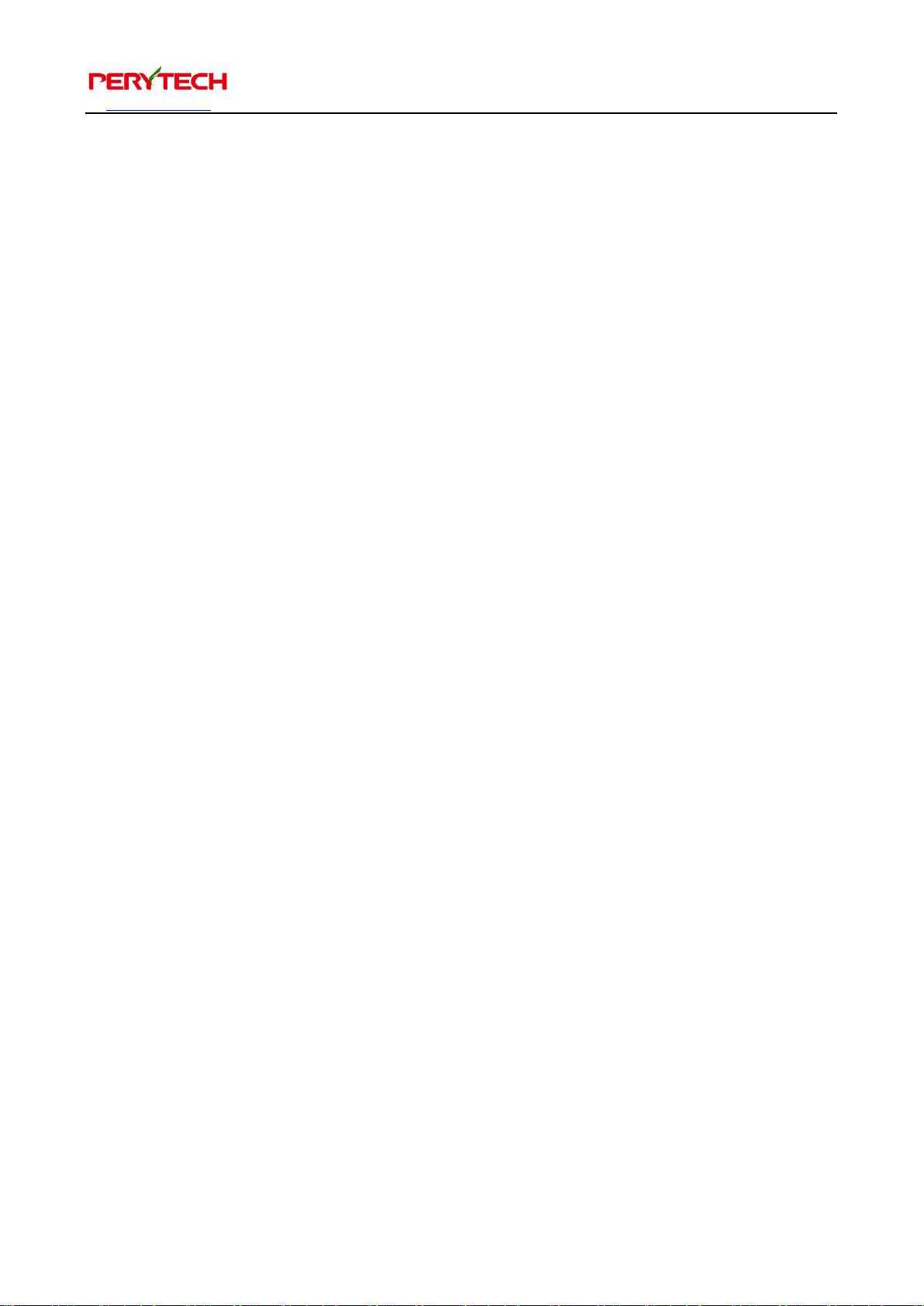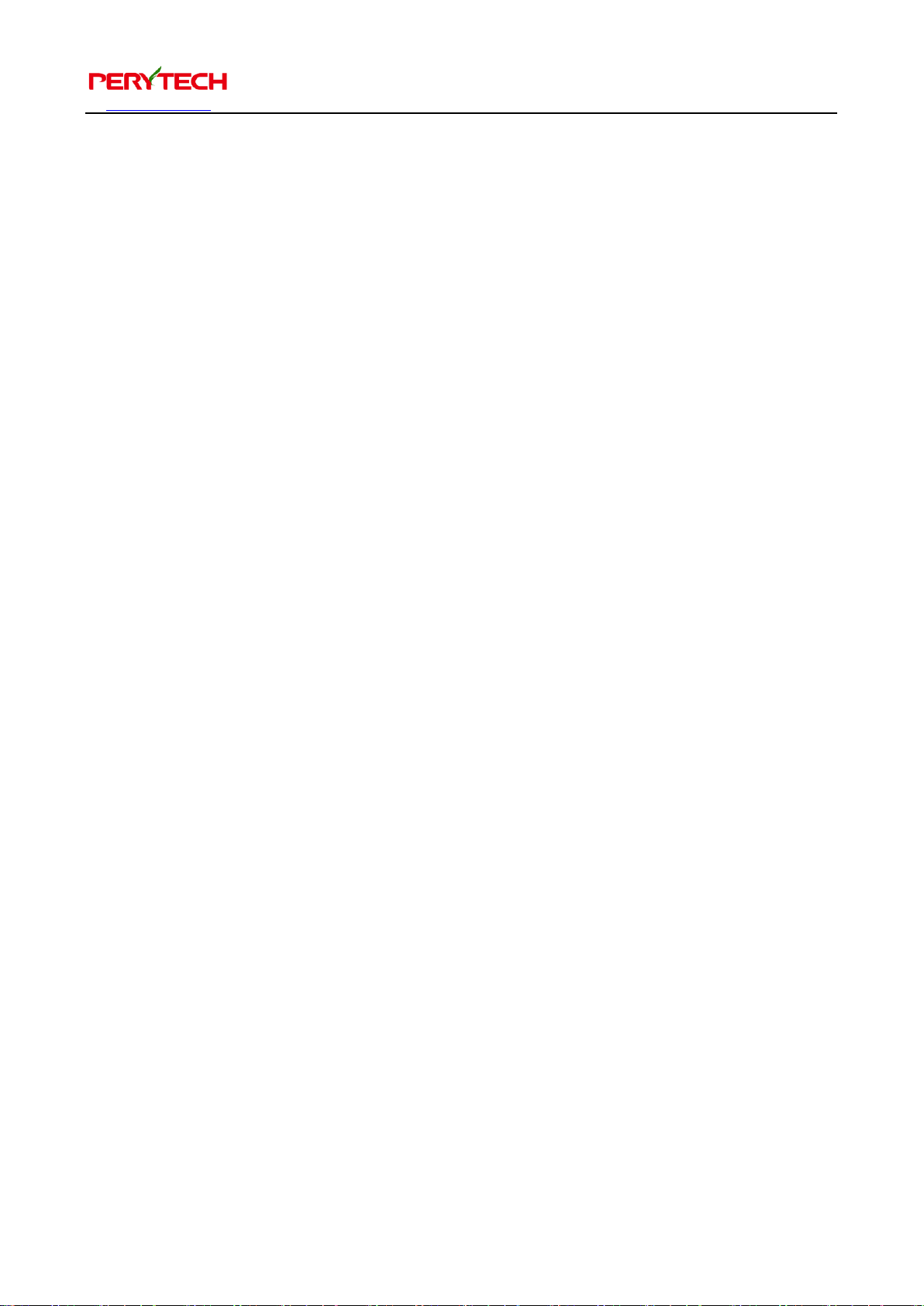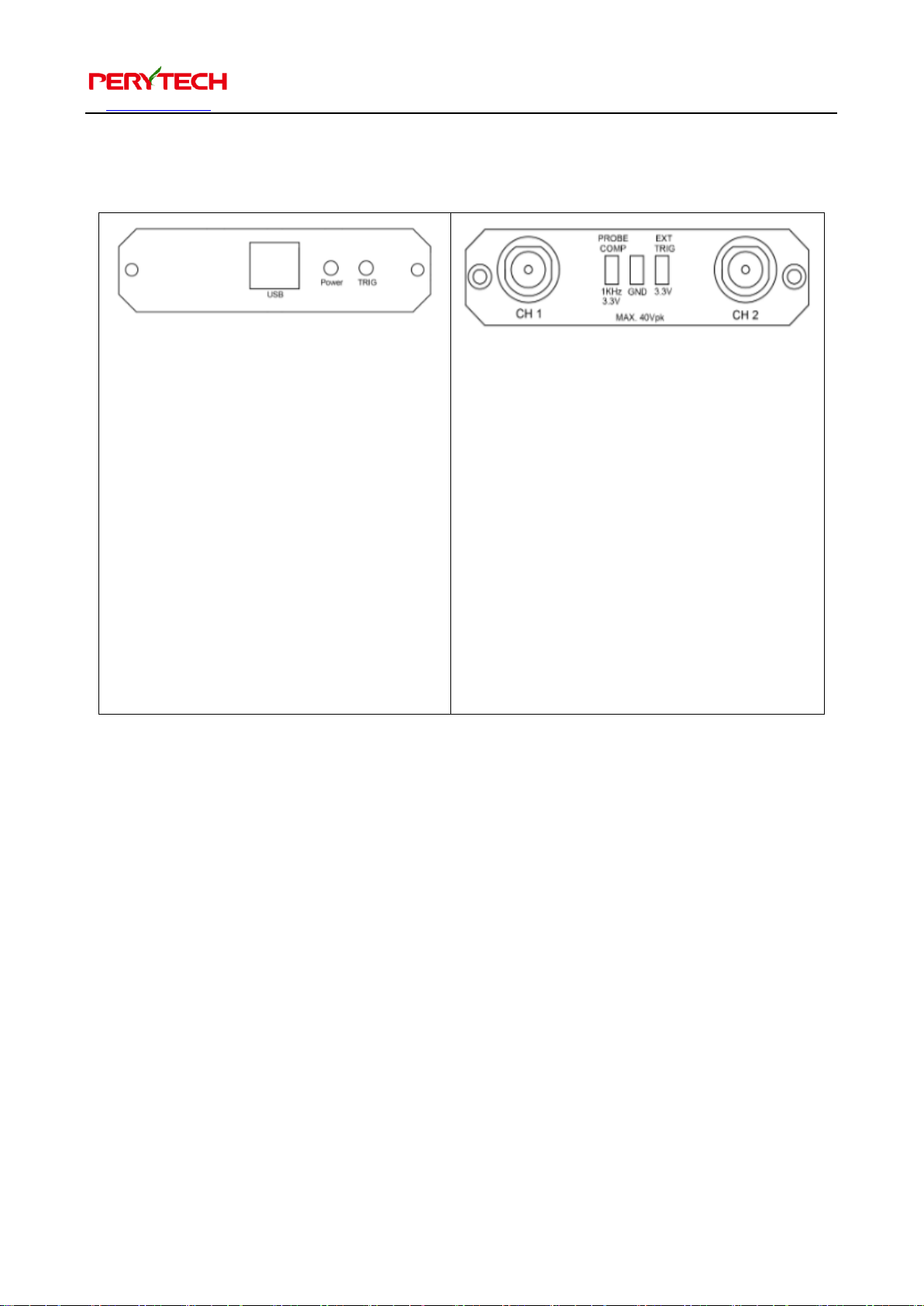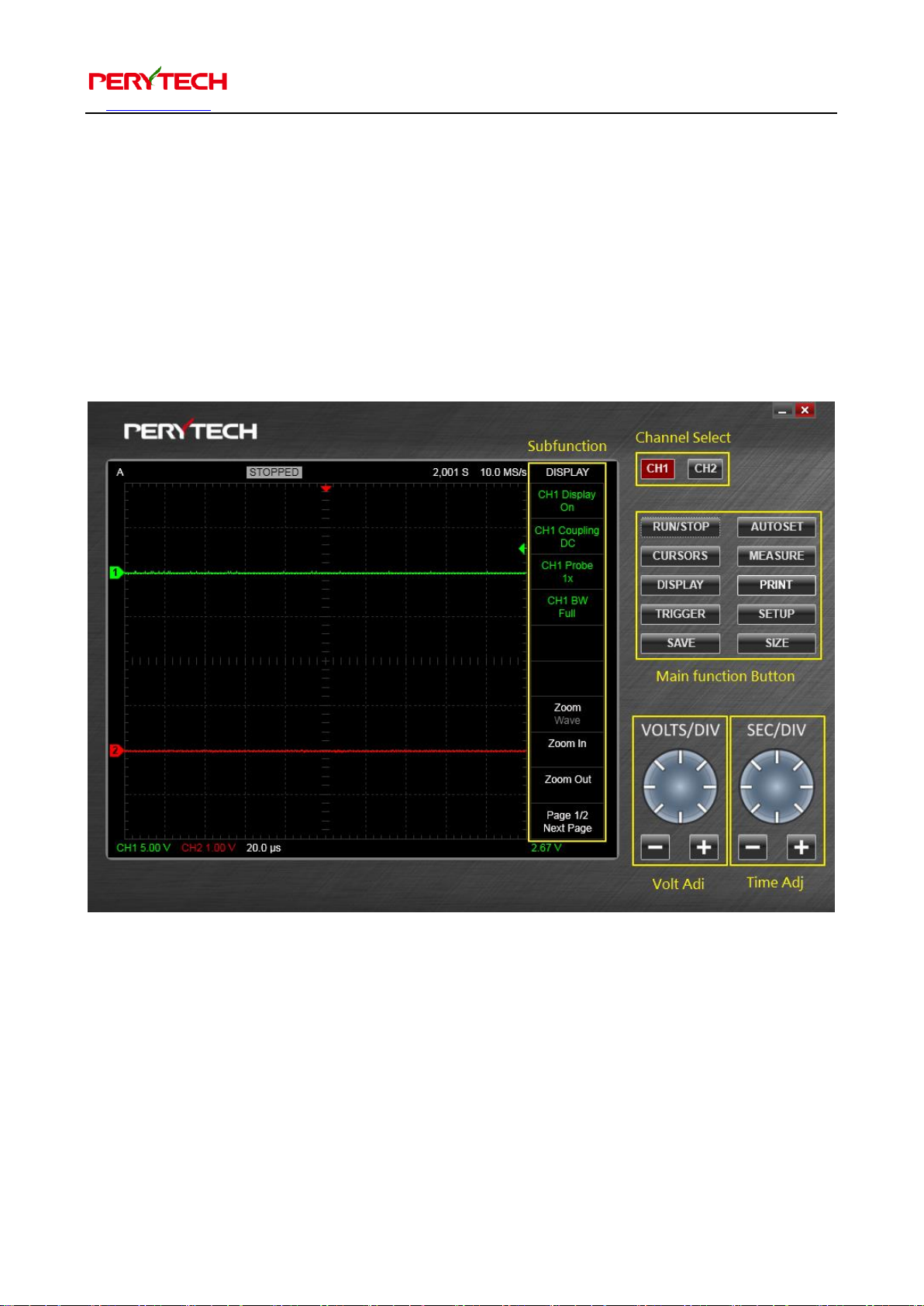Contents
Safety Regulation......................................................................................................................................3
1. System Requirements.....................................................................................................................4
2. Contents ...............................................................................................................................................5
3. Exterior Appearance of DSO Host............................................................................................. 6
4. Software Installation .......................................................................................................................7
5. Oscilloscope Operating Instructions .......................................................................................8
5.1. Quick start .......................................................................................................................................8
5.1.1. Channel selection.....................................................................................................................8
5.1.2. Main function keys..................................................................................................................9
5.1.3. Sub function menu............................................................................................................... 10
5.2. Setting the trigger function.................................................................................................. 12
5.2.1. Setting the trigger source................................................................................................. 12
5.2.2. Setting the trigger slope.................................................................................................... 12
5.2.3. Setting the trigger mode................................................................................................... 13
5.2.4. Adjusting trigger level........................................................................................................ 13
5.3. Display function setting ......................................................................................................... 14
5.3.1. Wave pattern display switch (Display On/Off) ........................................................ 14
5.3.2. Coupling setting (DC/AC) ................................................................................................. 15
5.3.3. Probe setting .......................................................................................................................... 15
5.3.4. Band width setting ............................................................................................................... 16
5.3.5. Zoom related functions...................................................................................................... 16
5.3.6. FFT function............................................................................................................................. 17
5.3.7. XY mode (Lissajous curve) ................................................................................................ 19
5.3.8. Wave pattern calculation function (Math)................................................................. 20
5.3.9. Overview function ................................................................................................................ 22
5.3.10. Frequency Counter function........................................................................................ 23
5.4. Cursor function setting........................................................................................................... 24
5.5. Automatic Measurement Function ................................................................................... 26
5.6. Setting Function ........................................................................................................................ 28
5.6.1. Set language ........................................................................................................................... 28
5.6.2. Calibration function............................................................................................................. 29