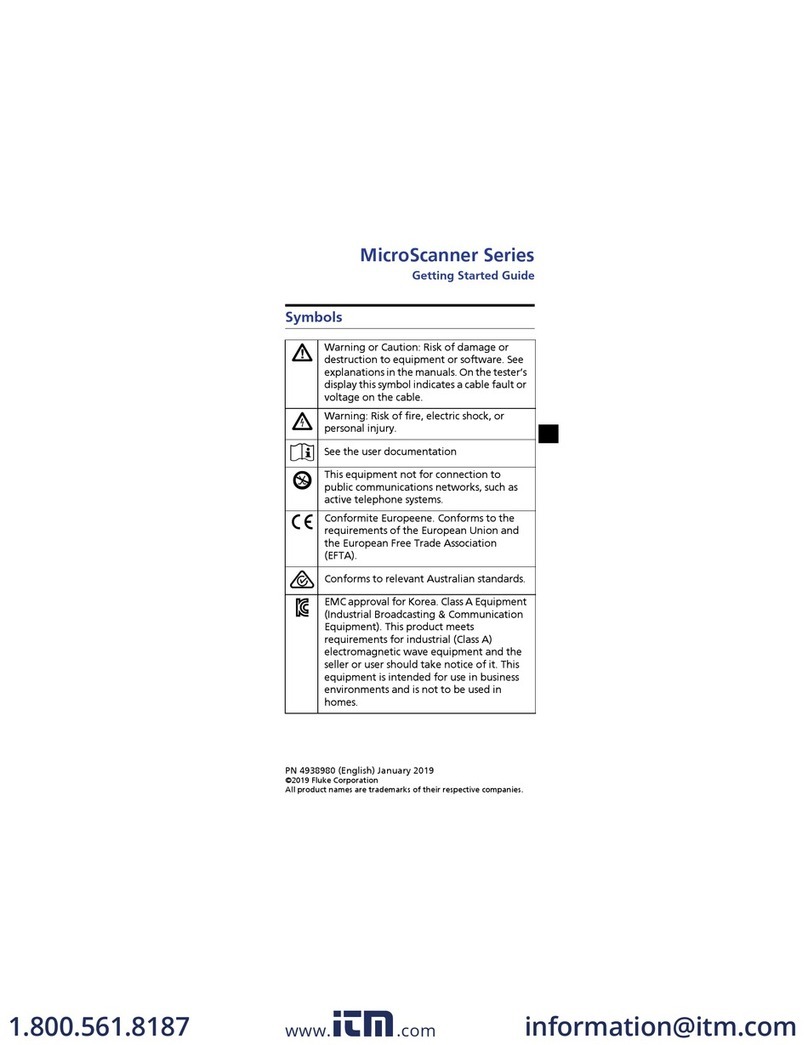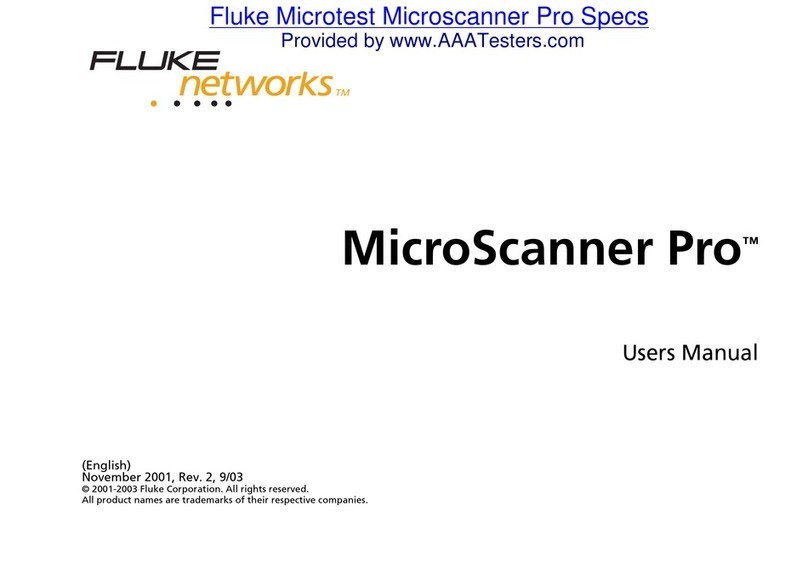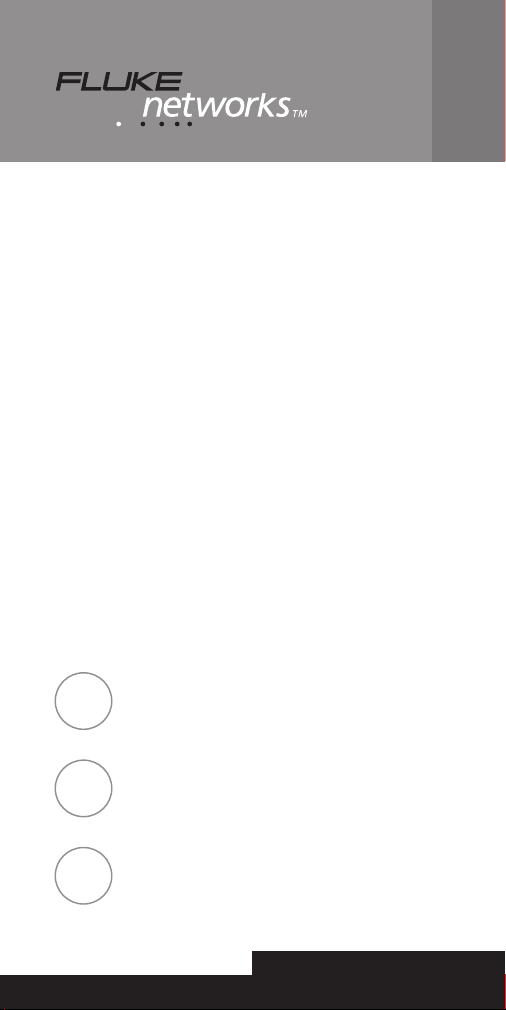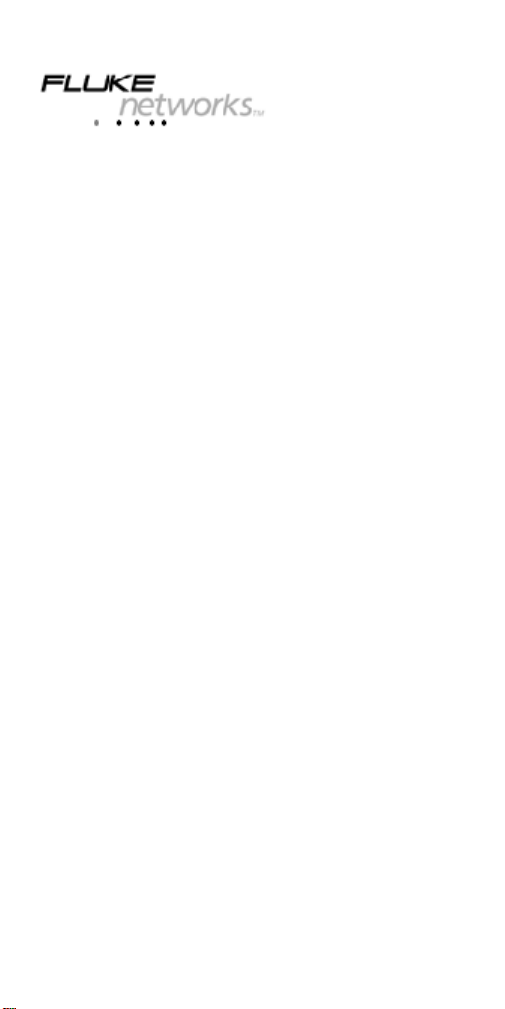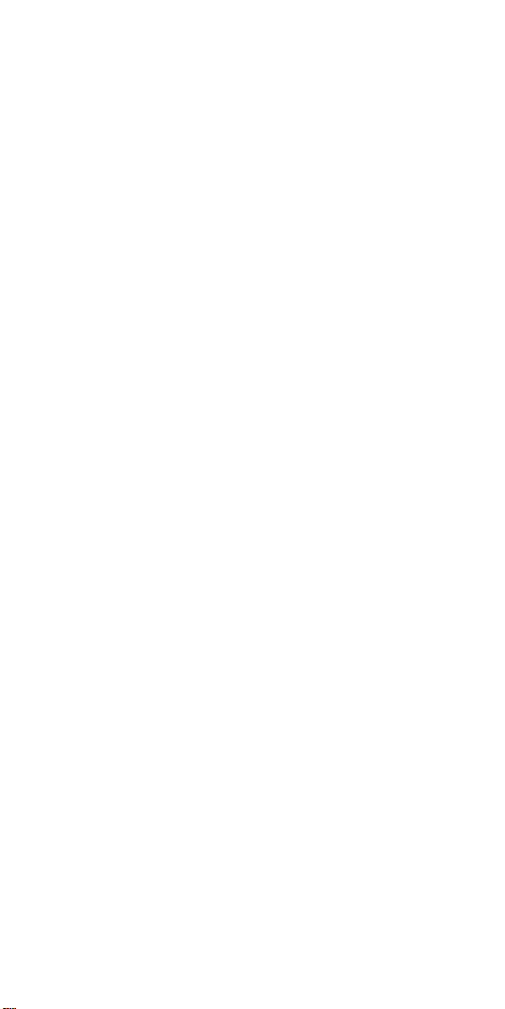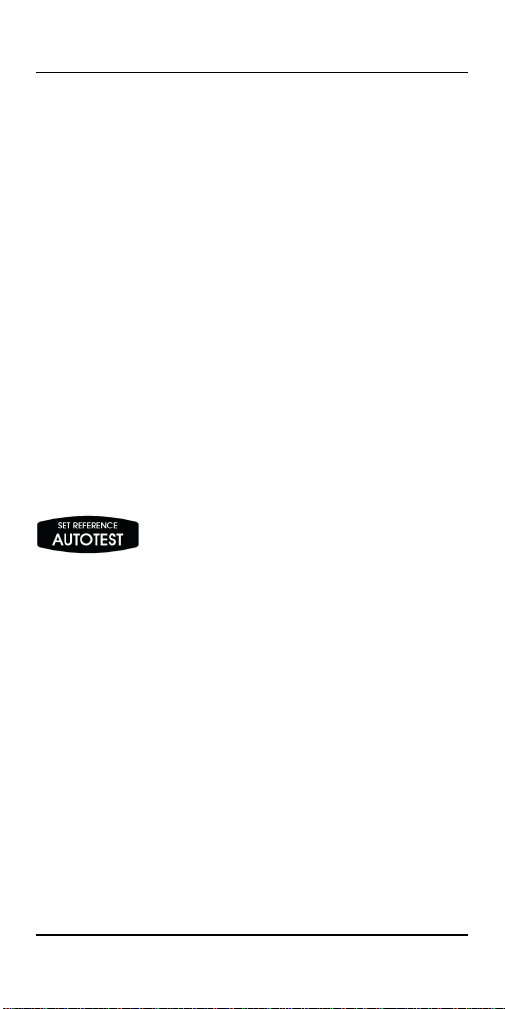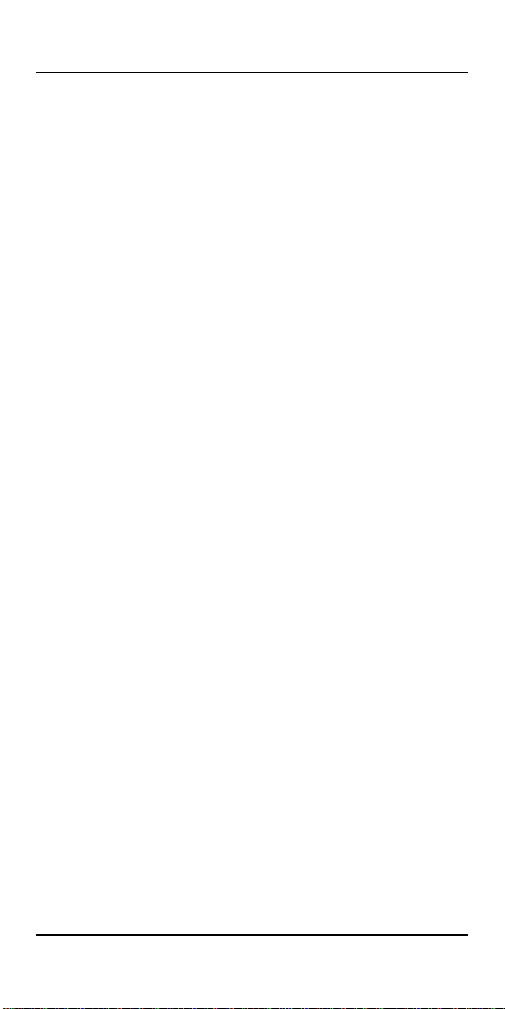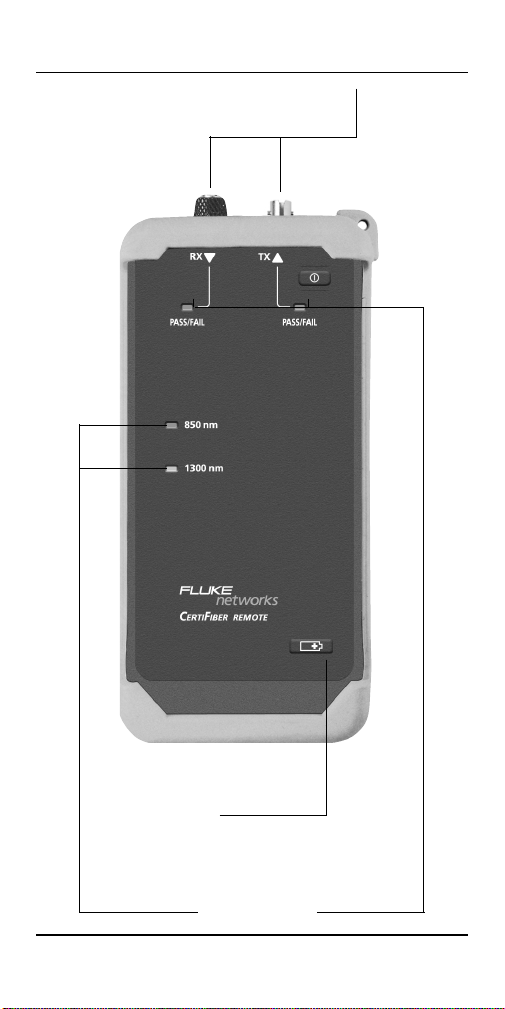Fluke CertiFiber User manual
Other Fluke Test Equipment manuals

Fluke
Fluke 71 Series Use and care manual

Fluke
Fluke 5520A Service Manual
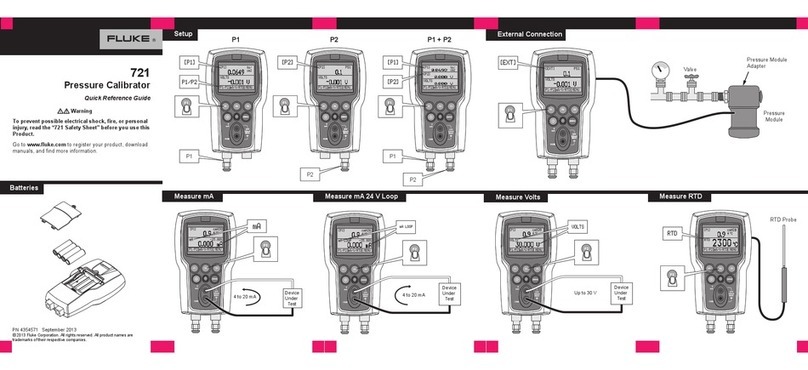
Fluke
Fluke 721 User manual

Fluke
Fluke 724 Use and care manual

Fluke
Fluke Micro-Bath 7102 User manual
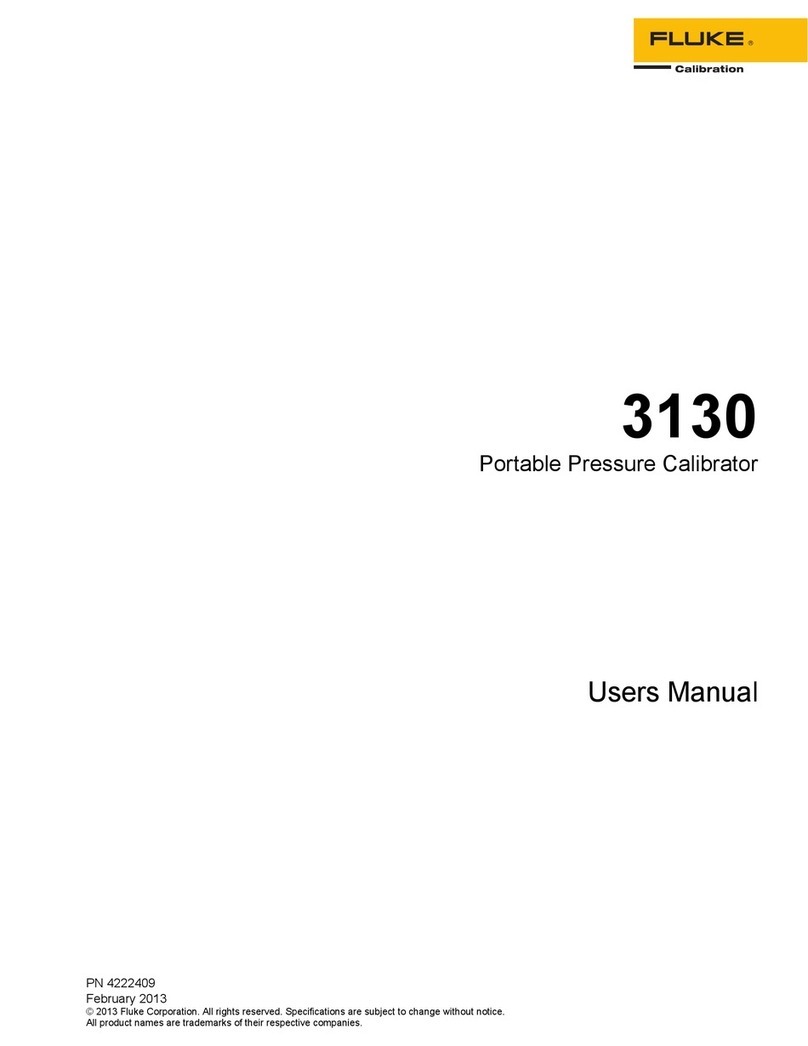
Fluke
Fluke 3130 User manual

Fluke
Fluke 705 User manual
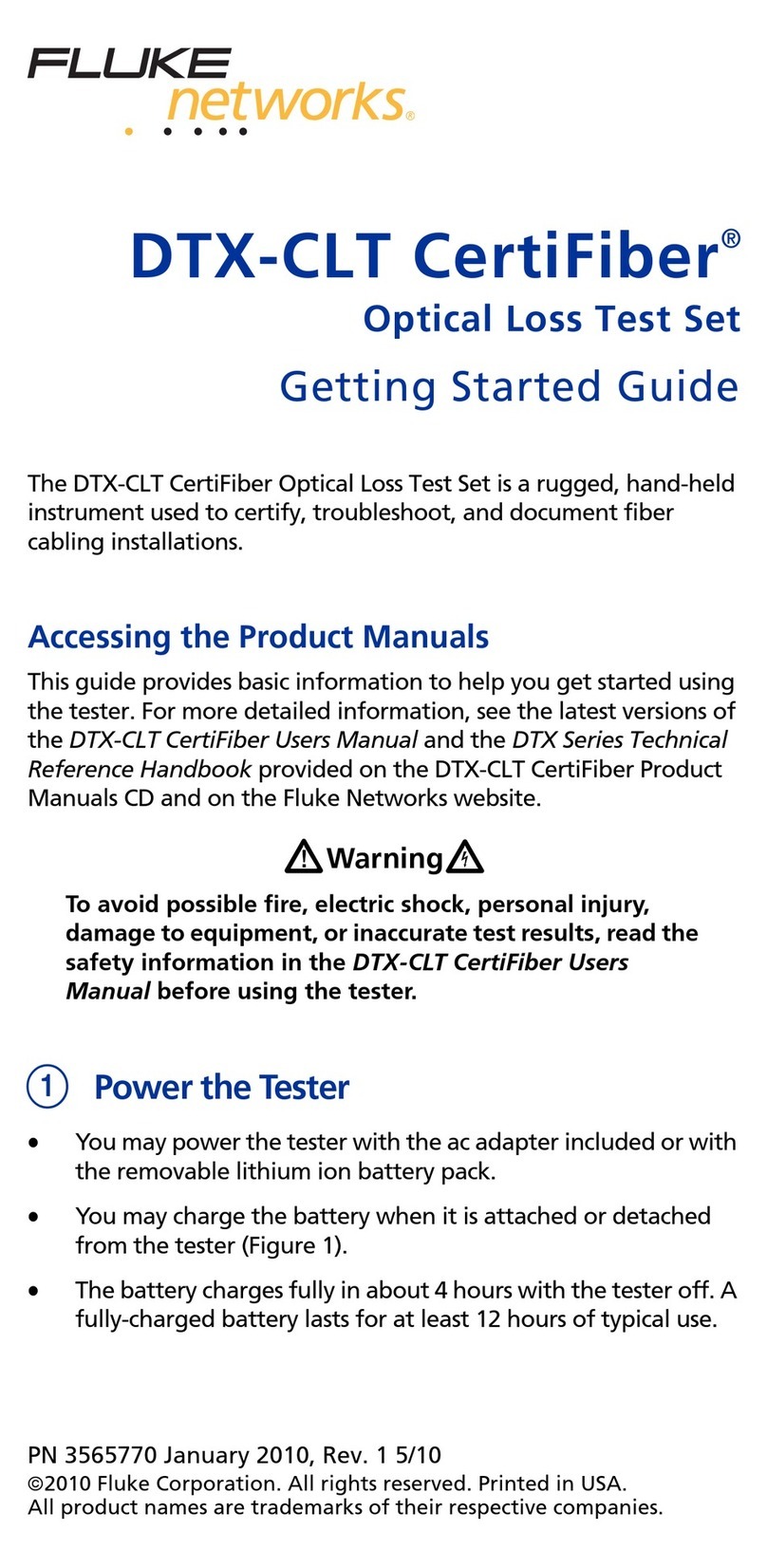
Fluke
Fluke DTX-CLT CertiFiber User manual
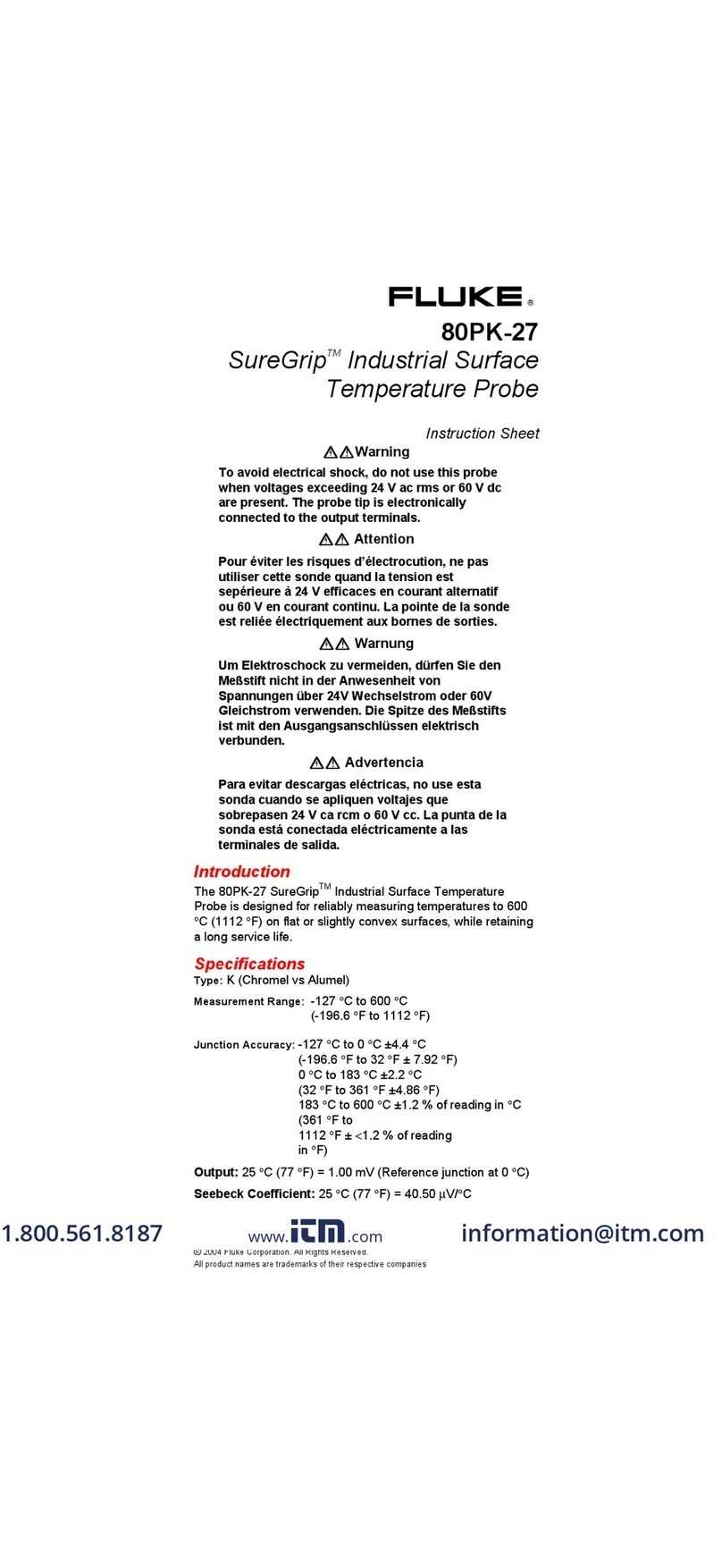
Fluke
Fluke 80PK-27 User manual

Fluke
Fluke FTK100 User manual
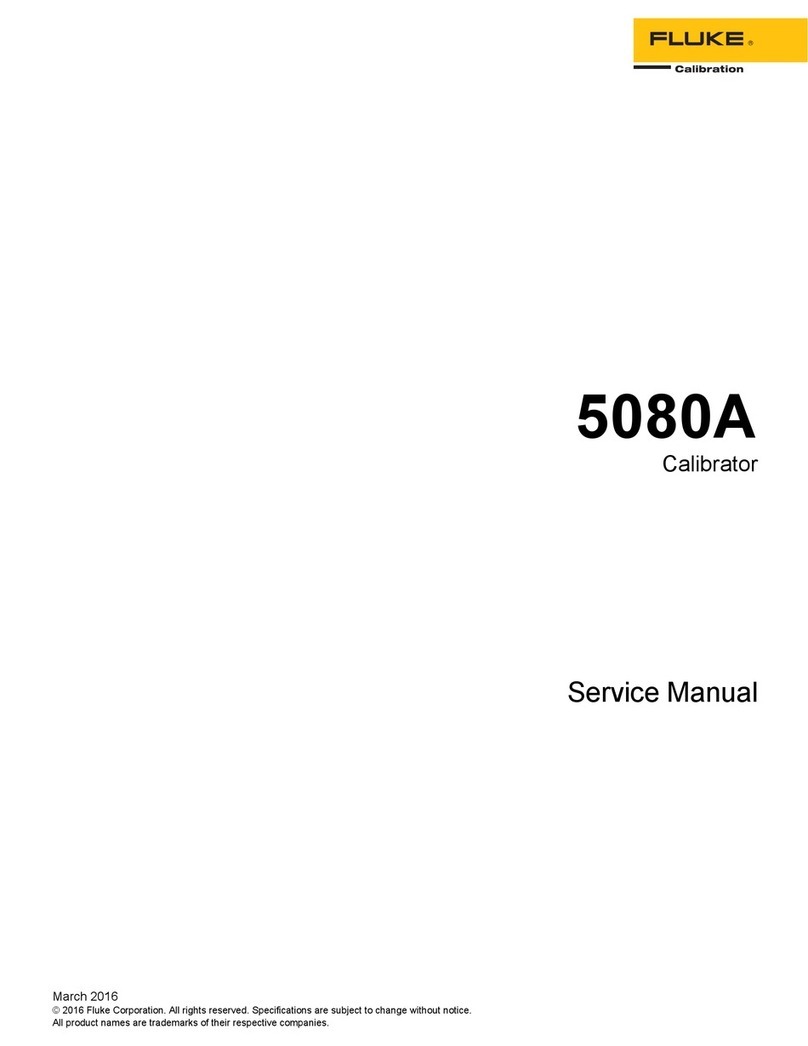
Fluke
Fluke 5080A User manual

Fluke
Fluke 718 Series Owner's manual

Fluke
Fluke T5-600 User manual
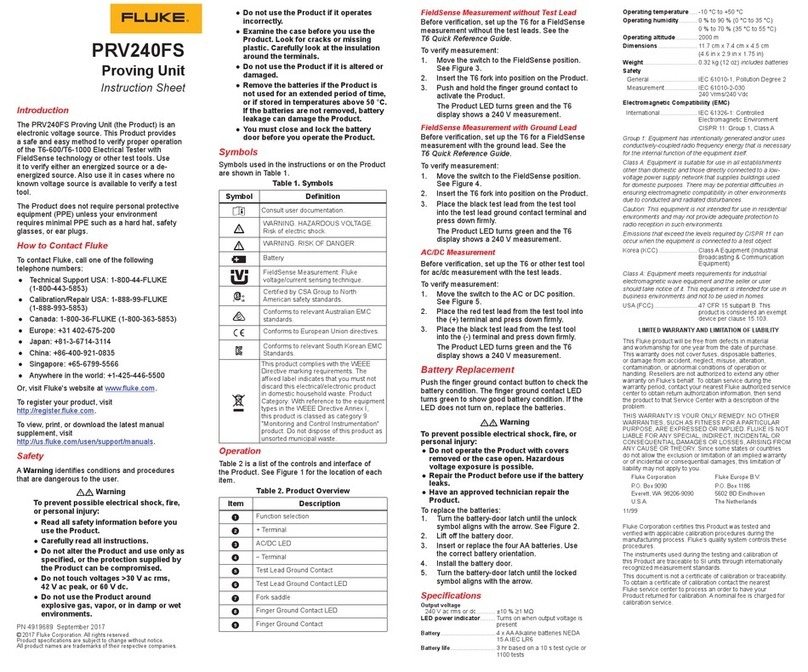
Fluke
Fluke PRV240FS User manual
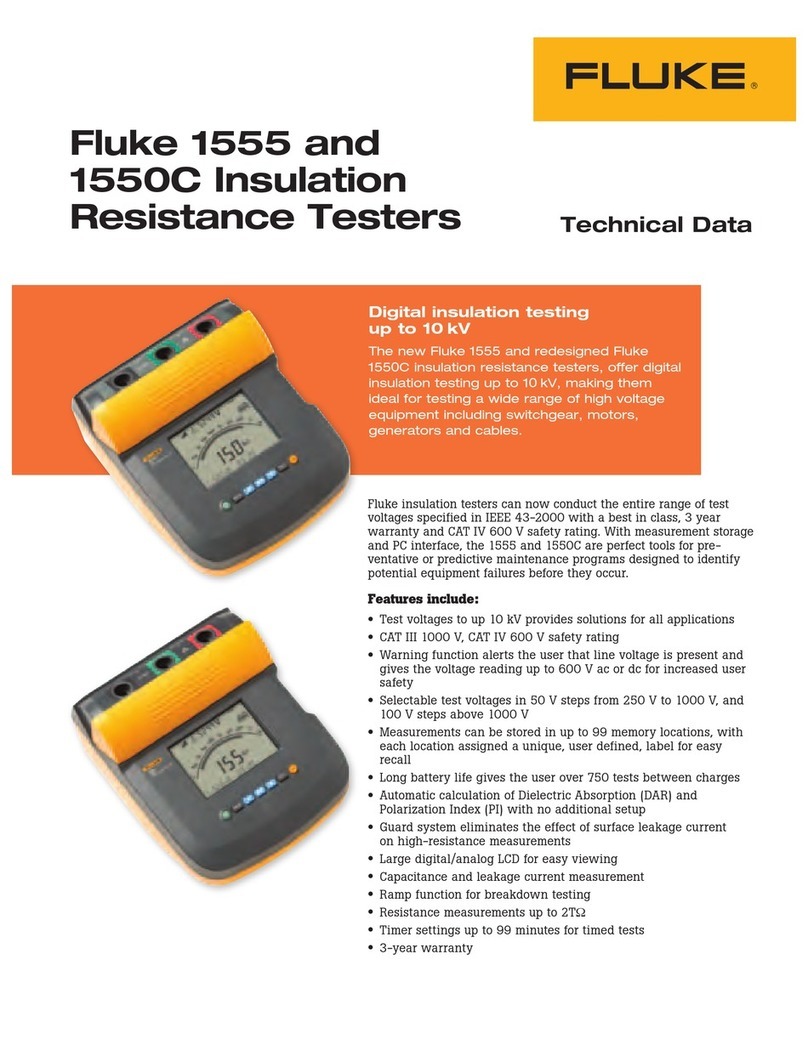
Fluke
Fluke 1550C Instruction manual

Fluke
Fluke OptiFiber Pro HDR User manual
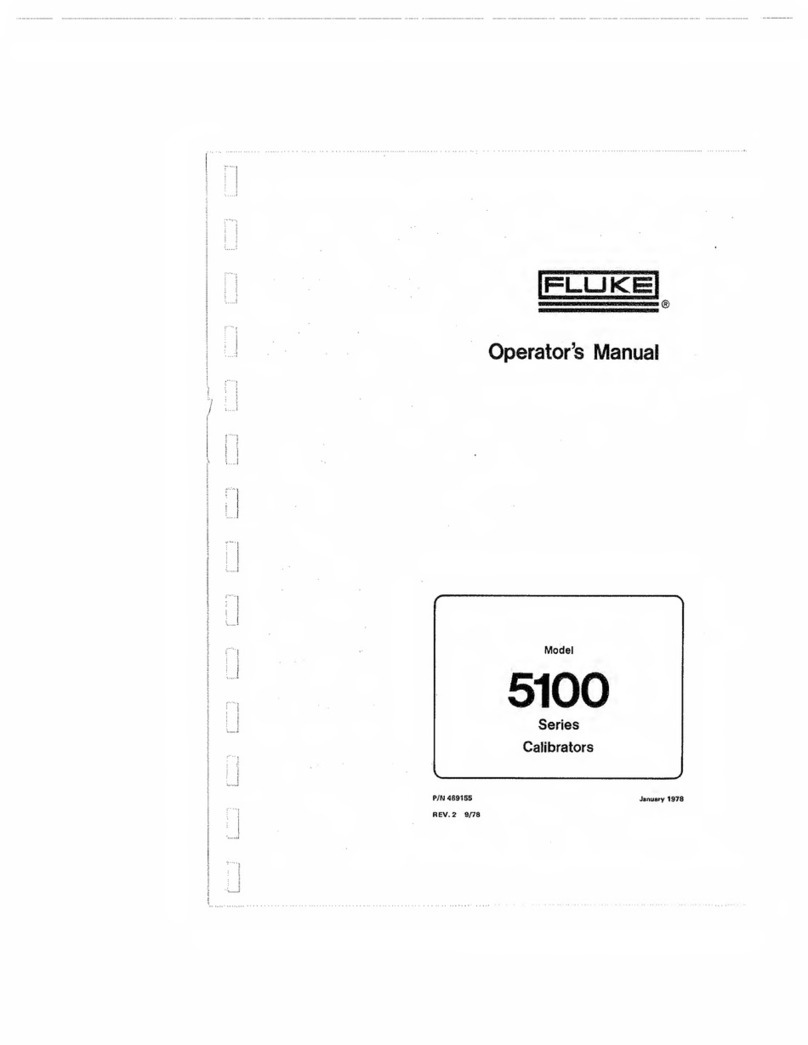
Fluke
Fluke 5100 Series User manual
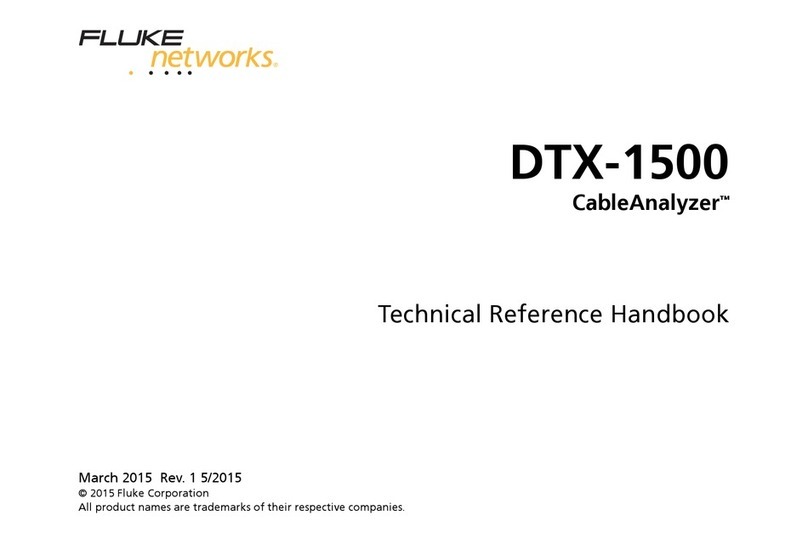
Fluke
Fluke CableAnalyzer DTX-1500 Use and care manual

Fluke
Fluke ULT800 User manual

Fluke
Fluke ScopeMeter 123 User manual
Popular Test Equipment manuals by other brands

Redtech
Redtech TRAILERteck T05 user manual

Venmar
Venmar AVS Constructo 1.0 HRV user guide

Test Instrument Solutions
Test Instrument Solutions SafetyPAT operating manual

Hanna Instruments
Hanna Instruments HI 38078 instruction manual

Kistler
Kistler 5495C Series instruction manual

Waygate Technologies
Waygate Technologies DM5E Basic quick start guide

StoneL
StoneL DeviceNet CK464002A manual

Seica
Seica RAPID 220 Site preparation guide

Kingfisher
Kingfisher KI7400 Series Training manual

Kurth Electronic
Kurth Electronic CCTS-03 operating manual

SMART
SMART KANAAD SBT XTREME 3G Series user manual

Agilent Technologies
Agilent Technologies BERT Serial Getting started