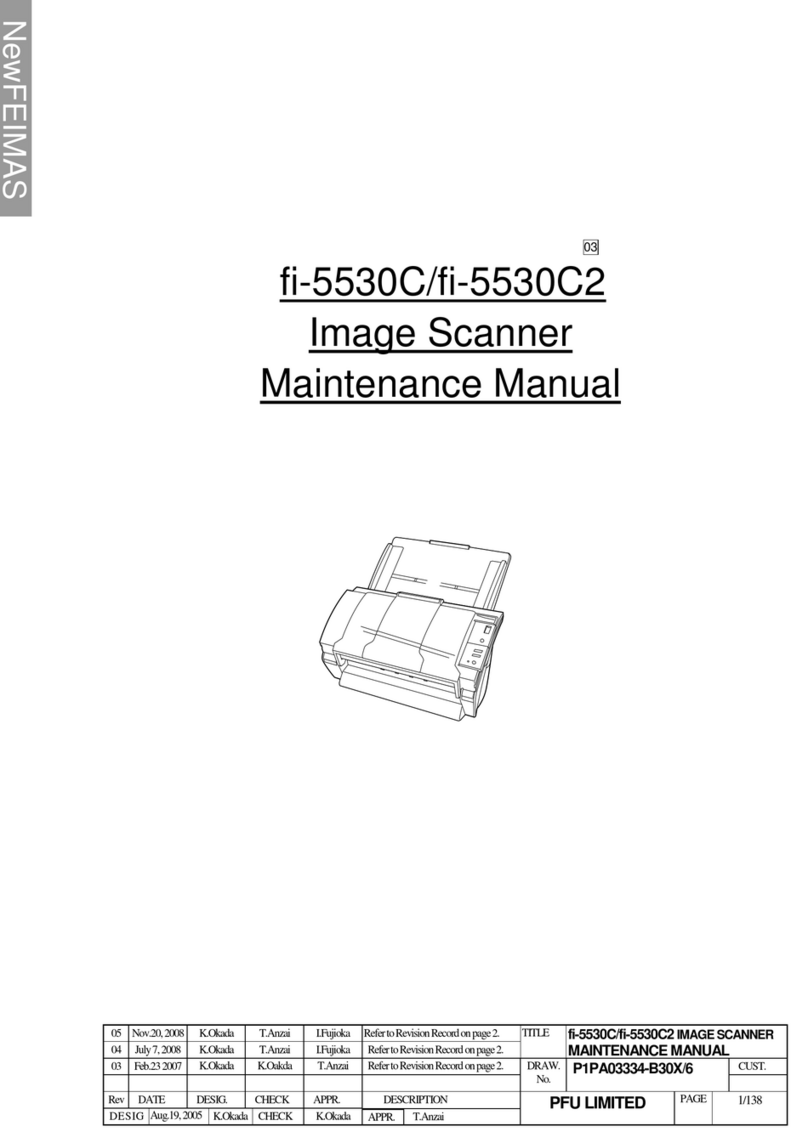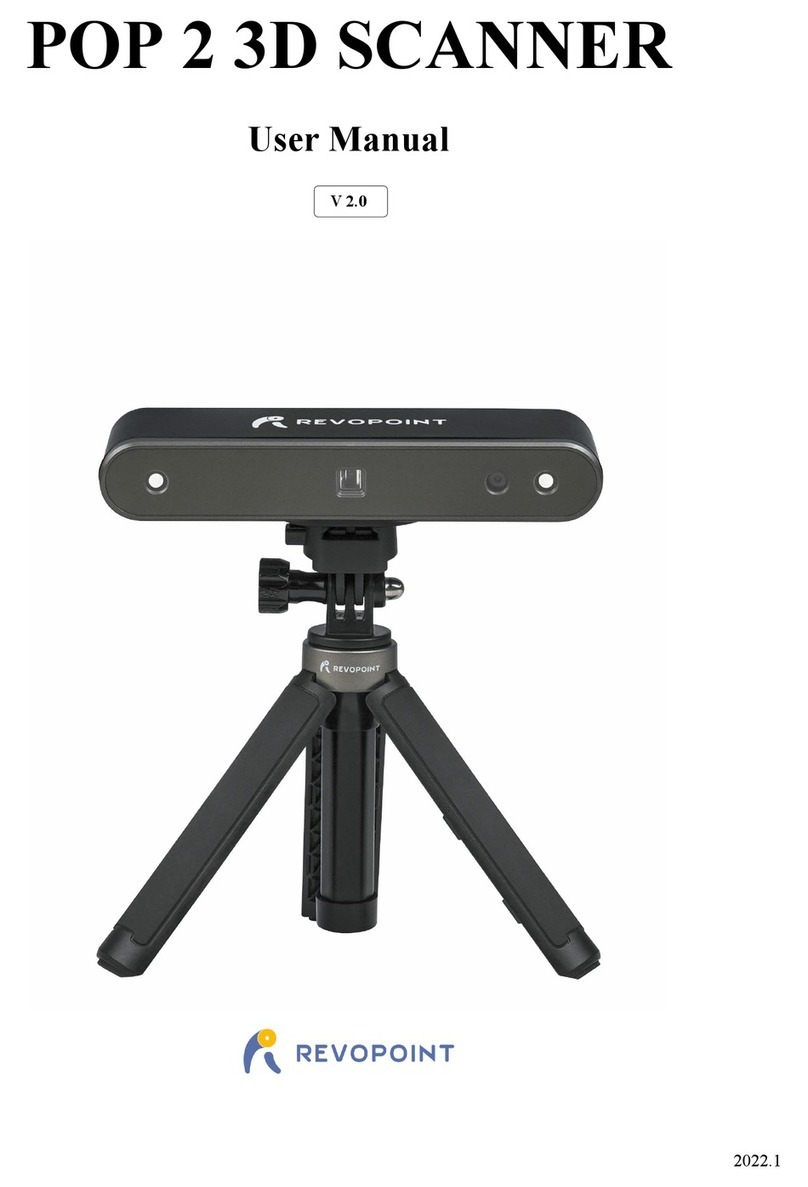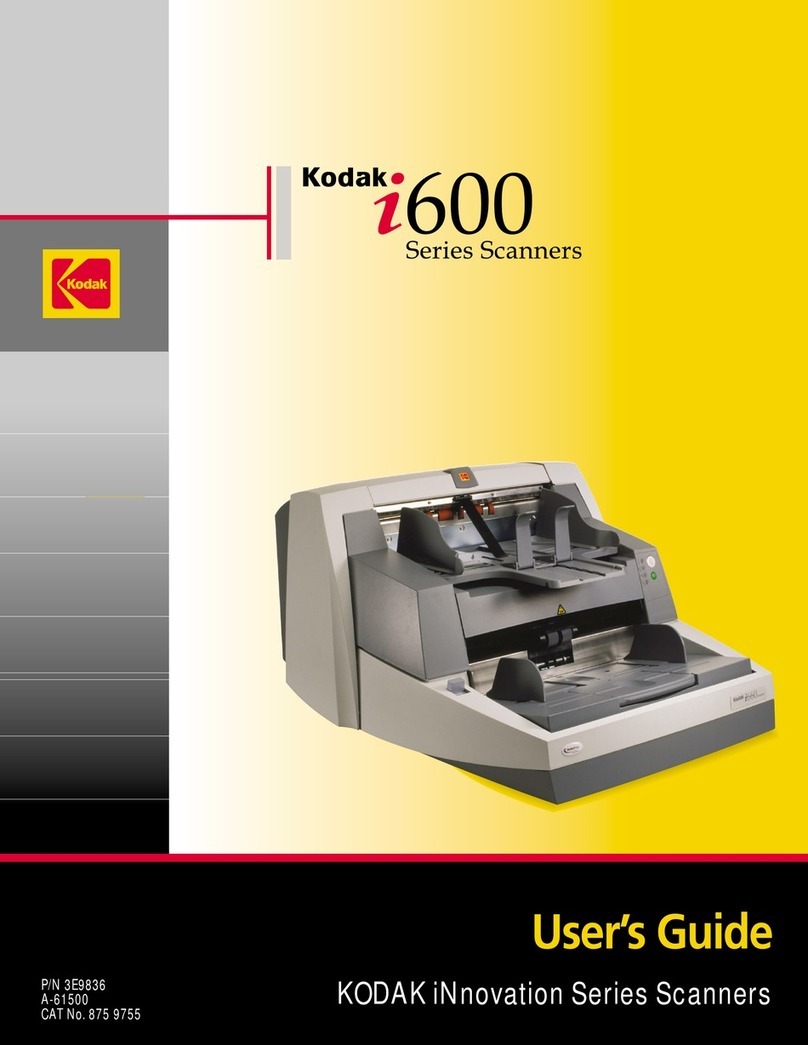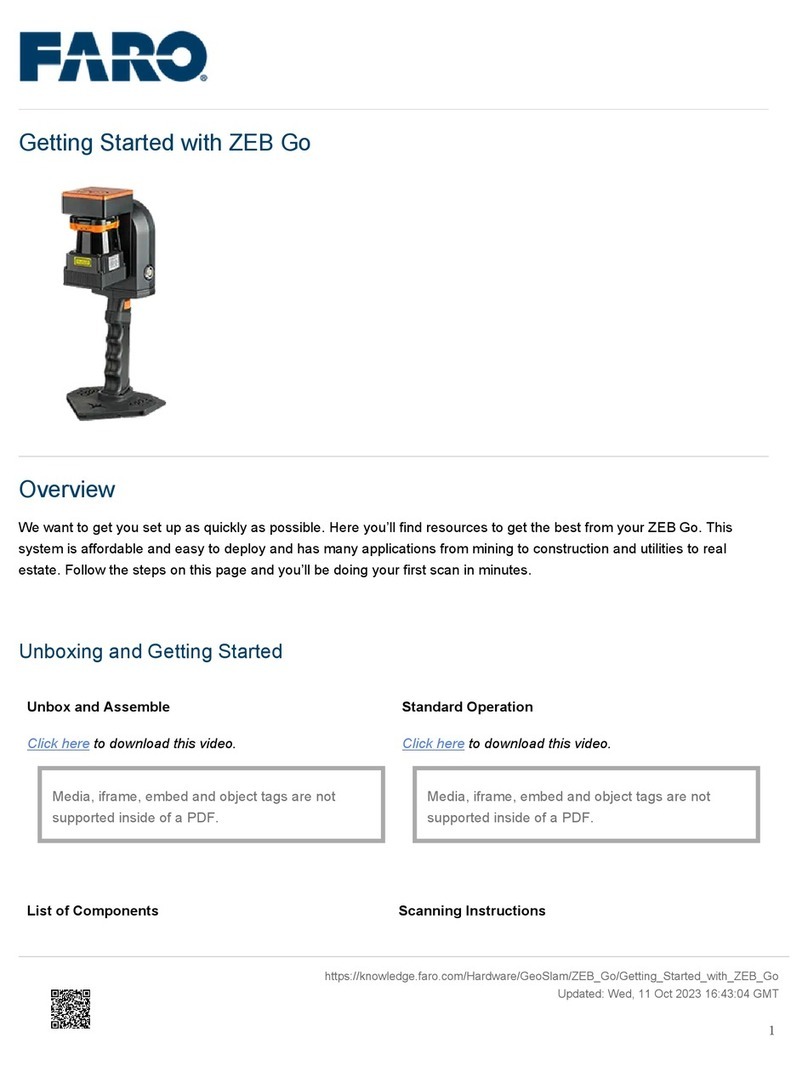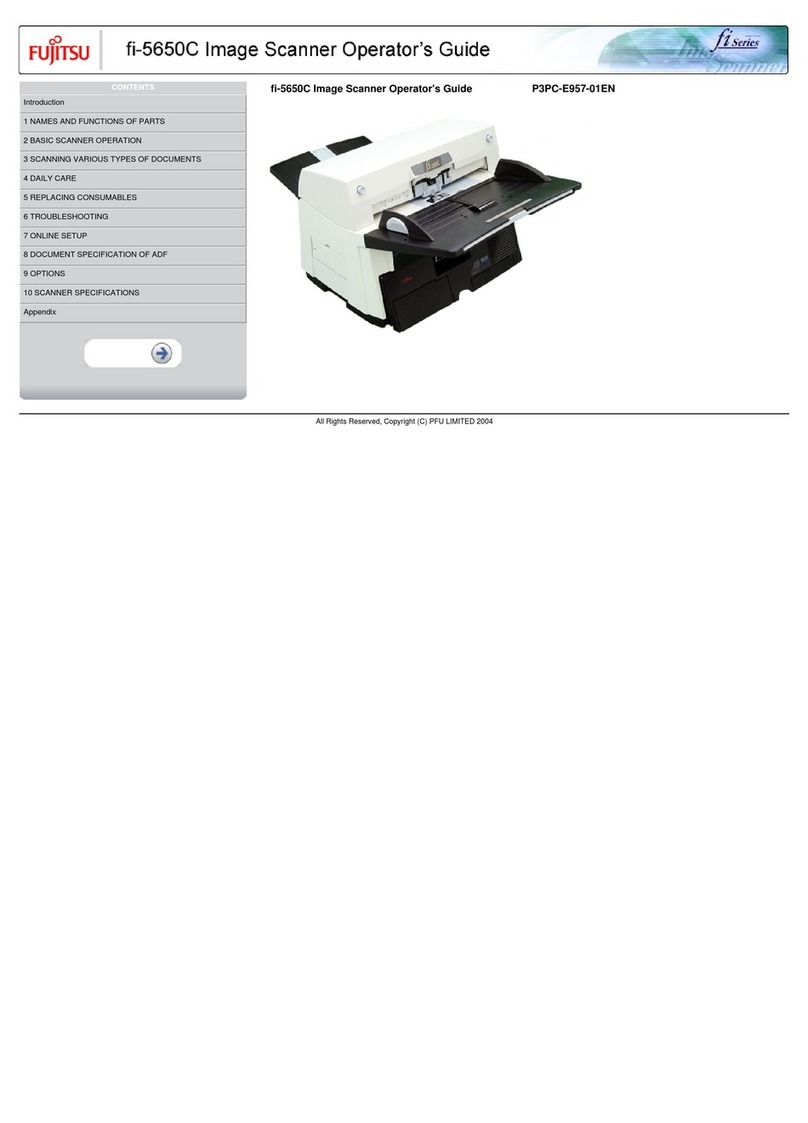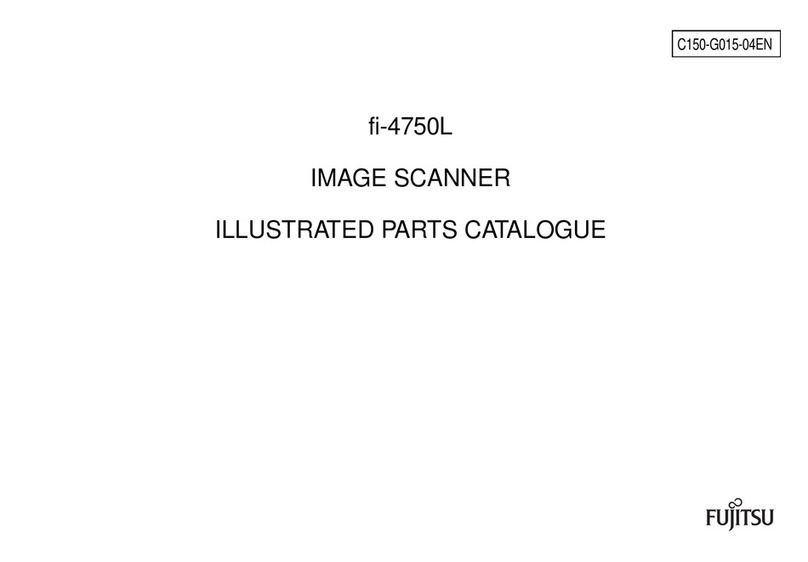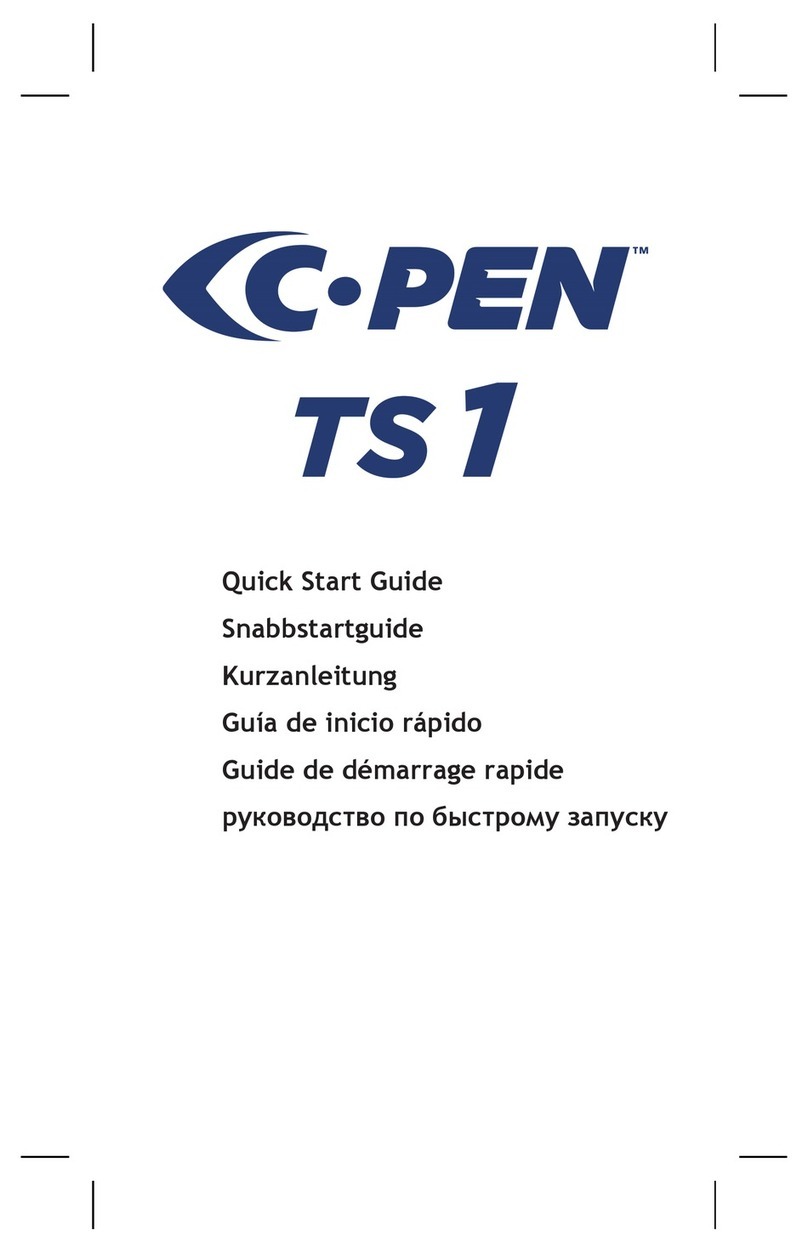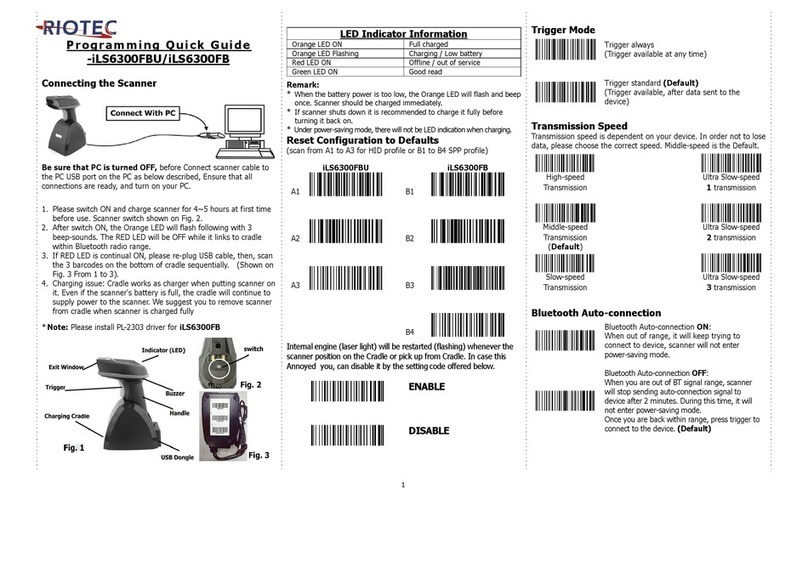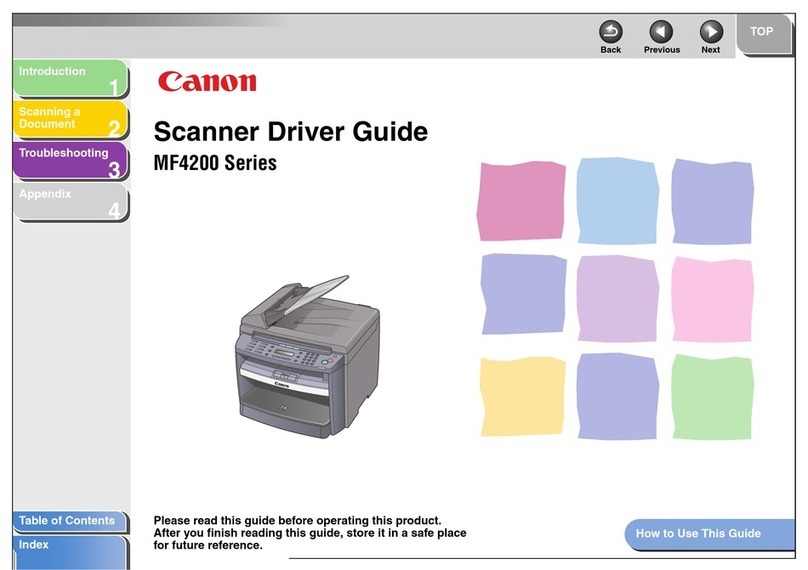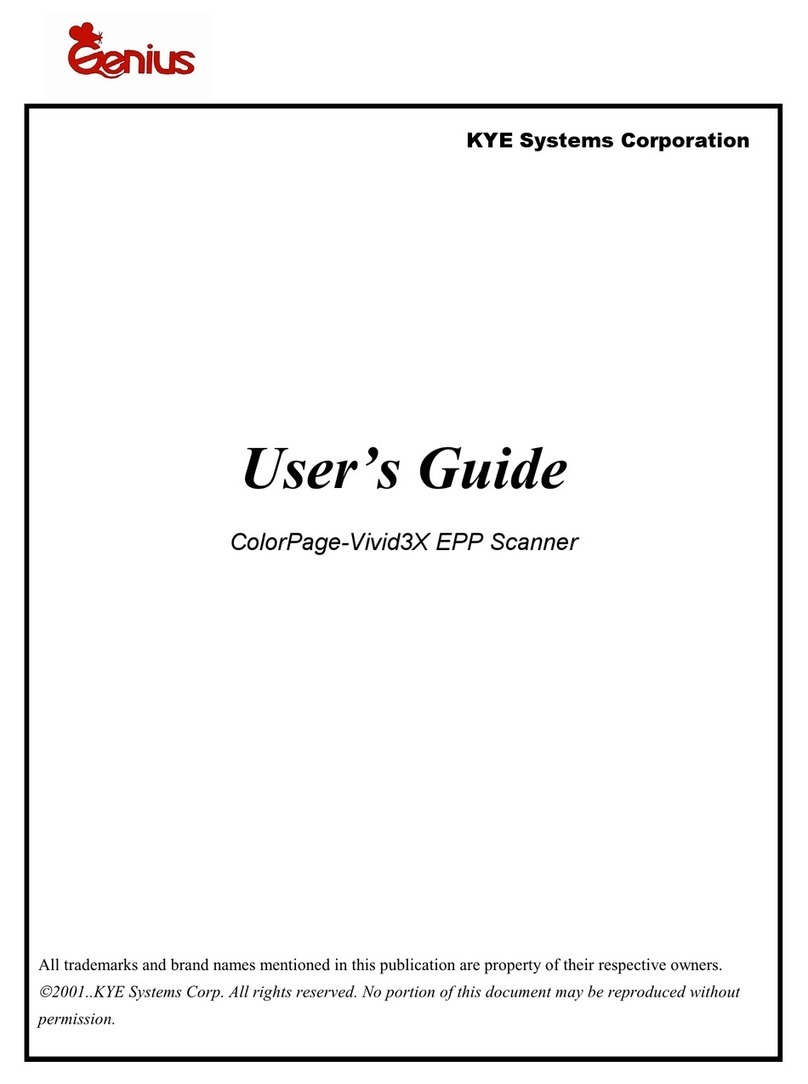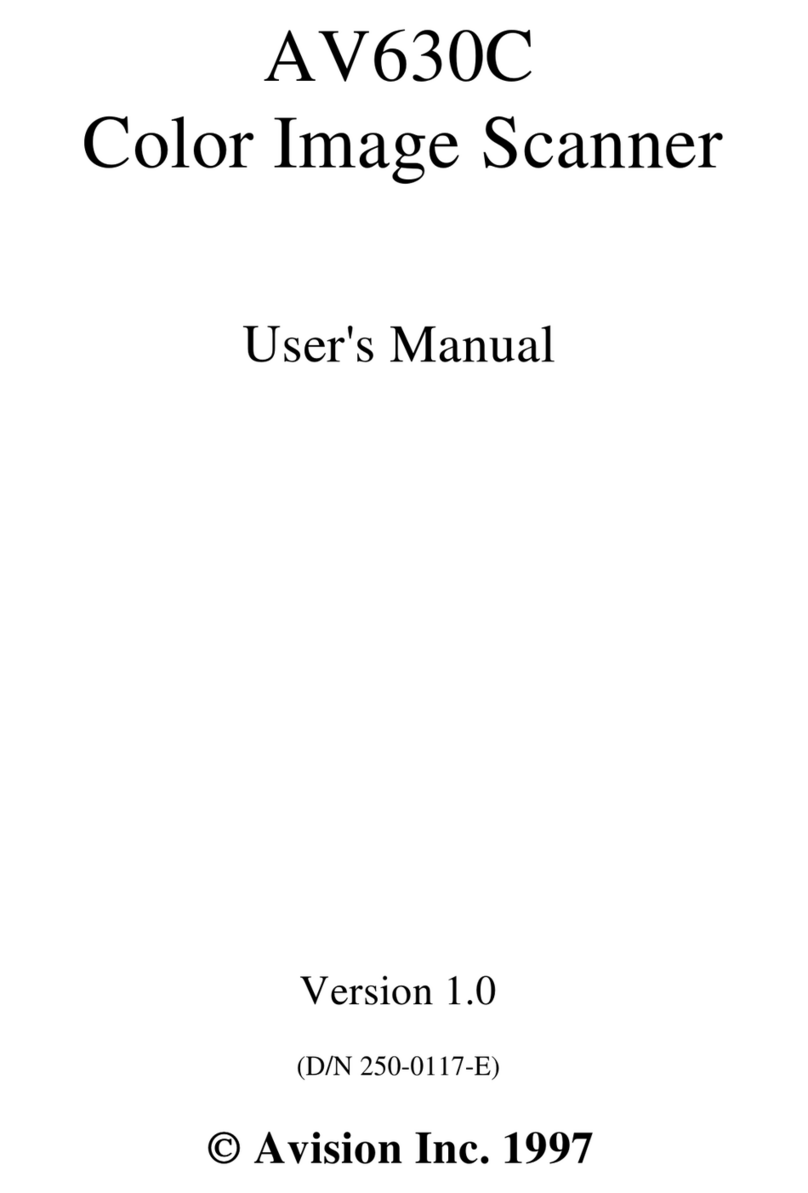PFU Limited ScanSnap iX500 User manual

All Rights Reserved, Copyright PFU LIMITED 2009
CONFIDENTIAL MATERIAL/RESTRICTED ACCESS
All Rights Reserved, Copyright PFU LIMITED 2012
PFU Limited
ScanSnap iX500
Wi-Fi Setup
Troubleshoot
--When you have a problem in initial setting--

All Rights Reserved, Copyright PFU LIMITED 2012
6
01-2. Verification items
1 Detail Is the USB cable connected to the computer and ScanSnap?
2 Detail Is the power cable connected to ScanSnap and the AC outlet?
3 Detail Is the ADF paper chute (cover) open?
4 Detail Has the computer just been started up, or resumed from the sleep
mode?
5 Detail Is the Wi-Fi switch of ScanSnap turned off?
6 Detail Is ScanSnap being used by another device?
Go to Troubleshooting
Go to Section Top Page

All Rights Reserved, Copyright PFU LIMITED 2012
7
01-3. Troubleshooting trials
1 Turn OFF and then turn ON ScanSnap.
2 Remove other USB devices from a computer
3 Disconnect/connect the USB cable at five second intervals or more.
4 Rerun ScanSnap Wireless Setup Tool.
5 Exit ScanSnap Wireless Setup Tool, and run ScanSnap Manager.
Verify if ScanSnap Manager is connected to ScanSnap properly.
6 Restart the computer.
Go to Troubleshooting
Go to Section Top Page
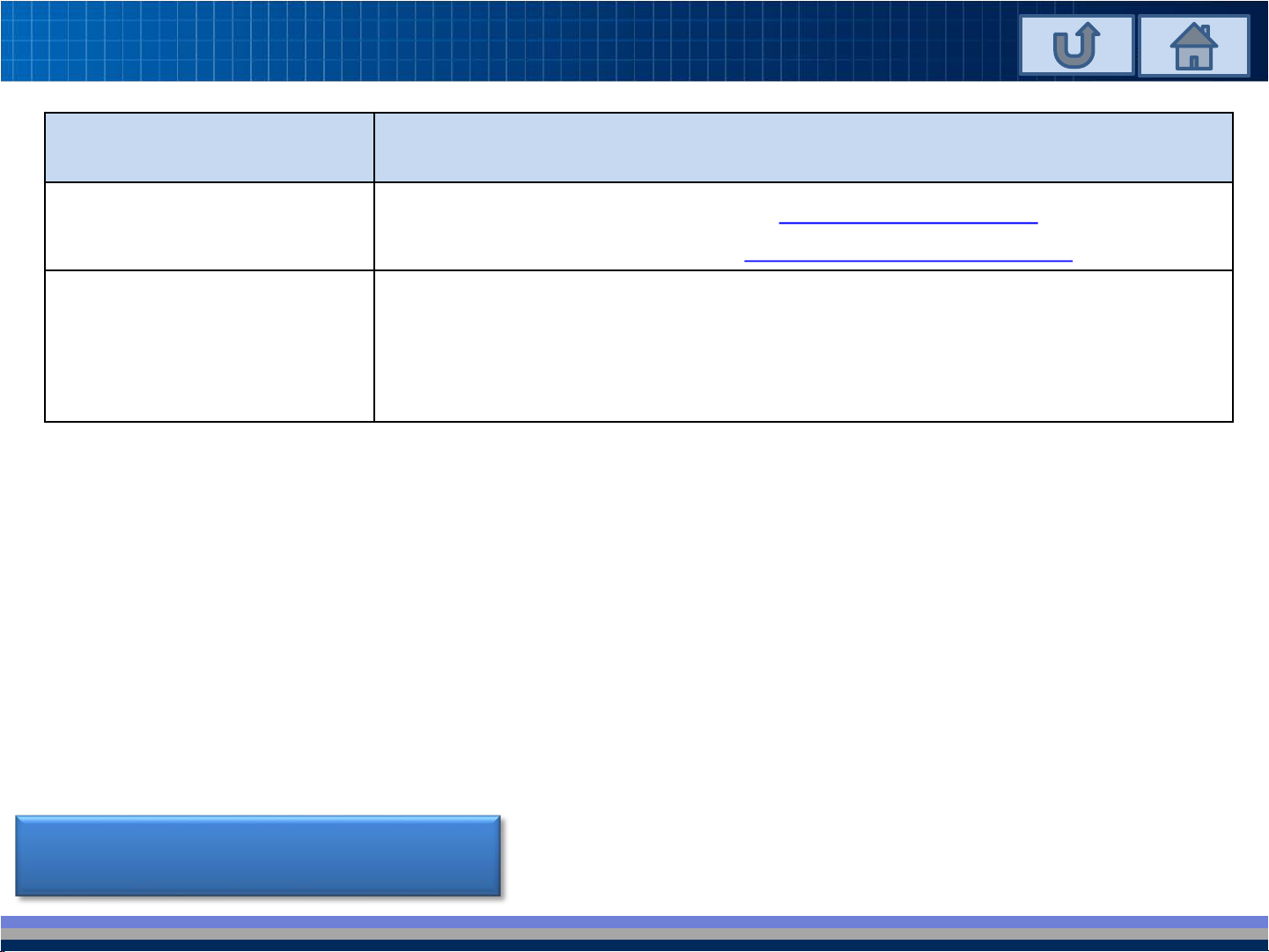
All Rights Reserved, Copyright PFU LIMITED 2012
9
02-1. Troubleshooting
Problem Troubleshooting
I cannot find a
wireless access point.
•Verify the items listed on [Verification Items].
•Try the items listed on [Troubleshooting Trials].
Many network names
are indicated in one
wireless access point.
Select the same network name as the network name in
which the mobile device has been connected to?
Go to Section Top Page

All Rights Reserved, Copyright PFU LIMITED 2012
10
02-2. Verification items
1 Detail Is it not indicated even if pressing the [Refresh] button?
2 Detail Is the wireless access point being turned on?
3 Detail Is there any distance between ScanSnap and wireless access
point? Is there anything that may block the signal (e.g. walls, metal
boards, etc.), or an electromagnetic source?
4 Detail Is it not indicated even if changing an angle of ScanSnap?
5 Detail
Is nothing indicated in the network name list of other wireless
devices (iPhone, iPad, Android terminal, etc.)?
6 Detail Have you configured any communication authorization settings on
the wireless access point?
Go to Troubleshooting
Go to Section Top Page
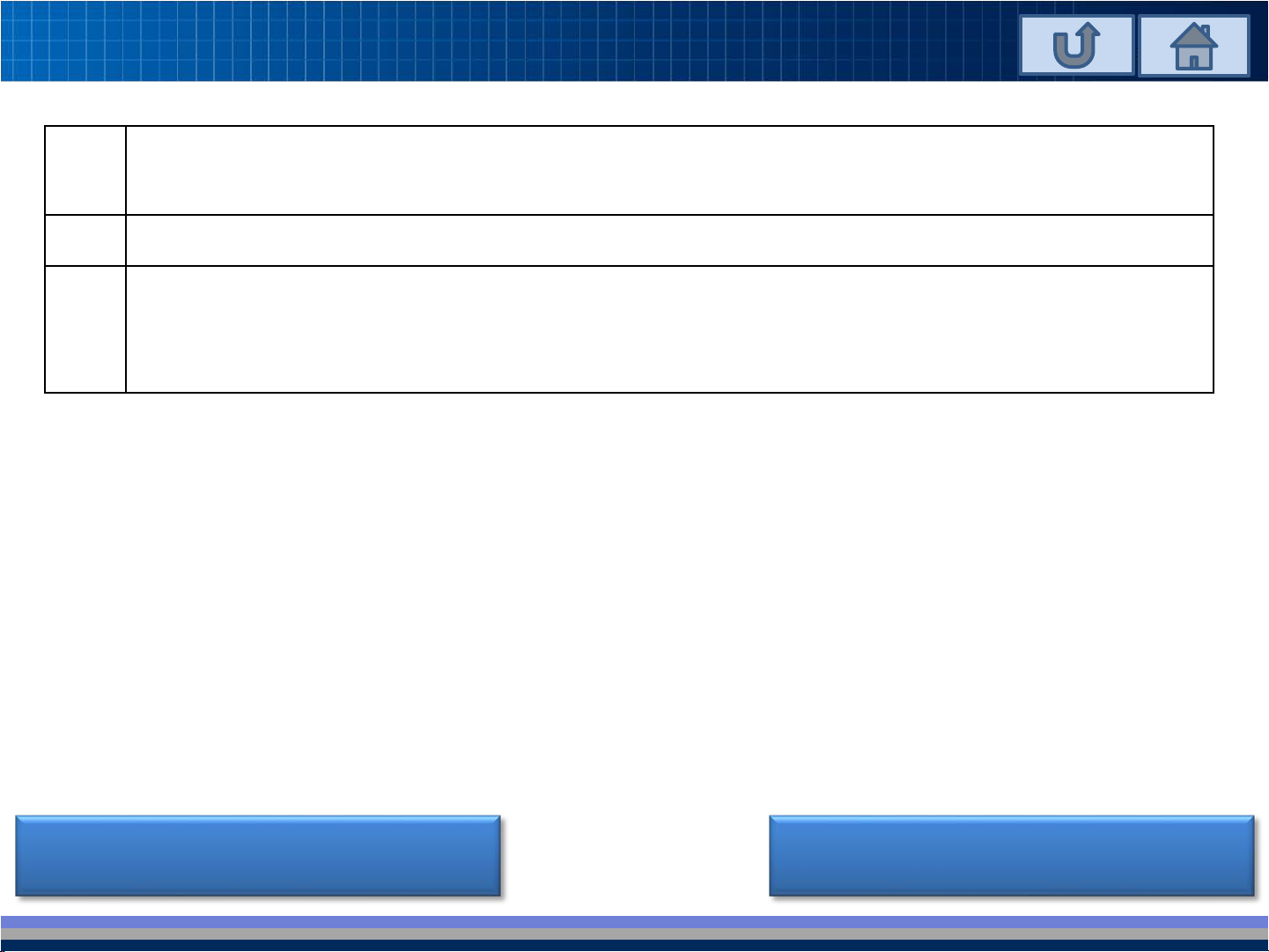
All Rights Reserved, Copyright PFU LIMITED 2012
15
03-3. Troubleshooting Trials
1 Restart the wireless access point. Wait for a while, and then check the
network names list.
2 Turn OFF and then turn ON ScanSnap.
3 If the encryption method of the wireless access point is WEP, enter the first
WEP key that is indicated in the manual or other documents bundled with
the wireless access point when purchased.
Go to Troubleshooting
Go to Section Top Page

All Rights Reserved, Copyright PFU LIMITED 2012
17
04-1. Troubleshooting
Problem Troubleshooting
I cannot connect it even if I
have entered SSID/Security
protocol/Encryption
method/Security key.
•Verify the items listed on [Verification Items].
•Try the items listed on [Troubleshooting Trials].
Go to Section Top Page

All Rights Reserved, Copyright PFU LIMITED 2012
18
04-2. Verification Items
1 Have the network name (SSID), security protocol (authentication
method), encryption method, and security key been configured
correctly?
2 Detail Is there any distance between ScanSnap and wireless access point?
Is there anything that may block the signal (e.g. walls, metal boards,
etc.) or an electromagnetic source?
3 Detail Did an error occur with ScanSnap?
Go to Troubleshooting
Go to Section Top Page

All Rights Reserved, Copyright PFU LIMITED 2012
19
04-3. Troubleshooting Trials
1 Restart the wireless access point. Wait for a while, and then check the
network names list.
2 Turn OFF and then turn ON ScanSnap.
3 If the encryption method of the wireless access point is WEP, enter the first
WEP key that is indicated in the manual or other documents bundled with
the wireless access point when purchased.
Go to Troubleshooting
Go to Section Top Page
Other PFU Limited Scanner manuals