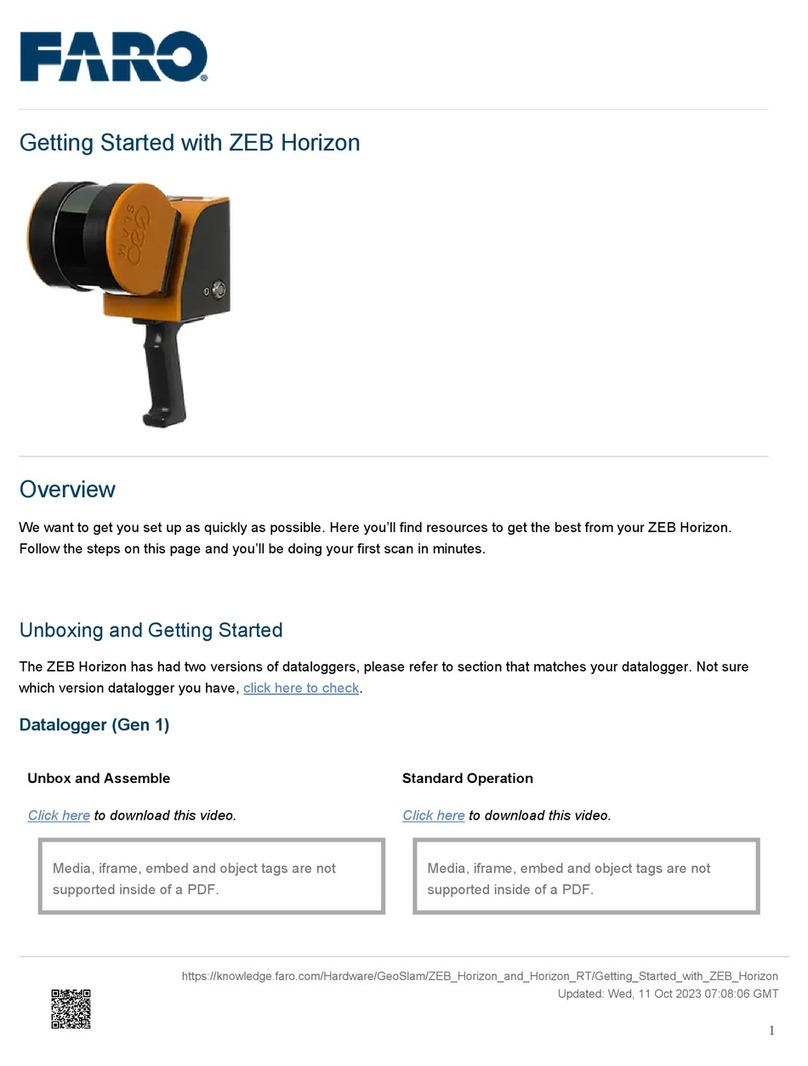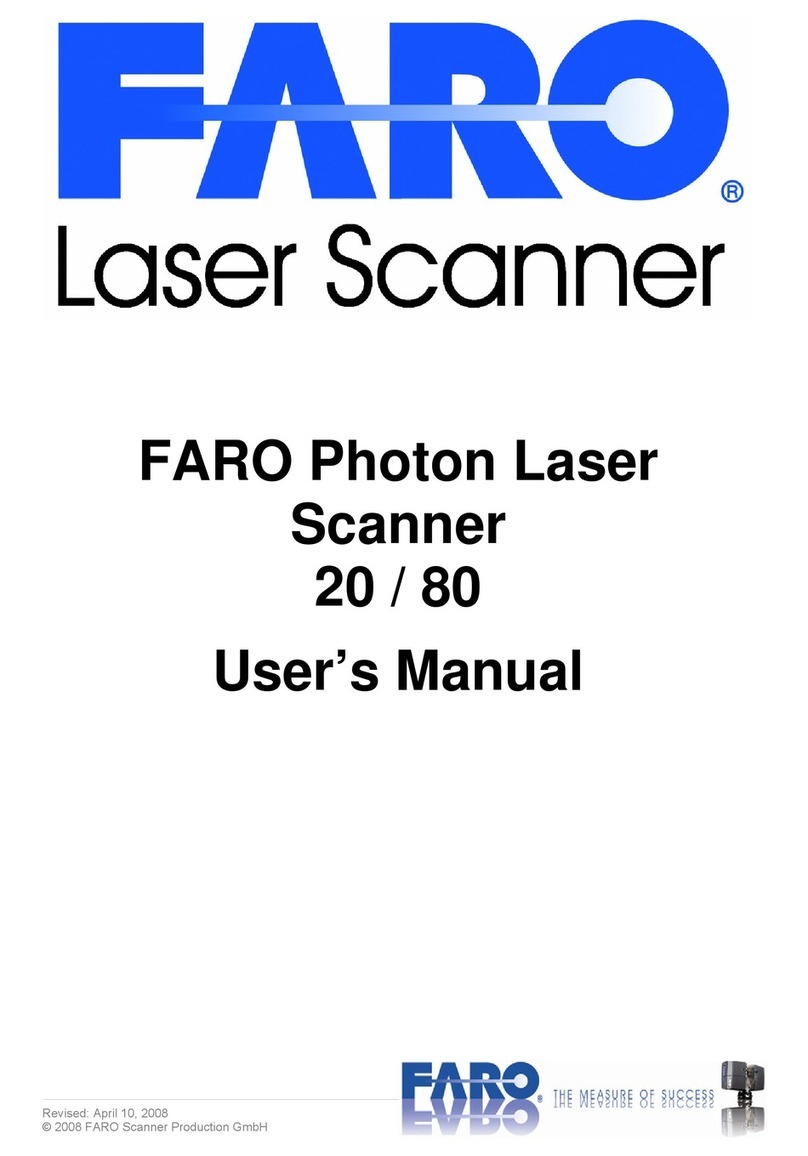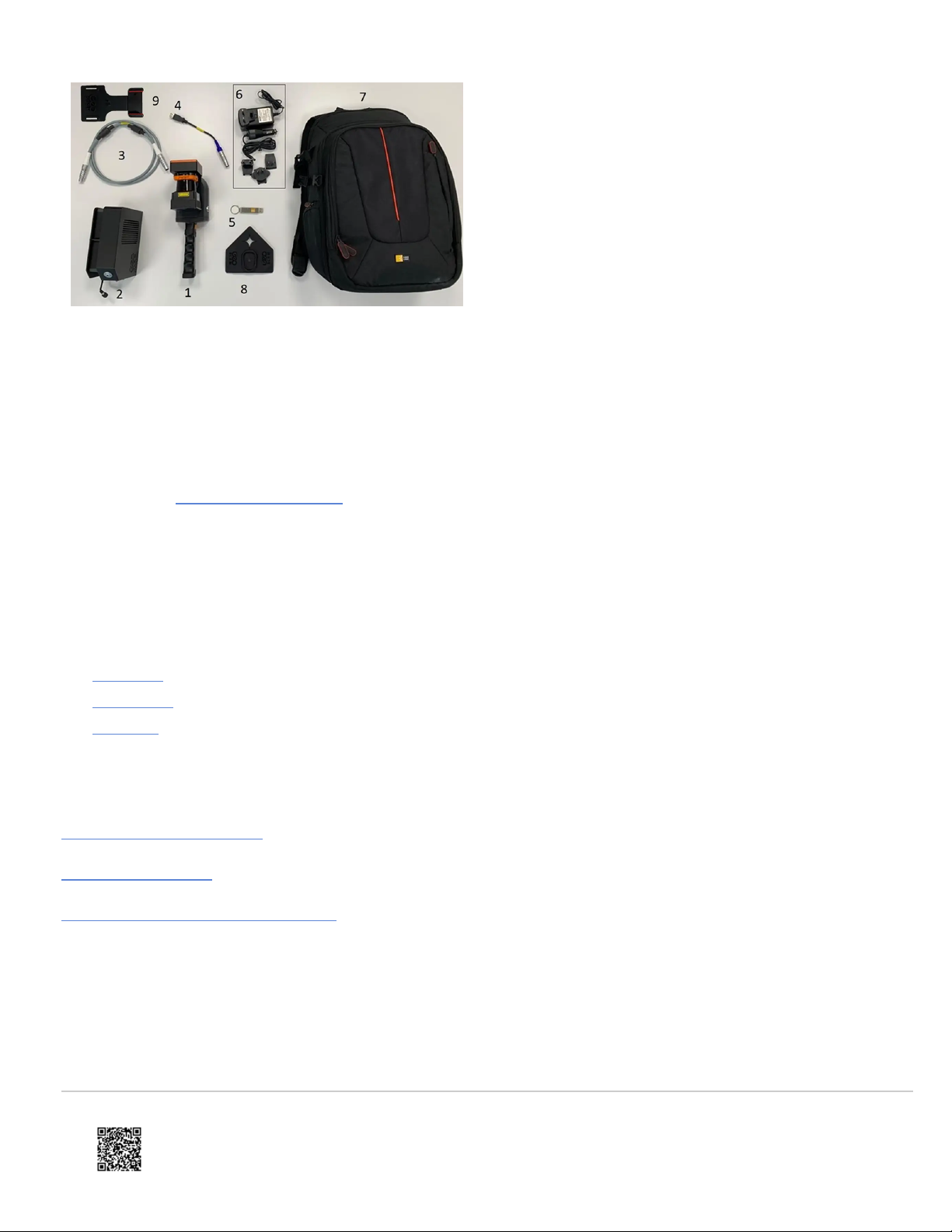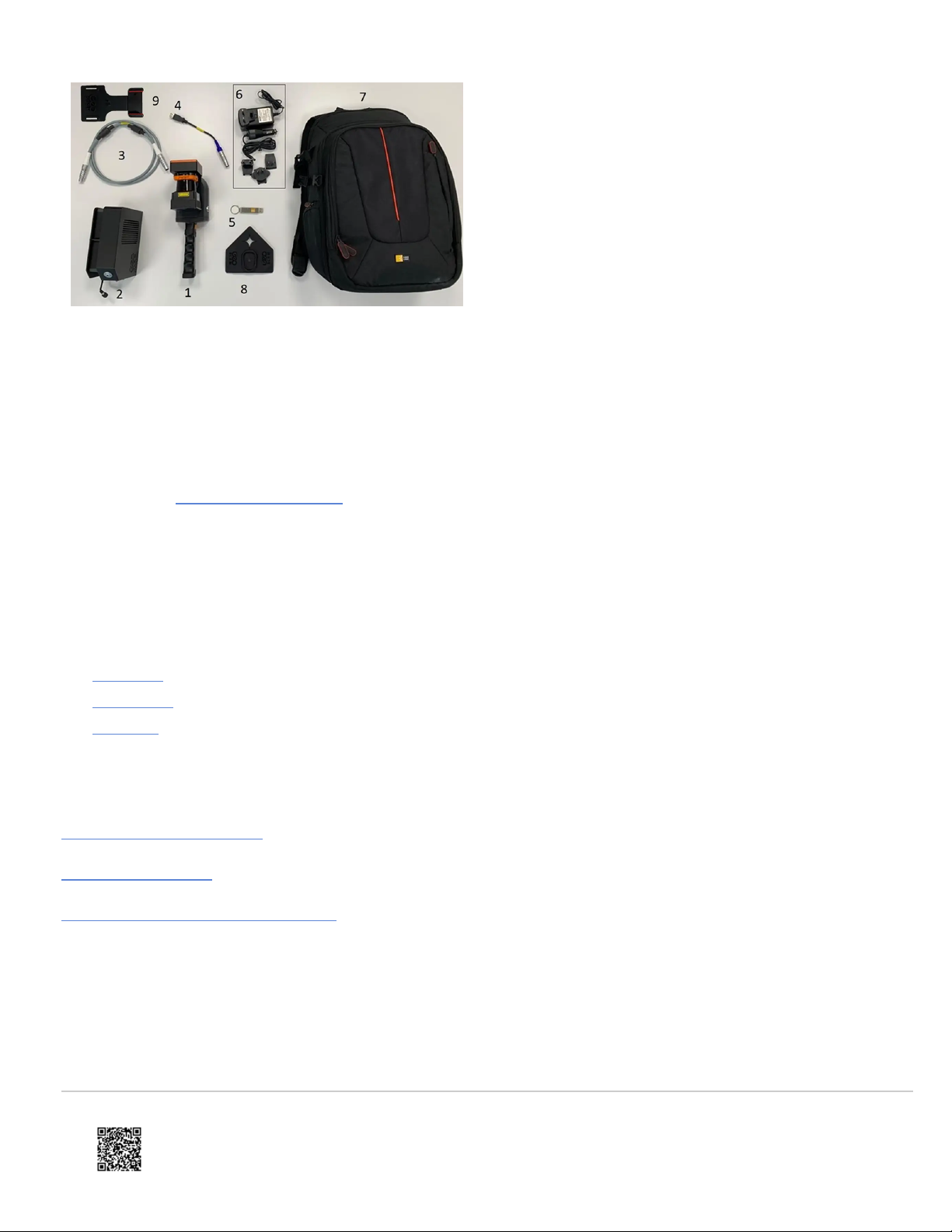
1. ZEB Go Scanner
2. ZEB Datalogger and Battery
3. Main Cable
4. AUX Cable
5. GeoSLAM USB stick (includes software downloads and GeoSLAM
Care certificate)
6. 12V Battery Charger
7. Soft Case
8. Reference Base
9. Phone holder: Phone Holder Quick Start Guide
•Checking the battery
Make sure the battery has a sufficient amount of charge before attaching
it to the datalogger. To check this, press and hold the display button.
•Attaching the reference base
Attach the reference base to the handle of the scanner using the captive
screws.
•Inserting the main cable
Insert one end of the main cable into the datalogger and the other end
into the scanner. Ensure the red dots on each component are aligned.
•Powering on the system
Press and hold the power button until it illuminates green. Once the
system has initialized, the status LED will pulse red. Rotate the scan
head 180 degrees. Keep the system still whilst the LEDs transition from
solid red, to flashing orange, to solid green.
•Starting a scan
Once you see the green LED, press the button on the side of the
scanner to start the rotation. Pick up the system and start scanning.
•Ending a scan
Scan your environment following best practice. To finish a scan, return to
the starting point and press the button the side of the scanner to stop the
rotation. This then begins the de-initialization process.
•Downloading the data
Insert one end of the AUX cable into the datalogger, insert a USB 3.0
drive into the other end of the cable. When the green data LED has
turned off, the data has been transferred onto the USB.
Accessories
If you have purchased any accessories along with your system, learn more by clicking the links below:
•ZEB Pano
•ZEB Cradle
•ZEB Pole
Other Resources
ZEB Go Product/Tech Sheet
ZEB Go User Guides
Getting Started with GeoSLAM Connect
https://knowledge.faro.com/Hardware/GeoSlam/ZEB_Go/Getting_Started_with_ZEB_Go
Updated: Wed, 11 Oct 2023 16:43:04 GMT
2