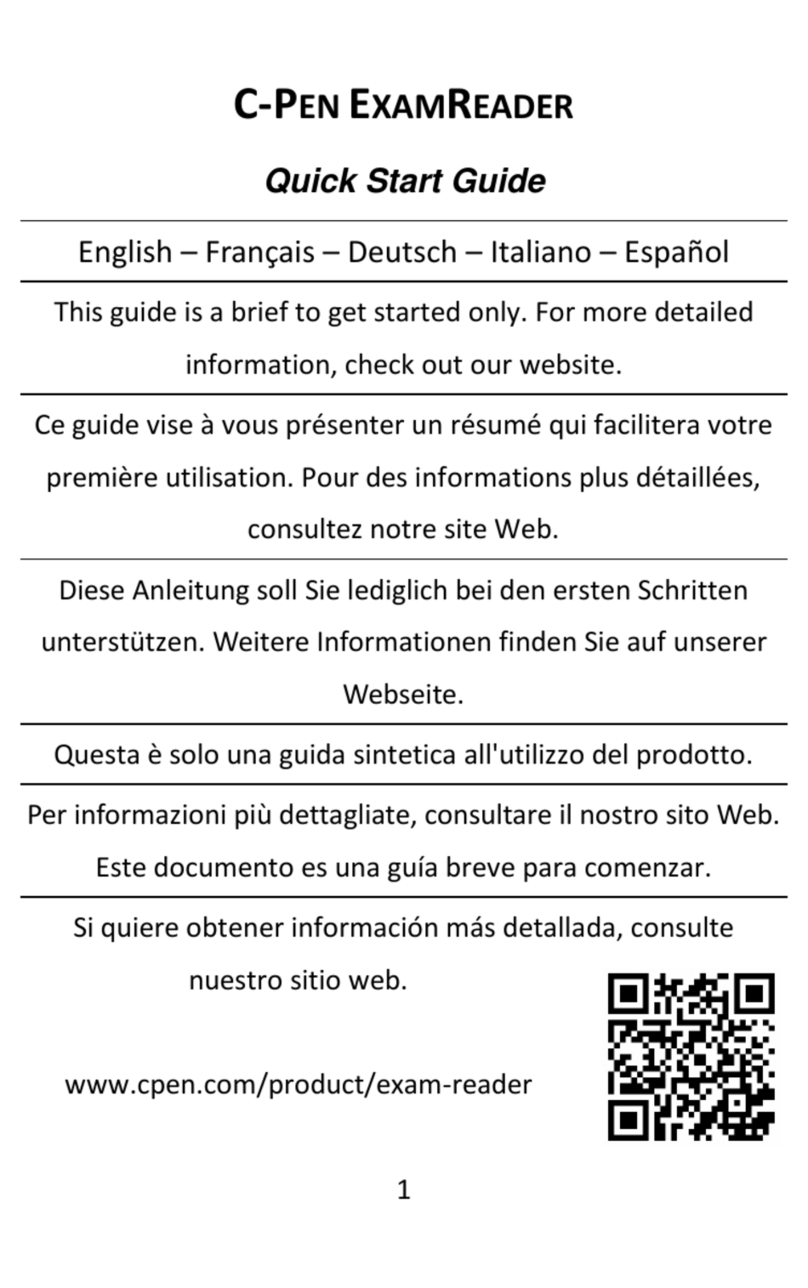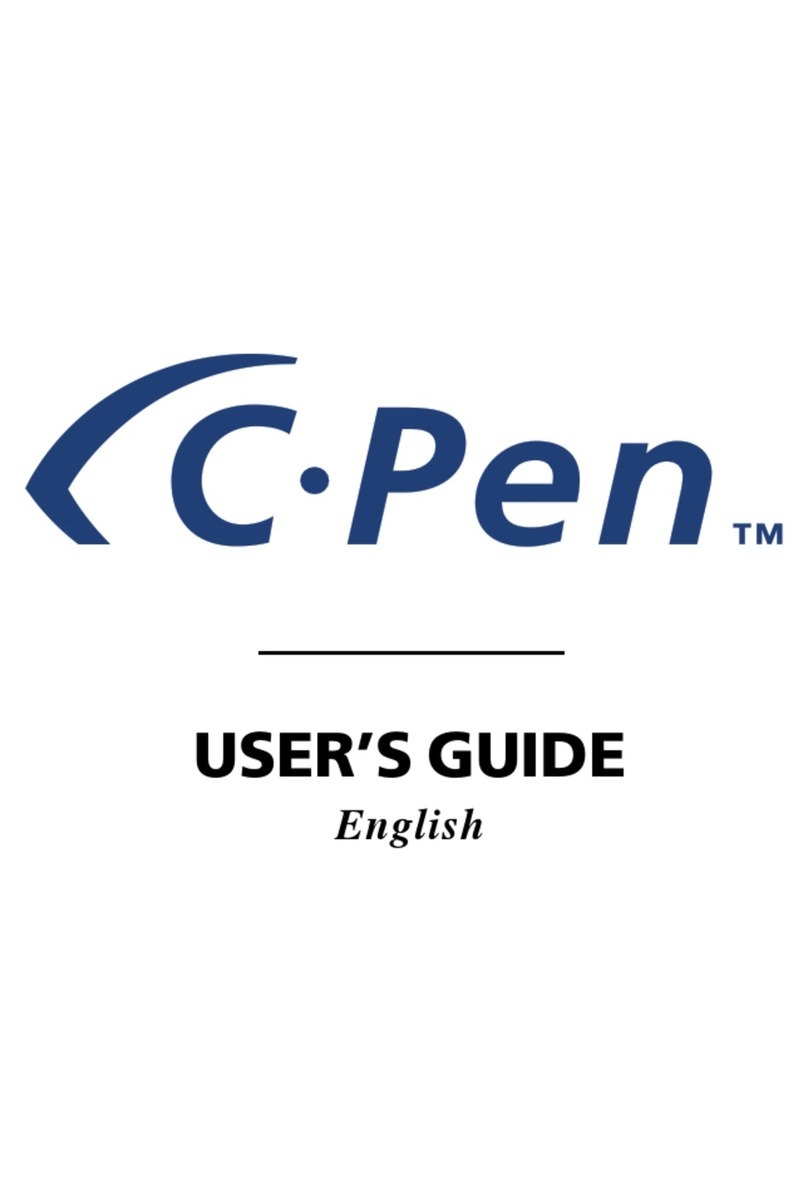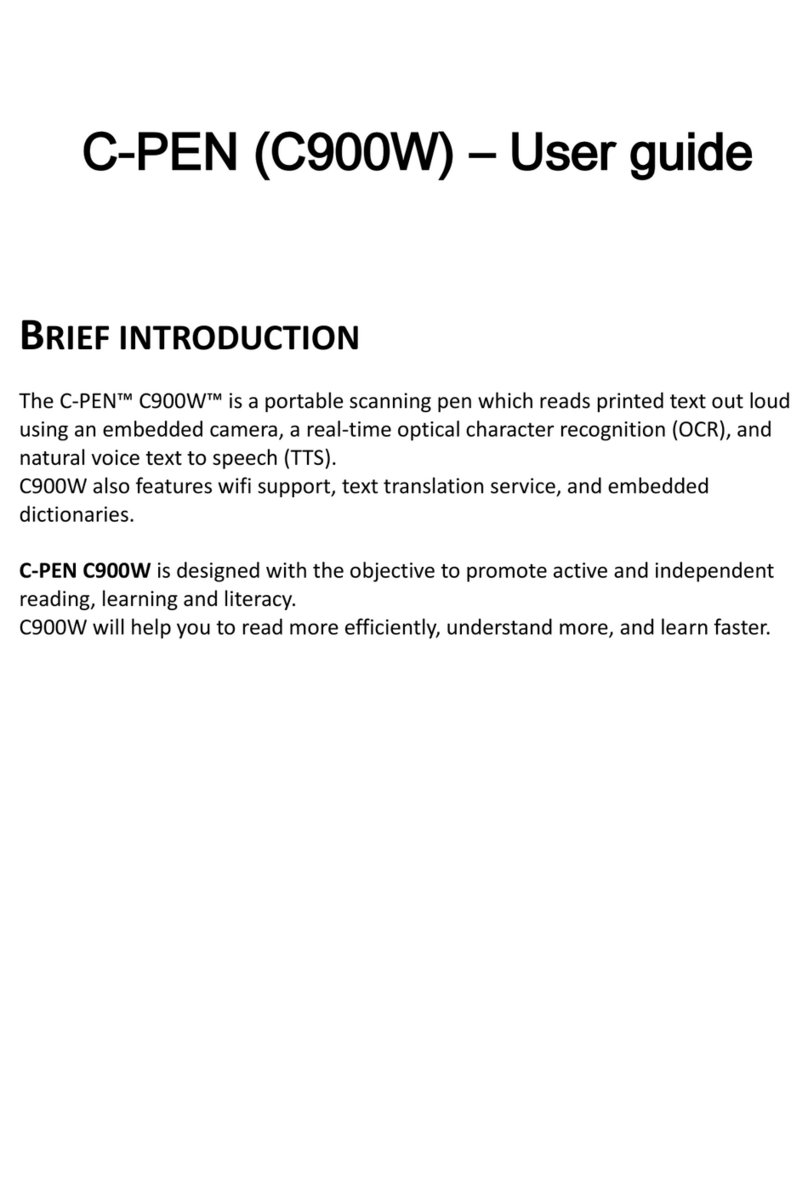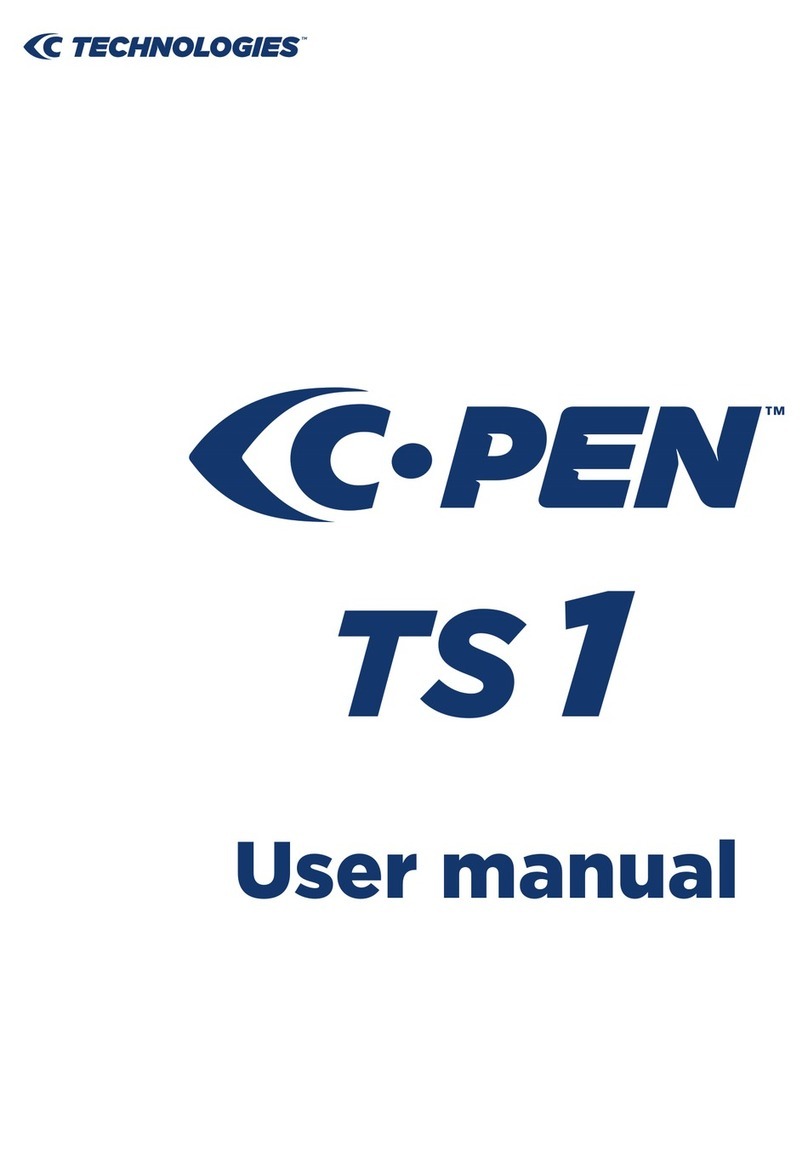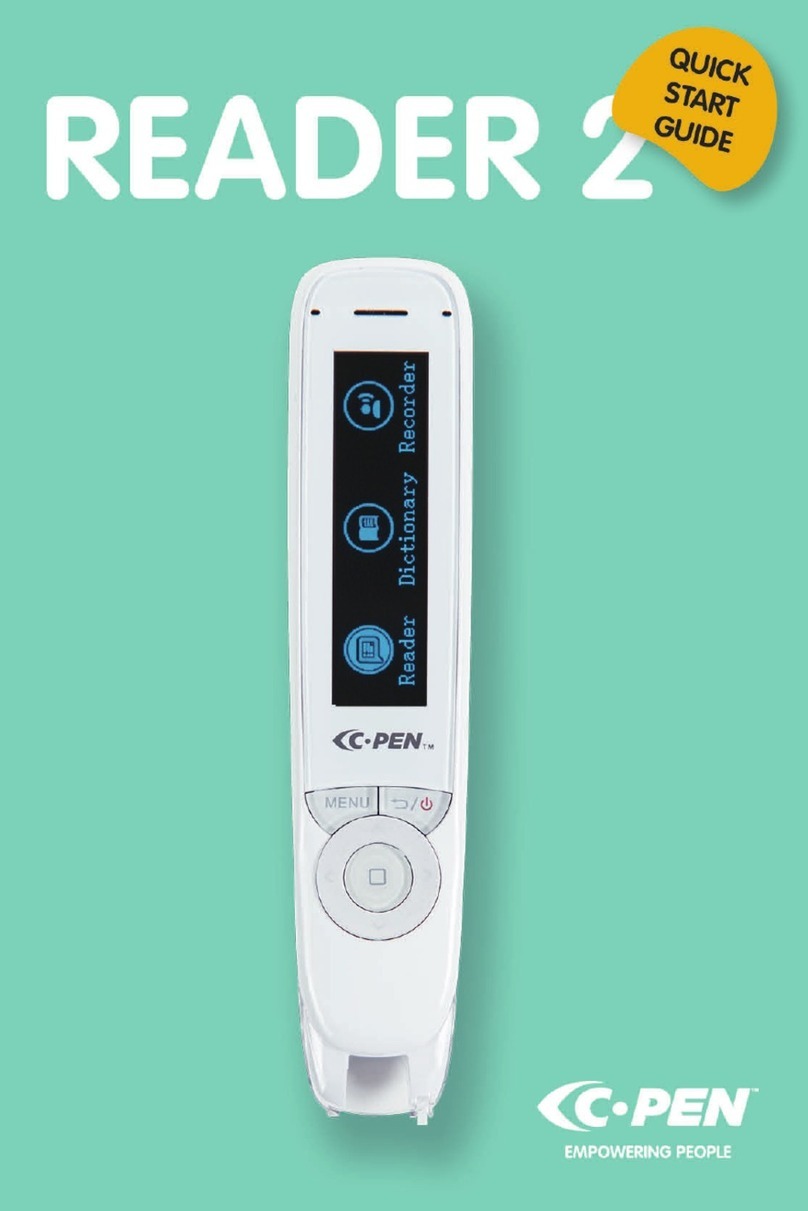Vielen Dank, dass Sie sich für C-PEN™ entschieden haben. Mit dem
C-Pen können Sie Text und Zahlen scannen. Texteditoren, E-Mail-
Clients, Business-Software und Webbrowser sind Beispiele für
Programme, die Text von C-Pen empfangen können. Sie können
Text von Büchern, Zeitschriften, Dokumenten, Rechnungen usw.
erfassen, indem Sie einfach den Text mit dem C-Pen scannen. Der
Text wird exakt an der gewünschten Stelle eingefügt. Sie müssen
nur den Cursor in Ihrer favorisierten Anwendung platzieren und
den Text mit dem C-Pen scannen.
Lieferumfang
–C-Pen TS1
–C-Pen DVD mit Software
–Kurzanleitung
Installation der C-Pen Core-Software
WICHTIG! Schließen Sie den C-Pen NICHT an, bevor die Software
installiert ist.
In der Verpackung befindet sich eine CD-ROM, auf der das
Installationsprogramm enthalten ist.
–Schließen Sie alle offenen Anwendungen auf Ihrem PC.
–Legen Sie die CD-ROM in das CD-ROM/DVD-Laufwerk ein. Die
Installation wird automatisch gestartet. Wenn die Installation
nicht startet, wechseln Sie zum CD-ROM Laufwerk und
doppelklicken auf die Datei setup.exe.
–Befolgen Sie die Anweisungen auf dem Bildschirm. Sobald die
Installation abgeschlossen ist, wird eine Mitteilung angezeigt.
–Nach Abschluss der Installation startet die C-Pen Core-Software
automatisch.
Wenn Sie Ihre CD verloren haben, können Sie die aktuelle Version
der C-Pen Core-Software direkt unter
http://www.cpen.com/latest.
Die C-Pen Core-Software ist die Haupt-Software, die das
Einscannen von Text an der Cursorposition ermöglicht.
Wenn die C-Pen Core-Software gestartet ist, ist das C-Pen-Symbol
auf der Windows-Taskleiste zu sehen. Das Symbol zeigt an, dass
die C-Pen Core-Software ordnungsgemäß funktioniert.
Anschließen des C-Pens
Schließen Sie den C-Pen mit dem USB-Kabel an Ihren Computer
an. Um den Verbindungsstatus zu sehen, platzieren Sie den Cursor