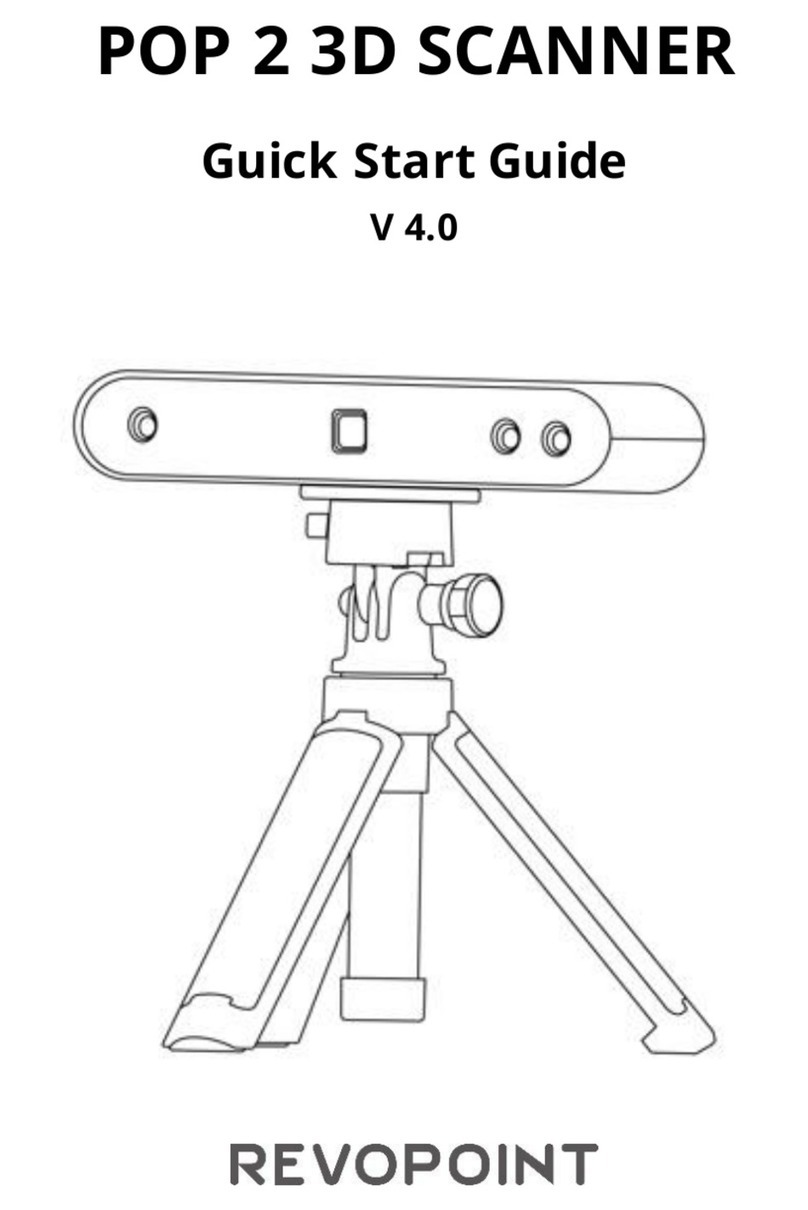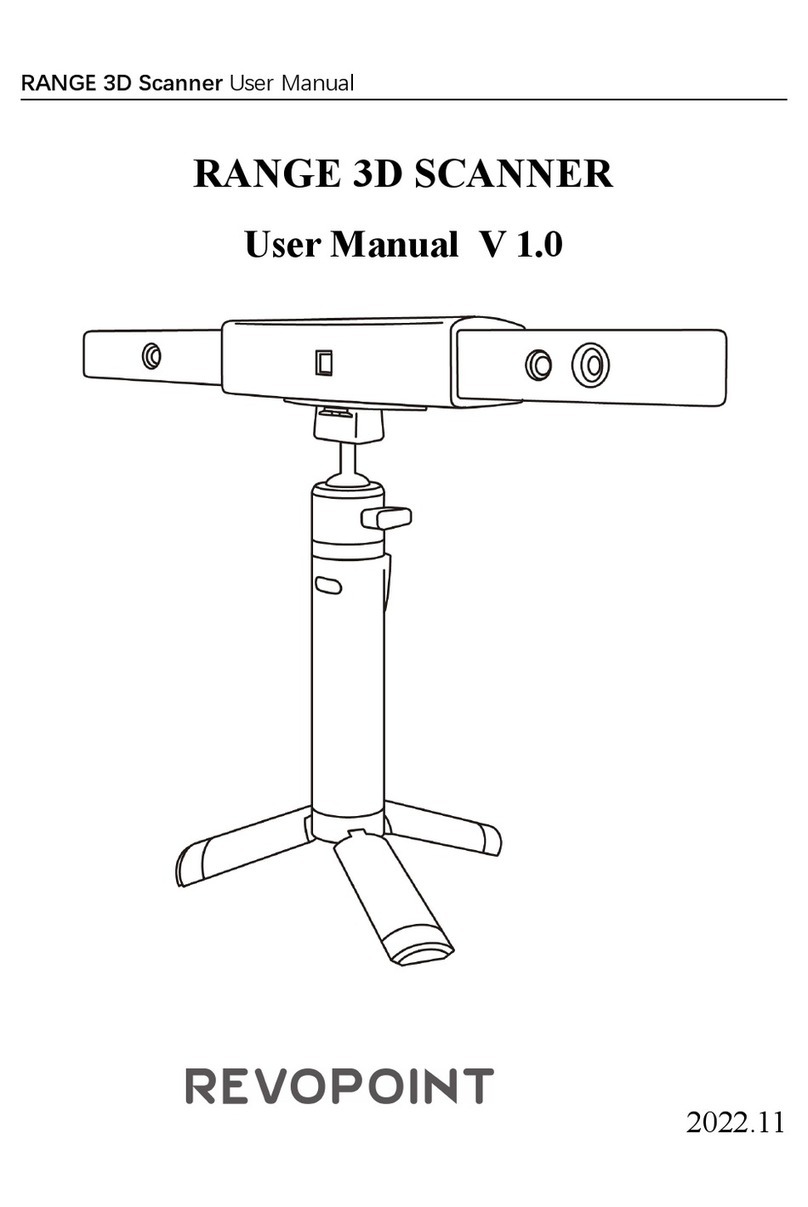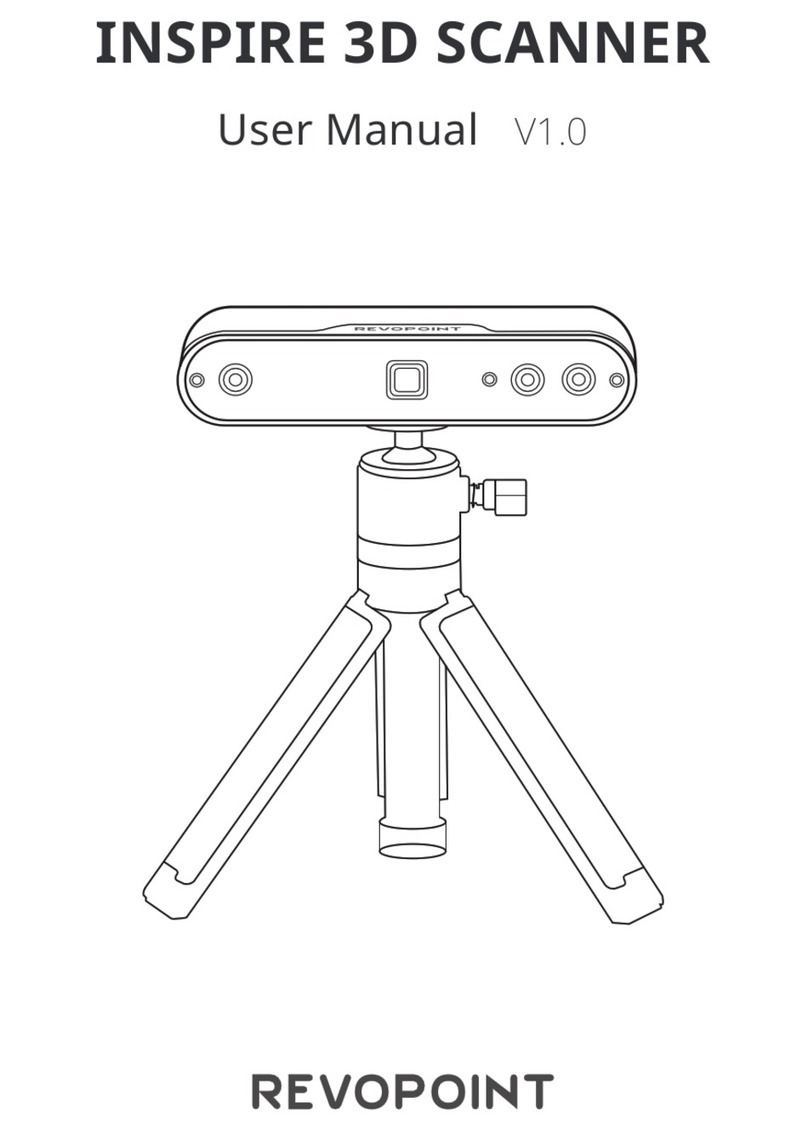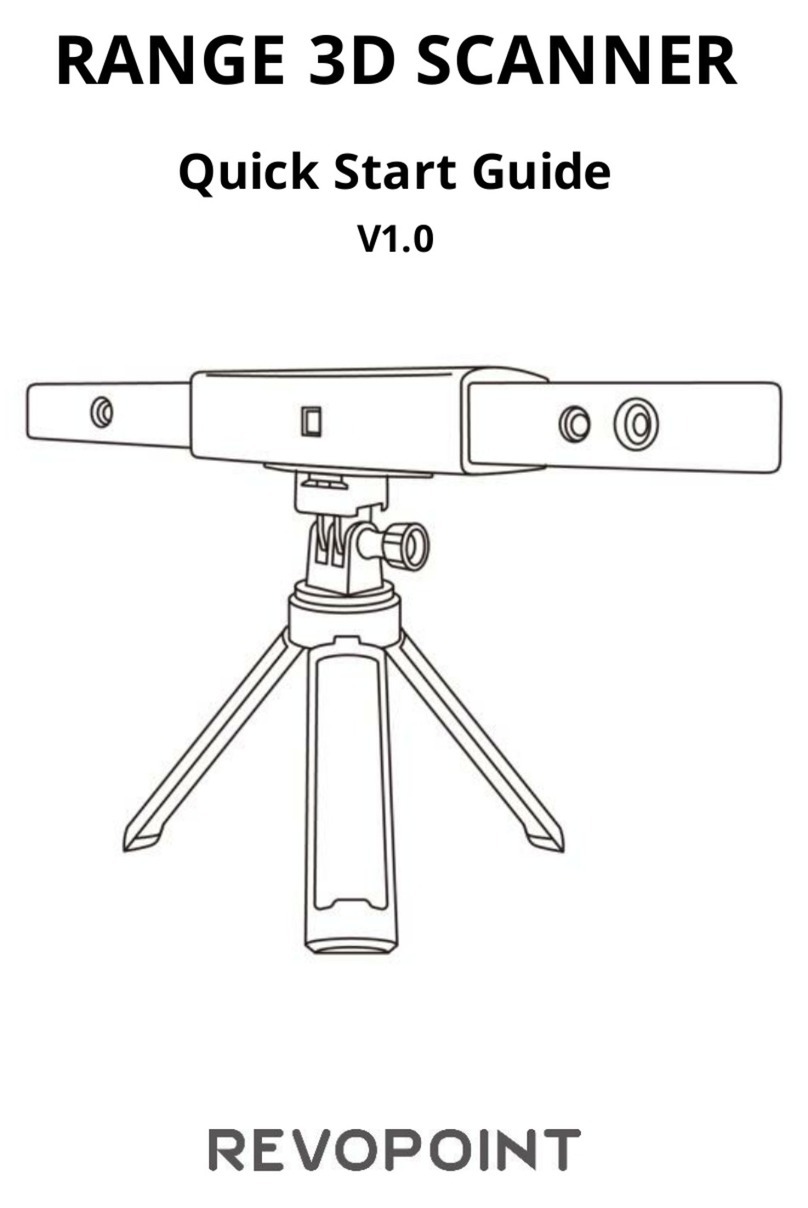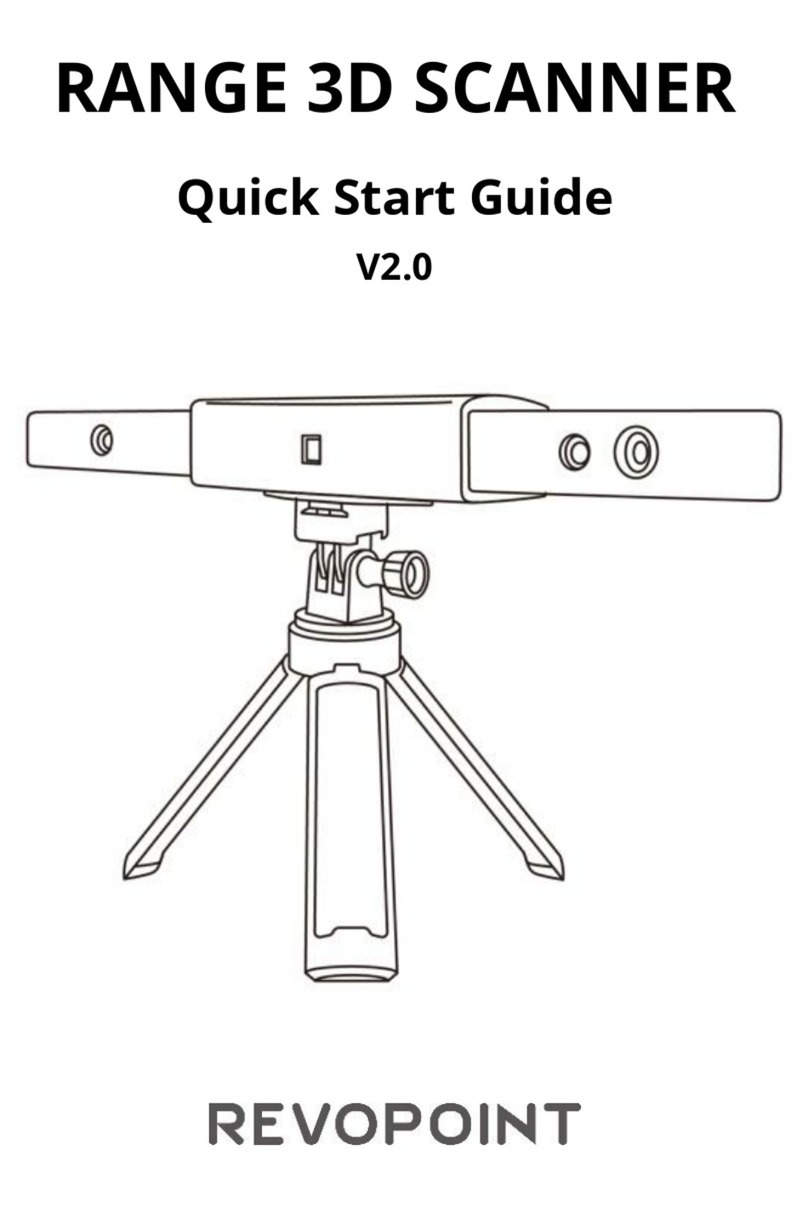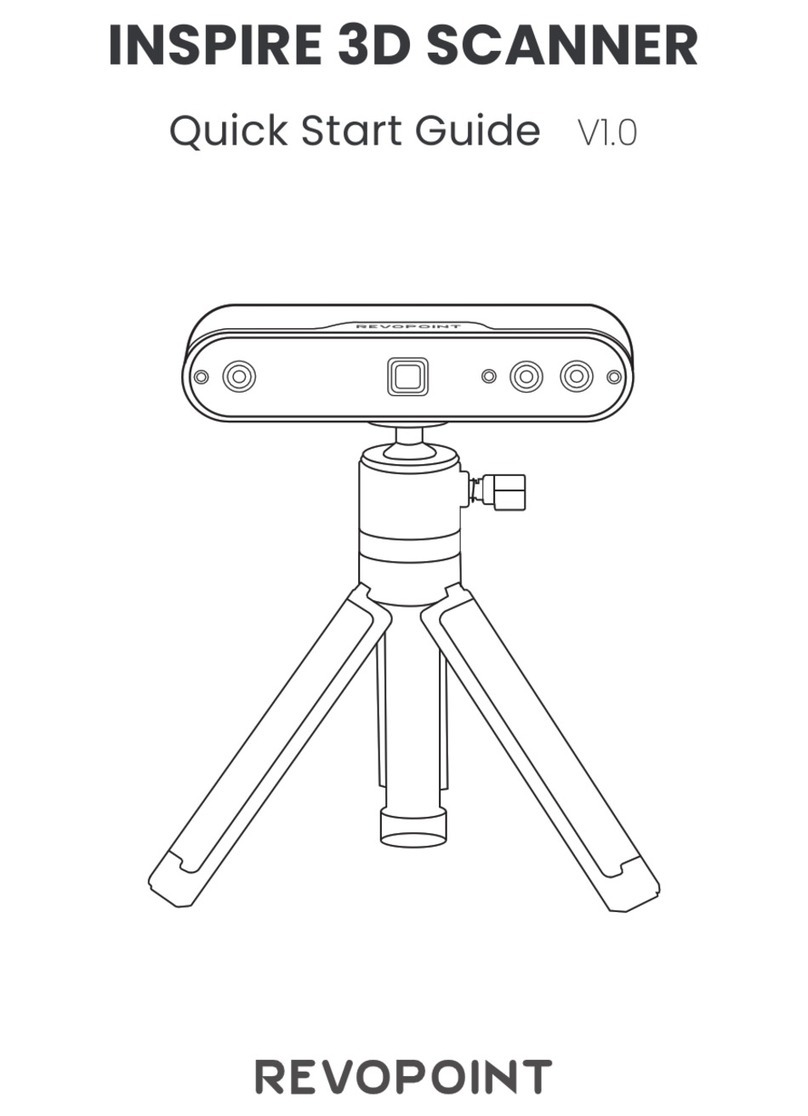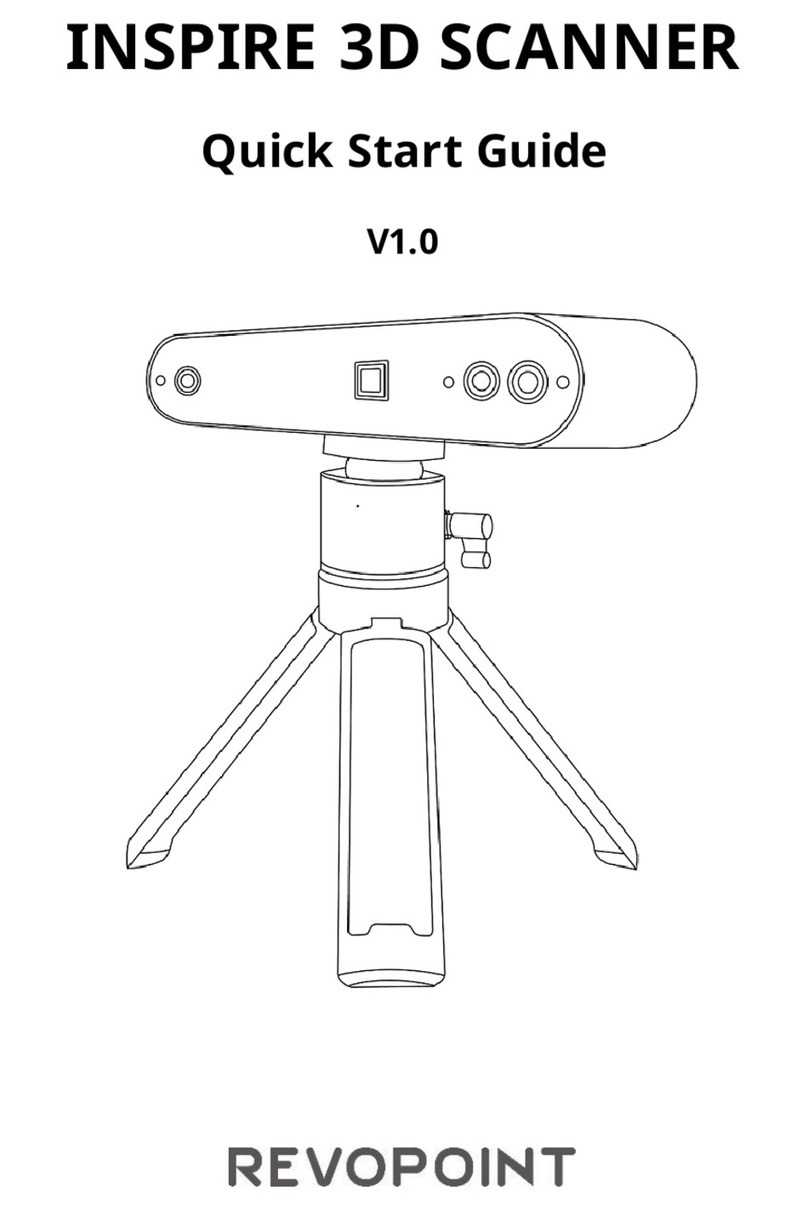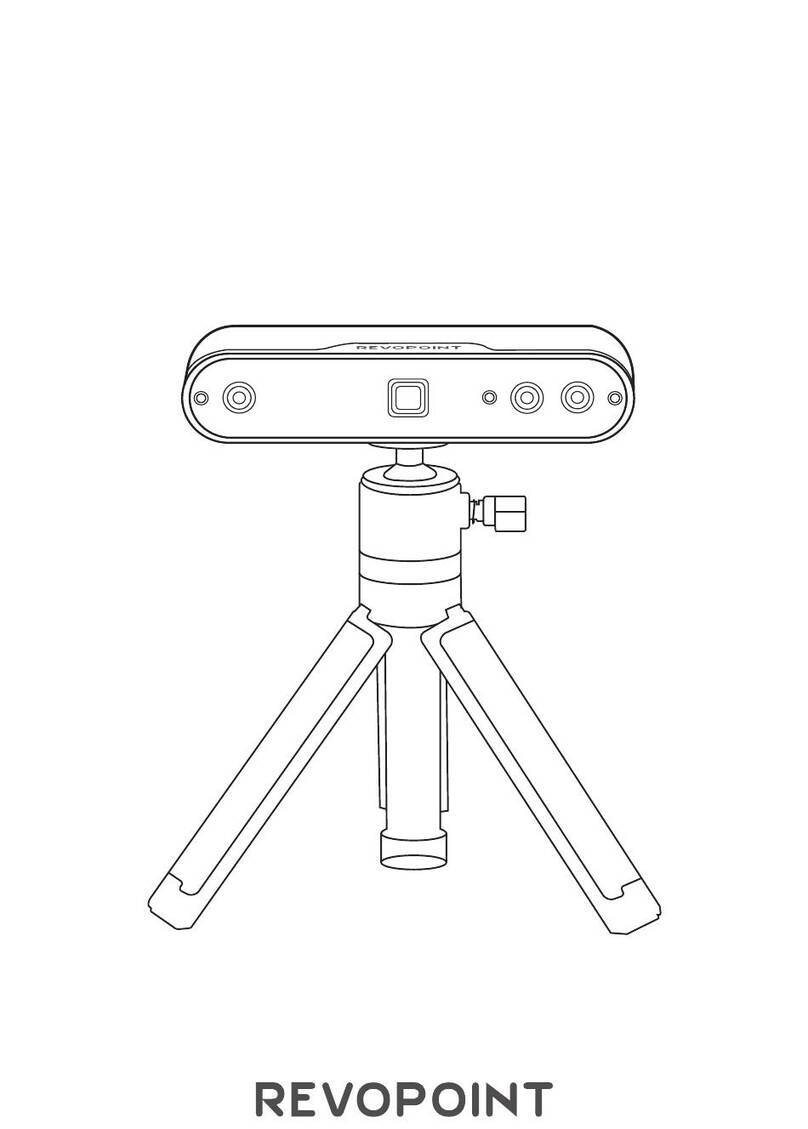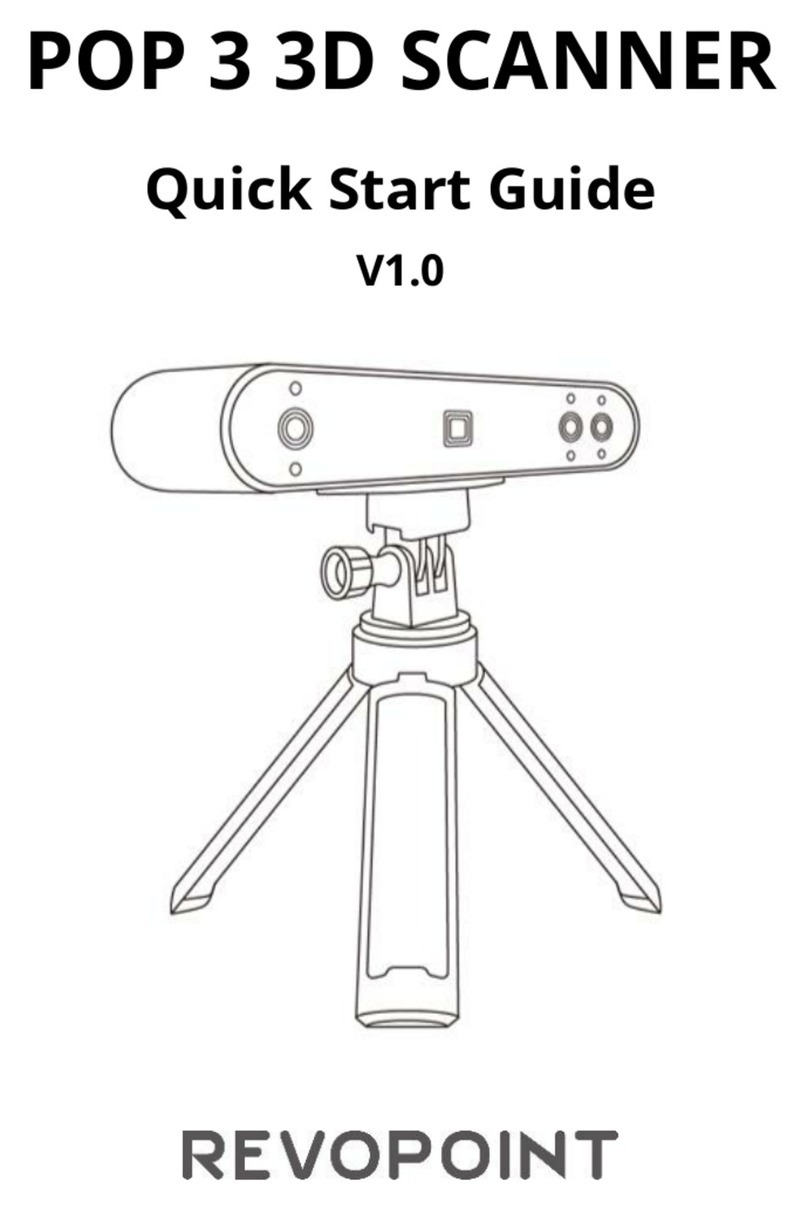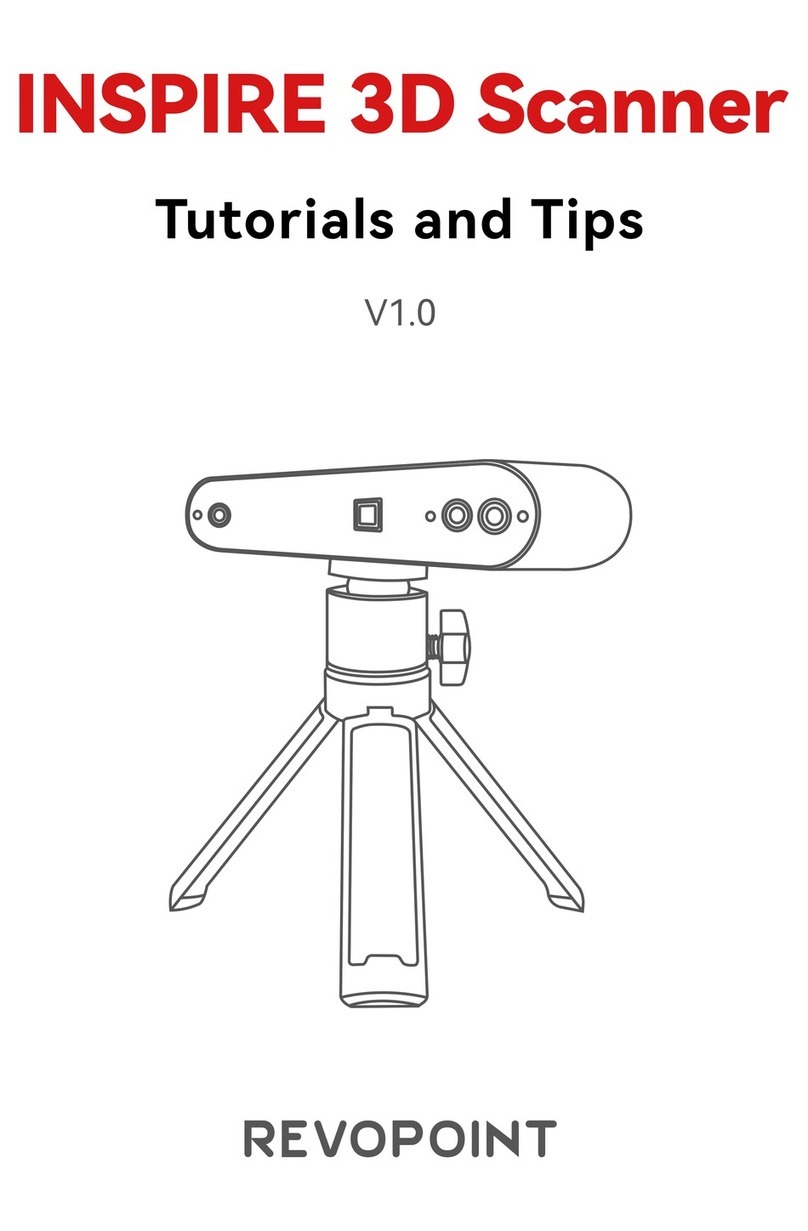POP 2 3D Scanner User Manual
COPYRIGHT ©2022 REVOPOINT 3D ALL RIGHTS RESERVED 2
Table of Content
Product Profile........................................................................................................................................................................... 3
Introduction ....................................................................................................................................................................... 3
Specifications .................................................................................................................................................................... 4
Packing List....................................................................................................................................................................... 5
Hardware Connection................................................................................................................................................................ 6
Laptop Connection ............................................................................................................................................................ 6
Wireless Connection to a Smartphone ........................................................................................................................... 6
Indicator Legend................................................................................................................................................................ 7
Software Installation.................................................................................................................................................................. 7
System Requirements ........................................................................................................................................................ 7
Install Software.................................................................................................................................................................. 7
Revo Scan- UI Introduction....................................................................................................................................................... 8
1. Main Menu Panel .......................................................................................................................................................... 8
2. New Scan....................................................................................................................................................................... 9
3. Scanning UI................................................................................................................................................................. 10
4. Model List ................................................................................................................................................................... 12
Revo Scan - Workflow ............................................................................................................................................................ 12
Confirm "Device is connected" ....................................................................................................................................... 13
Click New Scan to select Accuracy, Scan Mode and Texture ......................................................................................... 14
Confirm distance to be "Excellent" ................................................................................................................................. 14
Adjust the brightness in the RGB Camera and Depth Camera........................................................................................ 14
Start or Pause Scanning ................................................................................................................................................... 15
Complete/Restart Scanning ............................................................................................................................................. 16
Mesh ................................................................................................................................................................................ 18
Texture............................................................................................................................................................................. 19
Export .............................................................................................................................................................................. 20
Operation Tips ......................................................................................................................................................................... 22
Lose Track ....................................................................................................................................................................... 22
Too Few Points................................................................................................................................................................ 22
Detect Plane..................................................................................................................................................................... 23
Undo/Redo scan............................................................................................................................................................... 23
Continue Scan.................................................................................................................................................................. 24
Batch Processing ............................................................................................................................................................. 25
Keyboard Shortcuts ......................................................................................................................................................... 25
Warning ................................................................................................................................................................................... 26
Support & Help ....................................................................................................................................................................... 27
Contact Us ............................................................................................................................................................................... 27