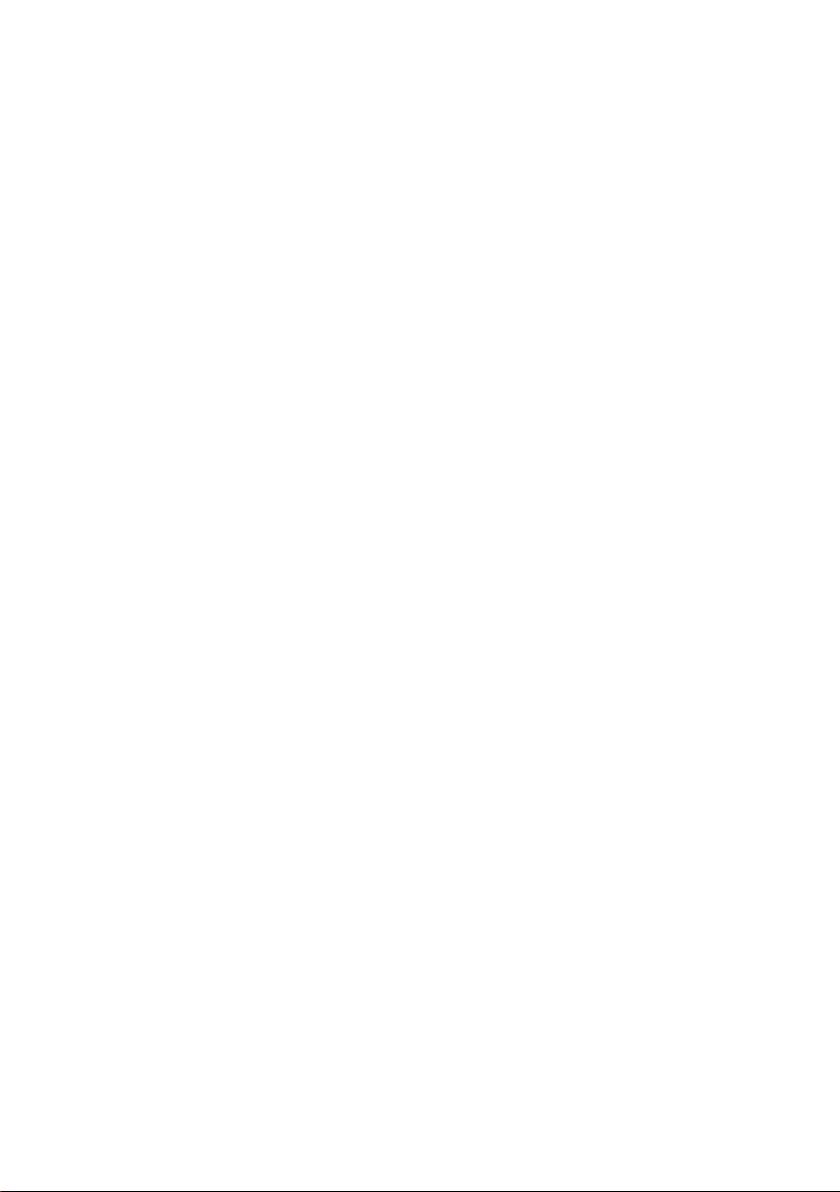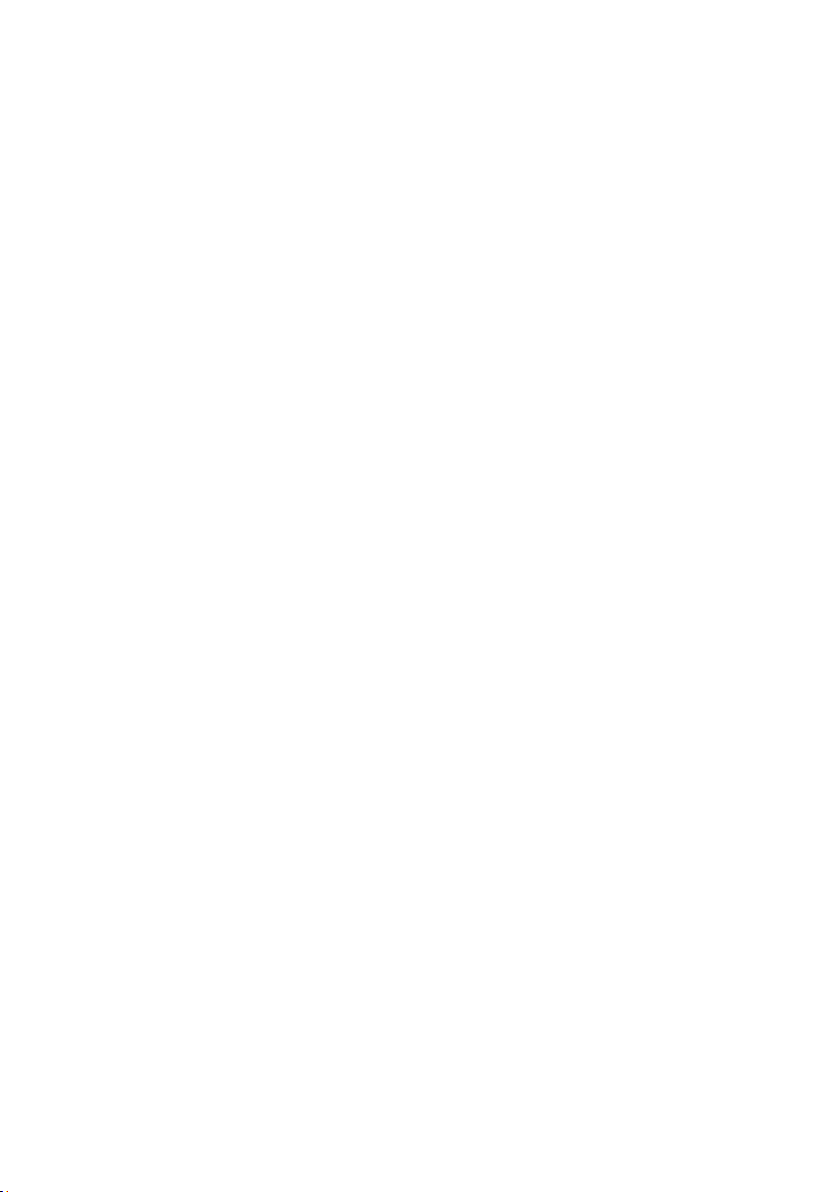Transmit files ············································································································ 12
Transmit photos········································································································· 12
Charge the phone ······································································································ 12
Settings·······················································································································12
Wireless & Networks ·································································································· 12
Launcher·················································································································· 13
Display ···················································································································· 13
Notification center ······································································································ 13
Sound······················································································································ 14
Lock screen ·············································································································· 14
Fingerprint Identification ······························································································ 14
Security and privacy ··································································································· 15
Accounts ·················································································································· 15
Apps ······················································································································· 15
Other system settings ································································································· 15
System update ·········································································································· 16
About phone ············································································································· 16
Features ······················································································································16
Screen split-up ·········································································································· 16
Custom bottom key ···································································································· 16
Touch gestures·········································································································· 16
Smart sensing ··········································································································· 17
Dual instance ············································································································ 17
Super Screenshot ······································································································ 17
Multimedia ···················································································································17
Camera···················································································································· 17
Camera Family·········································································································· 18
Camcorder ··············································································································· 21
Music ······················································································································ 22
Video player·············································································································· 22
Gallery····················································································································· 22
Clock···························································································································23
Alarms ····················································································································· 23
World Time ··············································································································· 23
Stopwatch ················································································································ 23
Countdown timer ······································································································· 24
Tools ···························································································································24
Sound Recorder ········································································································ 24
Backup ···················································································································· 24
Calculator················································································································· 25
Flashlight ················································································································· 25
System update ·········································································································· 25
NotePad··················································································································· 25
Other···························································································································26
My Files ··················································································································· 26
Calendar ·················································································································· 26