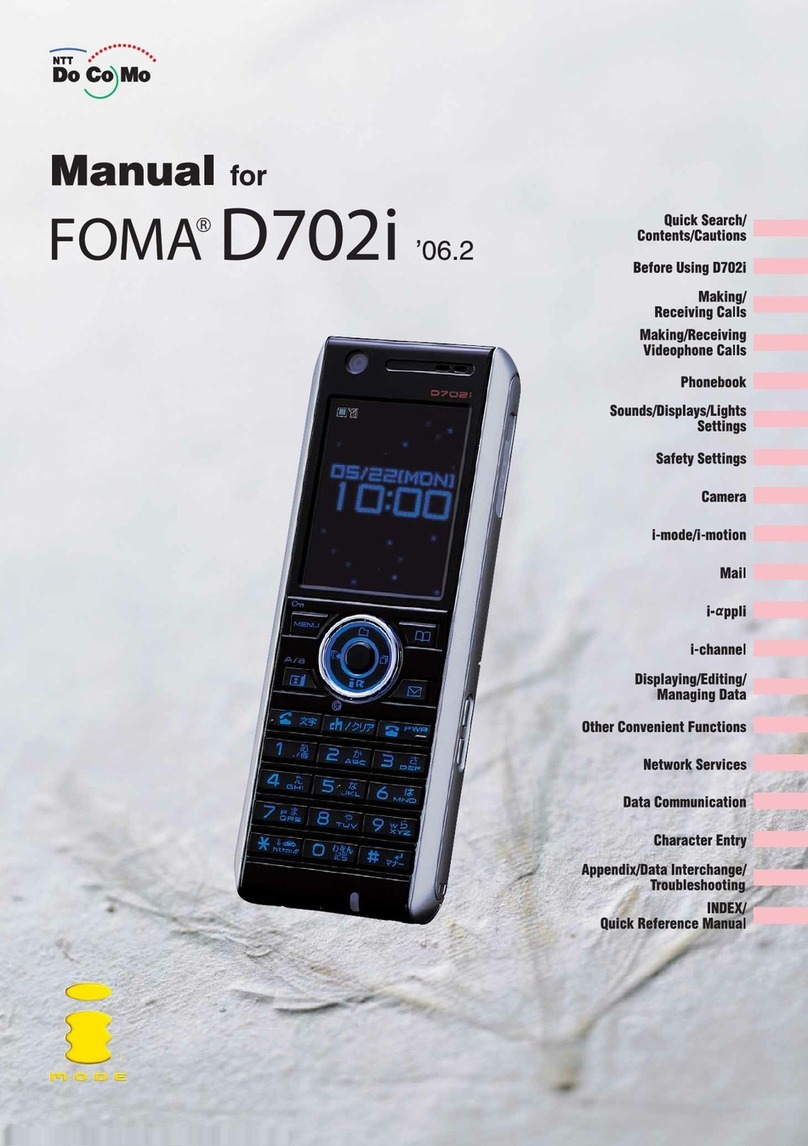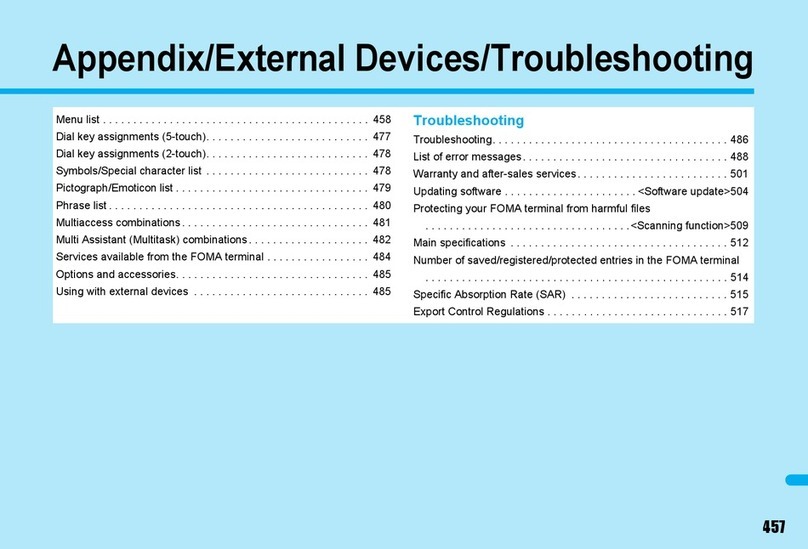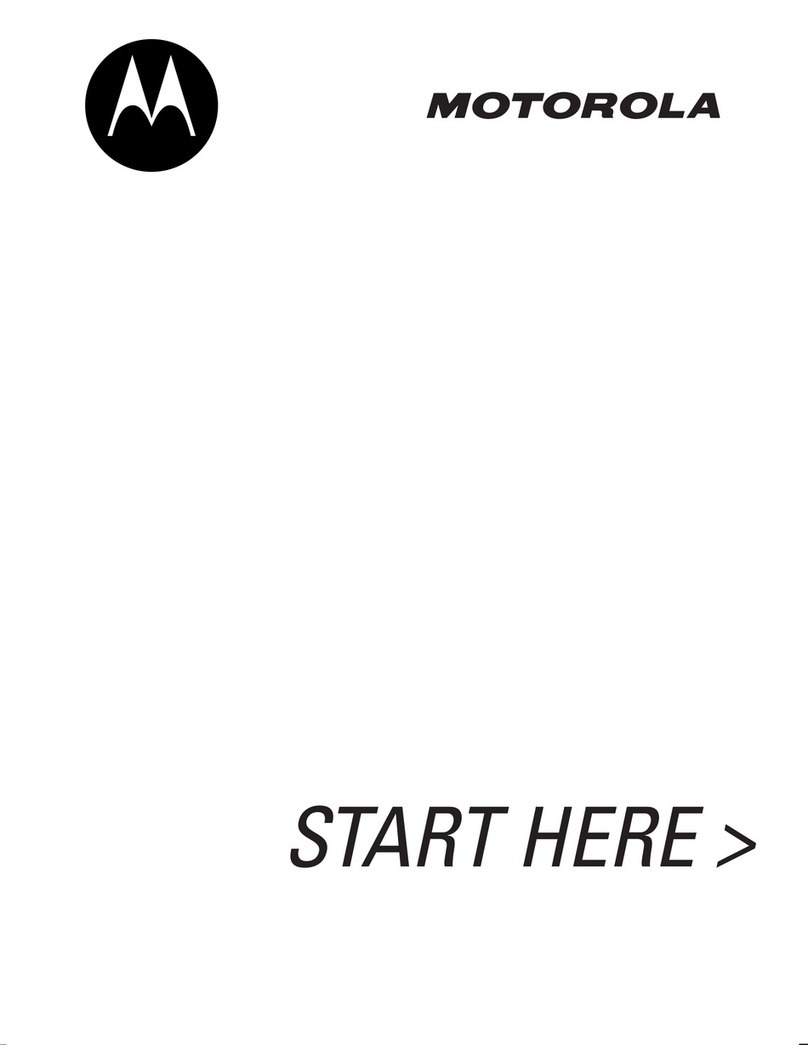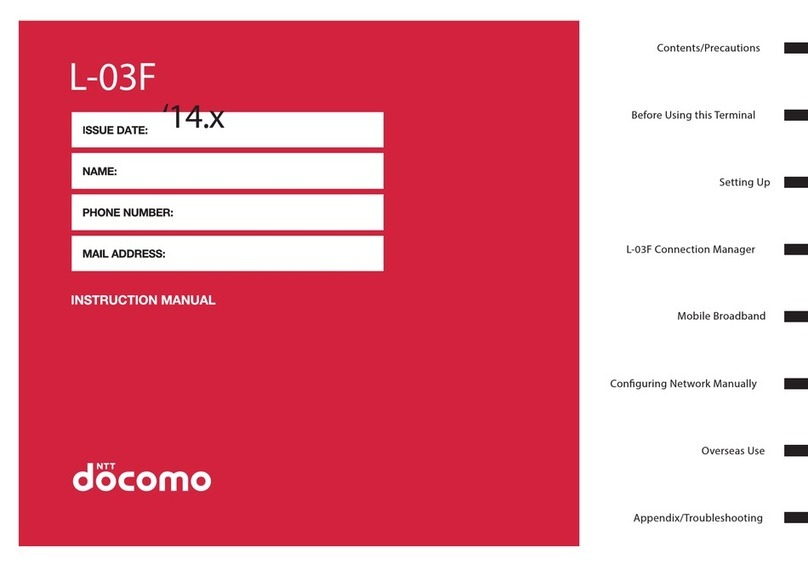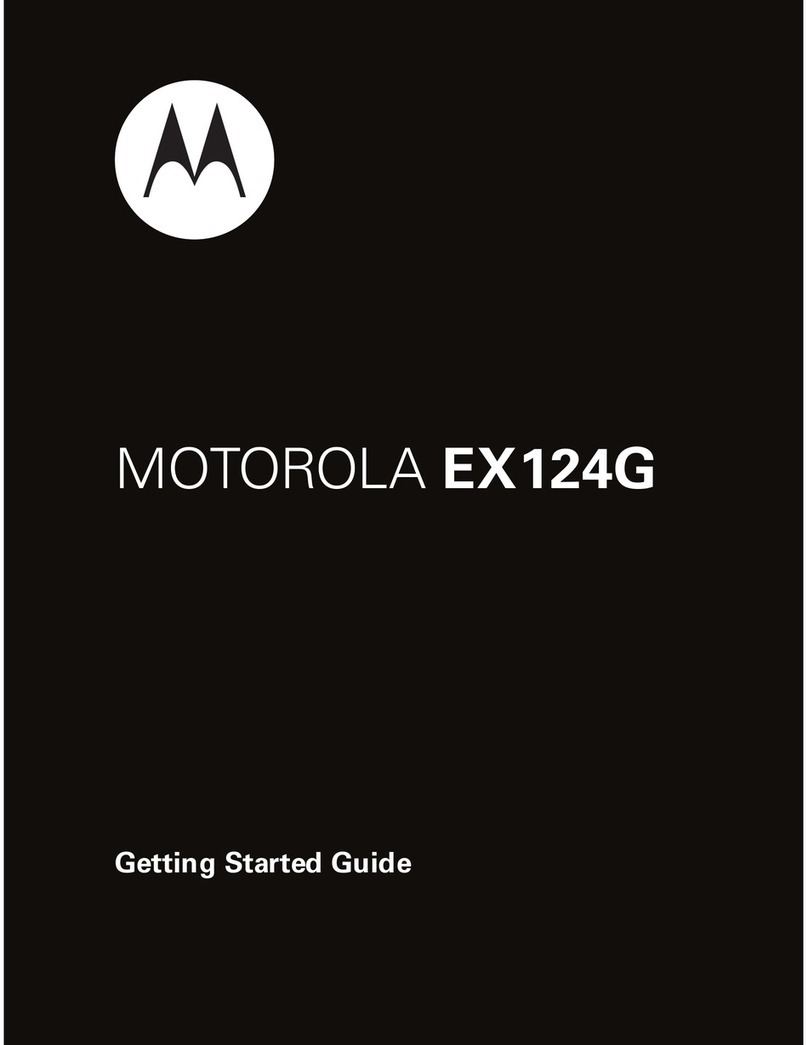Foma P702i User manual

Manual for
Manual for
Easy Search/
Contents/Precautions
Confirming before Use
Making Calls/Receiving Calls
Making/Receiving
Video-phone Calls
PushTalk
Phonebook
Tone/Display/Light Setting
Safety Settings
Camera
Mail
i-αppli
i-channel
Data Display/
Edit/Management
Other Useful Functions
Network Service
Data Communication
Entering Characters
Appendix/
External Device Linkage/
Troubleshooting
Index/Quick Manual
i-mode/
i-motion
(InEnglish)
0120-005-250
(toll-free)
※Can be called from DoCoMo mobile phones and PHSs.
(InJapaneseonly)
(No prefix)151(toll-free)
※Can only be called from DoCoMo mobile phones and PHSs.
0120-800-000
(toll-free)
※Can be called from DoCoMo mobile phones and PHSs.
●Please confirm the phone number before you dial.
(InJapaneseonly)
(No prefix)113(toll-free)
※Can only be called from DoCoMo mobile phones and PHSs.
0120-800-000
(toll-free)
※Can be called from DoCoMo mobile phones and PHSs.
●Please confirm the phone number before you dial.
●
For further information, refer to the Nationwide Service Station
List included with your FOMA phone and other devices.
General inquiries
<DoCoMo Information Center> Repairs
※When applying from i-mode, you need to have your “Network Security Code”.
※When applying from i-mode, the packet communication fee is free. You are charged fee, however, when you access e-site from abroad.
※When applying from your personal computer, you need to have your “My DoCoMo ID/Password”.
※If you do not have or do not remember your “Network Security Code” and “My DoCoMo ID/Password”, contact DoCoMo Information Center
for inquiries.
※This service may not be available depending on the contents of the contract.
※During system maintenance, you may not be able to access some services.
“ドコモeサイト” offers services such as changing the postal address or billing plan, or complying with your request
for documents.
From i-mode
From personal computer
My DoCoMo (https://www.mydocomo.com/) 各種手続き(ドコモeサイト)
No packet communication charge
iMenu 料金&お申込 ドコモeサイト
’06.2
’06.2
February '06 (Ver.1.0)
3TR004236AAA
F0206F0-○
A
*4236A*
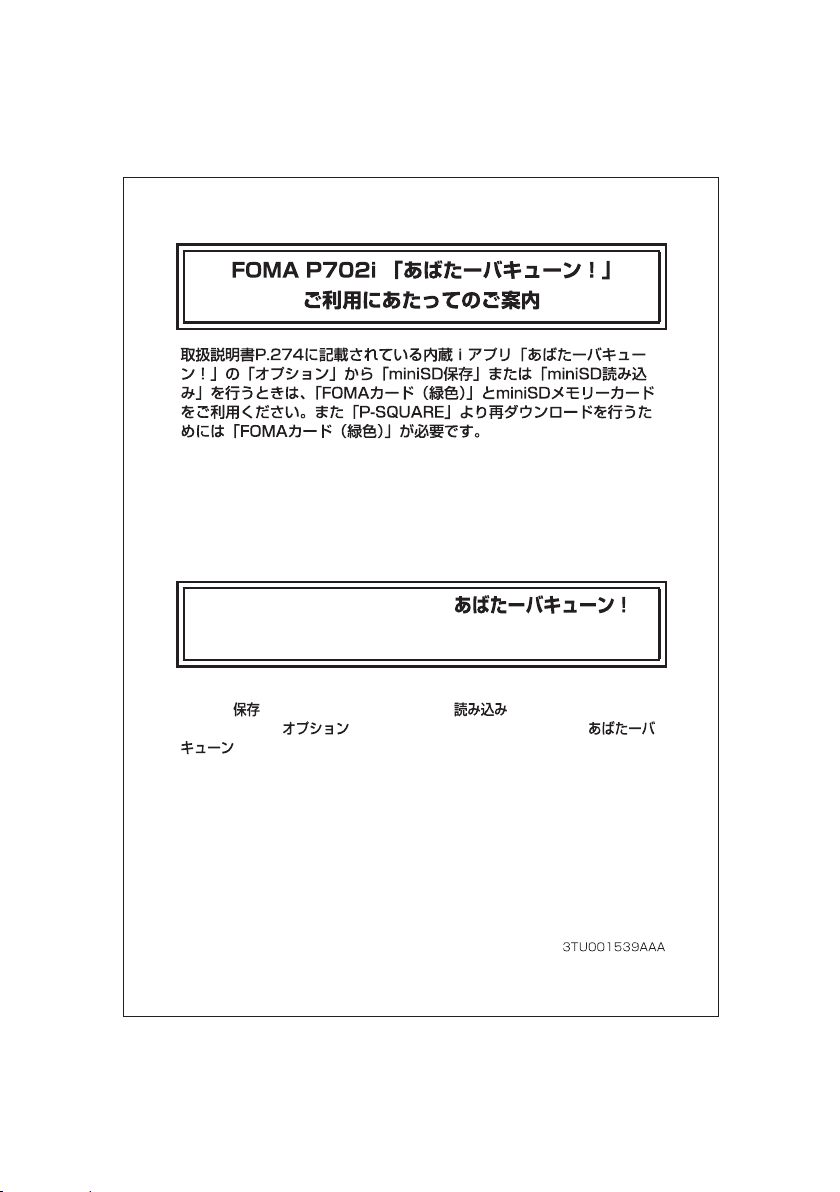
Use a (green) UIM and a miniSD memory card when you use the function
“miniSD (Save on miniSD)” or “miniSD (Read miniSD)”
selecting from “ (Option)” of the pre-installed i-
α
ppli “
! (Avatar Shooting)” described on page 274 of the instruction
manual. A (green) UIM is also required to re-download this i-
α
ppli from the
“P-SQUARE” site.
Information for when using “
(Avatar Shooting)” on the FOMA P702i

Before using your FOMA phone
●
Note that “FOMA P702i” is referred to as “FOMA phone” in this manual.
●
The functions which use a miniSD memory card are described in this manual; however, you need to obtain a miniSD
memory card separately to make these functions available. See page 312 for the miniSD memory card.
●
It is prohibited to copy all or part of this manual without permission.
●
The instructions contained in this manual may be changed without notice.
DoCoMo W-CDMA system
Thank you for selecting the “FOMA P702i”.
Before or during use of the FOMA P702i, make sure that you read this manual and
the separate manuals such as for the battery pack thoroughly so that you can use
the FOMA P702i correctly. If you feel any inconvenience in reading the manual,
contact the DoCoMo Information Center listed on the back page of this manual.
The FOMA P702i is designed to be your close partner.
Treat it carefully at all times to ensure long-term performance.
●
Because the FOMA phones use radio waves, they cannot be used in places where radio waves do not reach, such as
inside tunnels, underground, or in buildings; or the outside where radio waves are weak or out of the FOMA service area.
They may not be used in the high-rise buildings even when the antennas are unobstructed. You may also experience
interruption of calls even when using without moving while the radio waves are strong enough for the three antennas to
appear on the display.
●
Use the FOMA phone carefully to avoid disturbing other people when in public, or in crowded or quiet places.
●
Since the FOMA phones use radio waves as the medium of telecommunication, calls may be tapped by the third party.
However, the W-CDMA system automatically supports tapping prevention, so your conversation will be incomprehensible
to the third party.
●
The FOMA phones change your voice into digital signals and send them to the other party. In places where the radio
waves are weak, the digital signals may not be converted correctly, and in such a case, the voice heard may sound
different from the actual original voice.
●
It is recommended that you make separate notes of the information stored in the FOMA phone and keep such notes in a
safe place. DoCoMo cannot be held responsible in any way for the loss of data stored in the phone.
●
The user hereby agrees that the user shall be solely responsible for the result of the use of SSL. Neither DoCoMo nor the
certifier as listed herein makes any representation and warranty as for the security in the use of SSL. In the event that the
user shall sustain damage or loss due to the use of SSL, neither DoCoMo nor the certifier shall be responsible for any such
damage or loss.
Certifier: VeriSign Japan K.K. Betrusted Japan Co., Ltd. GeoTrust Japan, inc.
●
This FOMA phone supports FOMA Plus-Area.
●
The FOMA phone can be used only via the FOMA network provided by DoCoMo.
If this is the first time for you to use the FOMA phone, read this manual in the order as described
below. Then you will get acquainted with the outline of preparing and operating procedures for
using your FOMA phone.
1. Attach and then charge the battery pack . . . . . . . . . . . . . . . . . . . . . . . . . . . . . . . . . . . . . . . . . . P.43
2. Turn on the power, set the initial settings, and confirm your phone number . . . . . . . . . . . . . P.47
3. Check the keys on the FOMA phone for their roles . . . . . . . . . . . . . . . . . . . . . . . . . . . . . . . . . . P.26
4. Confirm the meanings of icons that appear on the display . . . . . . . . . . . . . . . . . . . . . . . . . . . P.28
5. Learn how to operate the menus . . . . . . . . . . . . . . . . . . . . . . . . . . . . . . . . . . . . . . . . . . . . . . . . . P.34
6. Get well acquainted how to make and receive calls . . . . . . . . . . . . . . . . . . . . . . . . . . . . . . . . . P.54
For those who use the FOMA phone for the first time
Don’t forget your FOMA phone ... or your manners!
In the following cases, be certain to turn the power off.
■
Where use is prohibited
Be sure to turn off the power to your FOMA phone in airplanes and in hospitals.
※
Persons with electronic medical equipment are in places other than the actual wards.
Make sure you have the power switched off even if you are in a lobby or waiting room.
■
When in crowded places such as packed trains, where you could be near a person with an
implanted cardiac pacemaker or implanted defibrillator
The implanted cardiac pacemaker or implanted defibrillator operation can be affected by radio
emissions from the FOMA phone.
In the following cases, be certain to set Public Mode.
■
While driving
Using the FOMA phone interferes with safe driving and could cause danger.
※
Park the car in a safe place before using the FOMA phone, or switch to Public Mode.
■
When in theaters, movie theaters, museums, and similar venues
If you use your FOMA phone where you are supposed to be quiet, you will disturb those around you.
Adjust the volume of your voice and ring tone according to where you are.
■
If you use the FOMA phone in quiet places such as restaurants and hotel lobbies, keep the
volume of your voice and the ring tone down.
■
Do not block thoroughfares when using the FOMA phone.
Respect the privacy.
These functions help you keep your manners in public.
Handy functions are available such as for setting the response to incoming calls and
setting the tones to silent.
●
Public Mode (Drive Mode/Power Off) (Page 73 and page 74)
The guidance that you are currently driving or in a place where you should refrain from
using a mobile phone or the guidance that you are in a place where you should turn off
the power is played back to the caller. Then the call is disconnected.
●
Record Message function (Page 76)
Callers can record a message when you cannot come to the phone.
●
Vibrator (Page 130)
When the vibrator is set, it vibrates for incoming calls.
●
Manner Mode/Super Silent/Original Manner (Page 134)
In Manner Mode or Super Silent, the keypad sound, ring tone and other sounds
generated by the FOMA phone are silenced.
In Original Manner, you can set whether or not to activate the Record Message
function, and can change the settings for the vibrator and ring tone.
※
The shutter sound cannot be silenced.
Optional services are also available, such as Voice Mail Service (Page 342) and Call
Forwarding Service (Page 345).
Please respect the privacy of individuals around you when taking and sending
photos using camera-equipped mobile phones.
This manual was produced in such a way as to allow easy recycling. Please recycle this manual when it is no longer
needed.
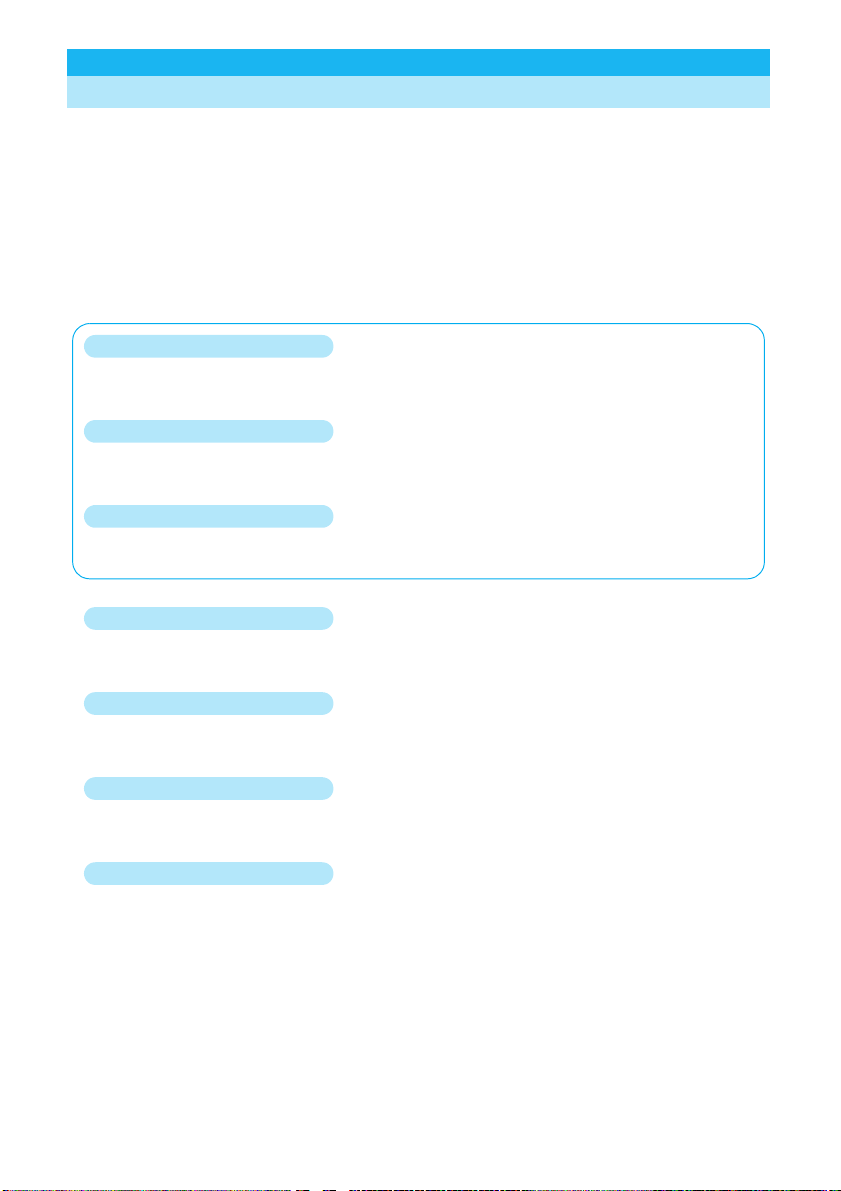
1
E
asy
S
earc
h
/
C
on
t
en
t
s
/
P
recau
t
i
ons
Illustrations and symbols are used in the explanations so that you can easily understand how to use the
FOMA phone correctly.
p
In this manual, the descriptions are given with “Stand-by display” of “Display” set to “OFF”. Also, “Notification icons” and
“Desktop icons” on the desktop are omitted.
p
Operating methods are described in “Scroll Selection” (see page 34).
p
Screen displays and illustrations described in this manual are for reference. The actual ones might differ.
How to Refer to This Manual
By the following search methods, you can find pages where your desired functions and services are
described:
How to Read/Refer to This Manual
From the Index
Search from the index when you know the names of functions or services.
From Easy Search
Search from keywords for the functions you frequently use or the functions that are convenient if you can
know any.
From the Tabs on the Cover
Search from the tabs printed on the cover.
See the next page for more details.
From the Contents
P.6
Search from the contents that categorize functions.
From Features
P.8
Search from features when you want to use specific functions.
From the Function List
P.366
Search from the function list.
From Quick Manual
P.428
Quick Manual gives you a clear, brief description about fundamental functions. You can take it when you go
out.

2
How to search the “Utilities” is explained here as an example of search method.
From the Index
P.422
Search for a function or a service name as shown below.
220
202
47
277
284
284
284
174
185
186
63
89
User authentication
353
User certificate
220
Requesting issue/downloading
220
Requesting revocation
221
User icon
331
Utilities (Group)
116
Utilities (Phonebook)
121, 123
Utilities display
123
◆◇◆ V ◆◇◆
“V” icons
130
Vanilla’s room and fortune-telling “Let’s go
out!
”
275
See page 123.
To the page
“Utilities” is
explained
From Easy Search
P.4
Search for the function you frequently use or that is convenient if you can know any as shown below.
To change melody or illumination
To silence the keypad sound.............................132 <Keypad Sound>
To change ring tones.........................................128 <Select Ring Tone>
To adjust the ring volume ....................................71 <Ring Volume>
To activate Manner Mode..................................134 <Manner Mode>
To know incoming calls by vibrator....................130 <Vibrator>
To change colors/flickering patterns of Call/
Charging indicator...........................................145
<
Illumination Setting
>
To change ring tones according to callers.........123 <Utilities>
See page 123.
To the page
“Utilities” is
explained
From the Tabs on the Cover
Cover page
Search for the function you want to set in the order of “Cover”
→
“First page of Chapter”
→
“Description
page” as shown below.
Easy
S
earch
/
C
ontents
/
Precautions
C
on
f
irmin
g
be
f
ore Use
C
alls
/
Receiving
C
alls
M
akin
g
/Receivin
g
V
ideo-phone Call
s
P
us
hT
a
lk
Pho
n
ebook
e
/Display/Light Setting
e
e
S
afety
S
etting
s
C
amera
Mail
i
-mode
/
i-motio
n
Phonebooks Available for FOMA Phone . . . . . . . . . . . . . . . . . . . . . . . . . . . . . . . . . . . . . . . 110
Storing Phonebook Entries . . . . . . . . . . . . . . . . . . . . . . . . . . . . . . . . . ‹Add to Phonebook› 111
Storing Displayed Phone Number/Mail Address in Phonebook Entries . . . . . . . . . . . . . . 114
Changing Group Names. . . . . . . . . . . . . . . . . . . . . . . . . . . . . . . . . . . . . . . . ‹Group Setting› 115
Dialing from Phonebooks . . . . . . . . . . . . . . . . . . . . . . . . . . . . . . . . . . ‹Search Phonebook› 116
Editing Phonebook Entries . . . . . . . . . . . . . . . . . . . . . . . . . . . . . . . . . . . ‹Edit Phonebook› 119
Deleting Phonebook Entries . . . . . . . . . . . . . . . . . . . . . . . . . . . . . . . . . . . . . . ‹Delete Data› 120
Checking Number of Phonebook Entries . . . . . . . . . . . . . . . . . . . . . . . ‹No. of Phonebook› 120
Making Full Use of Phonebooks . . . . . . . . . . . . . . . . . . . . . . . . . . . . . . . . . . . . . . . . . . . . . . 121
Checking/Releasing Phonebook Utility Functions . . . . . . . . . . . . . . . . . . . . . . . .‹Utilities› 123
Making a Call with a Few Touches . . . . . . . . . . . . . . . . . . . . . . . . . . . . . .‹Two-Touch Dial› 124
Accessing Phonebook Entries by Voice . . . . . . . . . . . . . . . . . . . . . . . . . . . . . .‹Voice Dial› 124
See page 123.
To the page
“Utilities” is
explained
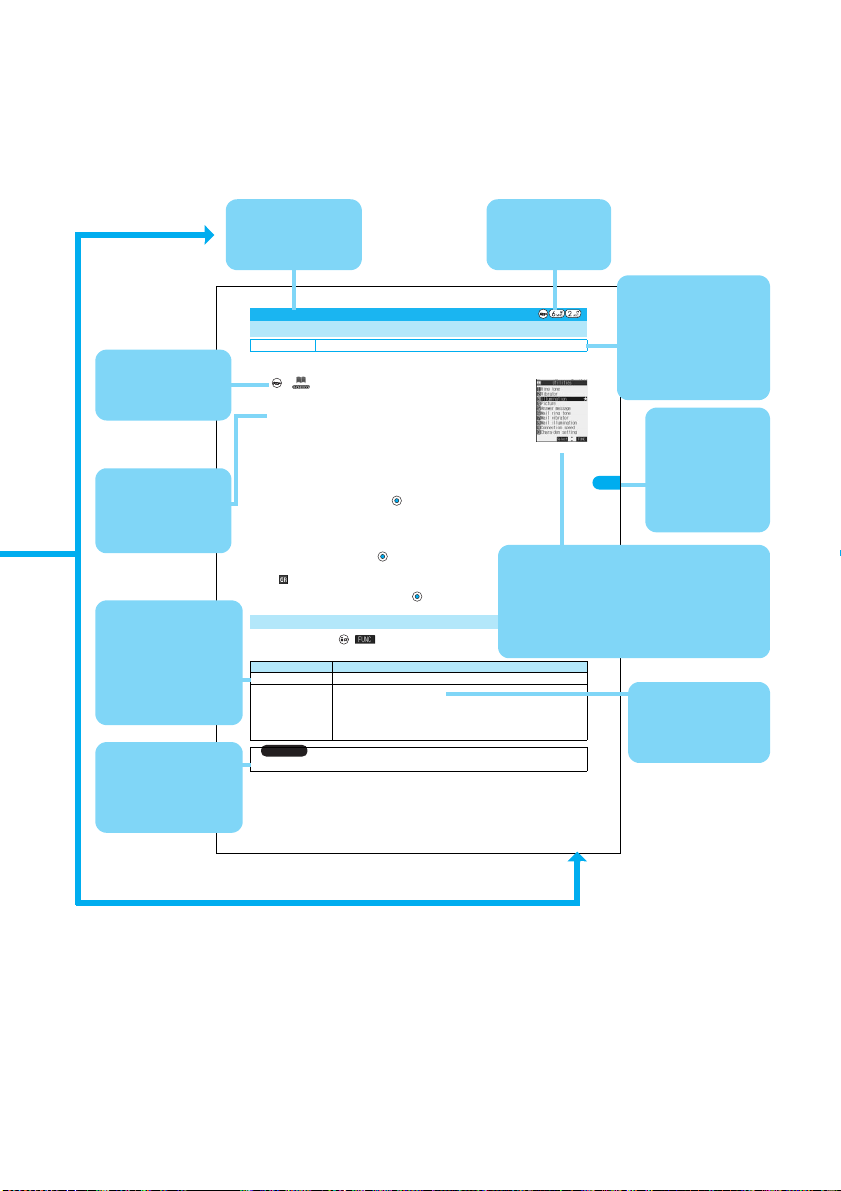
3
Indicates the
menu number.
(See page 36)
This is described as
a function name and
for the index.
You can search
for chapters from
tabs.
Describes the
function name and
title on each page.
Note: The page above is a sample.
123
Phonebook Utilities
You can check or release “Utilities” set for phone numbers and mail addresses, and “Utilities” set for
groups in the Phonebook.
1
Utilities
Ring tone . . . . . . . . .See page 129.
Vibrator . . . . . . . . . . .See page 130 and page 131.
Illumination. . . . . . . .See page 146.
Picture. . . . . . . . . . . . See page 139 and page 140.
Answer message . . .See page 78.
Mail ring tone . . . . . .See page 129.
Mail vibrator . . . . . . .See page 130 and page 131.
Mail illumination. . . .See page 146.
Connection speed . . See page 84.
Chara-den setting . .See page 87.
p
The set item is indicated by “
★
”.
2
Select the item to be checked
Depending on the selected item, you can display the Phonebook List by repeating the operation in step 2.
p
While you are selecting a vibrator pattern, the FOMA phone vibrates for confirmation. During a call, it does not vibrate for
confirmation.
p
The Call/Charging indicator lights in the selected color for confirmation while you are selecting an Illumination color.
3
Select a Phonebook entry
The phone number or mail address set with Utilities is displayed.
p
“ ” is placed to the top of group name.
p
To release “Utilities” each for phone number, mail address, group, select the phone number, mail address, or group you want to
release from following the same steps above and press ; then select “YES”.
1
Utilities display
()
Do the following operations.
Utilities
Checking/Releasing Phonebook Utility Functions
Setting at purchase All released
<>
<Utilities display>
Function Menu of the Utilities Display
Function menu Operations
Check settings
Go to step 2 on page 123.
Release
YES
<Example>
If you execute Release from the display in step 1 on page 123, all the Phonebook entries and groups
set with “Illumination” are released.
If you execute Release in step 2 on page 123, all the Phonebook entries and groups set for each item
are released.
Information
p
You cannot check during Lock All.
Contains the
explanation and
operations for each
item.
Shows the display at an important point in the
procedure. See this while referring to the
display of the FOMA phone you are using.
(Values, settings, and entered characters are
for reference.)
Describes the item
names displayed on the
screen. (Some items
may not be available
depending on the
operation.)
Describes details,
cautions, or references
required for using each
function.
Describes the setting at
purchase.
The “Function List”
also lists the setting at
purchase.
(See page 366)
Shows the operating
procedures. (See
page 37)
Describes the options
and explanations
displayed on the
screen.
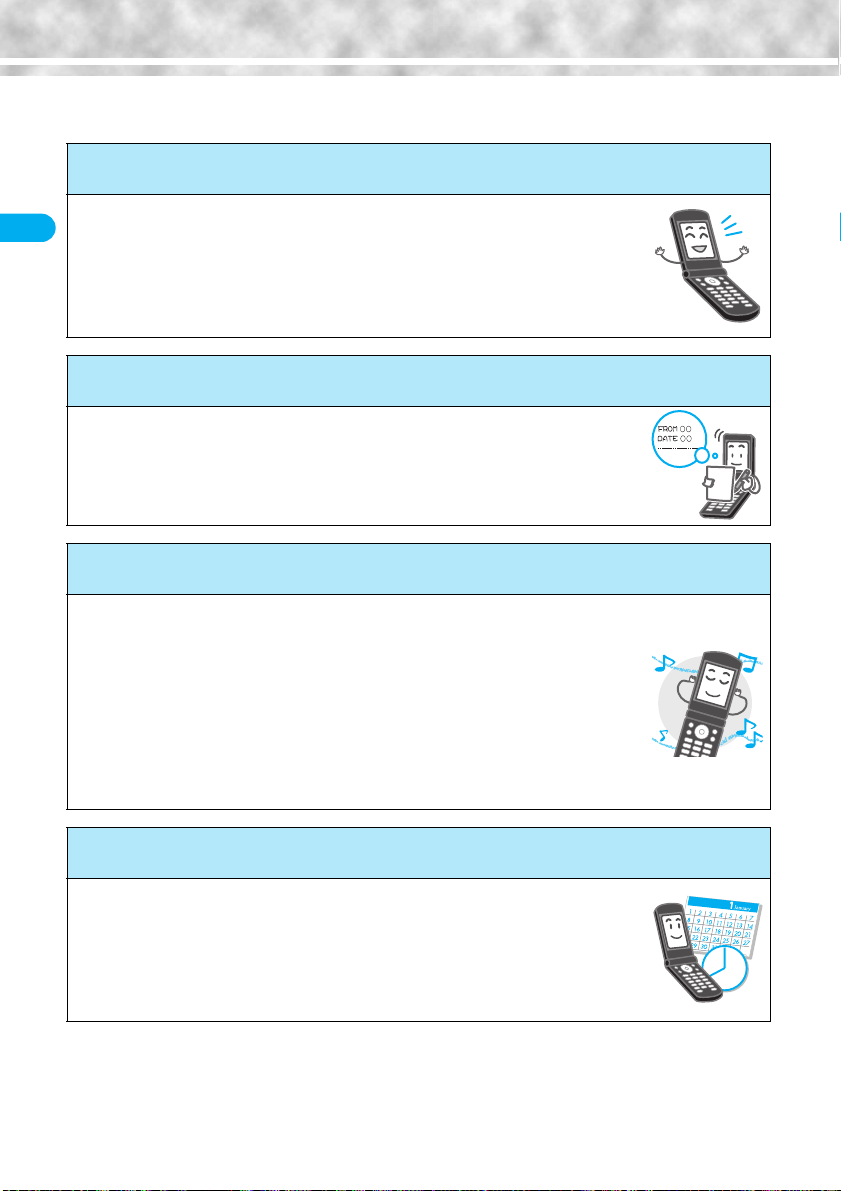
4
Easy Search/
Contents/
Precautions
Easy Search
Easy Search
To check the operation for the function you want to know, refer to the following:
To know convenient functions for making calls
To/Not to notify your phone number to the other party....
50 <Notify Caller ID>
To talk facing the FOMA phone...........................64 <Hands-free>
To change a volume level of the other party’s voice.....
71 <Earpiece Volume>
To put a call on hold during a call........................72 <Holding>
To switch to a video-phone call during a voice call....
58
To do the following when you cannot answer calls
To record messages............................................76 <Record Message>
To record messages at the Voice Mail
Service Center ................................................342 <Voice Mail>
To put an incoming call on hold...........................72 <On Hold>
To change melody or illumination
To silence the keypad sound.............................132 <Keypad Sound>
To change ring tones.........................................128 <Select Ring Tone>
To adjust the ring volume ....................................71 <Ring Volume>
To activate Manner Mode..................................134 <Manner Mode>
To know incoming calls by vibrator....................130 <Vibrator>
To change colors/flickering patterns of Call/
Charging indicator...........................................145
<
Illumination Setting
>
To change ring tones according to callers.........123 <Utilities>
To change/know display settings
To change the Stand-by display (Wallpaper) ....137 <Display Setting>
To display a calendar on the Stand-by display......
137
To set the clock ...................................................49 <Set Time>
To change the font size .....................................151 <Font>
To know the meaning of icons on the display......28
*
You need to obtain a miniSD memory card separately to use the functions related to the miniSD memory card. (See page 312)

5
Easy Search/
Contents/
Precautions
Easy Search
To make full use of mail
To send Deco mail.............................................232
To send images .................................................236 <Attachments>
To sort and save mail automatically ..................255 <Auto-Sort>
To make full use of camera
To change the shooting size..............................184 <Format setting>
To change the shutter sound.............................186 <Shutter sound>
To turn on the light.............................................184 <Photo Light>
To directly save to the miniSD memory card.....186 <Store in>
To display shot images..............................284, 295
To use the FOMA phone with a sense of security
To keep Phonebook entries from prying eyes ....
162 <Secret Mode>
To reject calls without a caller ID.......................166 <Call Setting w/o ID>
To reject calls from the phone numbers
not in the Phonebook ......................................167 <Reject Unknown>
To lock the FOMA phone that is not at your hand ......
158 <Remote Lock Setting>
To lock the side keys .........................................161 <Side Keys Guard>
Other things you can do
To call up frequently used functions ..................333 <Private Menu
>
To reduce the battery consumption ...................139
To use the FOMA phone as a calculator ...........337 <Calculator>
To scan QR codes or Bar codes .......................189 <Bar Code Reader
>
To exchange information using infrared rays ....319
To use the FOMA phone as an alarm clock ......326 <Alarm>
To use the miniSD memory card .......................312
To bring the software up to date........................412 <Software Update>
To bring security up to date ...............................416 <Scanning Function>
p
The operating procedures for frequently used functions are summarized in Quick Manual. (See page 428)

6
Easy Search/
Contents/
Precautions
Contents
Contents
How to Read/Refer to This Manual ...................................1
Easy Search........................................................................4
Contents..............................................................................6
Features of FOMA P702i.................................................... 8
Making Full Use of FOMA P702i! ....................................10
Safety Precautions .......................................................... 12
Notes on Handling ........................................................... 20
Intellectual Property Rights ............................................ 22
Accessories and Main Options ...................................... 24
Confirming before Use
25
Phone Parts and Functions, Display, EASY Mode, Method for Selecting Menu,
Guide, UIM (FOMA Card), Battery, Charging, One-push Open, Power ON/
OFF, Select Language, Initial Setting, Set Time, Notify Caller ID, Own Number,
etc.
Making Calls/Receiving
Calls
53
Making a Call, WORLD CALL, Switching to a Video-phone Call, Redial,
Hands-free, Receiving a Call, Answer Setting, Open Phone, Received Calls,
Earpiece Volume, Ring Volume, Public Mode (Drive Mode), Public Mode
(Power Off), Record Message, etc.
Making/Receiving
Video-phone Calls
81
A
bout Video-phone, Making a Video-phone Call, Switching to a Voice Call,
Receiving a Video-phone Call, Using Chara-den,
Hands-free with Video-phone
,
Visual Preference, Send Camera Image, Select Image, Voice Call Auto Redial,
Notify Switchable Mode, Remote Monitoring, etc.
PushTalk
97
What is PushTalk?, Making a PushTalk Call, Receiving a PushTalk Call,
PushTalk Phonebook Storage, Making a PushTalk Call Using PushTalk
Phonebook, Delete PushTalk Phonebook Entries, Making Full Use of PushTalk
Phonebook, Setting PushTalk Calling/Receiving Tasks
Phonebook
109
Phonebook, Add to Phonebook (FOMA phone/UIM), Storing Displayed Phone
Number/Mail Address in Phonebook, Group Setting, Search Phonebook, Edit
Phonebook, Delete Data, No. of Phonebook, Making Full Use of Phonebooks,
Utilities, Two-Touch Dial, Voice Dial
Tone/Display/Light Setting
127
Select Ring Tone, Vibrator, Voice Announce, Manner Mode, Display Setting,
Private Window, Backlight, Color Pattern, Menu Display Set, Illumination
Setting, Desktop, Font, Clock Display, etc.
Safety Settings
153
Passwords, Change Security Code, PIN Setting, Releasing PIN Lock, Lock All,
Self Mode, PIM Lock, Keypad Dial Lock, Secret Mode, Mail Security,
Restrictions, Call Setting w/o ID, Ring Time, Reject Unknown, etc.
Camera
169
Before Using Cameras, Still Image Shoot, Moving Image Shoot, Settings for
Shooting Images, Setting Image Size and Image Quality, Bar Code Reader,
Text Reader
i-mode/i-motion
199
What is i-mode?,
i
Menu, Last URL, My Menu, Change i-mode Password,
Enter URL, Display Home, Bookmark, Screen Memo, Download, Operations
from Highlighted Information, i-mode Settings, Message R/F, SSL Certificate
Operation, User Certificate Operation, What is i-motion?, etc.
Mail
225
i-mode Mail, Deco Mail, Photo-sending, Recv. Mail/Call at Open, Kirari Mail,
Receive Option, Check New Message, i-motion Mail, Inbox, Outbox, Draft Box,
Auto-Sort, Chat Mail, SMS (Short Messages), etc.
*
You need to obtain a miniSD memory card separately to use the functions related to the miniSD memory card. (See page 312)
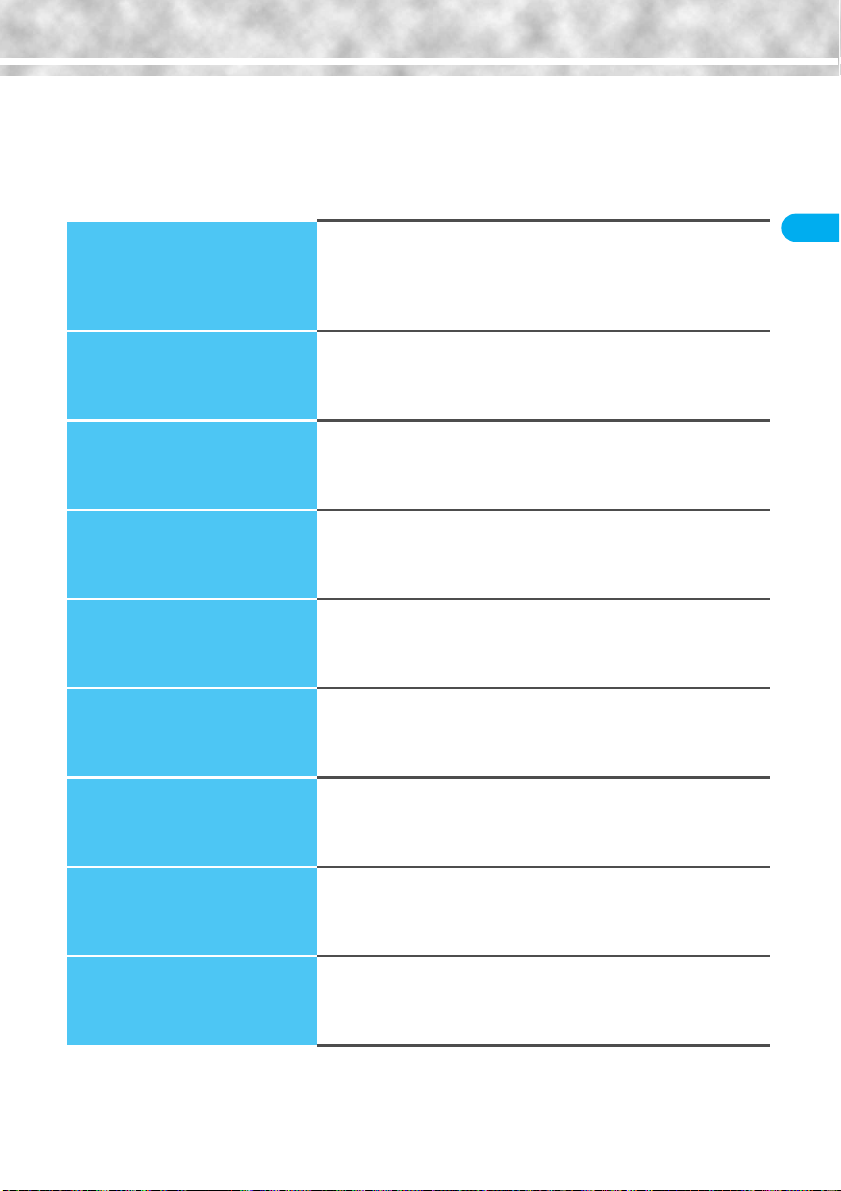
7
Easy Search/
Contents/
Precautions
Contents
i-
α
ppli
267
What is i-
α
ppli?, i-
α
ppli Download, i-
α
ppli Launch, Starting i-
α
ppli Automatically,
i-
α
ppli Stand-by Display, Settings for when Running i-
α
ppli,
i
α
ppli (miniSD)
i-channel
279
What is i-channel?, Using i-channel, Ticker Settings
Data Display/Edit/
Management
283
About Data Box, Picture Viewer, Original Animation, i-motion Player,
Chara-den, Melody Player, Play Music (SD-Audio), miniSD Memory Card,
Infrared Data Exchange, etc.
Other Useful Functions
323
Multiaccess, Multitask, Alarm, Schedule, ToDo, Private Menu, Own Number,
Voice Memo, Movie Memo, Call Data, Calculator, Free Memo, UIM Operation,
Reset Settings, Initialize, etc.
Network Service
341
Check Messages, Voice Mail, Call Waiting, Call Forwarding,
Bar Nuisance Calls, Caller ID Request, Dual Network, English Guidance,
In-call Arrival Act, Remote Access, Multi Number, Additional Service, etc.
Data Communication
351
Data Communication Available from the FOMA Phone, Preparation Flow for
Data Communication, AT Command
Entering Characters
355
Character Entry, Mode 1 (5-touch), Common Phrases, Cutting/Copying/
Pasting Characters, Own Dictionary, Learned Words, Download Dictionary,
Mode 2 (2-touch), Mode 3 (NIKO-touch)
Appendix/External Device
Linkage/Troubleshooting
365
Function List, Options and Related Equipment, Data Link Software,
SD-Jukebox, Troubleshooting, Error Messages, Warranty and Maintenance
Services, Software Update, Scanning Function, Specifications, etc.
Index/Quick Manual
421
Index, Quick Manual

8
Easy Search/
Contents/
Precautions
Features of FOMA P702i
FOMA (Freedom Of Mobile multimedia Access) is the name of the DoCoMo service based on the W-CDMA format,
authorized as one of the world’s standards for third-generation mobile telecommunication systems (IMT-2000).
Features of FOMA P702i
Remarkable i-mode!
i-mode is an online service that enables you to get useful information from i-mode sites (programs) or web pages supporting i-mode by
using the screen of an i-mode phone. This service also enables you to send or receive mail messages with ease.
◆
i-motion Movie/i-motion Mail
P.222, P.228
You can obtain images and music from sites or Internet web
pages to enjoy them.
Also, you can attach a moving image shot by the built-in
cameras or an i-motion movie obtained from sites or Internet
web pages to i-mode mail for sending.
◆
Chaku-Uta
®
/Chaku-motion
P.128, P.138
You can set the stored i-motion movie as “Chaku-motion” for a
ring tone or ring image.
p
“Chaku-Uta” is a registered trademark of Sony Music
Entertainment.
◆
i-shot
P.228
You can take a shot of a still image with a built-in camera and
attach it to mail for sending.
◆
Video-phone
P.82
You can talk with a person who is away from you, seeing his or
her face. You can switch to the outside camera so that the
person in talk can view your surrounding landscape, and the
FOMA phone supports Chara-den that enable you to send an
animated character instead of your photo image.
You can switch, without disconnecting, from an ordinary voice
call to a video-phone call. The default setting is set as the voice
of the person in talk can be heard from the speakers, so you can
start talking immediately.
◆
PushTalk
P.98
You can communicate with multiple persons (up to five persons
including yourself) just by selecting them from the Phonebook
and pressing the PushTalk key. This function is convenient for
communicating within a group or for a short communication.
◆
i-channel
P.280
i-channel distributes graphical information such as news or
weather forecast. Information is periodically received and tickers
flow on the Stand-by display for the latest information. You can
press the i-channel key to show the Channel List. In addition, by
selecting a channel you want to see on the Channel List, you can
obtain detailed information.
If you use an i-channel mobile phone and you have never applied
for i-channel service on the contractor line for the i-channel
mobile phone, a trial service is available for a certain period with
service fee free.
p
i-channel is a pay service which is available on a subscription
basis.
p
The i-channel service is provided only in Japanese.
◆
Deco Mail
P.228
You can change the font color, font size, or background color of
mail text or can insert Deco mail pictures or photos taken by the
built-in cameras in the text so that you can compose and send
enhanced mail messages.
In addition, as Deco mail supports the template, you can easily
compose a Deco mail message by using the format of the
received Deco mail or Deco mail downloaded from sites.
◆
i-
α
ppli/i-
α
ppli DX
P.268
You can download and use a variety of i-
α
ppli software programs
from sites and set them for the Stand-by display. In addition, you
can link the i-
α
ppli DX software with the information inside the
i-mode phone such as the Phonebook entries and mail
messages so that you can have more fun in using the i-
α
ppli
software.
◆
Camera Function
P.170
You can shoot still images and moving images using two
cameras (inside and outside cameras). In Auto Bracket mode for
continuous shot, you can automatically shoot nine frames in
succession while changing color tone and brightness for each
frame.
1,250,000 effective pixels and 1,230,000 recording pixels enable
you to take a shot of image with the outside camera.
*
You need to obtain a miniSD memory card separately to use the functions related to the miniSD memory card. (See page 312)

9
Easy Search/
Contents/
Precautions
Features of FOMA P702i
◆
Evolved Function
■
SD Function
P.312
You can use the miniSD memory card for a variety of purposes.
You can listen to music from, or save downloaded Chaku-uta
®
or
i-motion movies to the miniSD memory card. You can also back
up the important data such as the Phonebook entries.
■
Character Entry
P.356
You can enter characters by using Prediction Conversion which
converts the entered few words into the predicted ones and
Context Forecast which displays the next conversion candidates
inferred from the relation between words.
Press to call up pictographs. Each time you press ,
characters are displayed in reverse order or you can start a new
line.
◆
One-push open
P.46
■
One-push Answer
P.65
、
P.86
When a call comes in, just press the One-push open button, and
you can open the FOMA phone to take the call.
■
Recv. Mail/Call at Open
P.239
When new mail or missed call is found, just press the One-push
open button, and you can open the FOMA phone to display the
Inbox List or detailed Missed Call display.
◆
EASY Mode
P.32
■
Easy-to-view and Easy-to-use Menu Display!
The Menu display is configured taking full advantage of operability so that you can see characters, access functions, and display animations
with ease. Even if you are not good at operating machines, you will soon be accustomed to operate your FOMA phone.
■
Focused on Fundamental Functions for Easy Operation!
◆
Safety Settings
P.153
You can make full use of the safety settings such as Lock/Security to protect your privacy using the Terminal Security Code and
password, or to lock the lost FOMA phone from a distant location to prevent unauthorized use.
◆
Network
P.342
p
Voice Mail Service (Charged)
・
A separate subscription is required.
p
Call Waiting Service (Charged)
・
A separate subscription is required.
p
Call Forwarding Service (Free)
・
A separate subscription is required.
p
Dual Network Service (Charged)
・
A separate subscription is required.
p
Multi Number (Charged)
・
A separate subscription is required.
p
SMS (Short Messages) (Free)
・
No subscription is required.
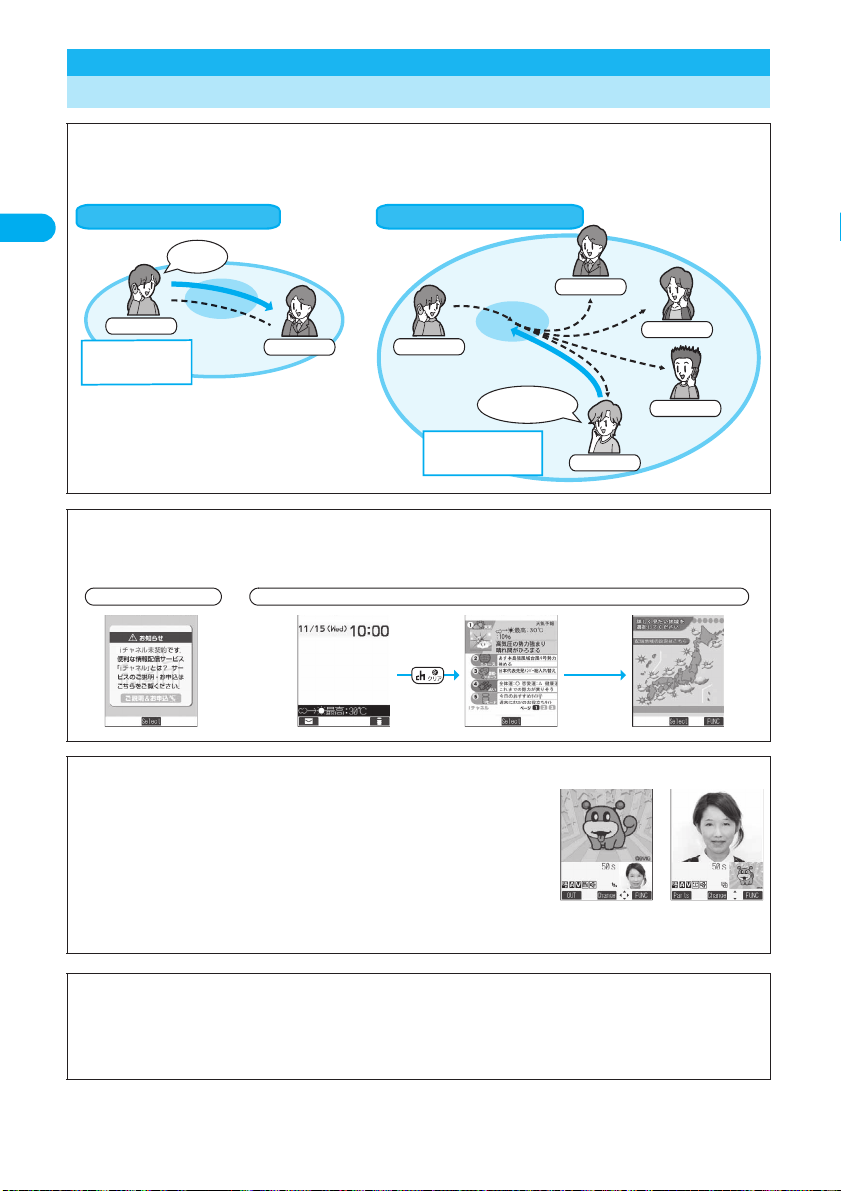
10
Easy Search/
Contents/
Precautions
Making Full Use of FOMA P702i!
Making Full Use of FOMA P702i!
◆
PushTalk
P.98
You can communicate with multiple persons (up to five persons including yourself); press the PushTalk key to access the PushTalk
Phonebook, select the persons you want to talk with, and press the PushTalk key.
Talk between two persons
Receiver
Hello
!
Caller
Talk while pressing
the PushTalk key
Talk while pressing
the PushTalk key
Caller
Receiver
Receiver
Receiver
Receiver
Di
al
I’
m com
i
ng
s
oon
.
Talk with multiple persons
◆
i-channel
P.280
You can periodically receive various pieces of information without operating by yourself. Also, you can just press the i-channel key to
show the Channel List, thus enabling you to access more fruitful, detailed information.
◆
Chara-den that Conveys Your Feelings
P.87, P.303
You can show a character image instead of your own photo image for making video-phone
calls. If you set a Chara-den image as a substitute image for a video-phone call, you can
give it expressions or movements by key operations. Also, you can synchronize the lip of
some Chara-den images with your voice.
◆
SD-Audio
P.309
By using SD-Jukebox contained in the attached CD-ROM, you can store music files on the miniSD memory card inserted in a personal
computer, and play them back on the FOMA phone. You can create a playlist to play back your favorite songs successively or play them
back at random. When you connect Flat-plug Stereo Earphone Set (option), you can hear songs through the Flat-plug Stereo Earphone
Set. You can use the switch of Stereo Earphone Set for the operations such as playback and pause.
Connected
Before contract After contract
Display of own
Display of the other party
© BVIG
*
You need to obtain a miniSD memory card separately to use the functions related to the miniSD memory card. (See page 312)
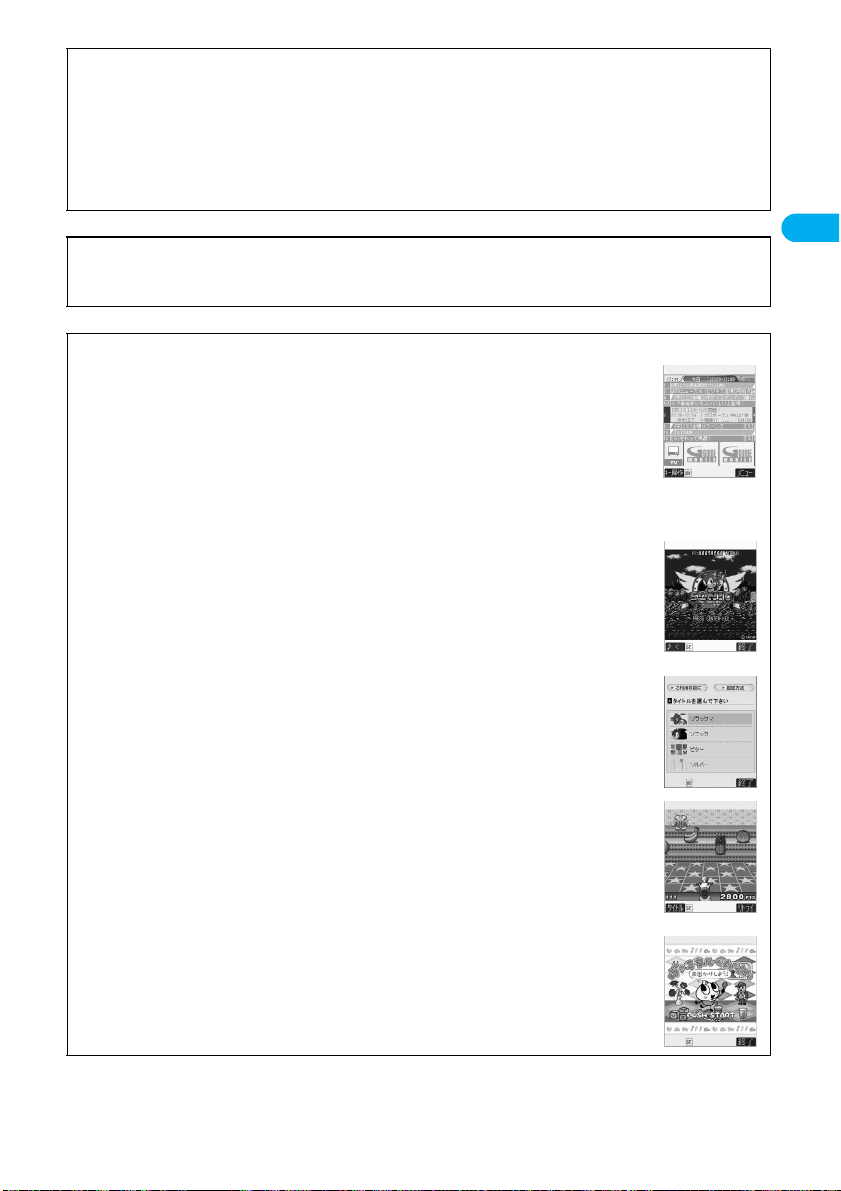
11
Easy Search/
Contents/
Precautions
Making Full Use of FOMA P702i!
◆
Saving Chaku-uta
®
and i-
α
ppli data to the miniSD memory card
P.278, P.302
You can save
※1
copyrighted i-motion and Chaku-uta
®
files to the miniSD memory card as the contents transfer is supported. Select
“Move to miniSD” on the Function menu to move the files to “Movable contents” inside the miniSD memory card.
You can also save
※2
i-
α
ppli data to the miniSD memory card.
For the saved files to be available on another FOMA phone, you need to use the UIM and miniSD memory card of when the files were
saved.
※
1 You might not be able to save some contents.
※
2 You might not be able to save data for some software programs.
◆
Backing Up Data
P.315
You can save the Phonebook entries, schedule events, ToDo items, mail messages, free memos, and bookmarks from the FOMA phone
to a miniSD memory card.
◆
Pre-installed i-
α
ppli Software
P.274
■
G
ガイド
番組表
リモコン
(G Guide Program List Remote Controller)
This is convenient i-
α
ppli that bundles TV program list and the TV remote-controller function.
Anywhere, at any time, you can easily access the TV program information for the time zone
you want to know. You can check program titles, program contents, start/end time, and G
code
®
which correspond to the TV stations in your local area.
The “
おすすめメール
(recommendation mail)” function enables you to immediately send
information about program titles and their broadcast schedules to your friends once you have
found program information you like. You can also remotely control your TV set. (Some
models are not supported.)
■
ソニックザヘッジホッグ
(SONIC THE HEDGHOG)
This is an action game of a massive hit worldwide.
One of the best features of Sonic, high speed, has completely been reproduced.
© SEGA
■ケータイコーディネーター
(Mobile Phone Coordinator)
You can download, at a time, image or melody files that match your preferred titles, and can automatically set
them.
© Panasonic Mobile Communications Co., Ltd.
© SAN-X
© SEGA
■あばたーバキューン!
(Avatar Shooting)
This is a new feeling action game that enables you to collect the Avatar items while enjoying in the game.
Shoot down the Avatar items floating on the conveyor! Point at the center of the target, and get high scores!
Collect the Avatar items to create your own animated characters!
You can save the Avatar items on the miniSD memory card.
© G-mode
■ヴァニラルーム+占い『お出かけしよう!』
(Vanilla’s Room and Fortunetelling “Let’s go out!”)
Vanilla’s room changes when a present is delivered or an event occurs. In addition, Vanilla can tell your fortune.
Download the outing data into the miniSD memory card; then you can let Vanilla go outing to a variety of places!
© kero/G.David Institute/Kodansha Ltd.
© Panasonic Mobile Communications Co., Ltd.
※
Images on the display are for reference.
They differ from the actual ones.
Local programs broadcast by local
channels will appear on your display.

12
Easy Search/
Contents/
Precautions
Safety Precautions
■
Before using the FOMA phone, read these safety precautions carefully so that you can use it correctly.
After reading the precautions, keep them in a safe place for later reference.
■
Be sure to observe these safety precautions because they are designed to protect you or those around
you from causing injury and to avoid unnecessary damage to the property.
■
The symbols below indicate the levels of danger or damage that can be caused if the particular
precautions are not observed.
■
The following symbols show specific directions:
■
“Safety Precautions” are divided into the following six sections:
General precautions for FOMA phone, batteries, adapters/chargers, and UIM...............................................P.13
Precautions for FOMA phone ..........................................................................................................................P.14
Precautions for batteries ..................................................................................................................................P.16
Precautions for adapters/chargers...................................................................................................................P.17
Precautions for UIM .........................................................................................................................................P.18
Notes on using near electronic medical equipment .........................................................................................P.19
Safety Precautions
Danger
This symbol indicates that incorrect handling will almost certainly cause death or
serious injury.
Warning
This symbol indicates that incorrect handling poses a risk of causing death or
serious injury.
Caution
This symbol indicates that incorrect handling poses a risk of causing injury or
damage to the product or property.
Denotes things not to do. (Prohibition)
Denotes not to disassemble.
Denotes not to use where it could get wet.
Denotes not to touch with wet hands.
Denotes mandatory instructions (matters that must be complied with).
Denotes to pull the power plug out of the outlet.
Always follow the safety precautions.
Don’t
Do not
disassemble
Avoid
Water
Not wet
hands
Do
Pull the
power plug
out

13
Easy Search/
Contents/
Precautions
Safety Precautions
Use only the batteries and adapters/chargers approved by DoCoMo for the FOMA phone.
If you use any type of battery, adapter or charger other than the specified one, the FOMA phone, battery or other
accessories may leak, overheat, burst, catch fire, or give damaged.
Battery Pack P06 FOMA AC Adapter 01 FOMA AC Adapter 01 for both overseas and domestic usage
FOMA DC Adapter 01 Desktop Holder P13
p
For other specified products, contact a handling counter such as a DoCoMo shop.
Do not disassemble, modify or solder
the FOMA phone or accessories.
Accidents such as fire, injury, or electric shock, or
malfunction may result. The battery may leak,
overheat, burst or catch fire.
Do not let the FOMA phone, or
accessories get wet.
If liquids such as water or pet urine get onto them,
overheating, electric shock, fire, malfunction, injury
or others may result. Pay attention to the place of
use and the way of handling.
Do not use or leave the FOMA phone and its
accessories in places with a high
temperature such as near fire or heater, or
places exposed to direct sunlight or in cars
under the blazing sun.
The devices could be deformed or damaged, or the
battery may leak, overheat, burst, or catch fire, thus
resulting in the deterioration of performance and
shortening of the life of devices. Also, part of the
case could get heated, causing bare skin burns.
Do not use near places such as gas stations
where there is danger of fire or explosion.
If used in dusty places or where there are
flammable gases such as propane or gasoline,
explosions or fire may result.
Do not throw the FOMA phone or accessories, or
subject them to severe shocks.
The battery may leak, overheat, burst, or catch fire.
Also, malfunction or fire may result.
Be careful not to let electroconductive
materials (metal pieces, pencil leads etc.)
contact with the charging terminal or
connector terminal. Also, make sure that those
are not entered into the inside of the FOMA
phone.
Short-circuit could cause catching fire or
malfunction of the FOMA phone.
Do not place the batteries, the FOMA
phone, adapters/chargers, UIM in
microwave ovens or high-pressure
containers.
The battery may leak, overheat, burst, or catch fire.
The FOMA phone or the adapter/charger may
overheat, smoke, or catch fire, or its circuit parts
may burst.
If odor, overheat, discoloration, or
deformation is detected during use, battery
charge, or storage, immediately observe the
following:
1. Pull the power plug off the outlet or socket.
2. Shut down the power to the FOMA phone.
3.
Remove the battery pack from the FOMA phone.
If you use the FOMA phone and its accessories as
they are, overheat, burst, or catching fire could
result or the battery could leak.
If children use the FOMA phone or
accessories, a guardian should explain the
safety precautions and correct operations. The
guardian should also make sure that the
instructions are followed during use.
Otherwise, injury may result.
Do not place the FOMA phone or accessories
on unstable locations such as wobbly tables or
slanted locations.
The FOMA phone or accessories may fall, resulting
in injury or malfunction.
Keep out of the reach of babies and
infants.
Accidental swallowing or injury may result.
Do not store in humid or dusty places,
or in high temperature environments.
Malfunction may result.
When you charge the battery, shoot or play
moving images, or use video-phone calls,
i-mode, or i-
α
ppli repeatedly or for a long
period of time, the temperature of the FOMA
phone, battery pack, or adapter (including
charger) might rise.
If you touch the part of high temperature
consecutively, rash, itching, or eczema might be
caused depending on your physical conditions or
predisposition.
Be especially careful when you use the FOMA
phone during battery charge with the adapter
(including charger) connected.
General precautions for FOMA phone, batteries, adapters/chargers, and UIM
Danger
Do
Do not
disassemble
Avoid
Water
Don’t
Warning
Don’t
Don’t
Don’t
Don’t
Do
Caution
Do
Don’t
Do
Don’t
Do

14
Easy Search/
Contents/
Precautions
Safety Precautions
Turn off the FOMA phone in places where use is prohibited such as in airplanes and hospitals.
Otherwise, electronic devices and electronic medical appliances may be adversely affected.
If the Auto Power ON function is set, deactivate the setting, then turn the power off.
For use inside medical facilities, make sure that you comply with their regulations.
You may be punished for using the FOMA phone in airplanes, which is prohibited by law.
Turn off the FOMA phone when near high-precision electronic devices or devices using weak
electronic signals.
The FOMA phone may possibly cause these devices to malfunction.
※
Electronic devices that may be affected:
Hearing aids, implanted cardiac pacemakers, implanted defibrillators, other medical electronic devices, fire alarms,
automatic doors and other automatically controlled devices.
If you are using an implanted cardiac pacemaker, implanted defibrillator or any other electronic medical device, consult
the manufacturer or retailer of the device for advice regarding possible effects from the radio waves.
If you have any implanted electronic
medical equipment, do not place your
FOMA phone in a chest pocket or inner
pocket.
If the FOMA phone is positioned close to electronic
medical equipment, it may cause that equipment to
malfunction.
For those with weak heart conditions,
the vibrator and ring volume must be
adjusted carefully.
Those functions may cause an effect on the heart.
Do not operate the FOMA phone while
driving a vehicle.
Operating a mobile phone during drive has been
prohibited since 1st, November 2004. Park your car
in a safe place even when you are using the
Hands-Free Kit. During drive, make sure that you
activate Public Mode or the Voice Mail Service.
Do not directly point the infrared data
port at someone’s eyes during
transmission.
His/her eyes may possibly be affected. Other
infrared devices may operate erroneously if the
infrared data port is pointed at them during
transmission.
When talking with the FOMA phone set
to Hands-free, be sure to keep the
FOMA phone away from your ear.
Otherwise, your hearing could be impaired.
Do not shine the photo light close to eyes.
Doing so can damage eyesight. Also, accidents
such as injury might occur if someone is startled or
dazzled by the light.
Do not put the FOMA phone in the
place where it could be affected by an
expanded airbag, e.g., on the
dashboard.
If the airbag expands, the FOMA phone could hit
you and others, causing accidents such as injury
and the FOMA phone could become damaged.
If thunder starts to rumble while you
are using the FOMA phone outdoors,
turn the power off, and move to a safe
place.
Otherwise, you could be struck by lightning or suffer
an electric shock.
Precautions for FOMA phone
Warning
Do
Do
Don’t
Do
Don’t
Don’t
Do
Don’t
Don’t
Do

15
Easy Search/
Contents/
Precautions
Safety Precautions
Itching, rash or eczema may be caused depending on your physical conditions or
predisposition. If an abnormality occurs, stop using the FOMA phone immediately, and then
seek medical attention.
Metals are used for the following parts:
Do not swing the FOMA phone by its
strap.
The FOMA phone may hit you or persons around
you, and accidents such as injury or malfunction
may result.
Do not allow liquids such as water, or
foreign materials such as metal pieces
or flammable materials to get into the
UIM insertion slit or miniSD memory
card slot of the FOMA phone.
Fire, electric shock or malfunction may occur.
Electronic devices in some types of
cars can be affected by use of the
FOMA phone.
For safety’s sake, do not use the FOMA phone
inside such cars.
Do not place magnetic cards or similar
objects near the FOMA phone or
between phone parts.
Information on magnetic cards such as cash cards,
credit cards, telephone cards and floppy disks may
be deleted.
Do not open the FOMA phone by
pressing the one-push open button
near persons around you or your face.
The FOMA phone may hit you or persons around
you, causing accidents and injuries.
Be careful not to get your finger or a
strap caught between the FOMA phone
when you close or open it.
Accidents such as injury or malfunction may result.
Caution
Where it is used Material Finishing
Charging terminal Phosphor bronze Gold-plated finish with nickel-plated ground
Command Navigation key ABS Chrome-plated finish with copper-and-nickel-plated ground
Do
Don’t
Don’t
Do
Don’t
Don’t
Do
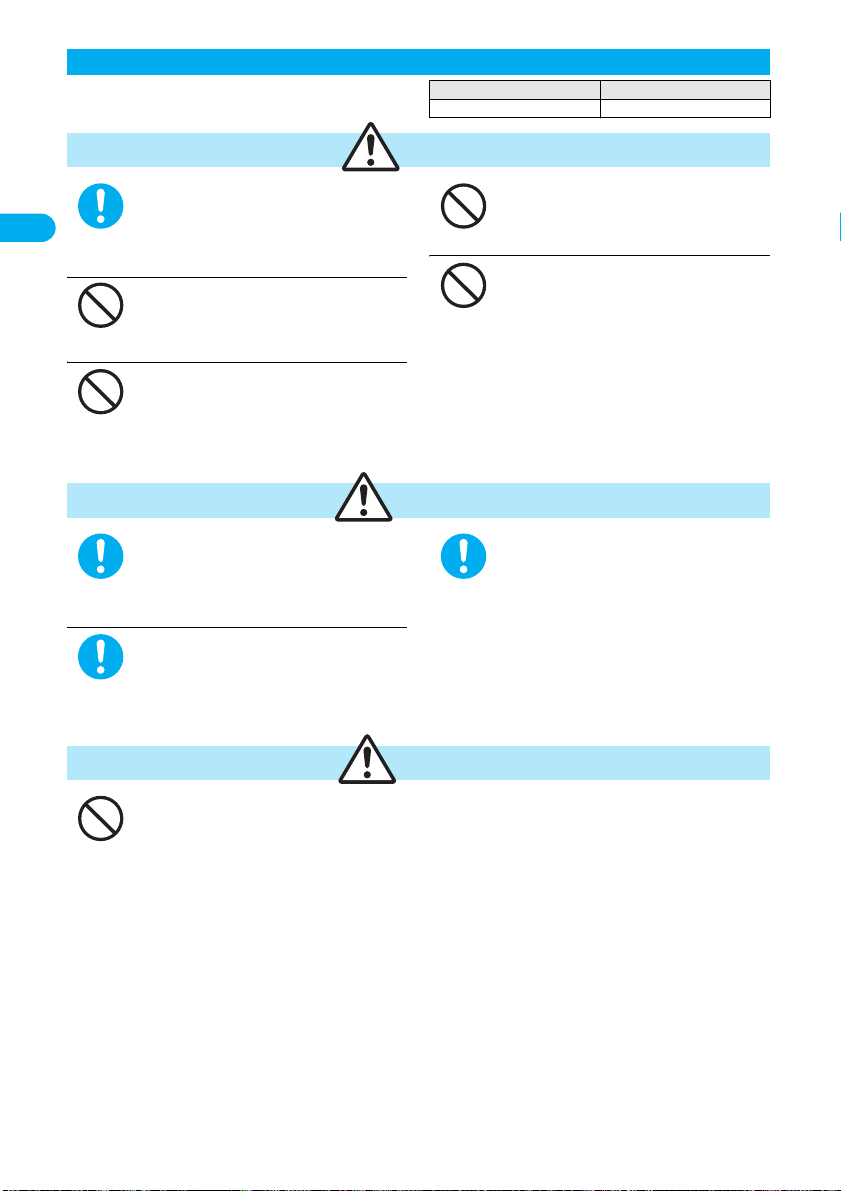
16
Easy Search/
Contents/
Precautions
Safety Precautions
■
Check the description on the label of the battery
pack for the type of battery.
If the battery fluid gets into your eyes,
do not rub them. Flush your eyes with
clean water and get medical attention
immediately.
Otherwise, the loss of eyesight may result.
Do not throw the battery into fire.
The battery may leak, overheat, burst or catch fire.
Do not let any metal such as a wire
contact the terminal. Also do not carry
or store the battery together with a
metal necklace.
The battery may leak, overheat, burst or catch fire.
Do not pierce it with nails, hit it with a
hammer, or step on it.
The battery may leak, overheat, burst or catch fire.
Do not use excessive force to attach
the battery to the FOMA phone even
when you cannot attach it
successfully. Also, check that the
battery is the right way round when
you attach it.
The battery may leak, overheat, burst or catch fire.
If the battery fluid comes in contact
with skin or clothes, immediately stop
using, then wash affected areas
thoroughly with clean water.
The battery fluid is harmful to skin.
If charging is not completed at the end
of the specified charging time, stop
charging.
Otherwise, the battery may leak, overheat, burst or
catch fire.
Immediately stop using the battery
if it leaks or emits an odor, and keep
it away from fire.
The battery fluid, being flammable, may catch fire
and cause an explosion.
An exhausted battery should not be disposed of with other waste.
The battery may catch fire or destroy the environment.
After insulating the battery terminals with tape, bring them to a handling counter such as a DoCoMo shop or dispose of them
in accordance with local waste disposal regulations.
Precautions for batteries
Description Type
Li-ion Lithium-ion battery
Danger
Do
Don’t
Don’t
Don’t
Don’t
Warning
Do
Do
Do
Caution
Don’t
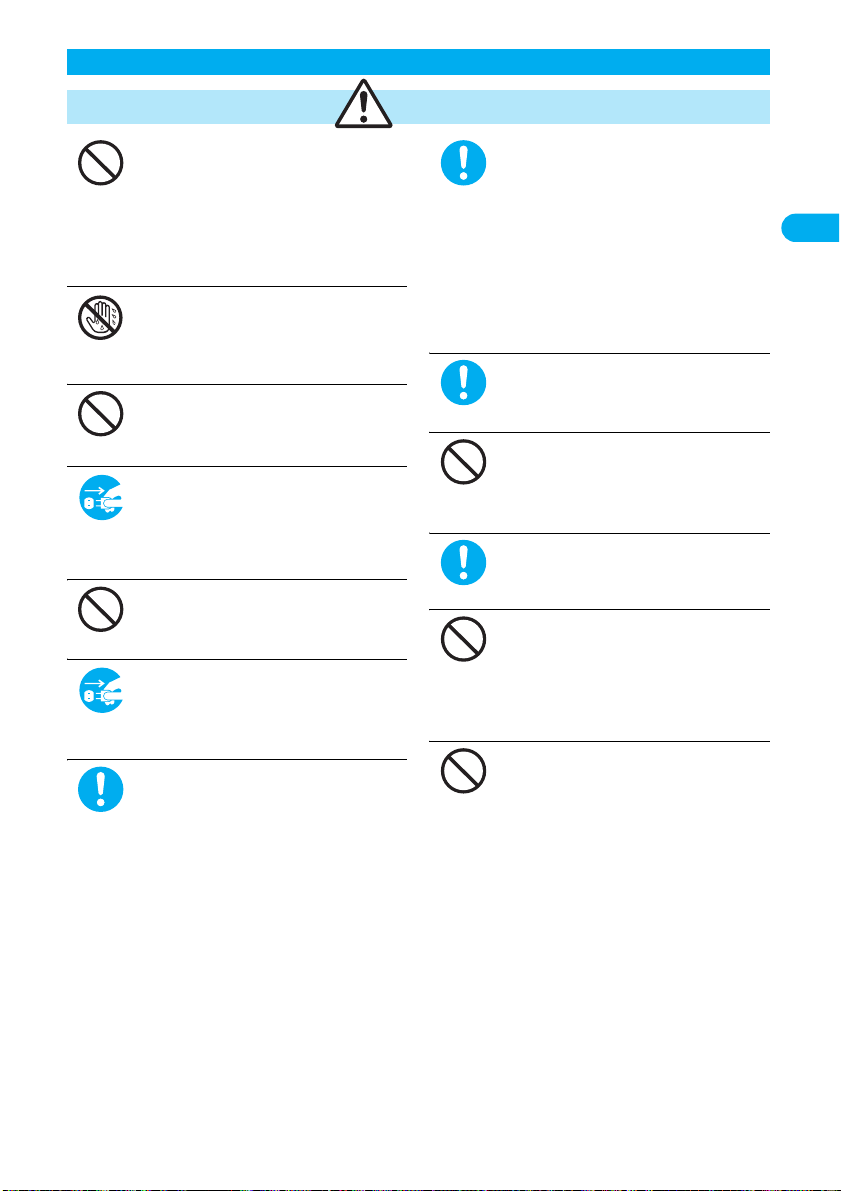
17
Easy Search/
Contents/
Precautions
Safety Precautions
Never short-circuit the charging
terminals when the adapter is plugged
into the power outlet or cigarette
lighter socket. Also, never touch the
charging terminals with fingers or
other bare skin.
Fire, malfunction, electric shock or injury may
result.
Do not touch the power cord of the
adapter/charger, or power outlet with
wet hands.
Electric shock may result.
Do not use the AC adapter and desktop
holder in steamy places such as a
bathroom.
Electric shock may occur.
When the adapter/charger is not to be
used for a long period of time, unplug
the power cord from the outlet.
Otherwise, electric shock, fire, or malfunction may
result.
Do not use a damaged adapter/charger
cord or power cord.
Electric shock, overheating or fire may result.
If liquids such as water get in the
charger, unplug the power cord
immediately from the outlet or cigarette
lighter socket.
Otherwise, electric shock, smoke or fire may result.
When plugging the AC adapter into the
power outlet, firmly plug it in, taking
care not to contact with metal straps or
the like.
Otherwise, electric shock, short-circuit or fire may
result.
Use the adapter/charger at the
specified VAC.
Otherwise, fire or malfunction may result.
When using the FOMA phone overseas, use FOMA
AC Adapter 01 for both overseas and domestic
usage.
AC adapter: 100 VAC
FOMA AC Adapter for both overseas and domestic
usage: 100 to 240 VAC
(Connect only to home AC outlet)
DC adapter:12/24 VDC
[For negative (-) grounded vehicles
only]
If a fuse of the DC adapter has blown,
replace it with a specified fuse.
Otherwise, catching fire or malfunction may result.
For the specified fuse, see the user’s manual.
The DC adapter is for use only in a
negative (-) grounded vehicle. Do not
use it in a positive (+) grounded
vehicle.
Fire may result.
Keep the power plugs dust-free.
Otherwise, fire may result.
Place the charger and desktop holder
on a stable location during charging.
Do not cover or wrap the charger and
desktop holder in cloth or bedding.
The FOMA phone may become separated, or the
charger and desktop holder may overheat, leading
to fire or malfunction.
If it starts to thunder, do not touch the
FOMA phone and adapter/charger.
You might be struck by lighting or suffer an electric
shock.
Precautions for adapters/chargers
Warning
Don’t
Not wet
hands
Don’t
Pull the
power plug
out
Don’t
Pull the
power plug
out
Do
Do
Do
Don’t
Do
Don’t
Don’t
Table of contents
Other Foma Cell Phone manuals