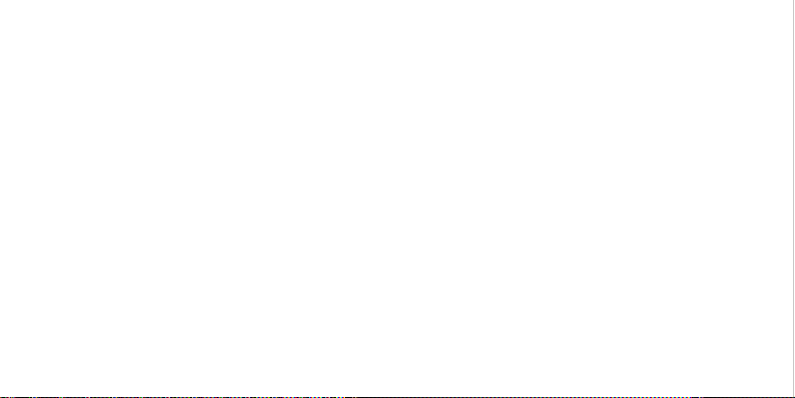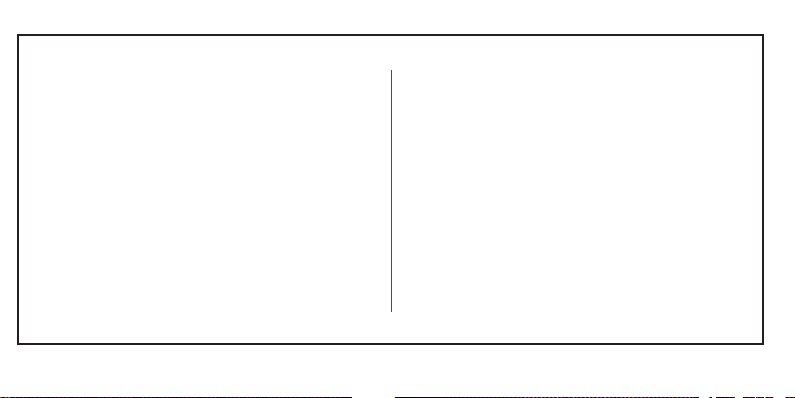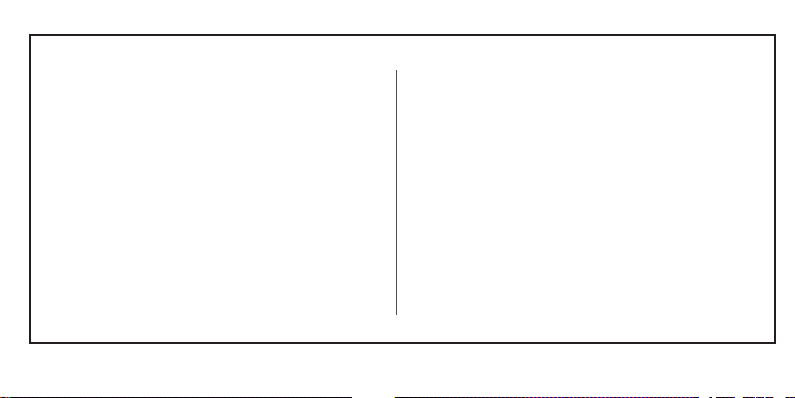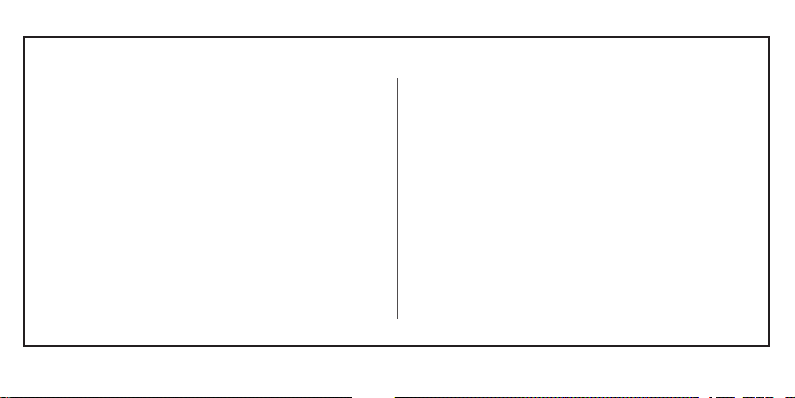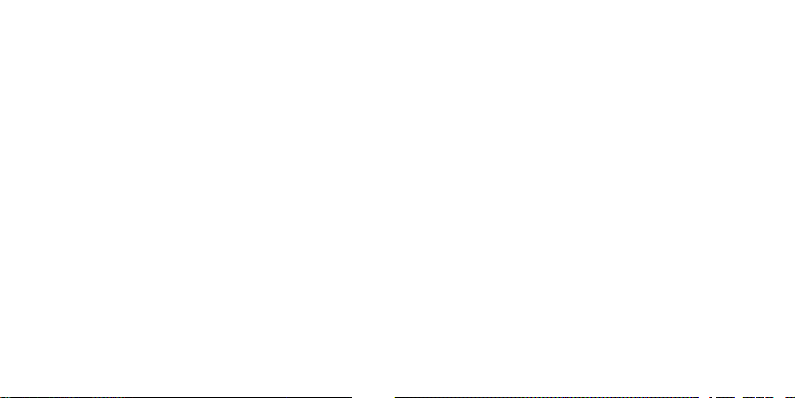2
Screens and Menus......................................... 21
Quick Settings and Notications.............. 22
Input Methods..................................................... 23
7. Calling................................................................ 24
Dialling a number............................................... 24
Receiving a call................................................... 25
Ringtone Volume............................................... 26
Call Volume........................................................... 27
Importing/Exporting Contacts.................... 28
8.Contacts............................................................. 28
Adding Contacts................................................ 30
Editing Contacts................................................ 30
Removing Contacts......................................... 32
9. Messages.......................................................... 32
Writing Messages ......................................... 33
Reading Messages......................................... 34
Deleting Messages......................................... 35
10. Call Logs/History..................................... 36
Missed Calls/Dialled Calls/Answered Calls 37
Clearing All Call Logs/History................... 37
11. Applications and Tools.......................... 38
Clock....................................................................... 38
Calendar................................................................ 41
Camera.................................................................. 42
Viewing Pictures and Videos..................... 43
Music Player........................................................ 44
FM Radio................................................................ 45
Torch......................................................................... 46