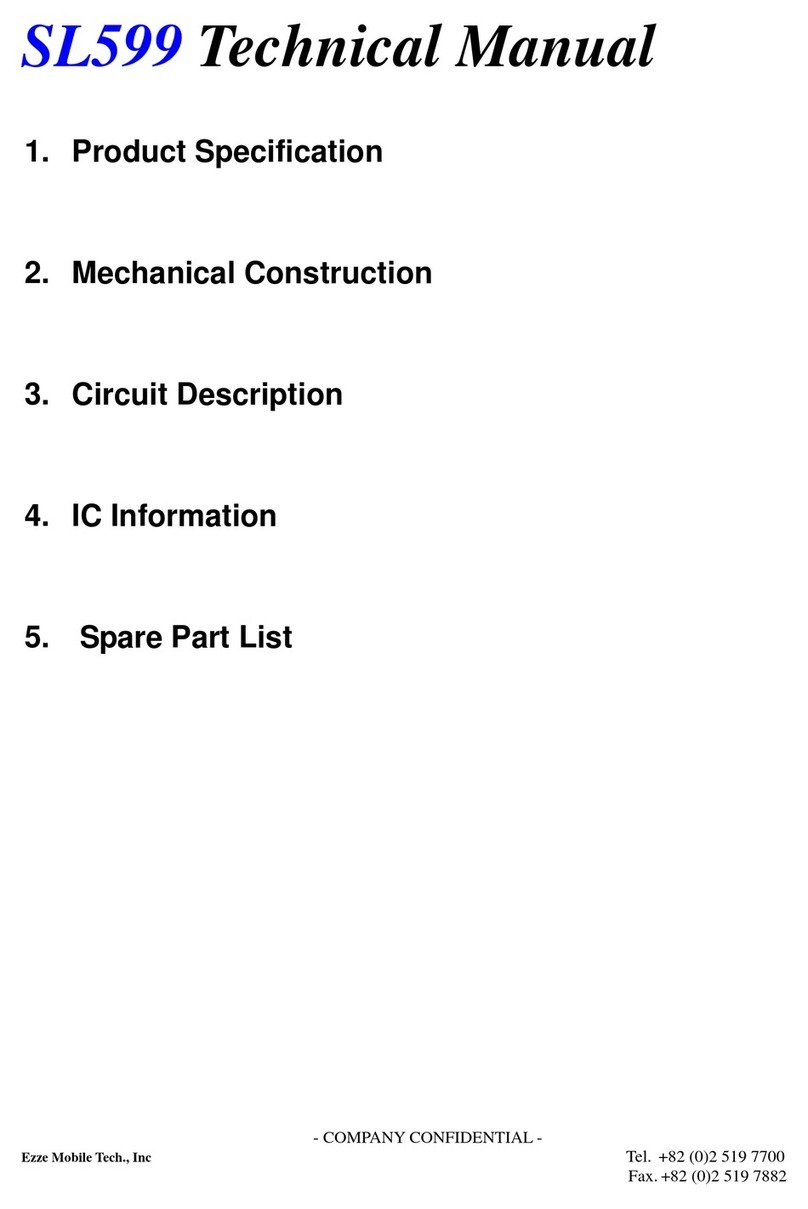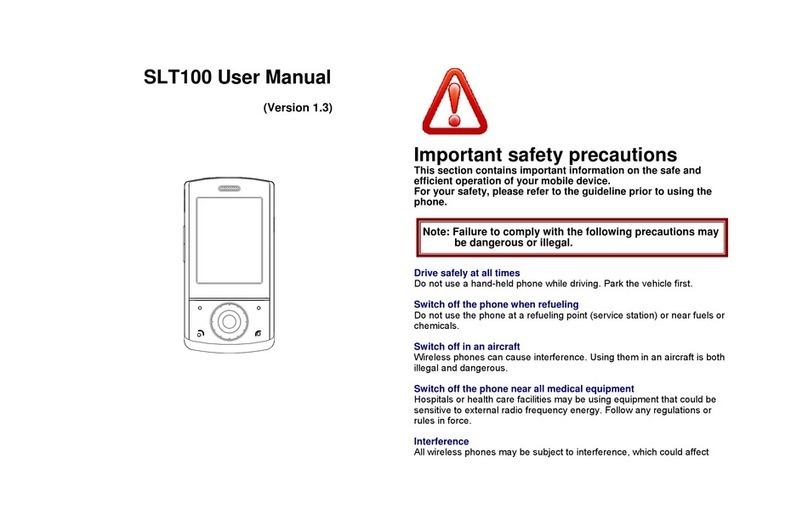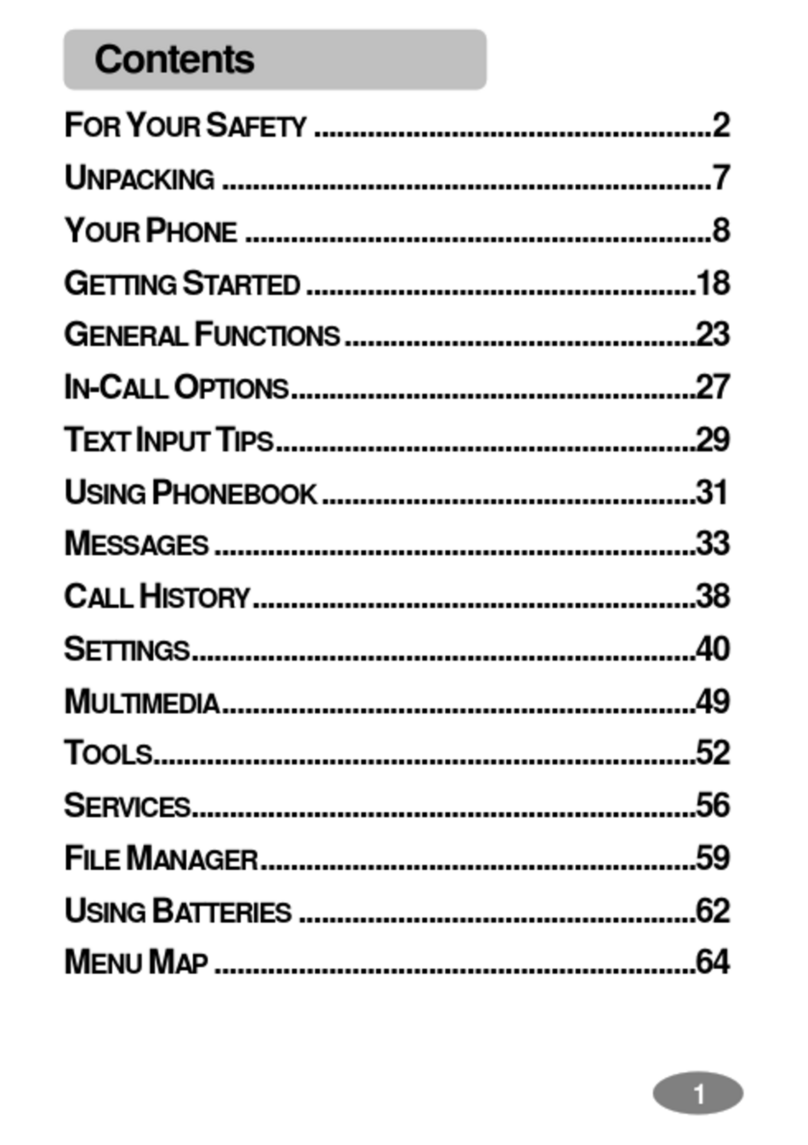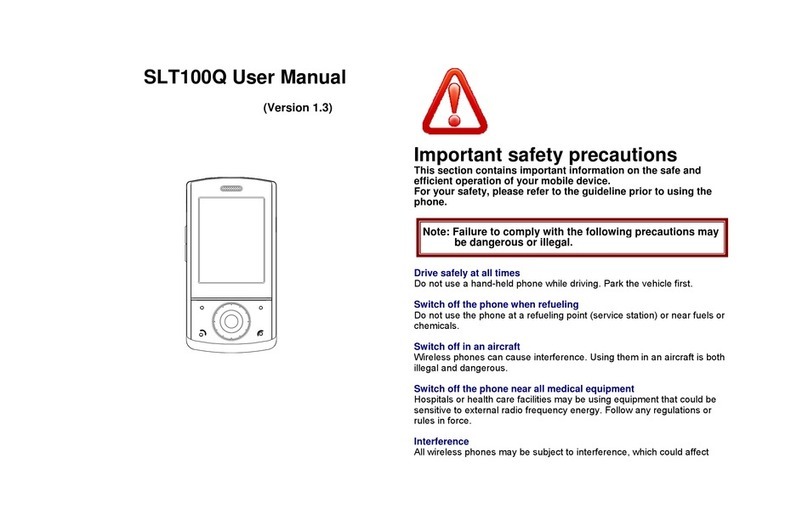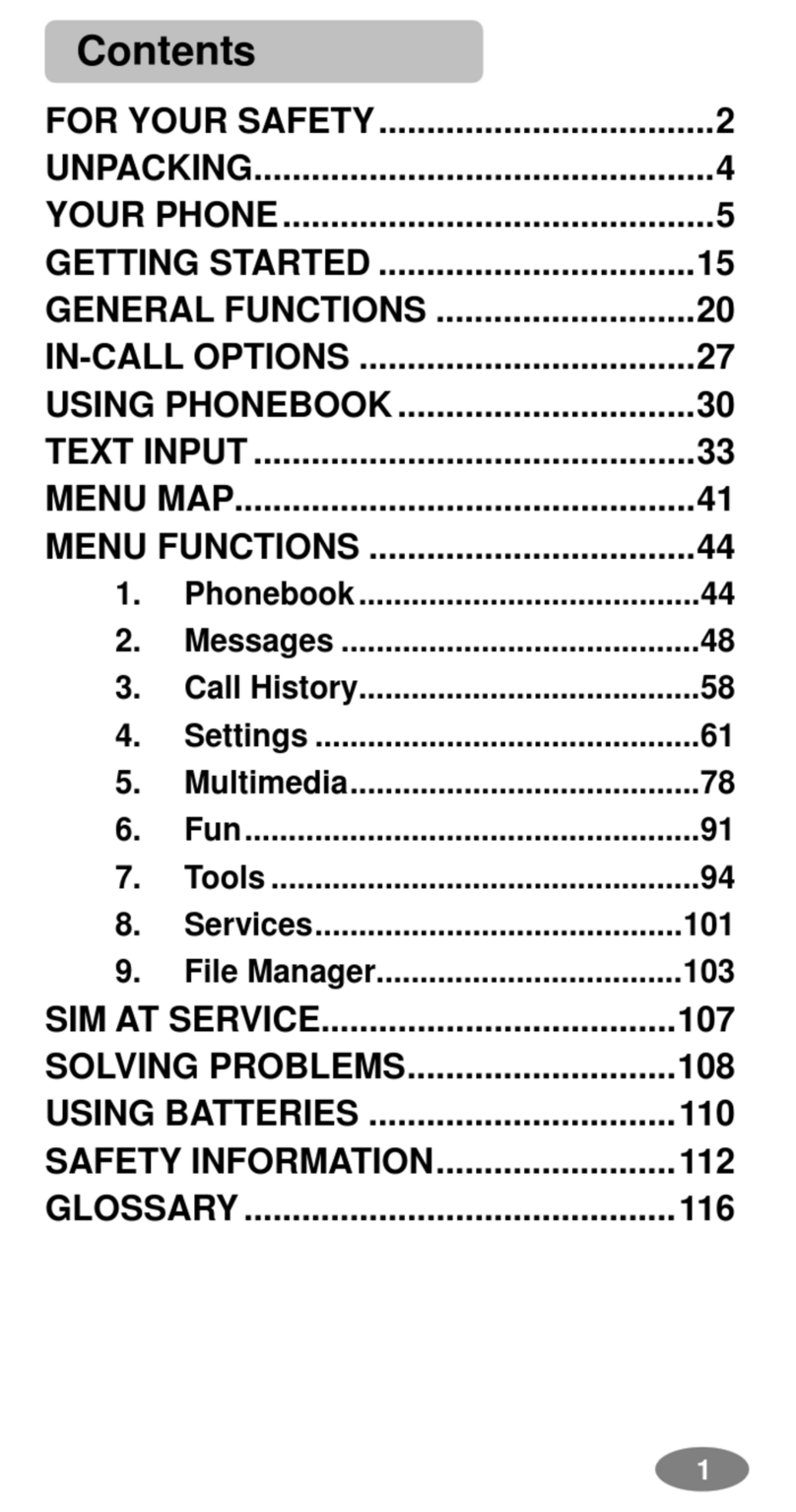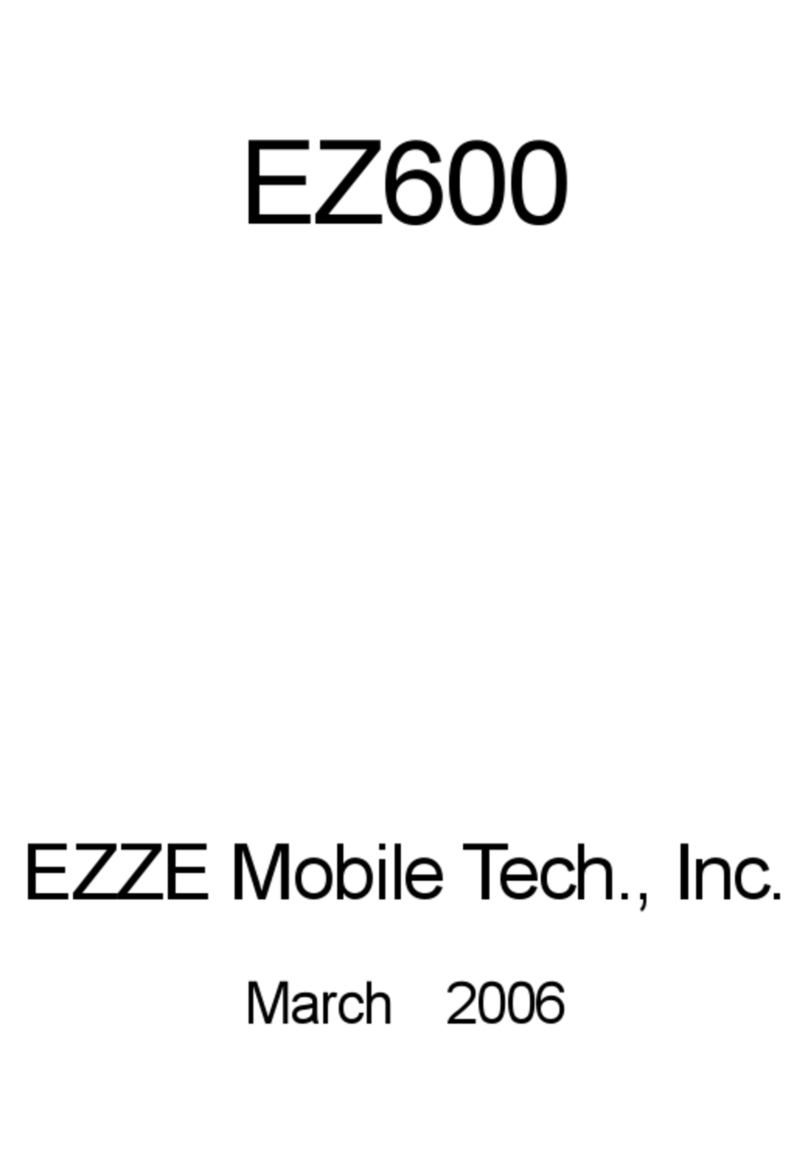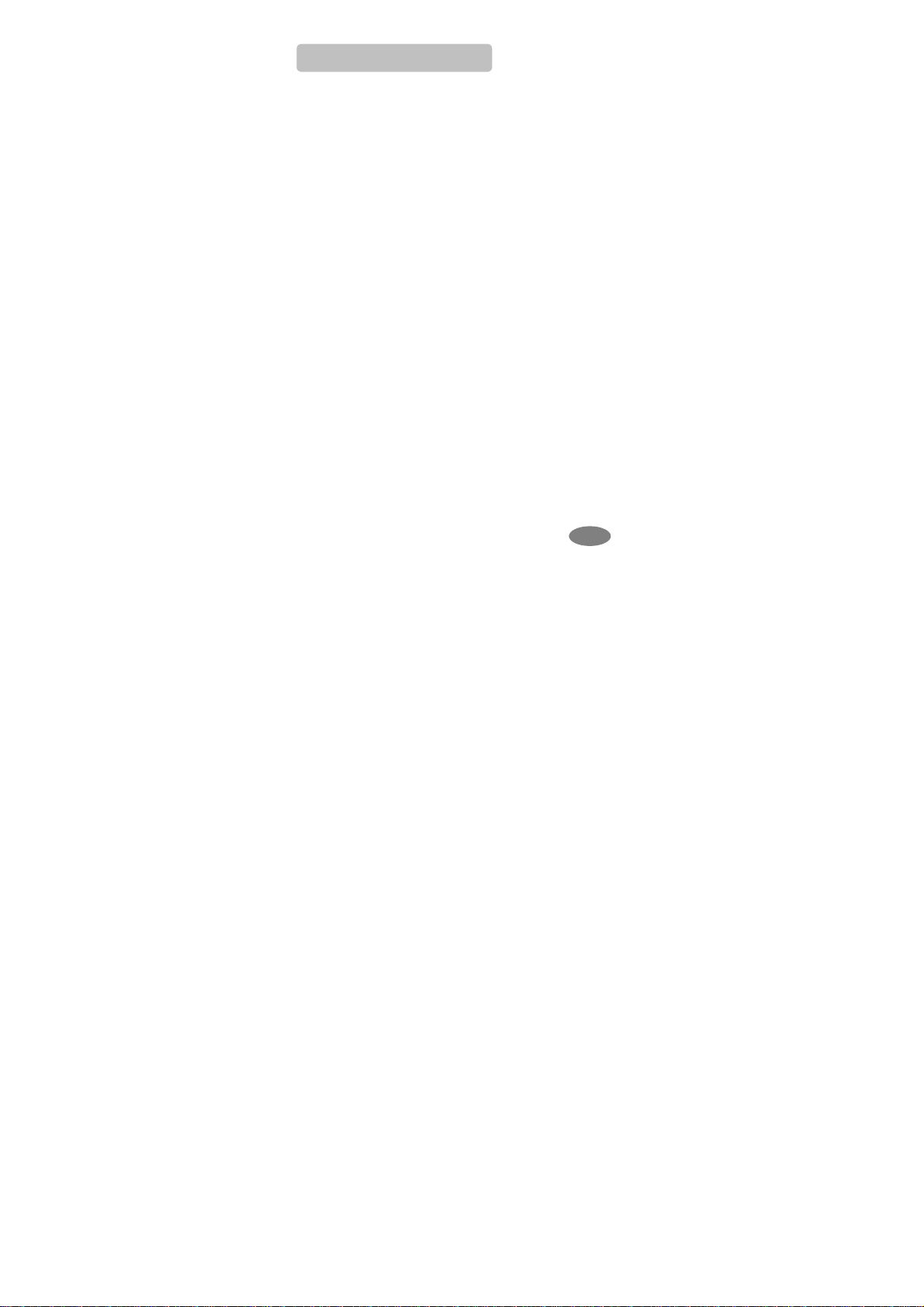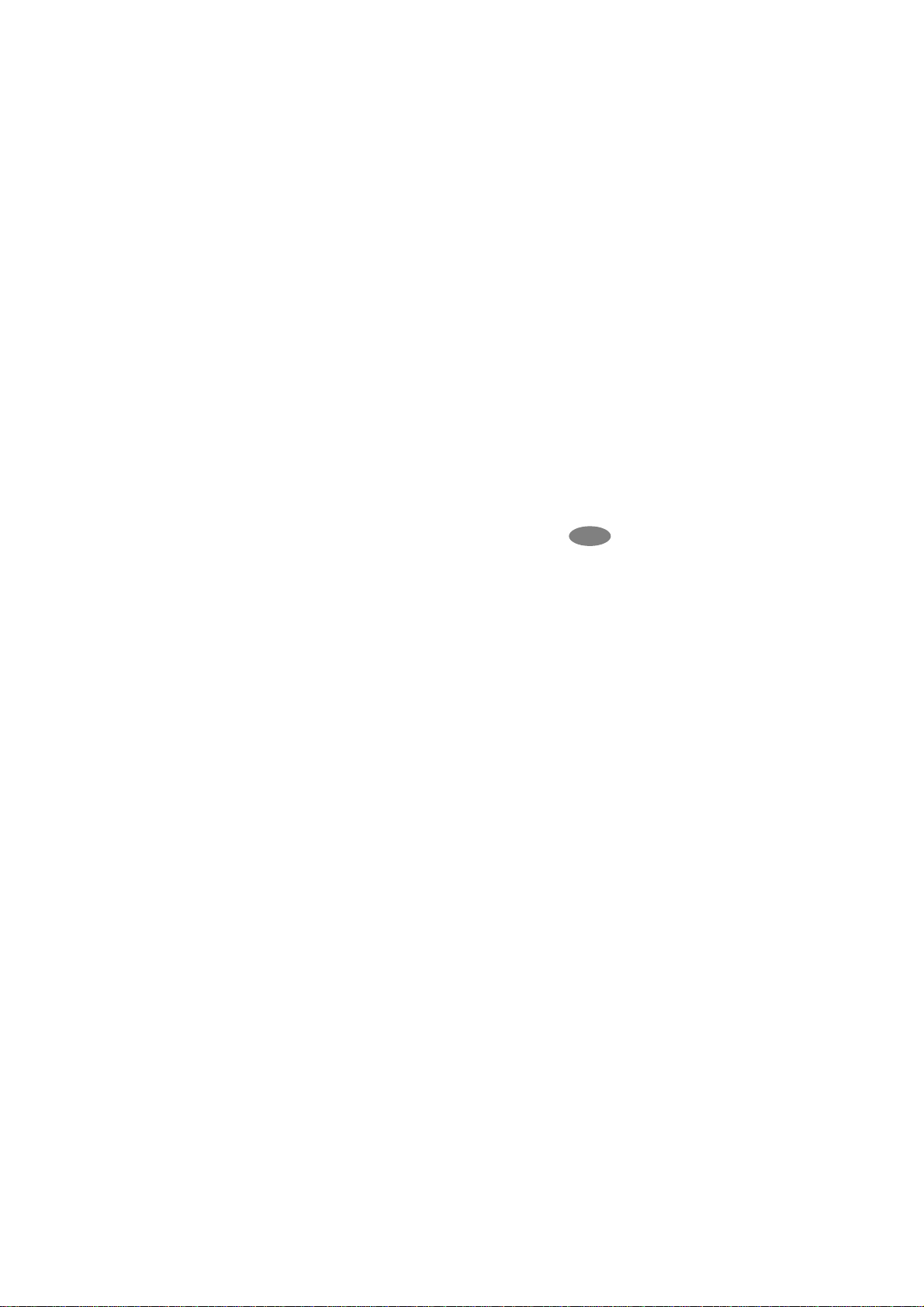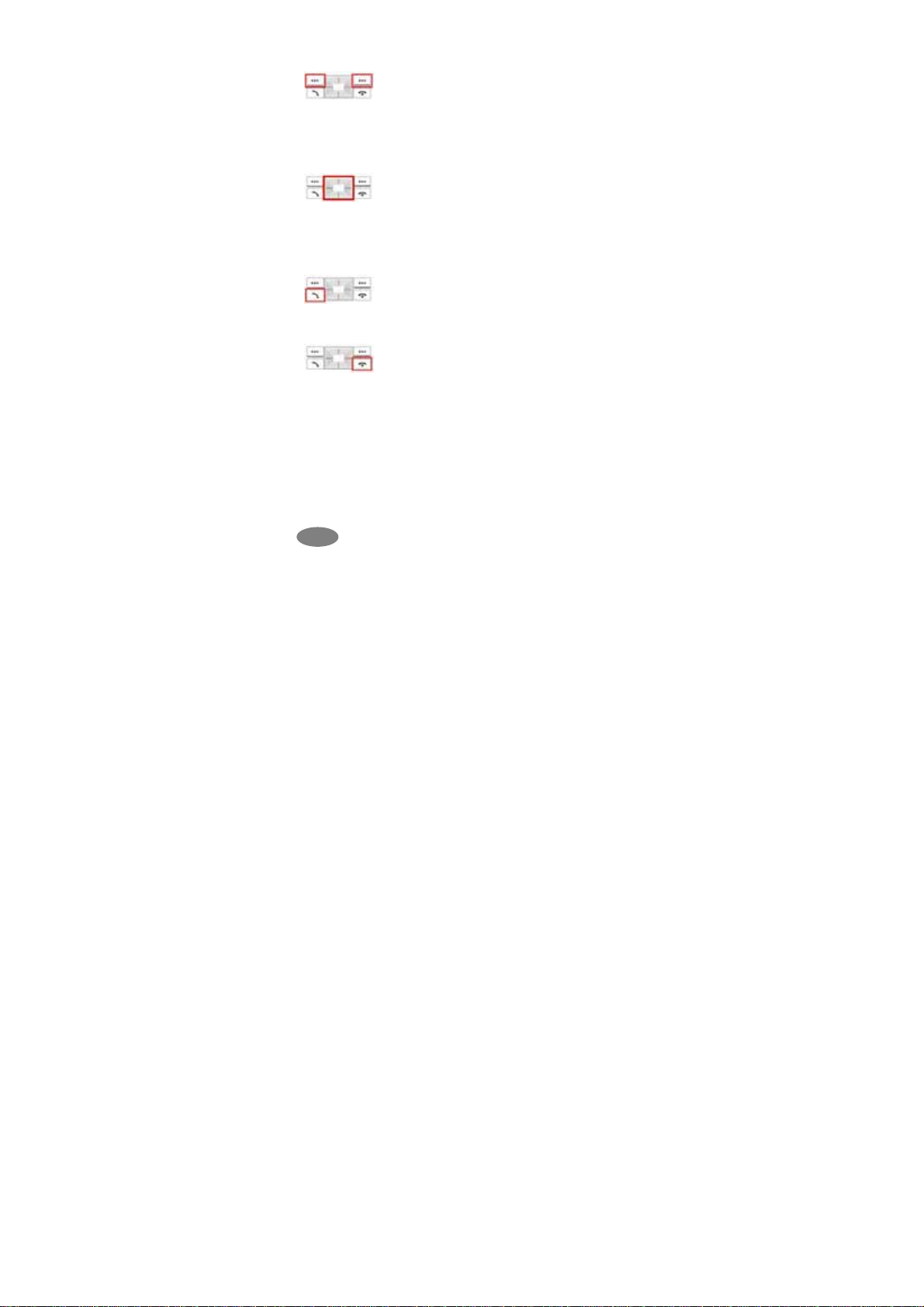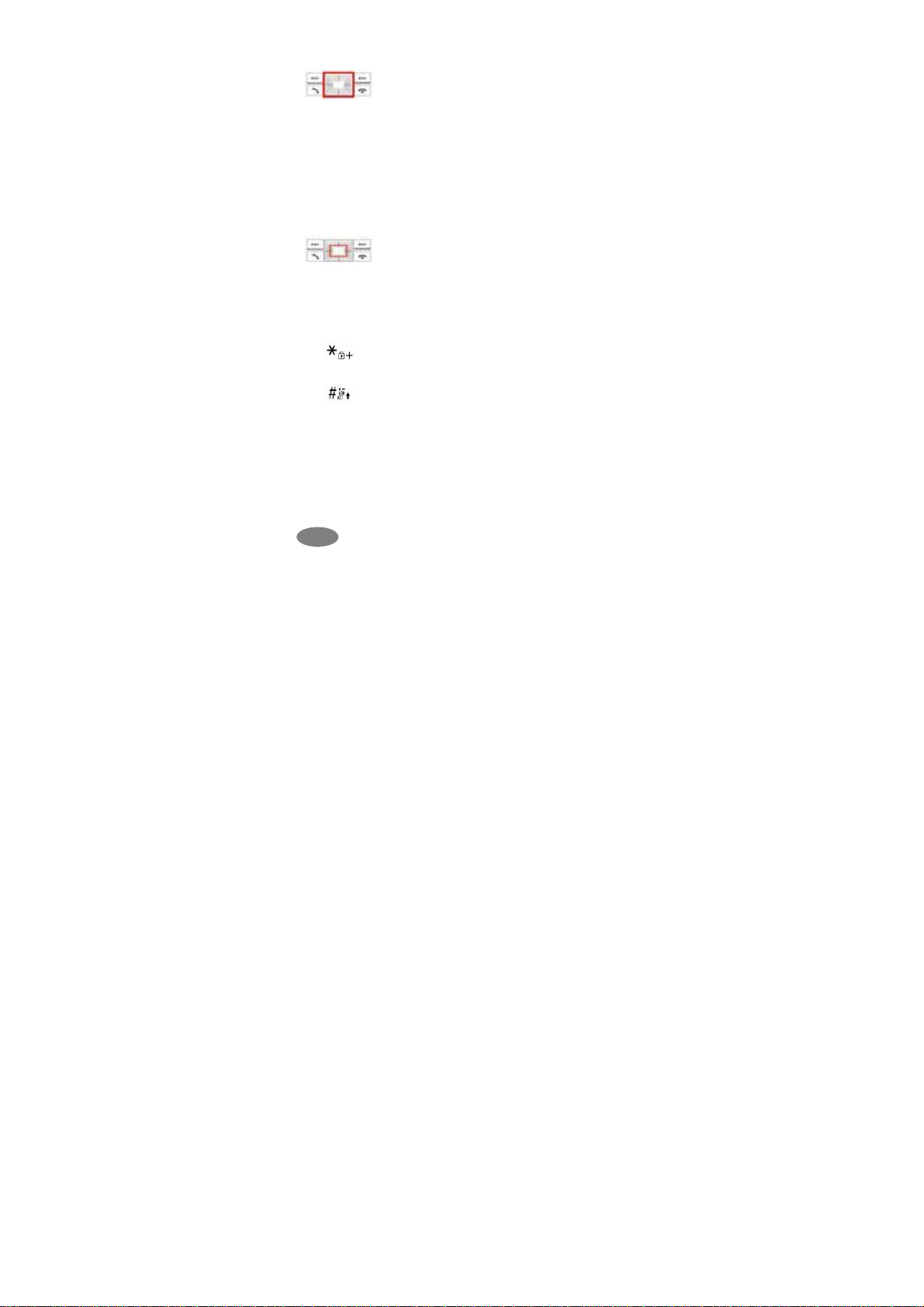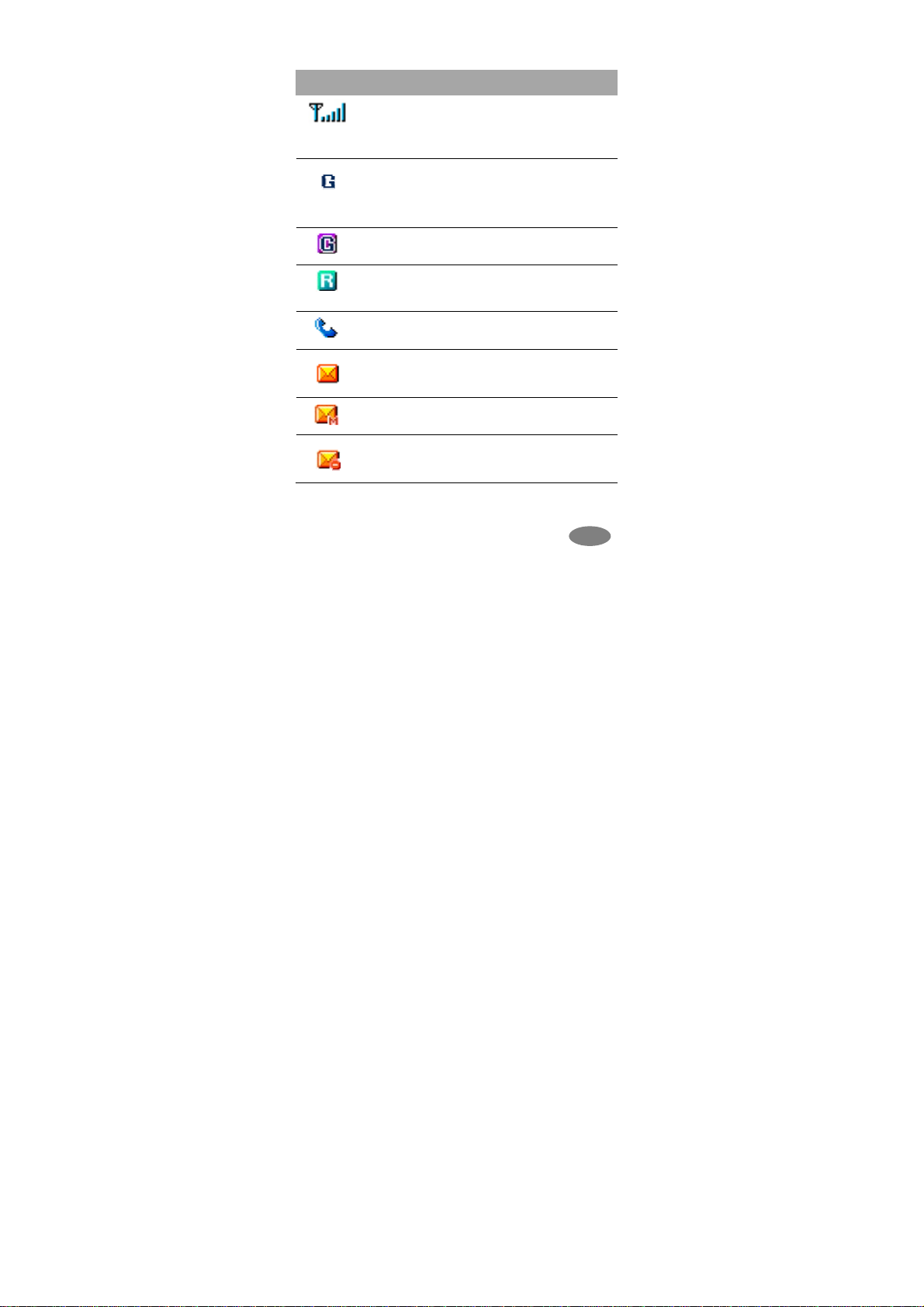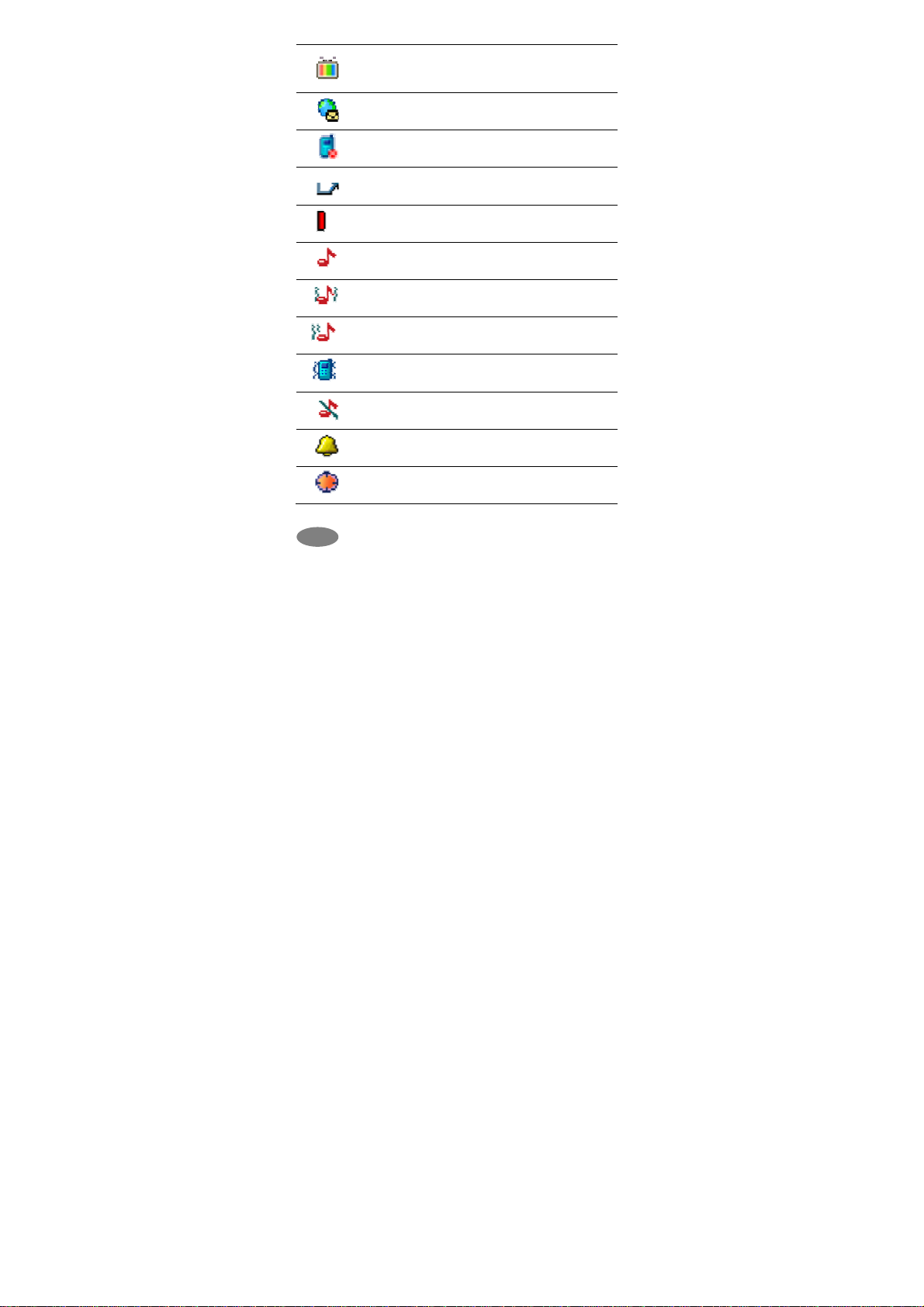For Your Safety
For your safety, please refer to the guideline prior to using
the phone. Failure to comply with the guidelines may
cause malfunctions or be hazardous to the user.
ROAD SAFETY COMES FIRST
Please be careful not to use the phone while driving. In
case you need to use the phone, please pull over your
vehicle first. In some countries, it is illegal to use a wireless
phone while driving. Inaddition, it isrecommended to avoid
using a mobile phone while refueling at a gas station
SWITCH OFF IN AIRCRAFT
Mobile phones may cause interference to the aircrafts
navigation system. Please make sure the phone is in flight
mode on or switch off mode while in the airplanes.
RESPECT SPECIAL REGULATIONS
Please follow special regulations in any areas wherever it is
applicable. It is recommended to switch off your phone
whenever it is illegal to use, or when it may cause
interferences, such as hospitals.
INTERFERENCE
All mobile phones may be subject to radio interference,
which may affect the performance during calling and
receiving.
QUALIFIED SERVICE
It is highly recommended to have a repair service by