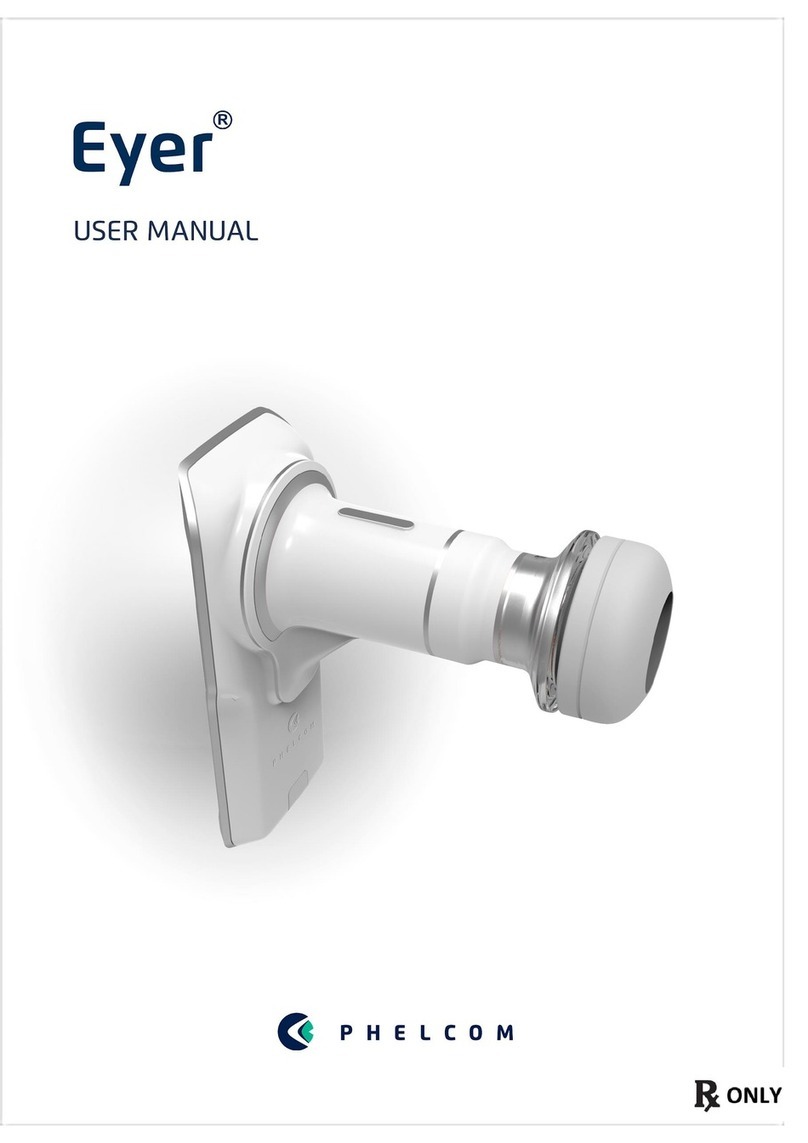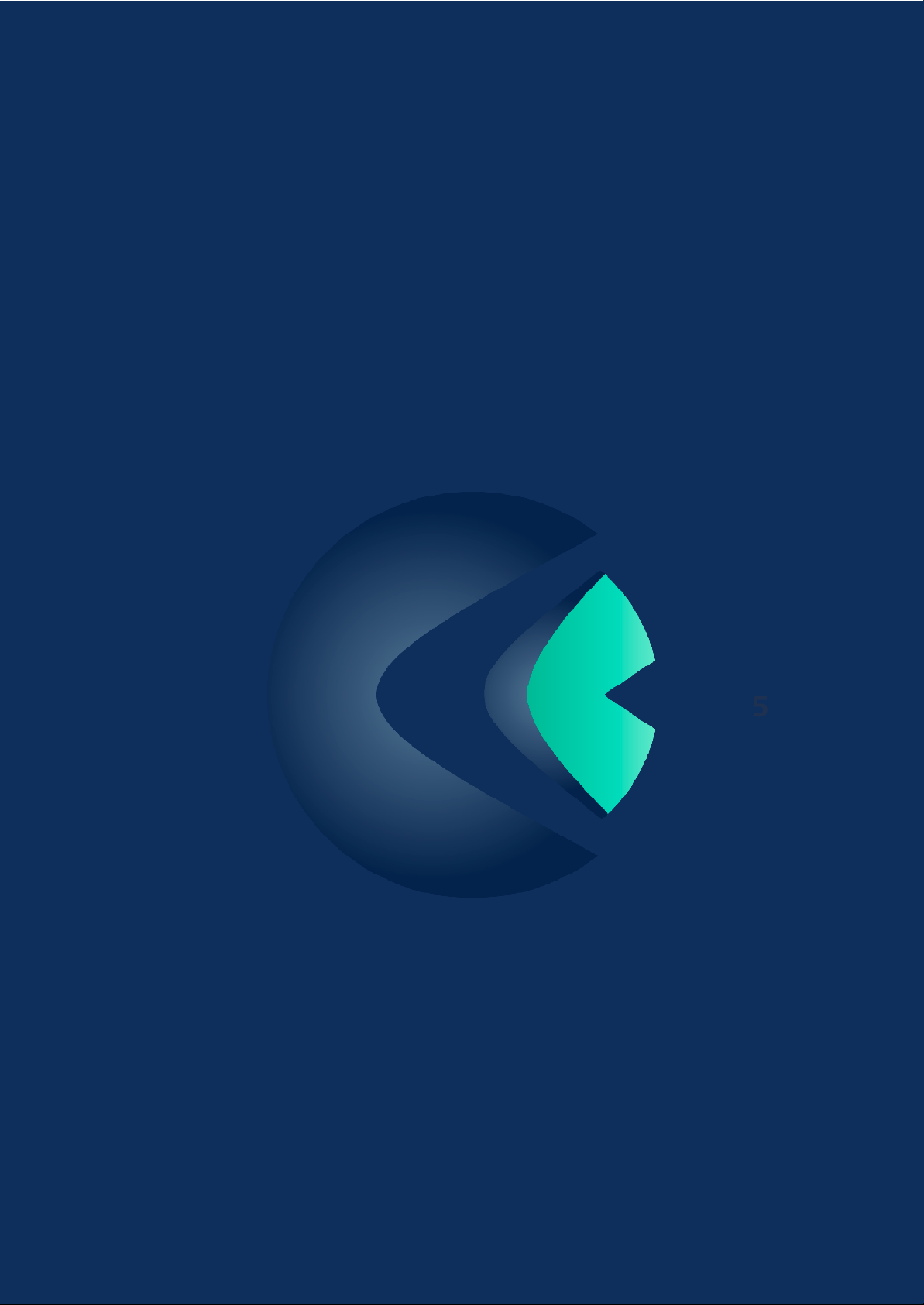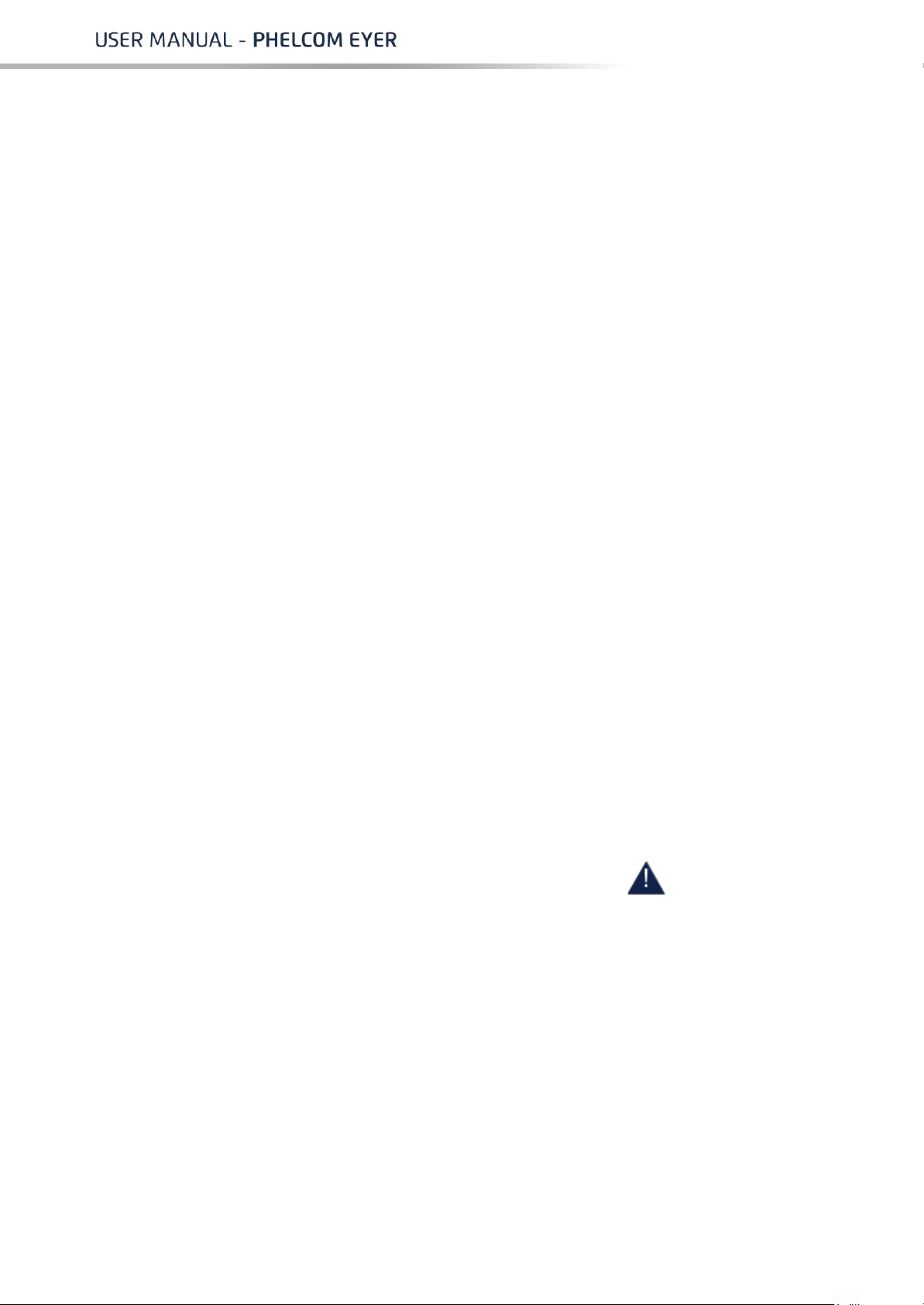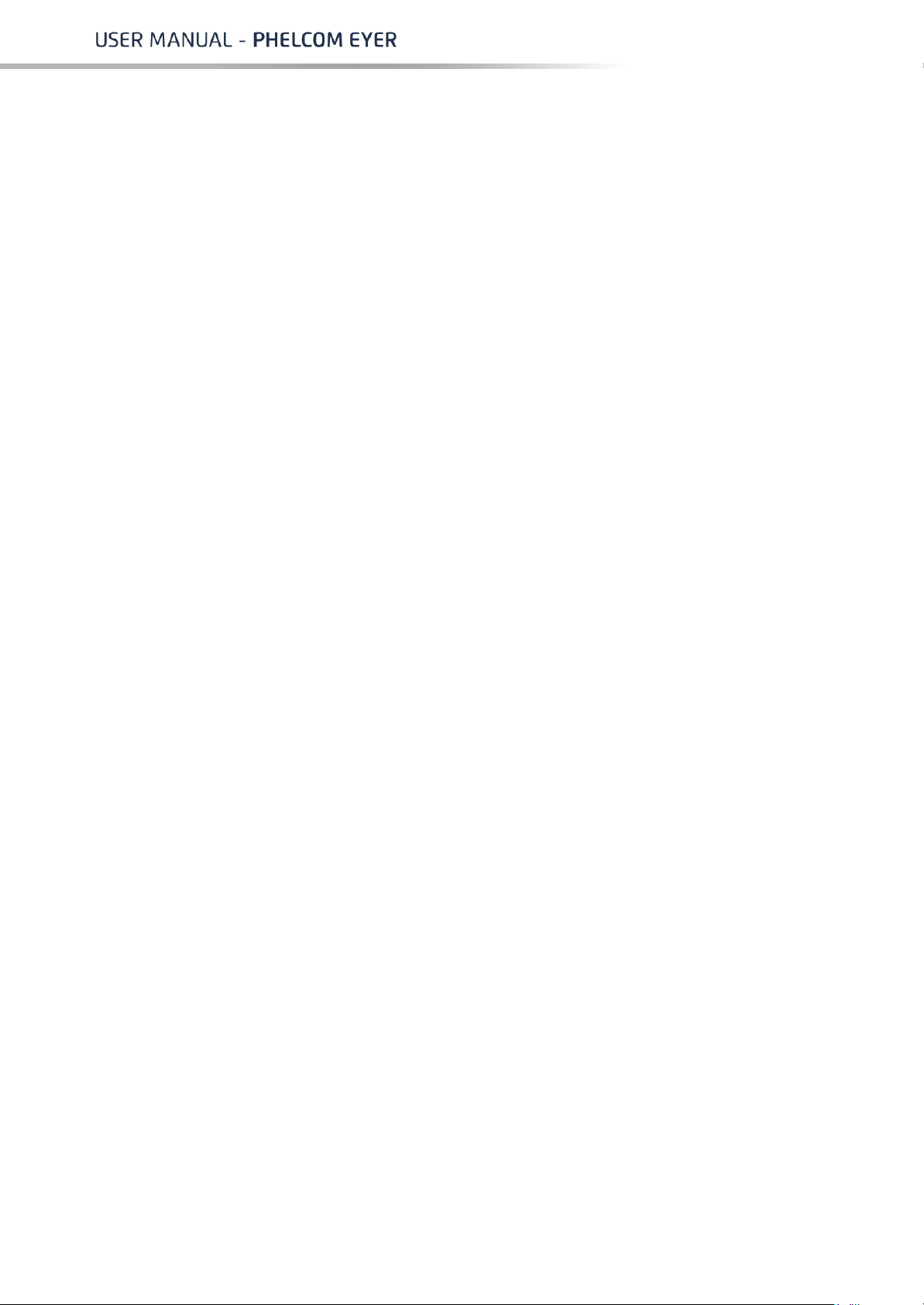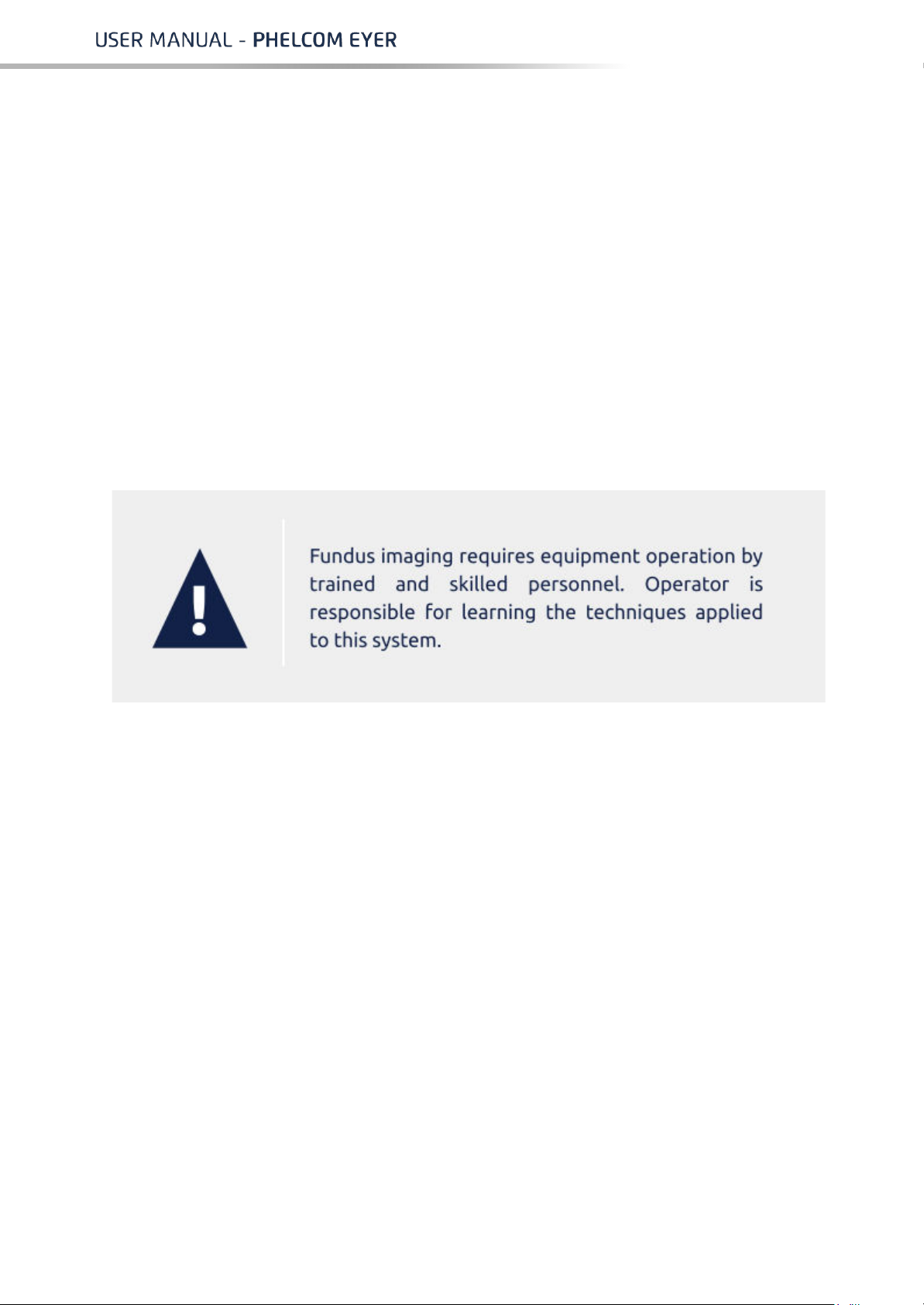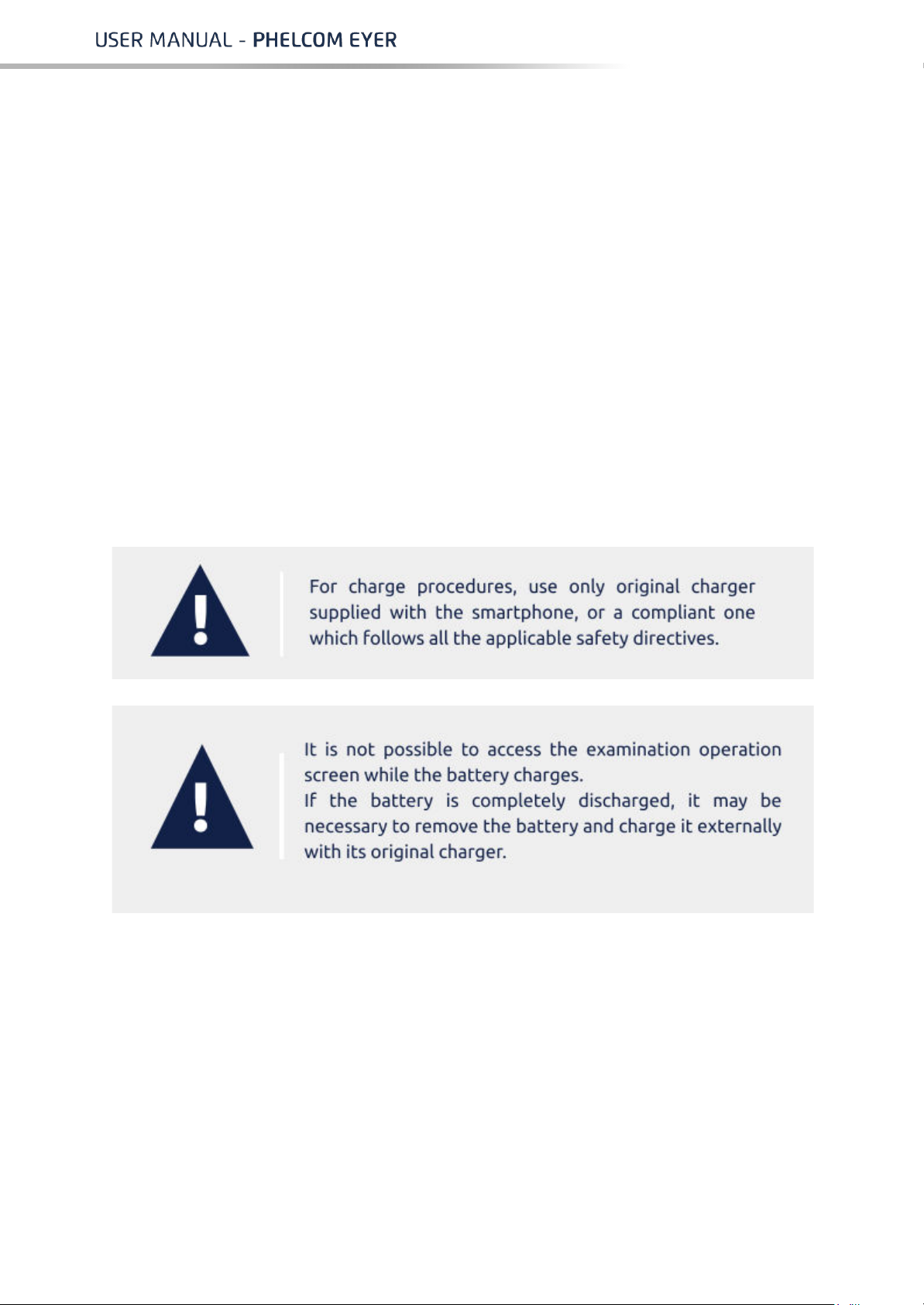in this manual.
●Avoid seeping of any liquid or any particle material inside the device.
●Use no component parts not mentioned in this manual, since their use may
damage the device, causing warranty void.
●Avoid exposing the device to sudden changes of temperature and humidity,
since it may cause condensation on lenses, which compromises optical
performance.
●A fragile part of the system is exposed when the smartphone is disengaged.
Be extra careful to avoid damage of optical components, such as scratches,
dust, oil, or any other dirt that compromises the device performance.
●User is entirely responsible for using any non-specified part, accessory, or
material.
●Avoid falls and shocks, extending the service life of the device. Damages
caused by falls or shocks are not covered by warranty.
●Device shall not be used in case any component part is damaged. Contact
Phelcom technical staff to request repair.
●Never disassemble the device, since it may damage optical and electronic
parts, as well as fragile mechanisms.
●Contact Phelcom technical support in case there are any problems related to
the device.
●Device must be used either in clinical/hospital locations or on-field itinerary
campaigns with a trained operator.
1.2. Indication for use
Eyer®Retinal Camera is a medical non-mydriatic digital camera a Samsung Galaxy
S10 smartphone to capture digital images and videos of the fundus of the human
eye, surface of the human eye, and surrounding areas.
1.3. Intended users
The device may only be operated by persons who have been properly trained, who
are familiar with fundus cameras, ophthalmoscopes, etc., or who have the required
knowledge to operate the device or a similar device. This device may only be used
in accordance with its intended use.
1.4. Intended patient population
All patients may be imaged with Eyer®Retinal Camera.
1.5. Clinical benefits
Eyer®Retinal Camera can be operated non-mydriatically. Whit Eyer®Retinal
Camera digital images can be stored for follow-up or consultation purposes. The