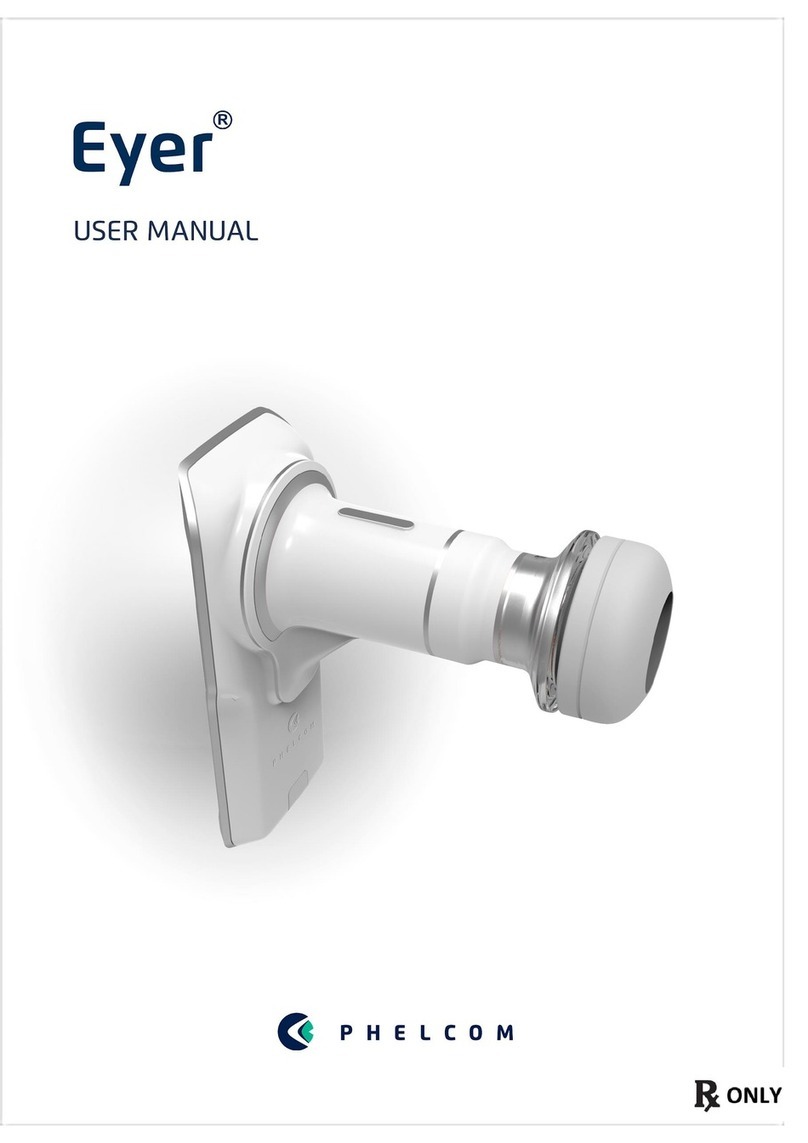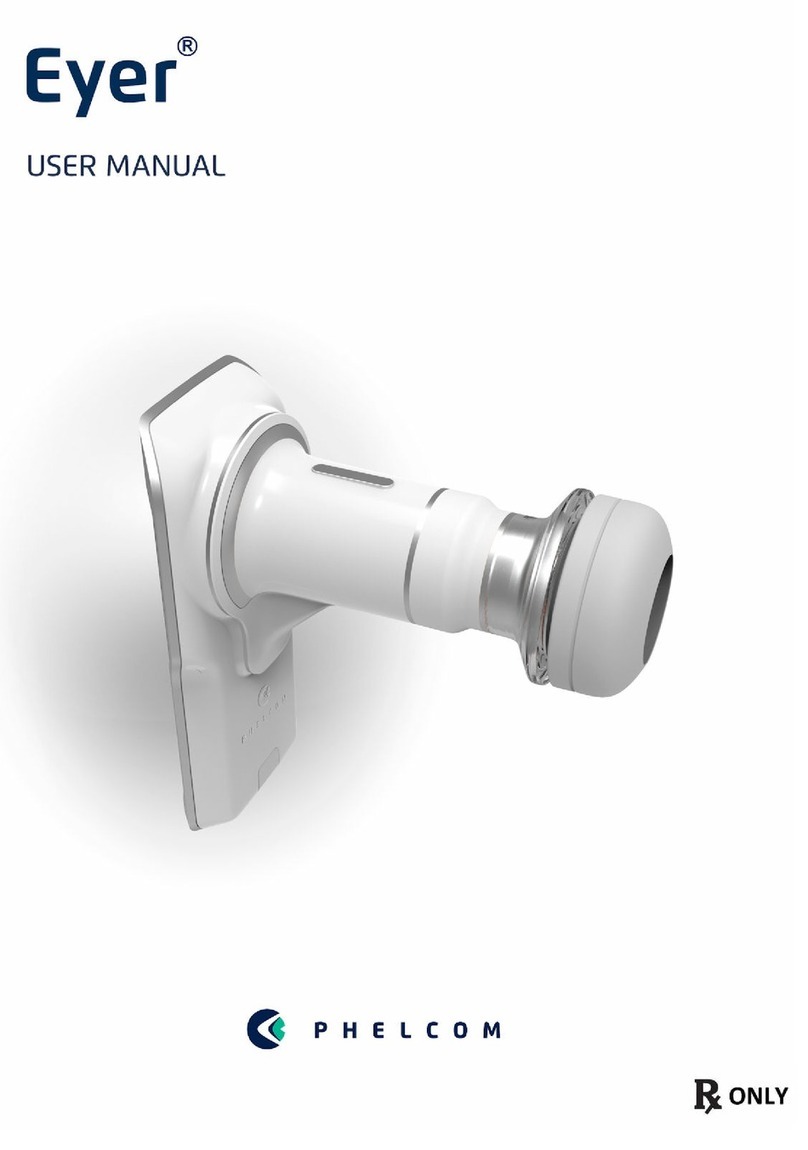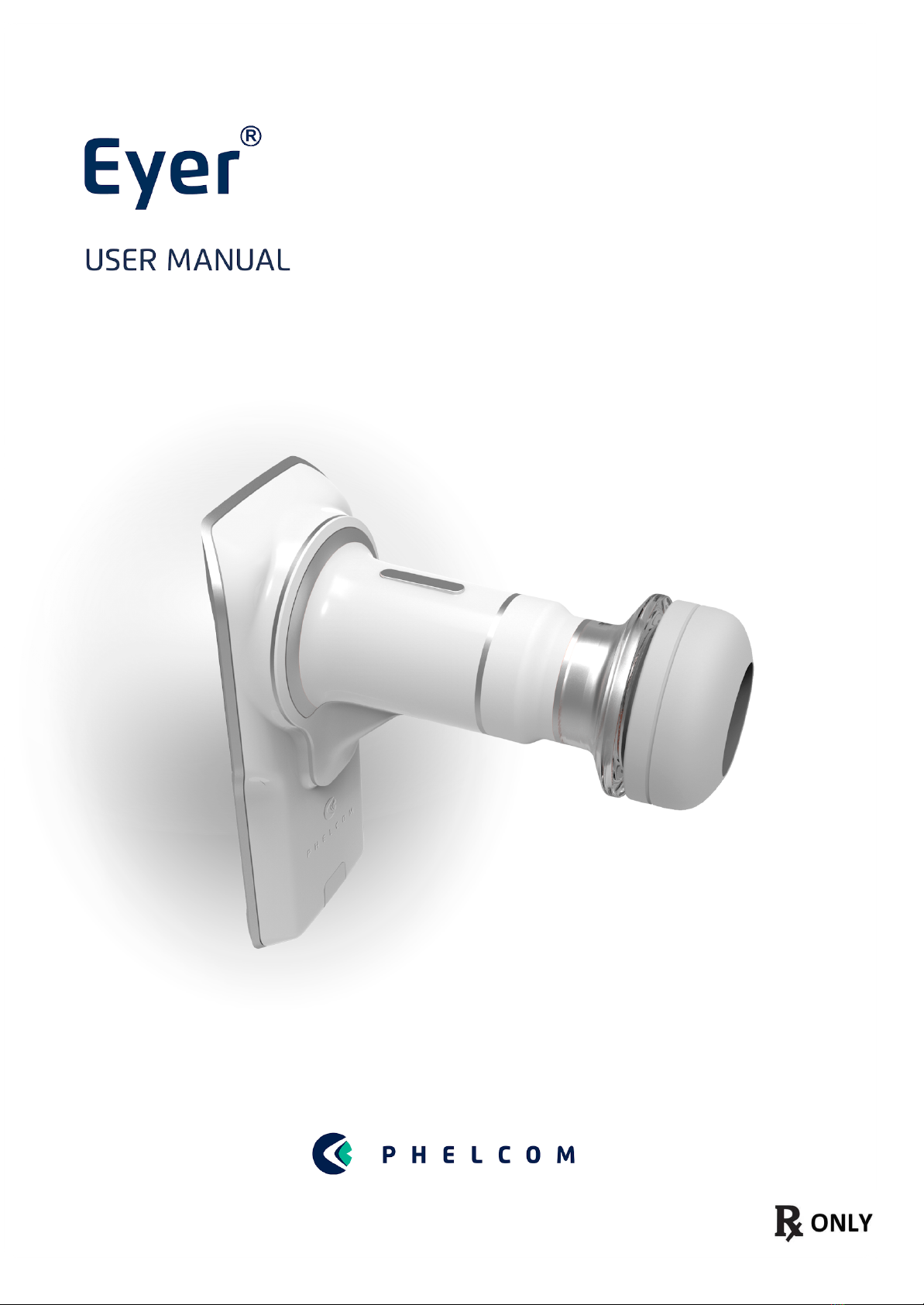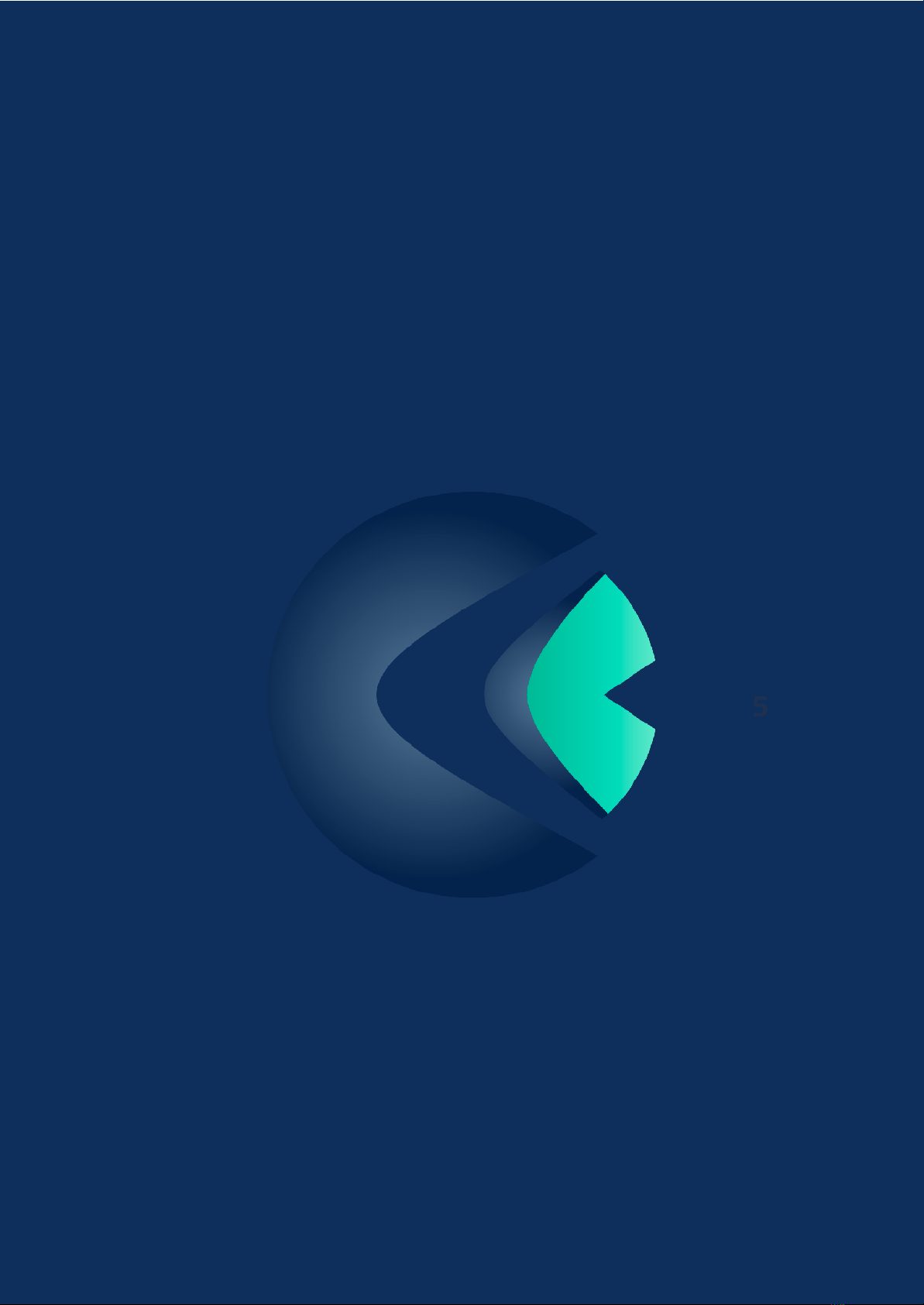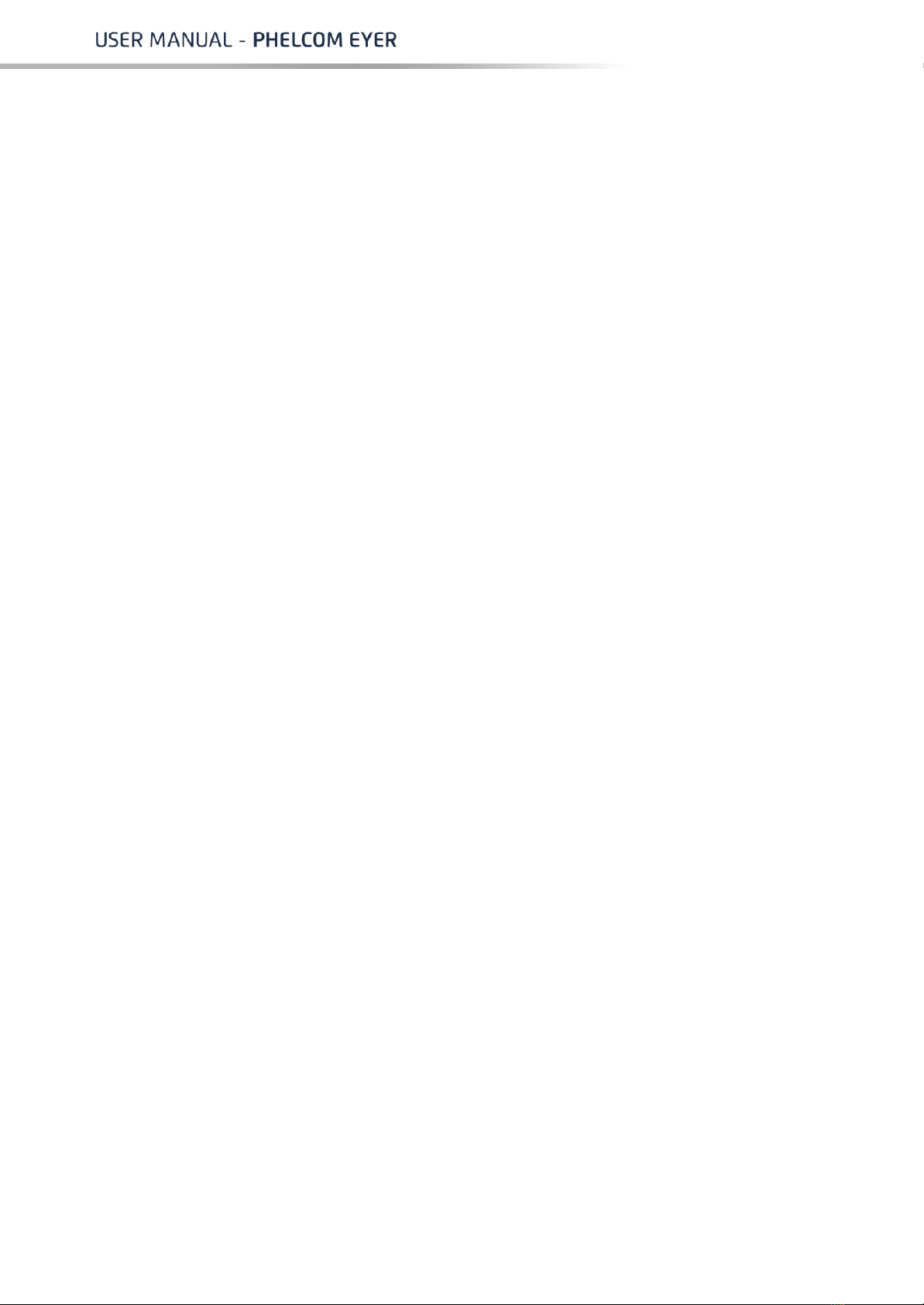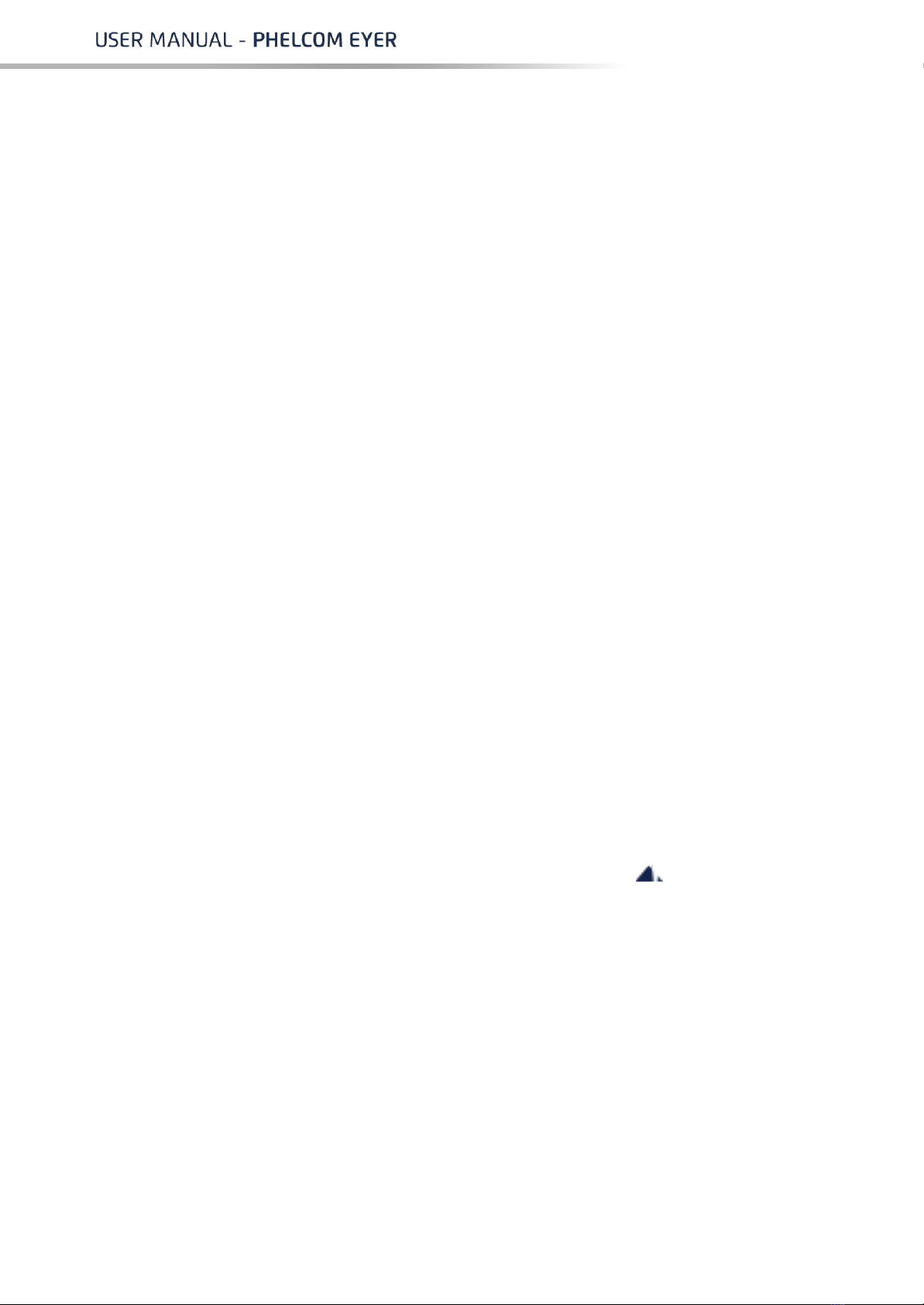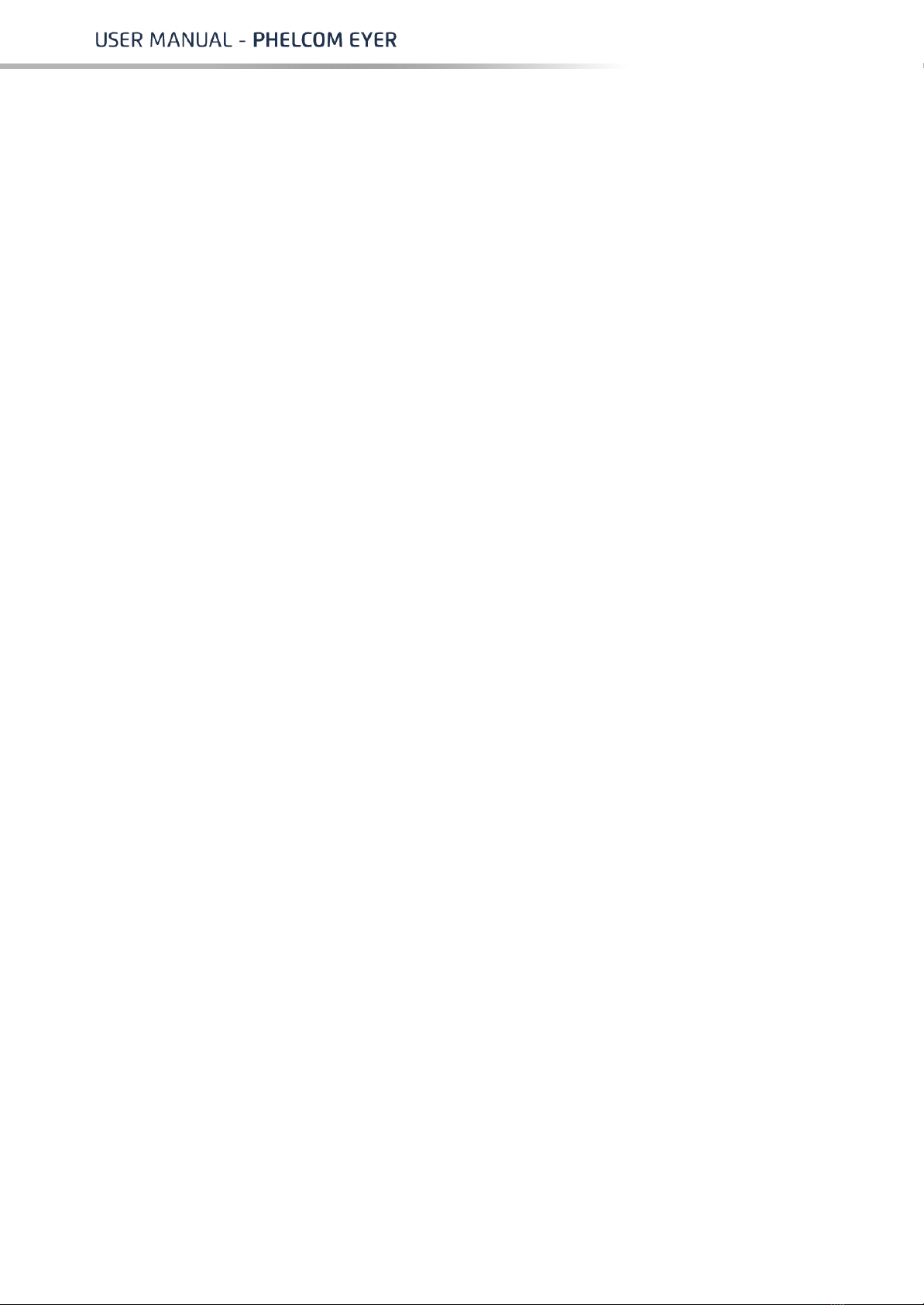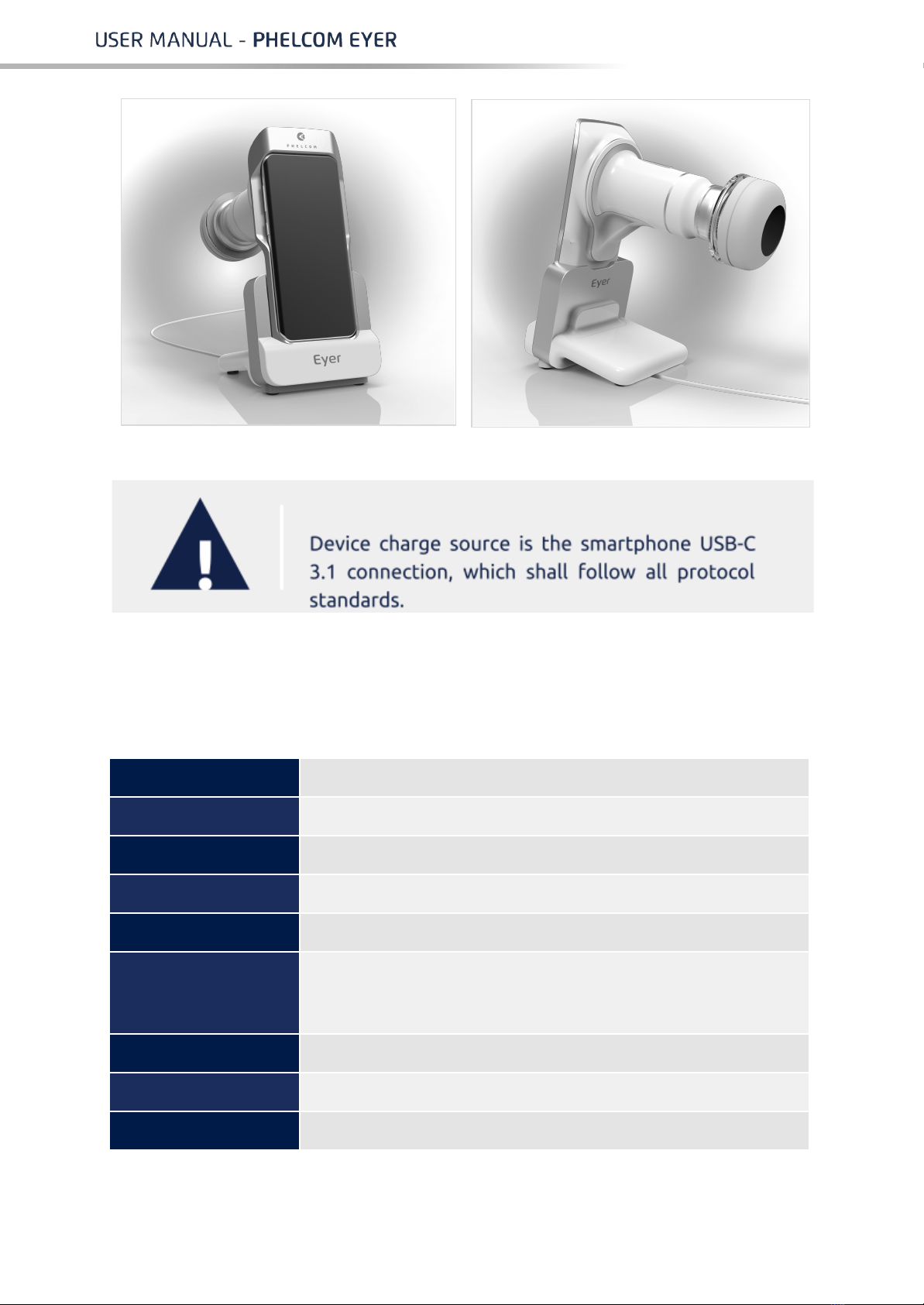●Avoid seeping of any liquid or any particle material inside the device;
●Use no component parts not mentioned in this manual, since their use may
damage the device, causing warranty void;
●Avoid exposing the device to sudden changes of temperature and humidity,
since it may cause condensation on lenses, which compromises optical
performance;
●A fragile part of the system is exposed when the smartphone is disattached.
Be extra careful to avoid damage of optical components, such as scratches,
dust, oil or any other dirt that compromises the device performance;
●User is entirely responsible for using any non-specified part, accessory or
material;
●Avoid falls and shocks, extending the service life of the device. Damages
caused by falls or shocks are not covered by warranty;
●Device shall not be used in case any component part is damaged. Contact
Phelcom technical staff to request repair;
●Never disassemble the device, since it may damage optical and electronic
parts, as well as fragile mechanisms.
●Contact Phelcom technical support in case there are any problems related to
the device;
●Eyer Retinal Camera must be used either in clinical/hospital locations.
1.2. Indication for use
Eyer®Retinal Camera is a medical non-mydriatic digital camera, a Samsung Galaxy
S10 smartphone to capture digital images and videos of the fundus of the human
eye, surface of the human eye and surrounding areas.
1.3. Intended users
The device may only be operated by persons who have been properly trained, who
are familiar with fundus cameras, ophthalmoscopes, etc., or who have the required
knowledge to operate the device or a similar device. This device may only be used
in accordance with its intended use.
1.4. Intended patient population
All patients may be imaged with Eyer®Retinal Camera.
1.5. Clinical benefits
Eyer®Retinal Camera can be operated non-mydriatically. Whit Eyer®Retinal
Camera digital images can be stored for follow-up or consultation purposes. The
field of view is 45 degrees allowing a detailed diagnosis. Eyer®Retinal Camera
provides versatility for diagnosing different patient groups that are not able to sit
in front of desk-top fundus camera (e.g. supine patients, wheelchair patients).