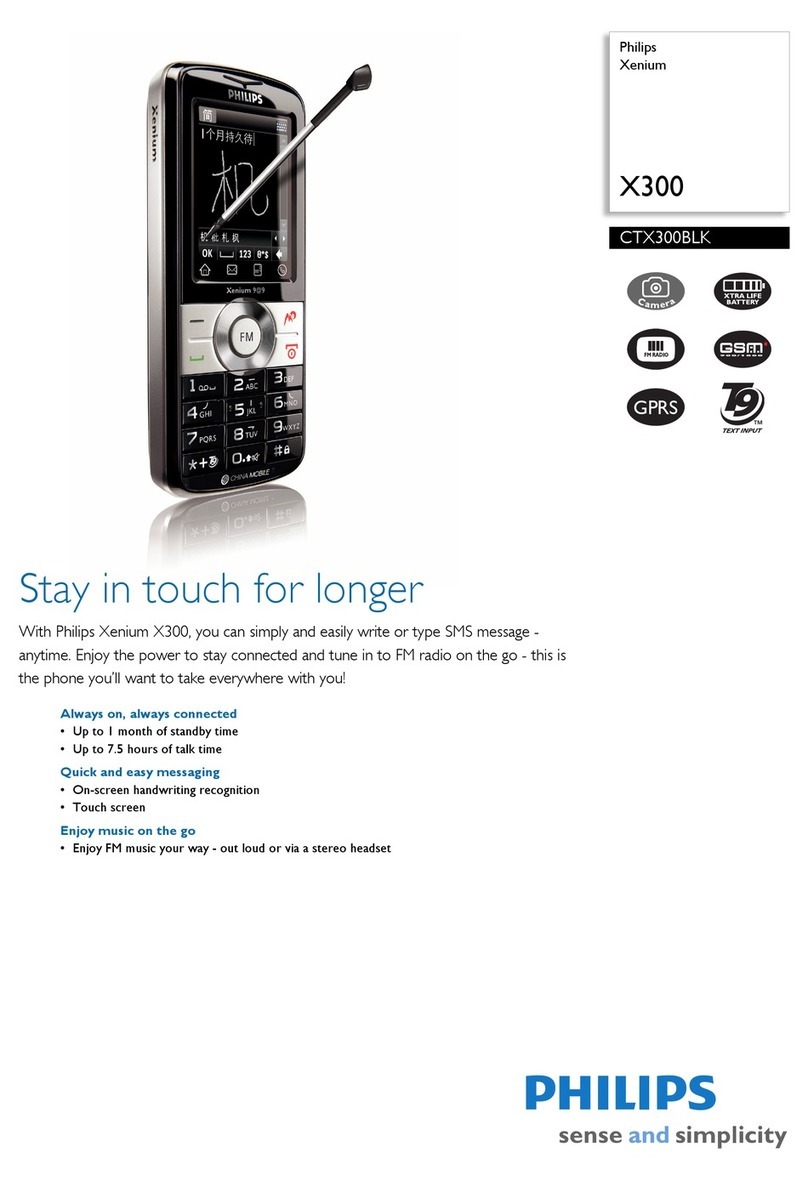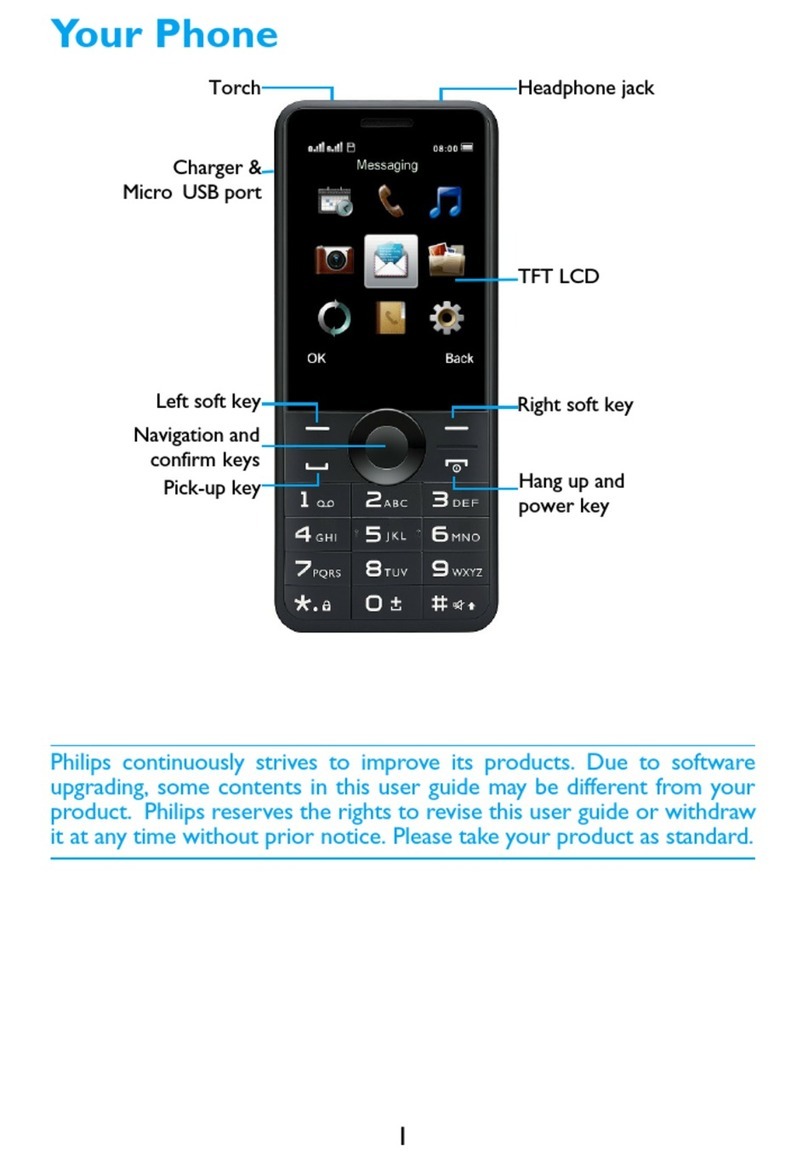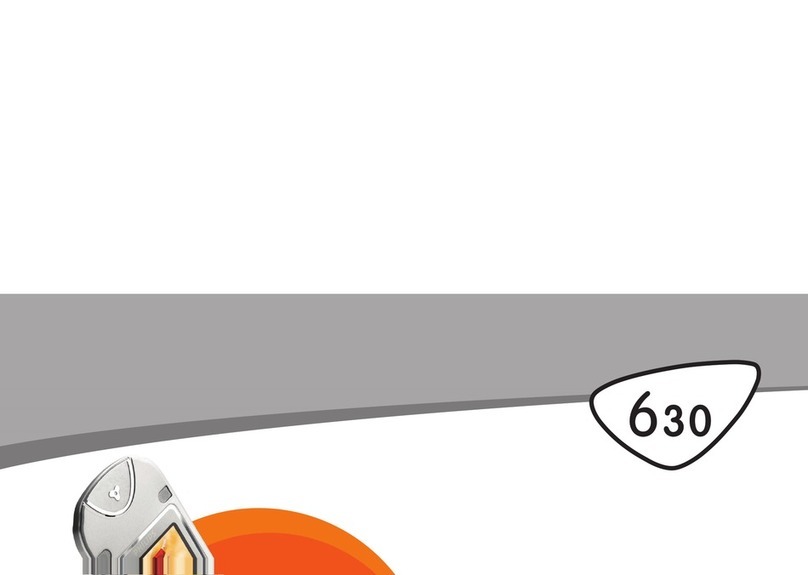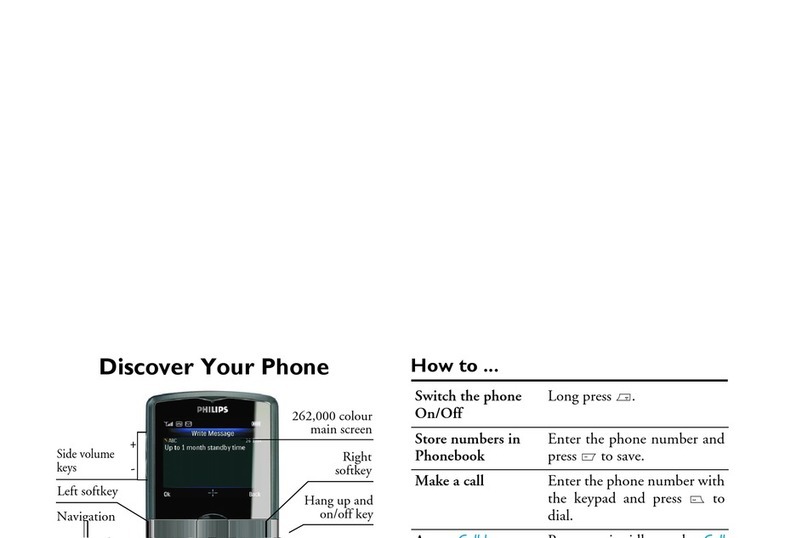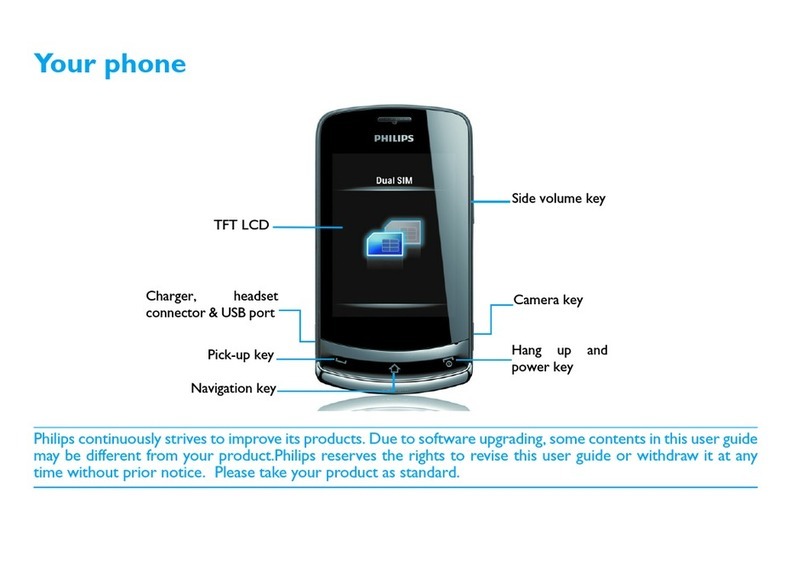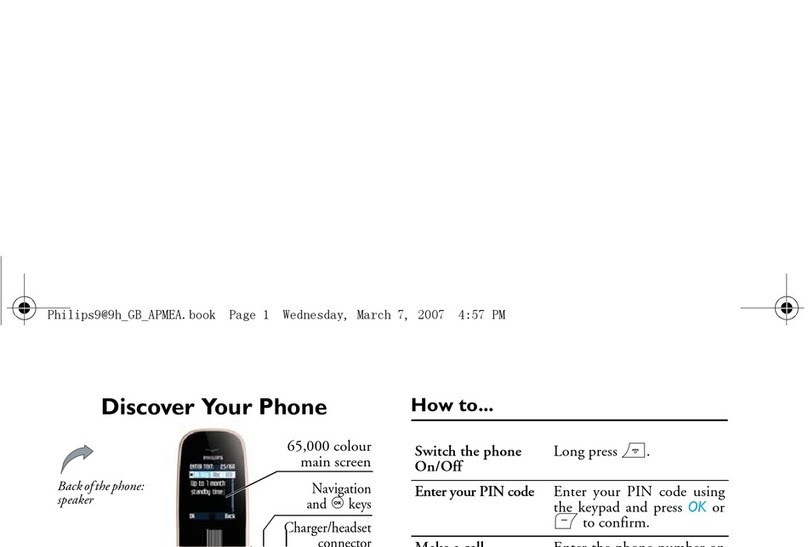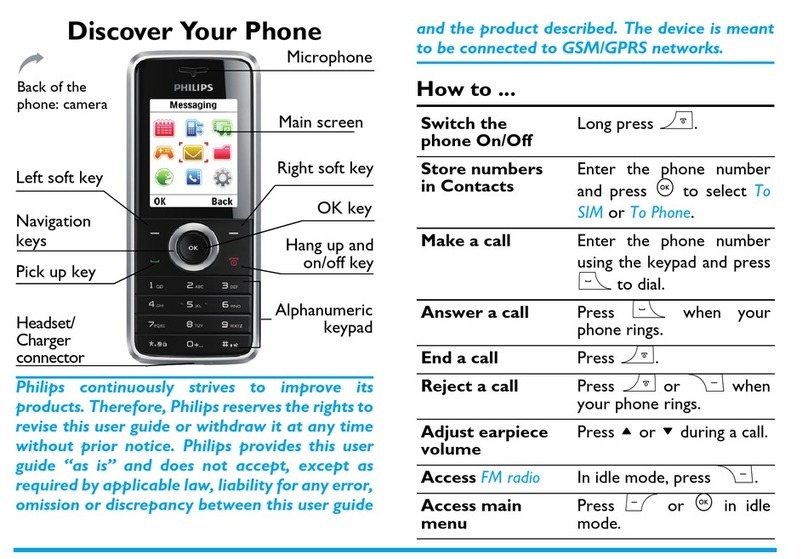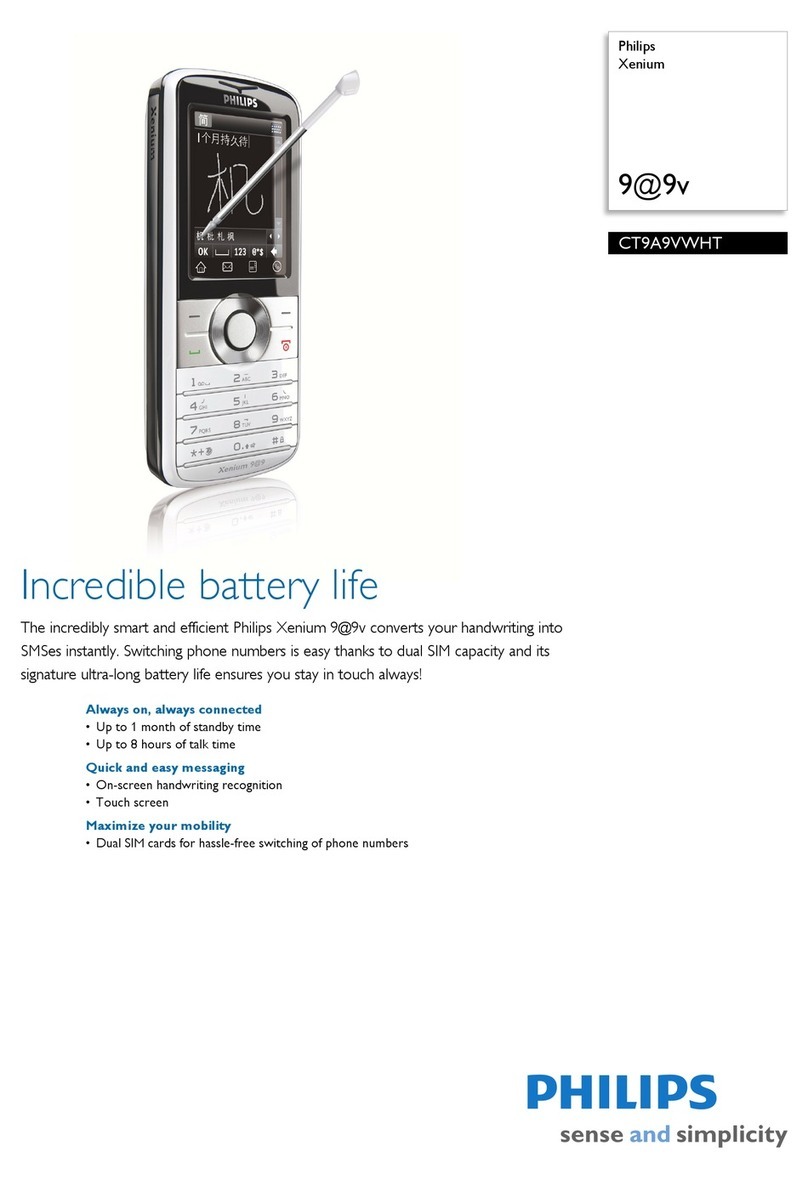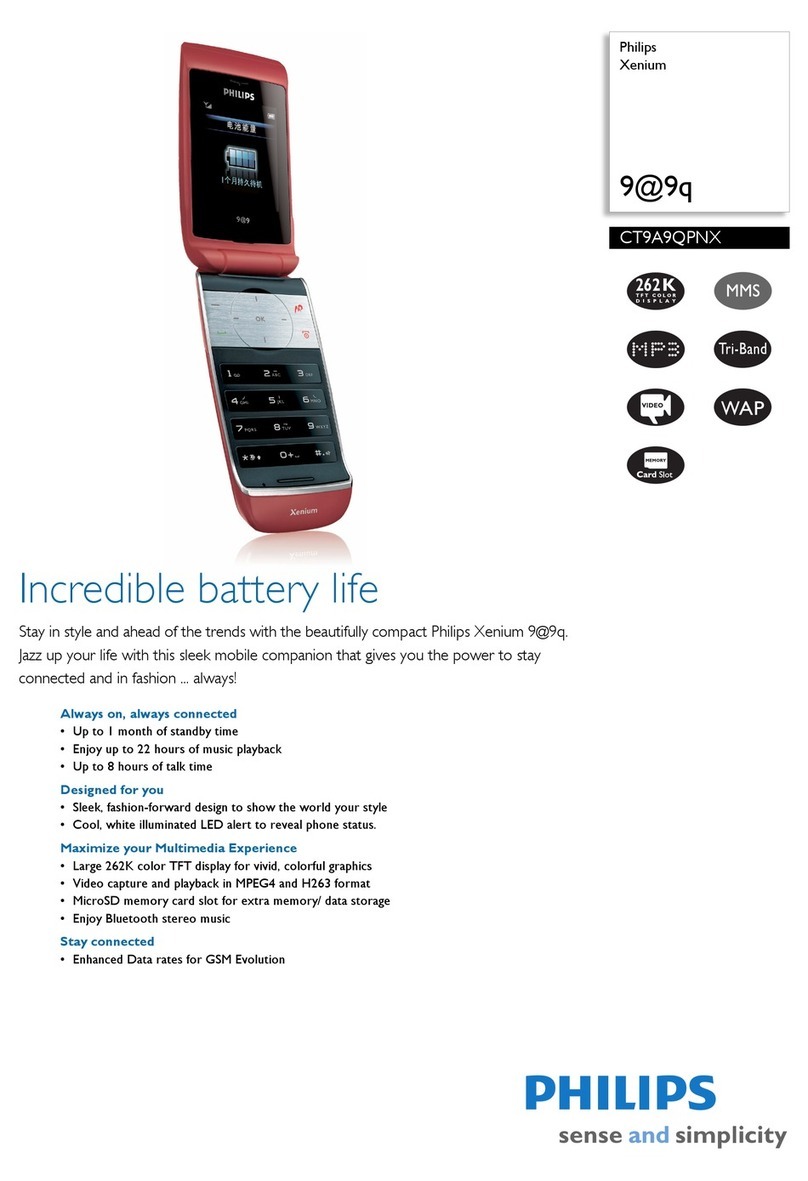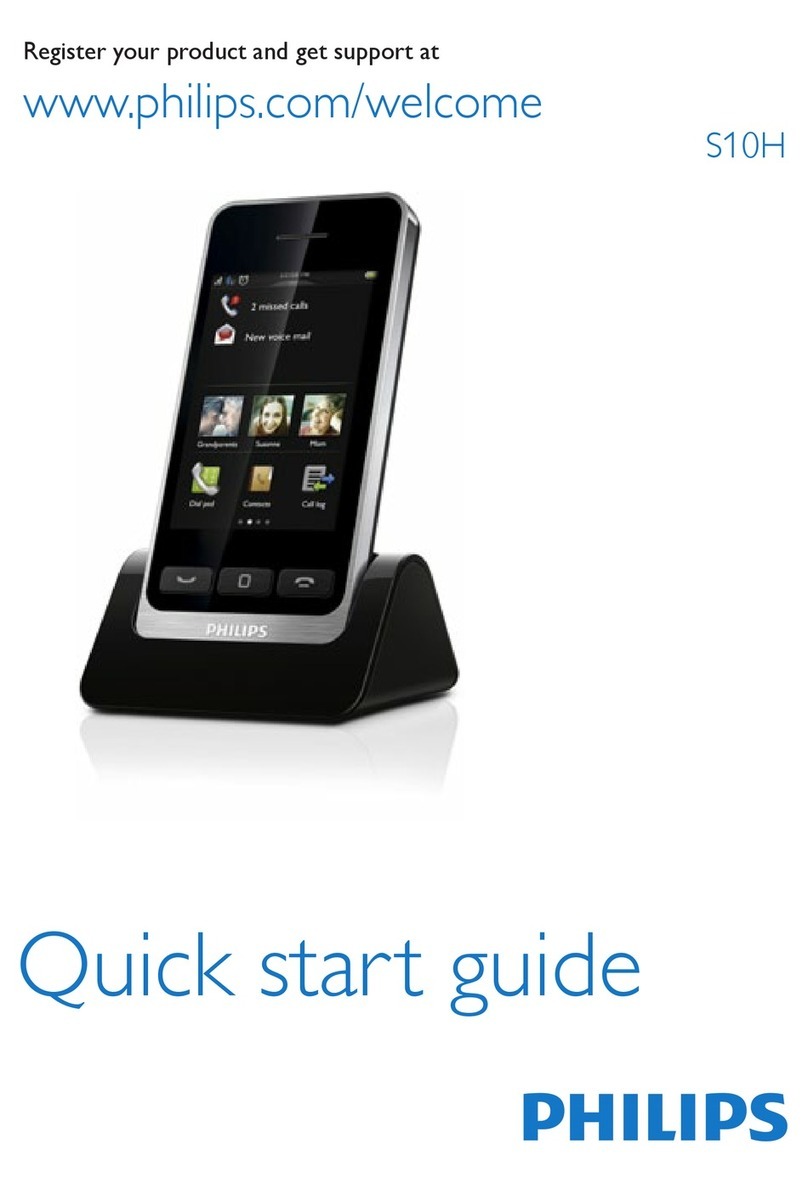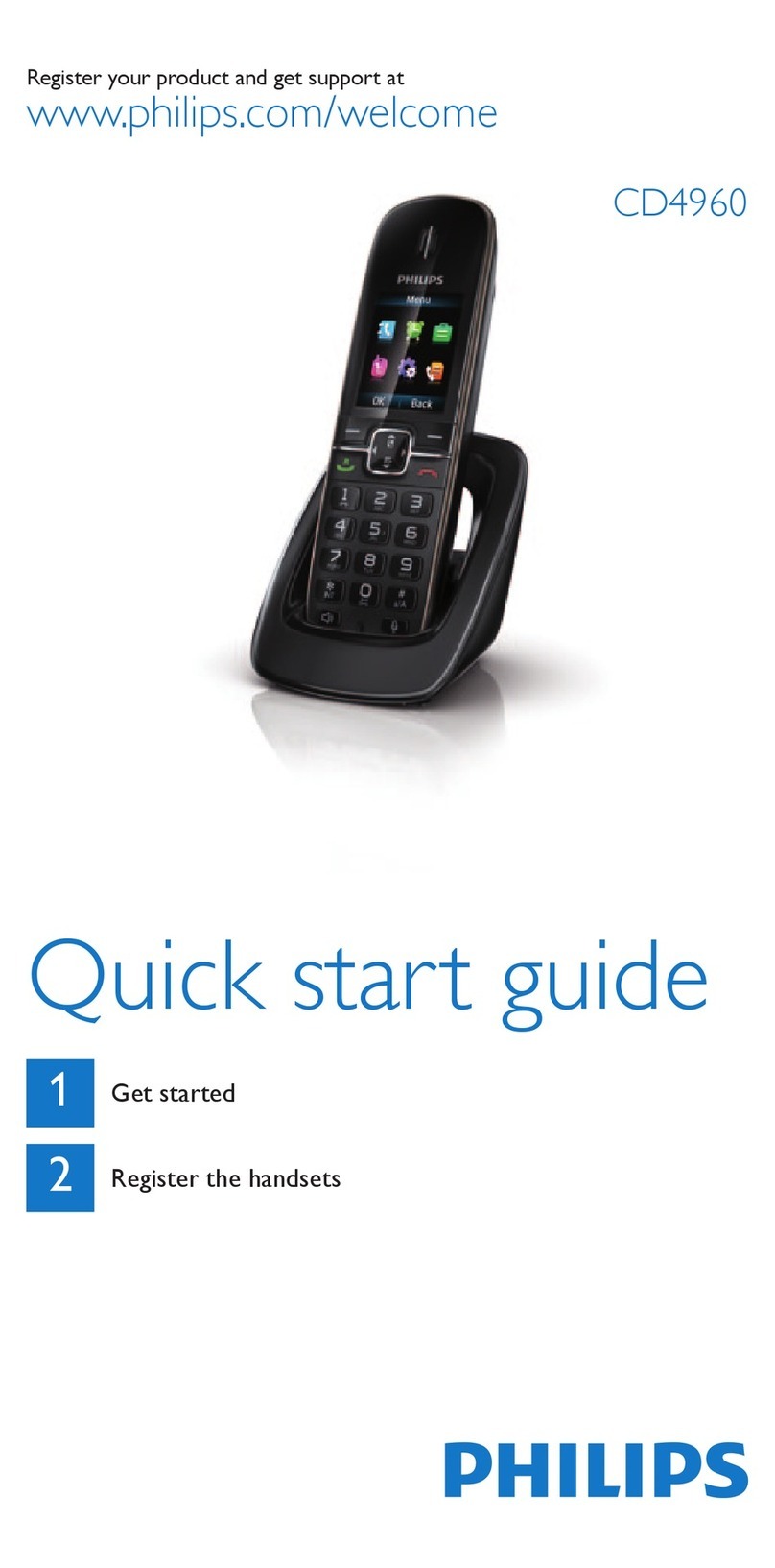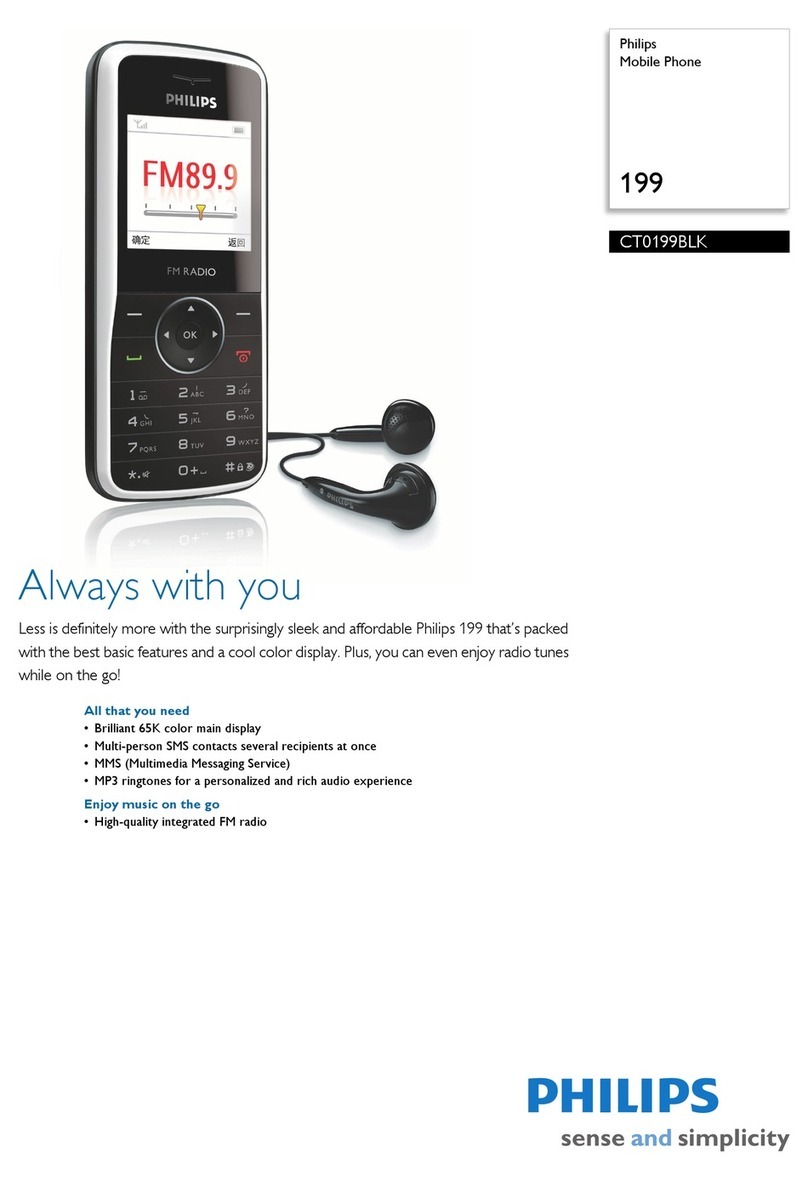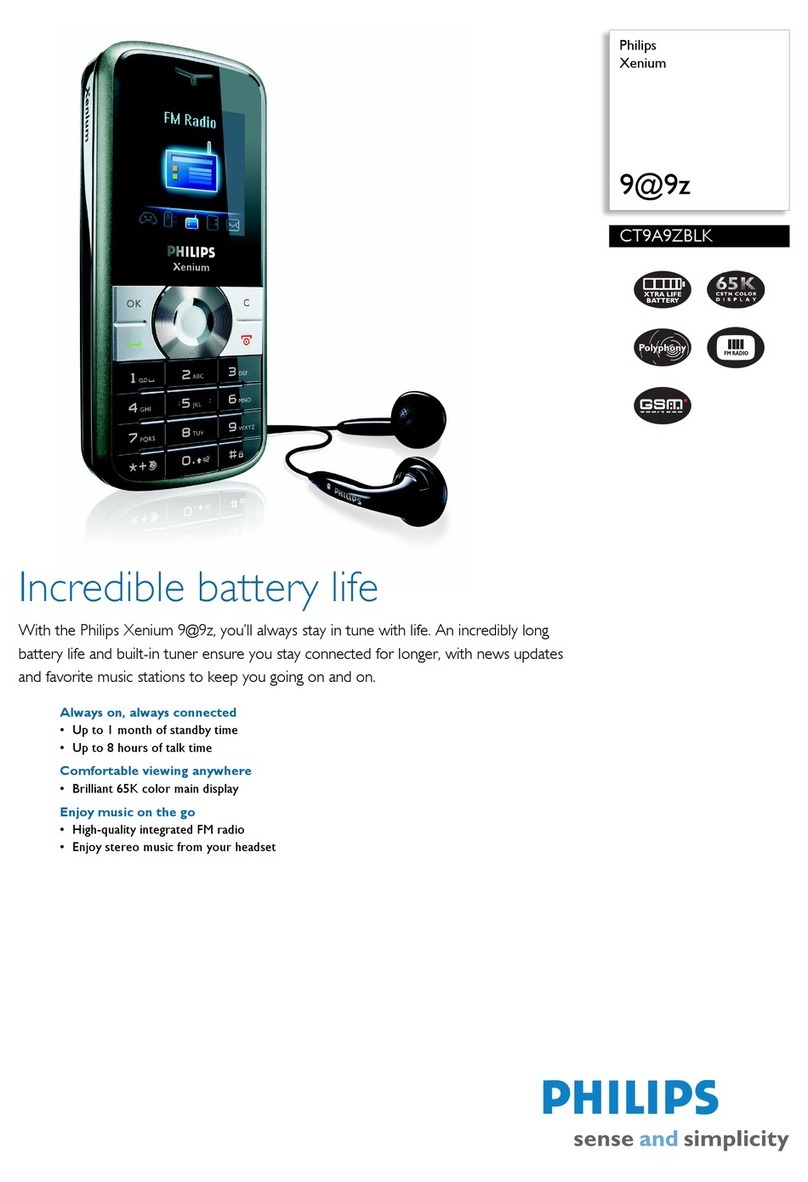6 Table of contents
Table of contents
Your phone . . . . . . . . . . . . . . . . . . . . . . . . . . .0
Table of contents . . . . . . . . . . . . . . . . . . . . . .6
Getting started . . . . . . . . . . . . . . . . . . . . . . . .7
Assembling and Charge . . . . . . . . . . . . . . . . . . . . . 7
Insert a Micro SD card (Memory card). . . . . . . . . 9
Personalize your phone . . . . . . . . . . . . . . . . . . . . . 10
Basic function. . . . . . . . . . . . . . . . . . . . . . . . . .12
Calls . . . . . . . . . . . . . . . . . . . . . . . . . . . . . . . . . . . . 12
Messages. . . . . . . . . . . . . . . . . . . . . . . . . . . . . . . . . 13
Email . . . . . . . . . . . . . . . . . . . . . . . . . . . . . . . . . . . . 14
MultiMedia . . . . . . . . . . . . . . . . . . . . . . . . . . . . 16
Camera. . . . . . . . . . . . . . . . . . . . . . . . . . . . . . . . . . 16
Music . . . . . . . . . . . . . . . . . . . . . . . . . . . . . . . . . . . 18
FM radio . . . . . . . . . . . . . . . . . . . . . . . . . . . . . . . . . 19
Apps . . . . . . . . . . . . . . . . . . . . . . . . . . . . . . . . . . . . 19
Search and Web . . . . . . . . . . . . . . . . . . . . . . .22
Setting search options . . . . . . . . . . . . . . . . . . . . . . 22
Web browser. . . . . . . . . . . . . . . . . . . . . . . . . . . . . 22
Internet connections . . . . . . . . . . . . . . . . . . .23
Bluetooth . . . . . . . . . . . . . . . . . . . . . . . . . . . . . . . . 23
Wi-Fi. . . . . . . . . . . . . . . . . . . . . . . . . . . . . . . . . . . . 23
Connecting to a virtual private network (VPN) . . 24
Sync . . . . . . . . . . . . . . . . . . . . . . . . . . . . . . . . . . . . .25
Settings. . . . . . . . . . . . . . . . . . . . . . . . . . . . . . .26
Safety & Precaution . . . . . . . . . . . . . . . . . . . . .28
Precaution . . . . . . . . . . . . . . . . . . . . . . . . . . . . . . . .28
Tips . . . . . . . . . . . . . . . . . . . . . . . . . . . . . . . . . . . . .29
Troubleshooting . . . . . . . . . . . . . . . . . . . . . . . . . . . 29
Trademark Declaration. . . . . . . . . . . . . . . . . . . . . . 31
Specific Absorption Rate Information . . . . . . . . . .31
Limited warranty. . . . . . . . . . . . . . . . . . . . . . . . . . .31
Declaration of Conformity . . . . . . . . . . . . . . . . . . . 33