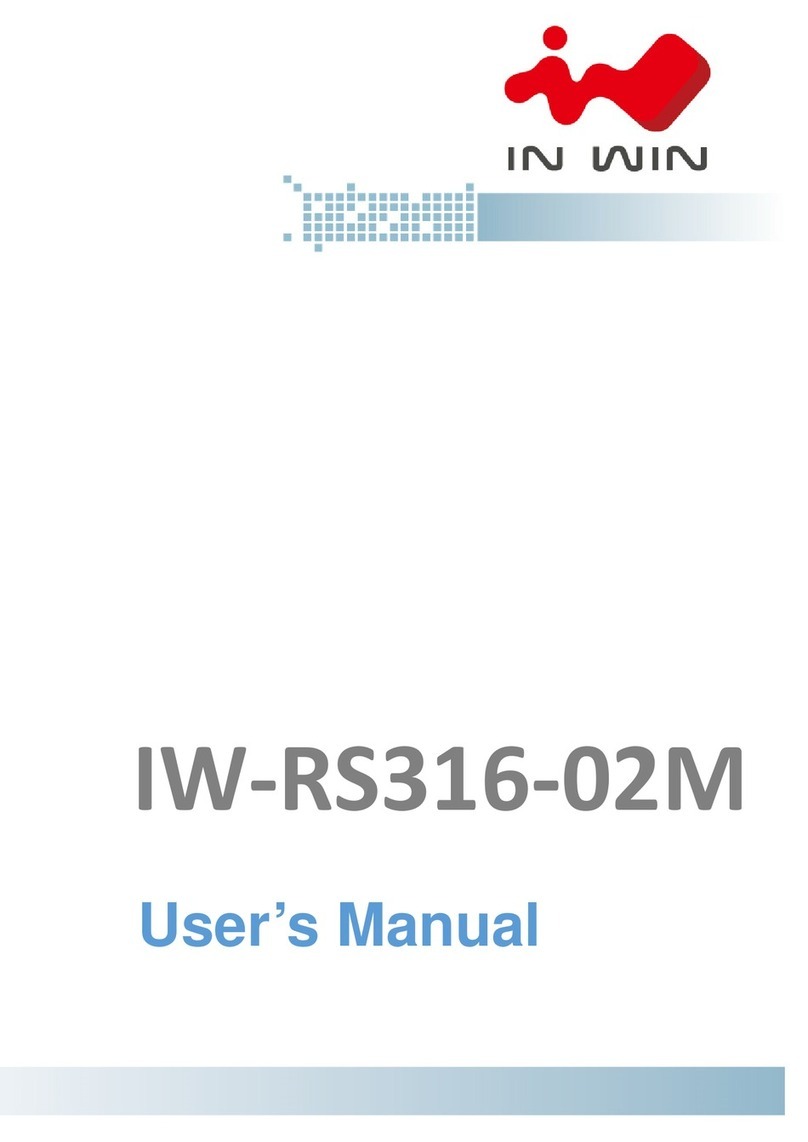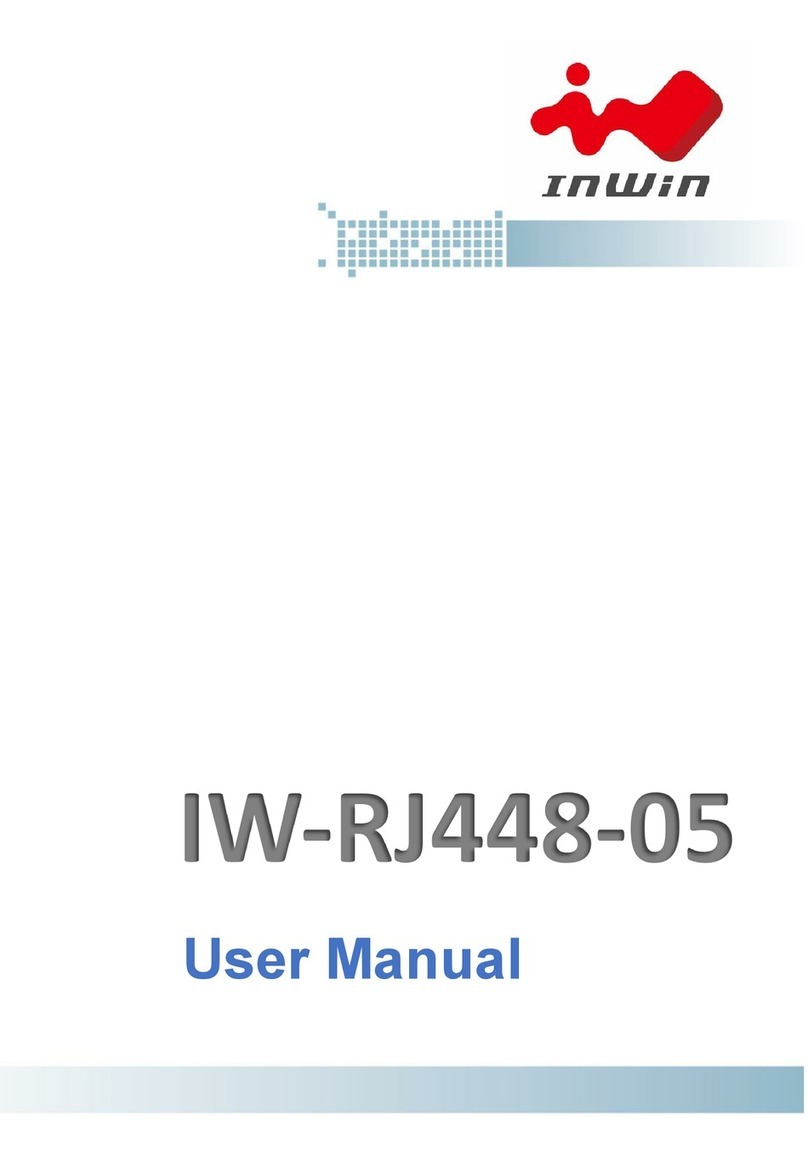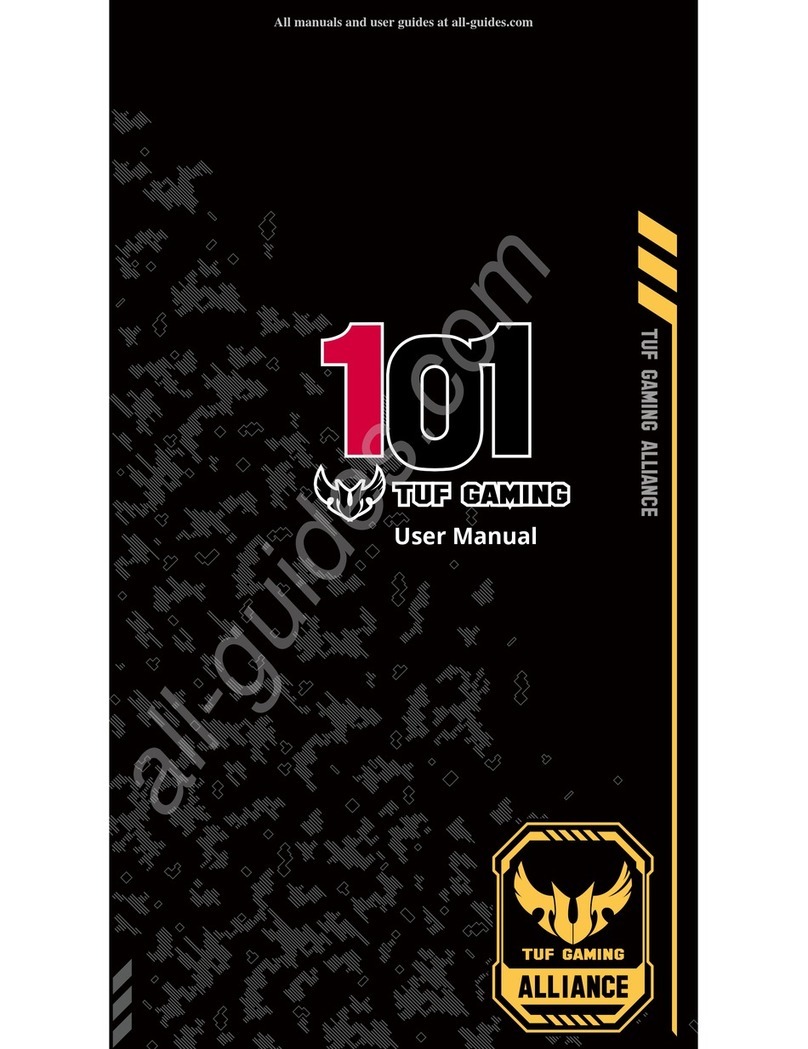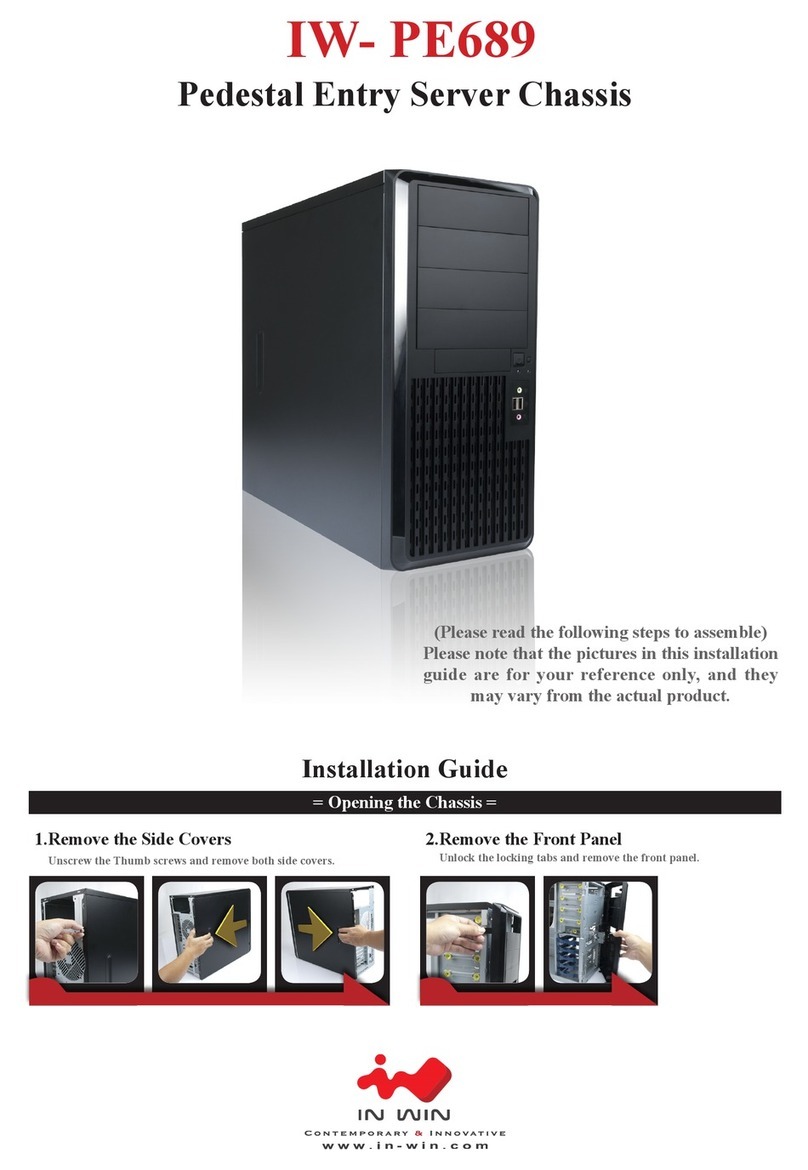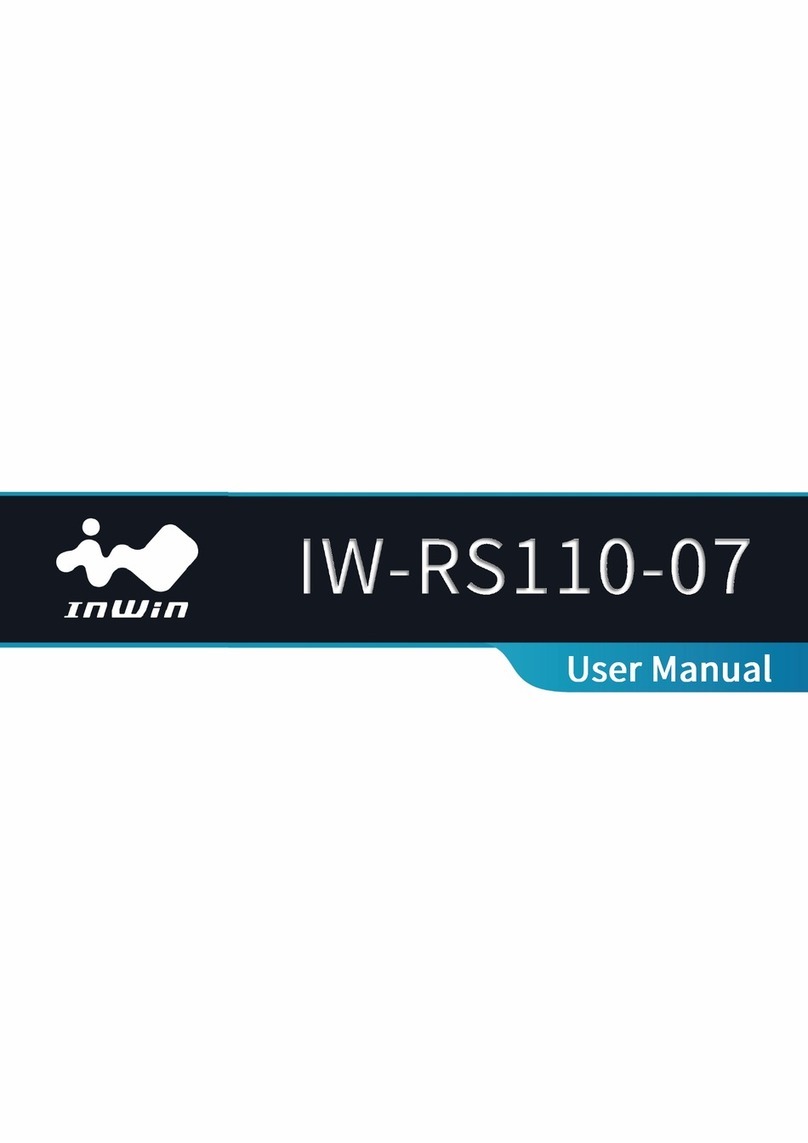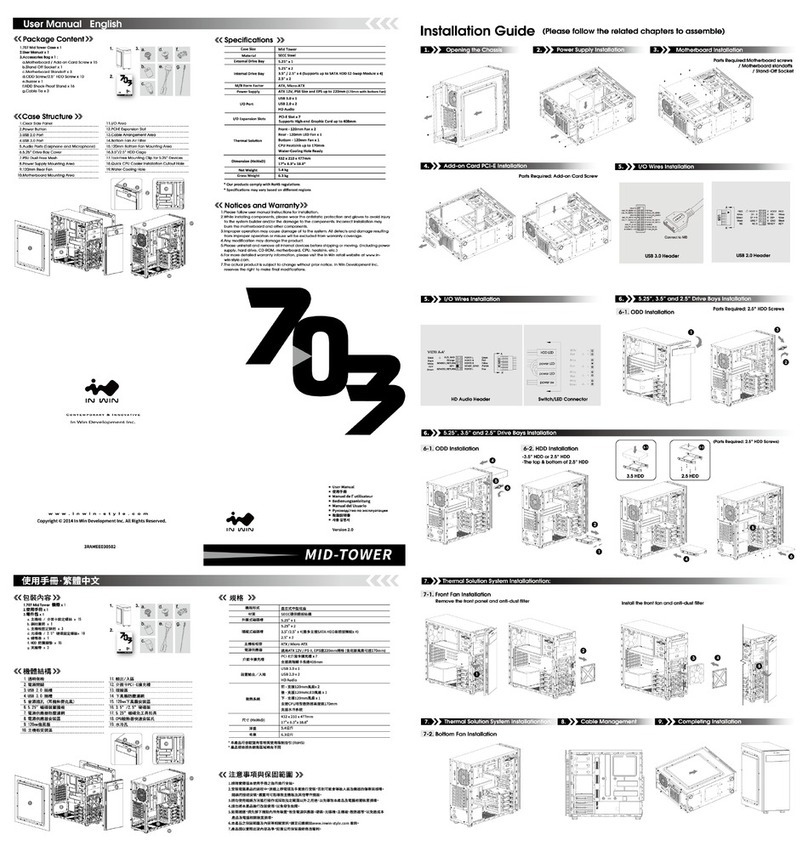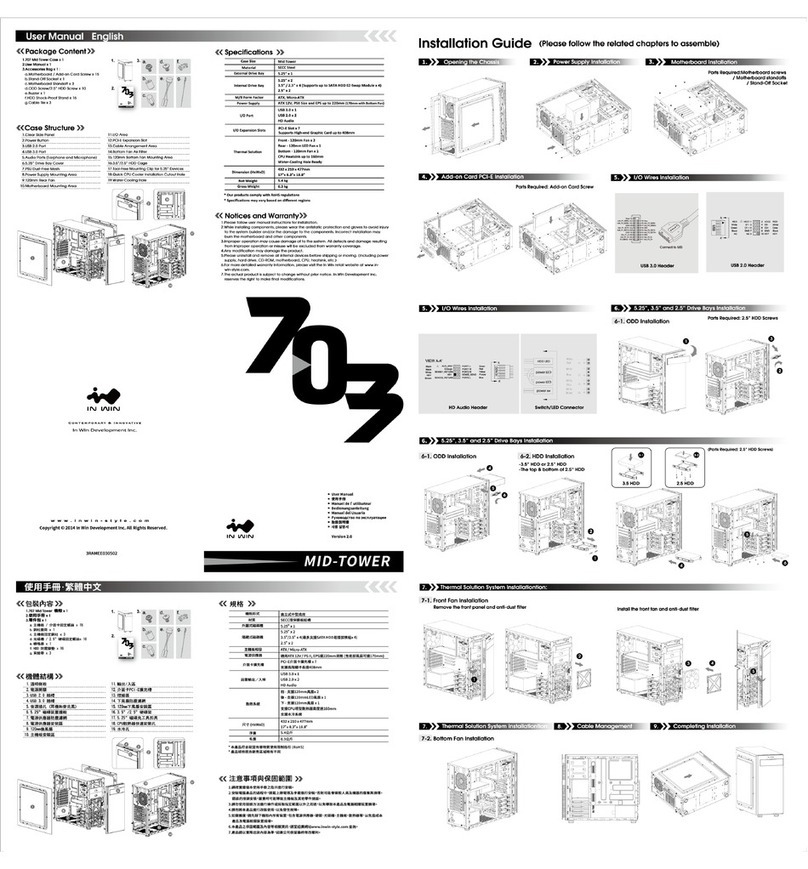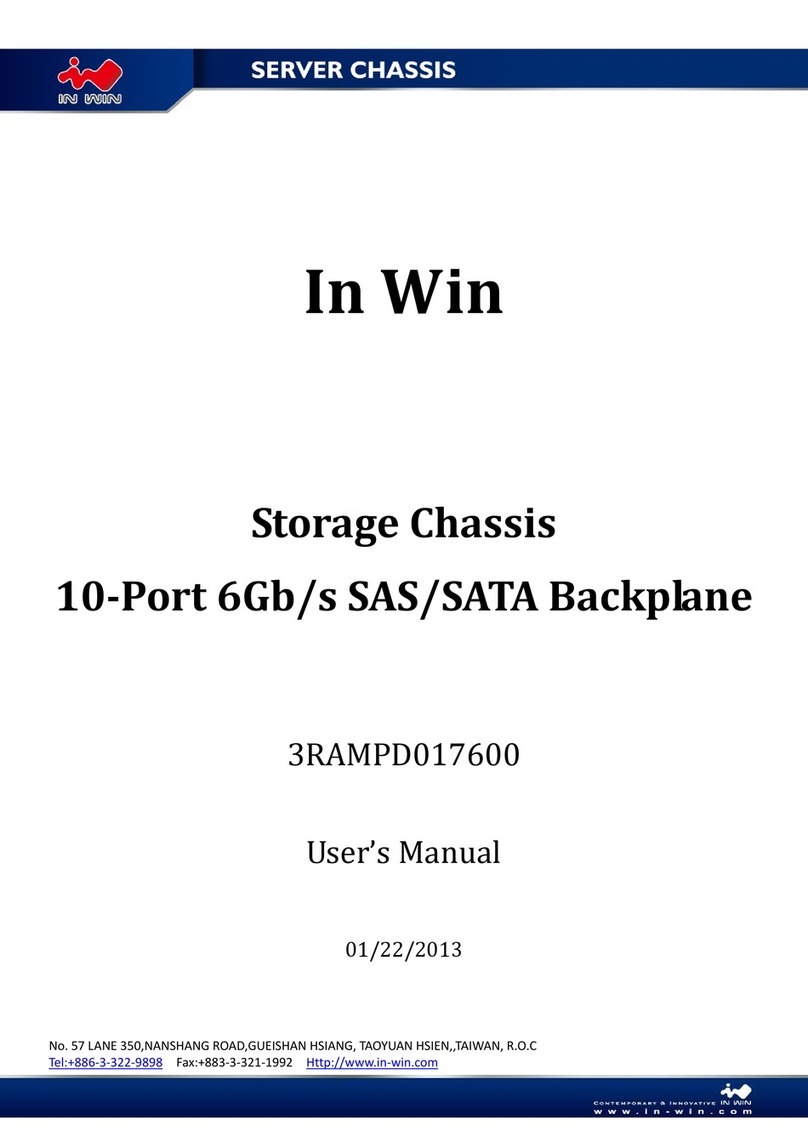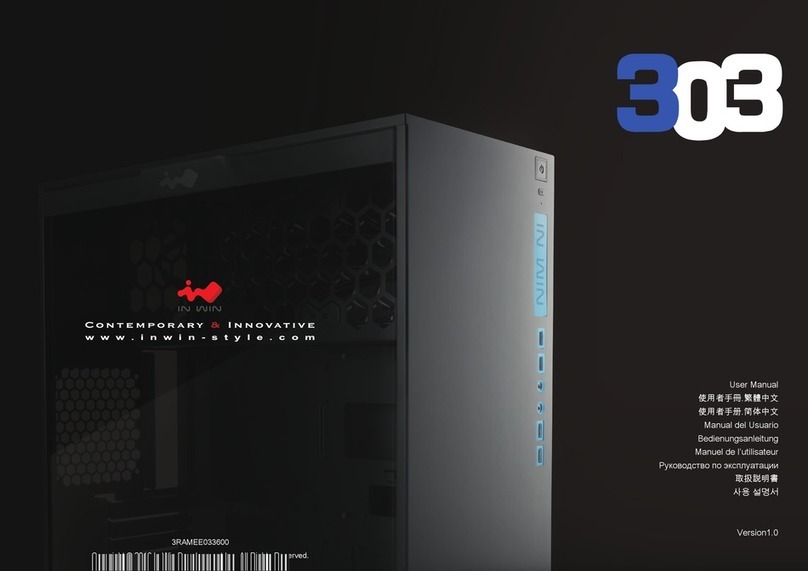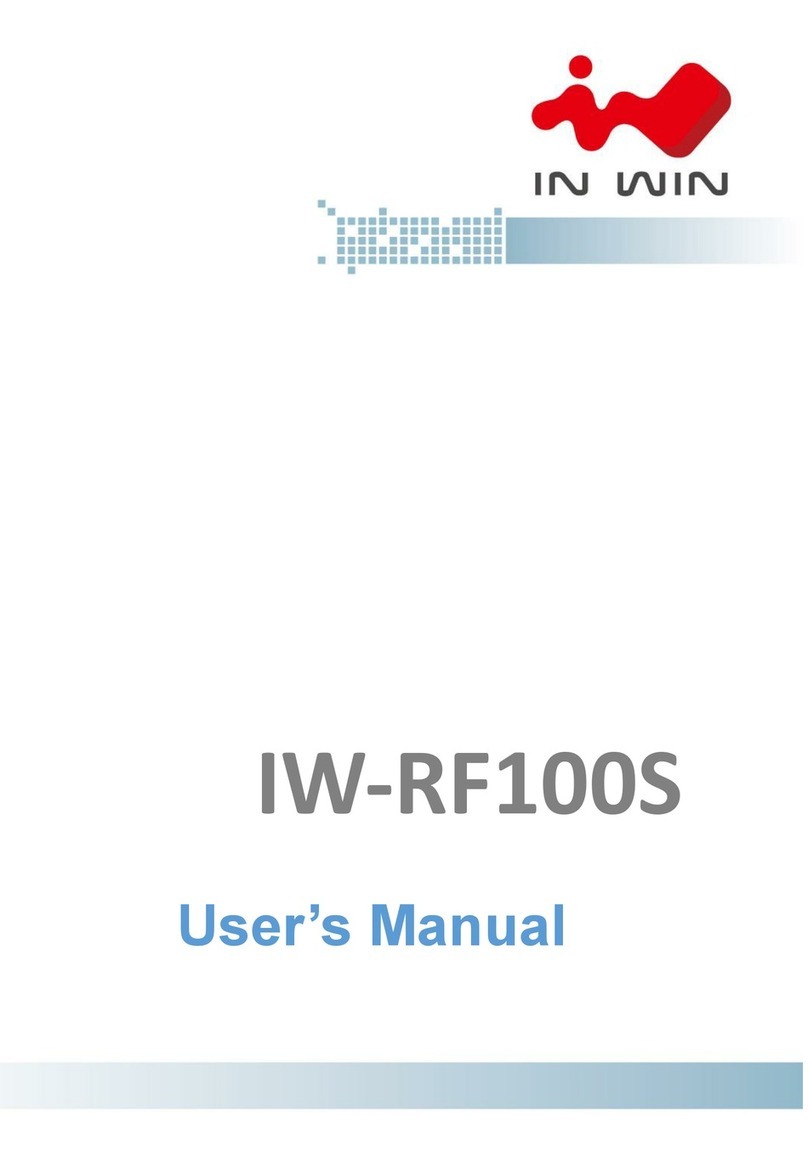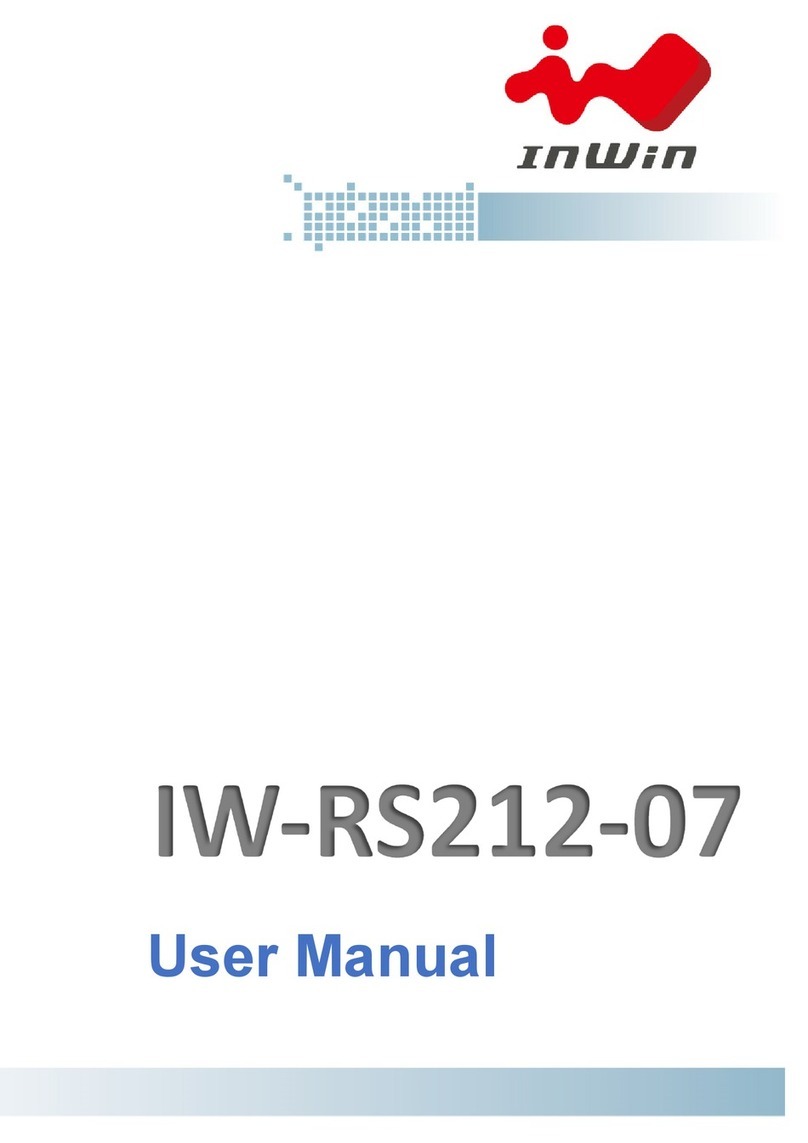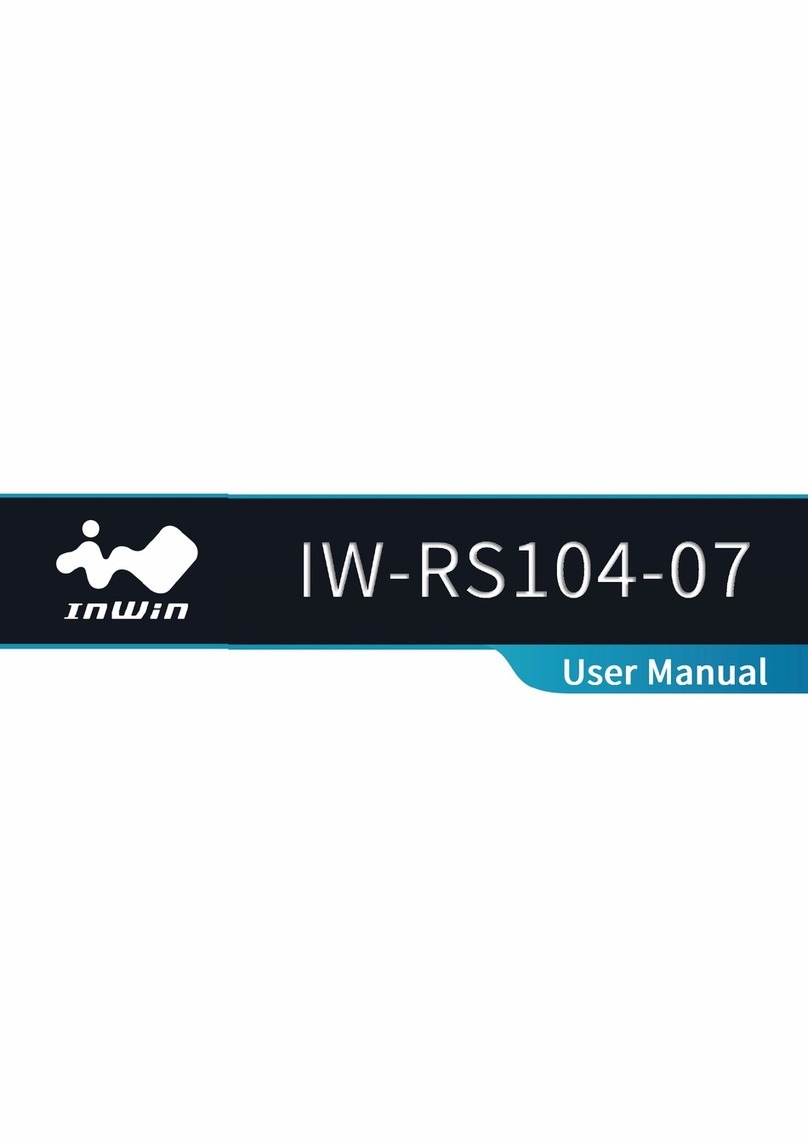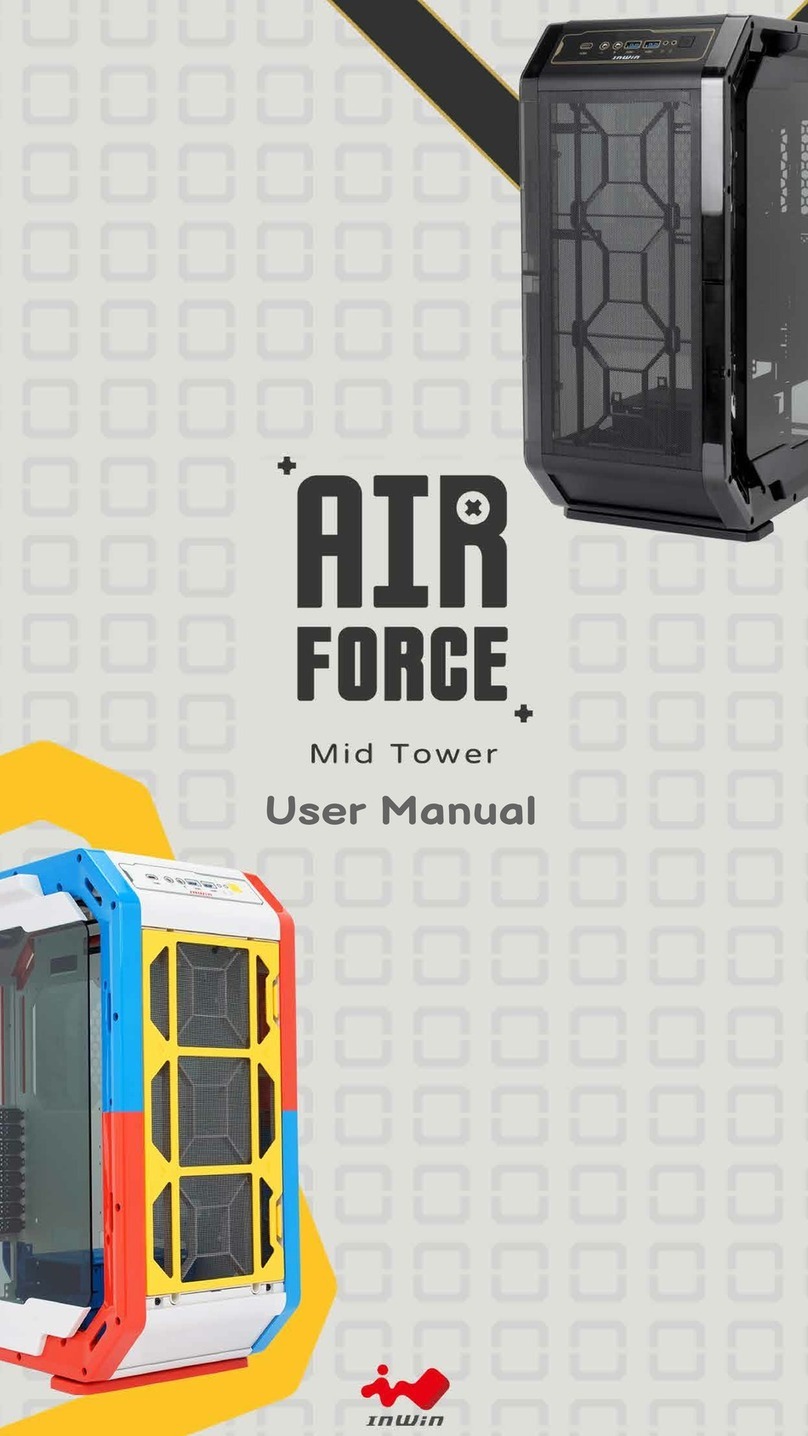PREFACE
Thank you for choosing In Win IW-RS316-03. This manual is written for system technicians who are
responsible for installation, troubleshooting, managing, and repairing this server chassis. This
document provides the overview of all the features of the chassis, a list of accessories or other
components you may need to finish the installation, troubleshooting methods, and instructions of
adding and removing components on the In Win IW-RS316-03. For the latest version of this manual,
you may visit In Win’s server website to download the latest updated version.
SAFETY INFORMATION
To ensure safe and smooth operation of your In Win IW-RS316-03, it is essential that you choose an
appropriate location for the system, provide an appropriate operating environment, and adequate
power for all components of the system. As you plan for installation, follow the guidelines below to
ensure that the system and its environment are safely and appropriately positioned for efficient
operation and service. Your system should be installed and serviced only by technically qualified
persons.
Environment selection: The system is designed to operate in a typical office environment. The location
should be a clean, dry, and free of airborne particles; a well-ventilated room and away from sources of
heat including direct sunlight and radiators; it should keep the sources of vibration or physical shock
away; the space should be with a properly grounded wall outlet, and with sufficient space to access the
power supply cords. The operation environment temperature should be around 0°C to 40°C (32°F to
104°F).
Heed safety instructions: Before working with In Win IPC/Storage server/ System products, we strongly
recommend you are using this guide as a reference and follow the safety instructions. The instructions
in this manual will help you ensure and maintain compliance with existing product certifications and
approvals. Follow the described, regulated components mentioned in this manual. Use of non UL
listing products or other regulatory did not approvals will make non-compliance with product
regulations in the region(s) in which the product is sold.
System power on/off: The power button DOES NOT totally turn off the system AC power. To remove
the power of system, you have to unplug the AC power cord from the outlet or system’s power supply
units. Make sure the power cord is unplugged before you open the chassis, add, or remove any
components.