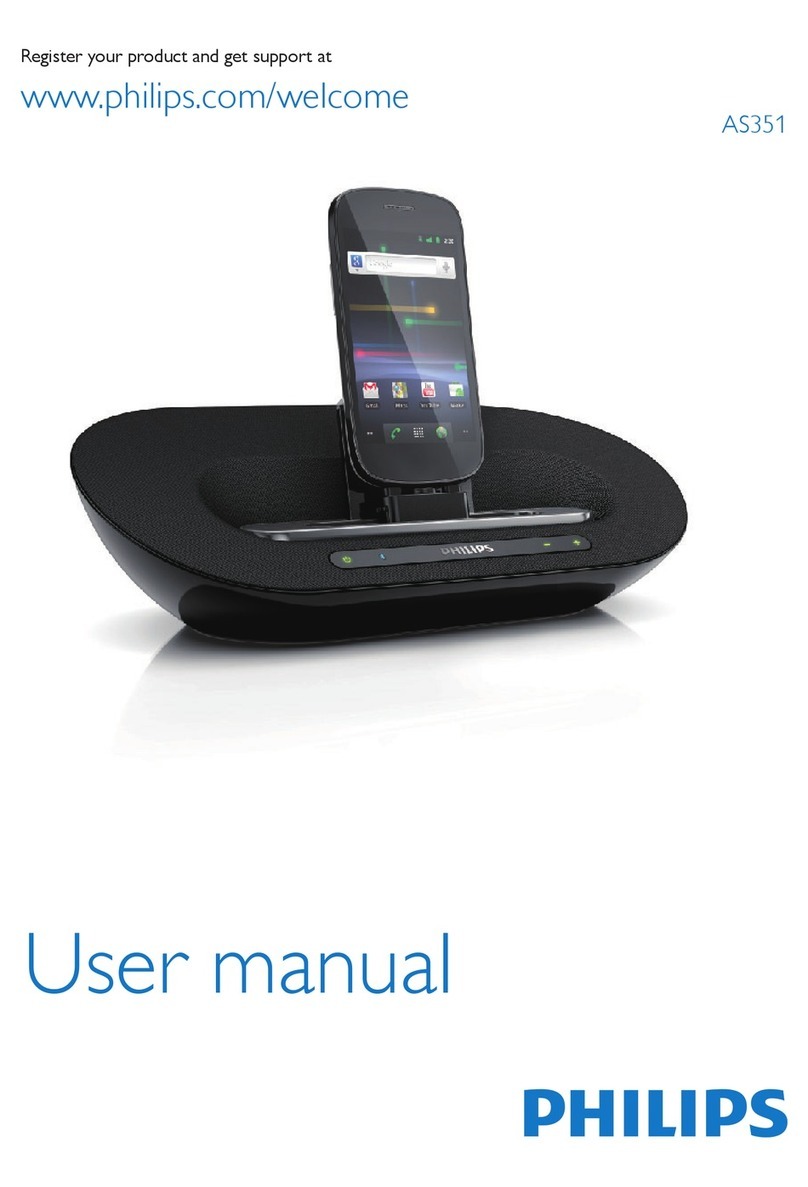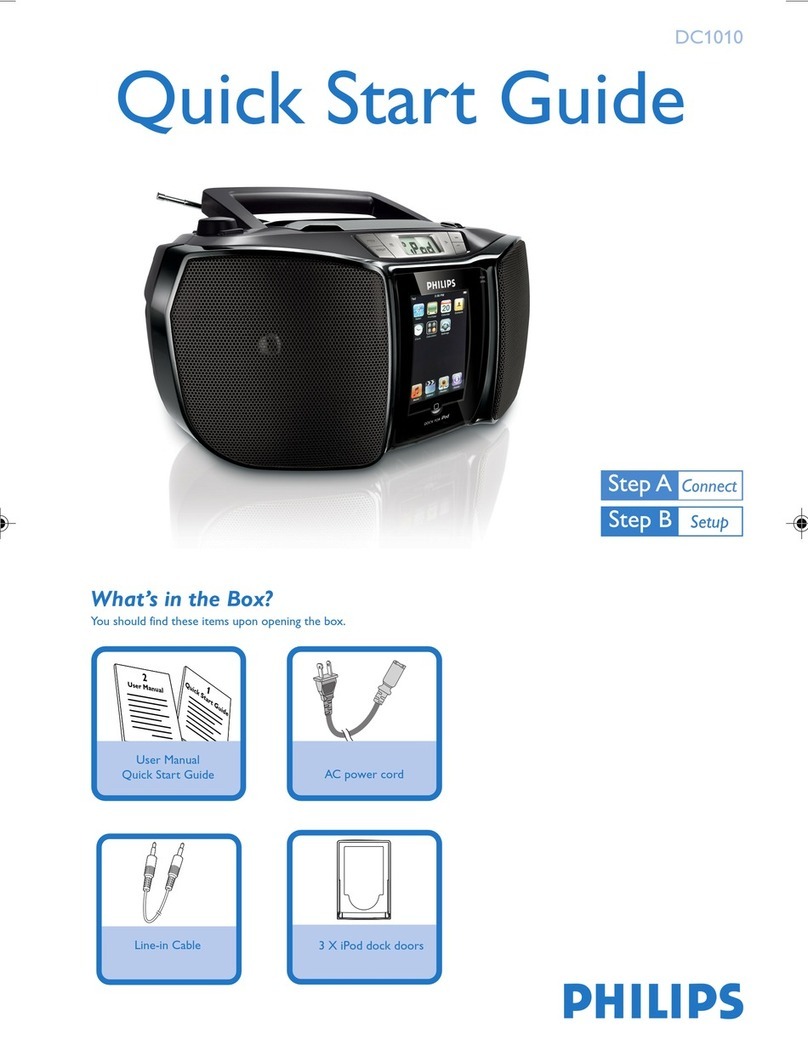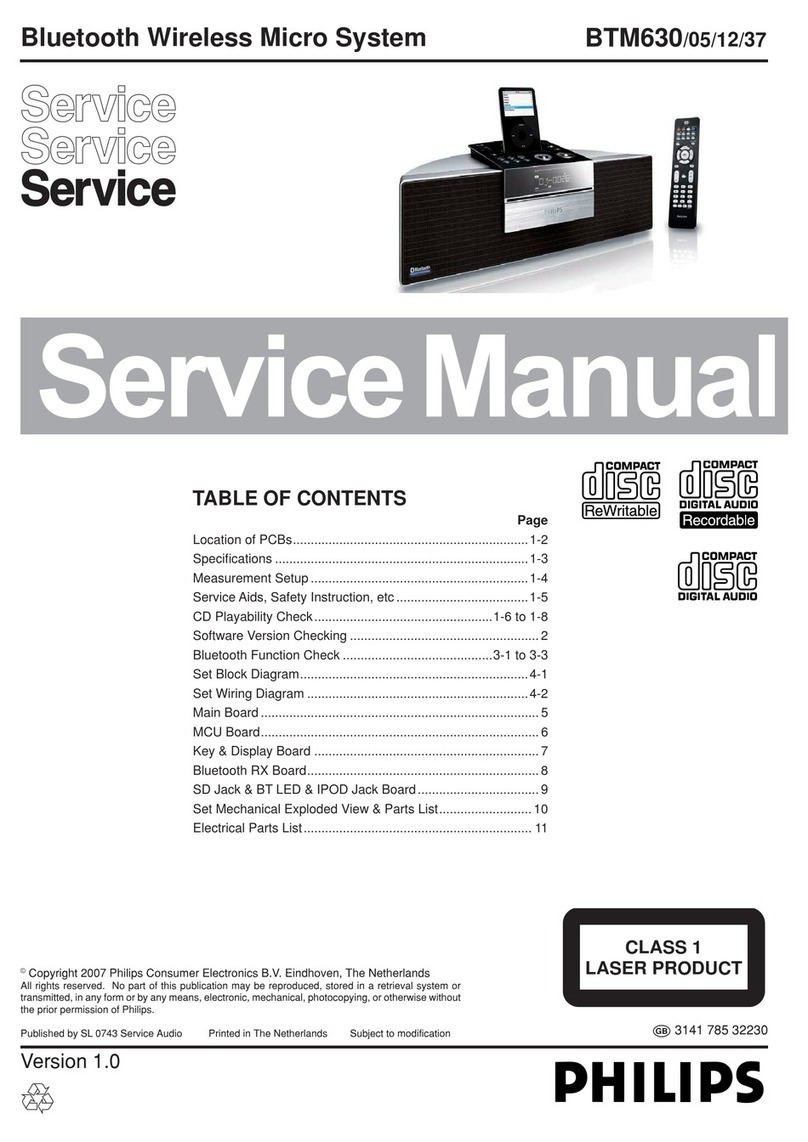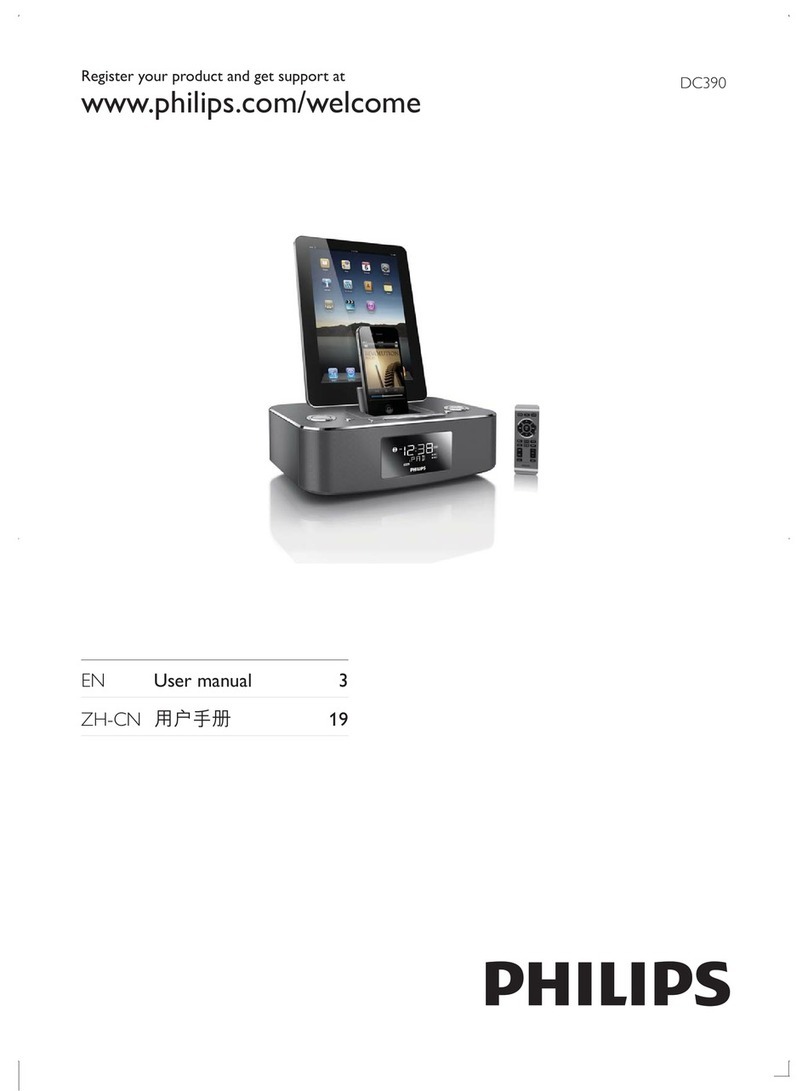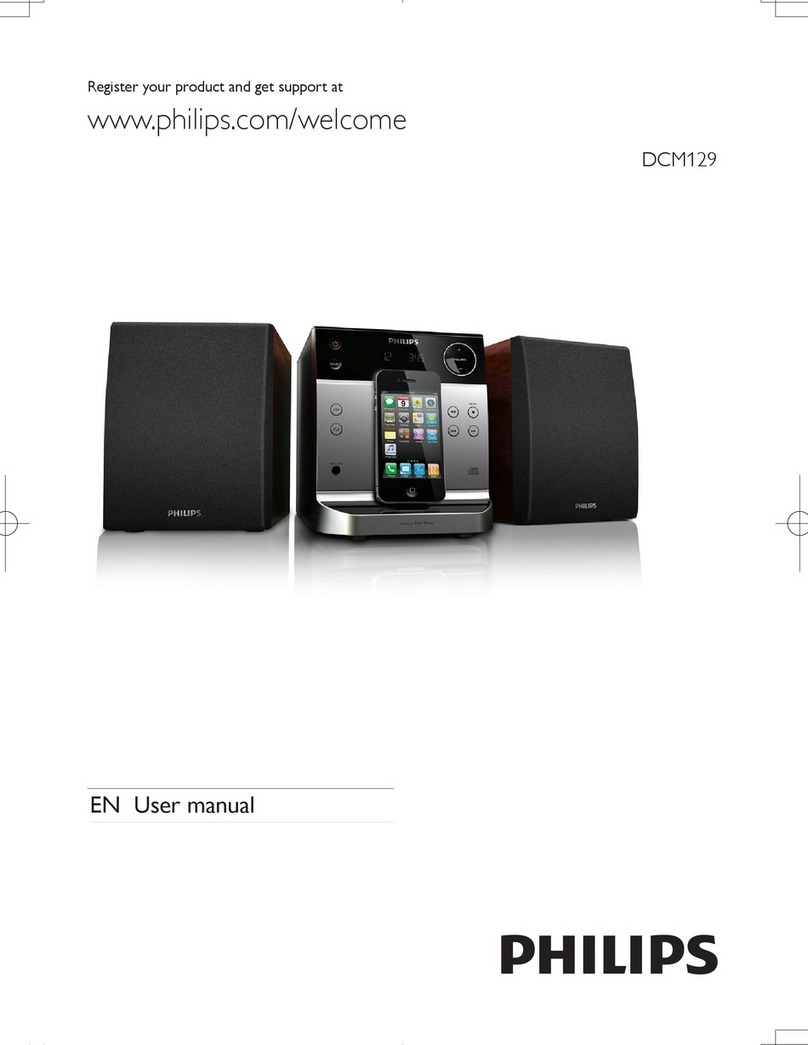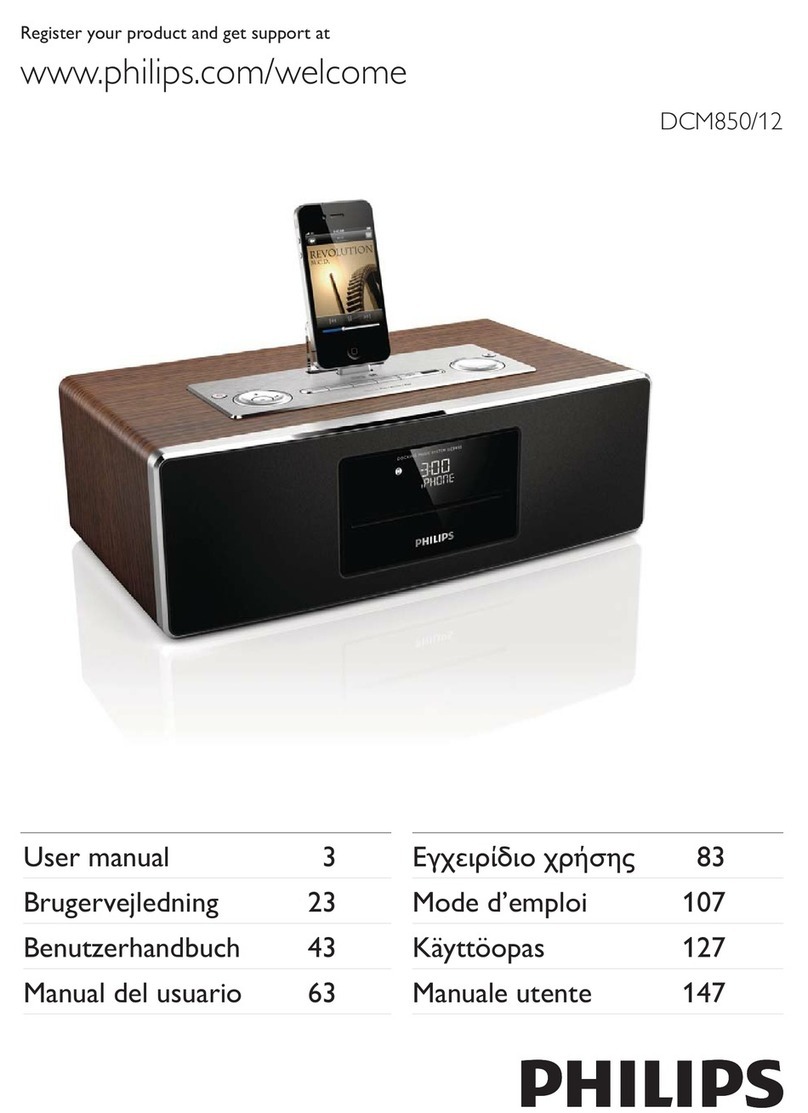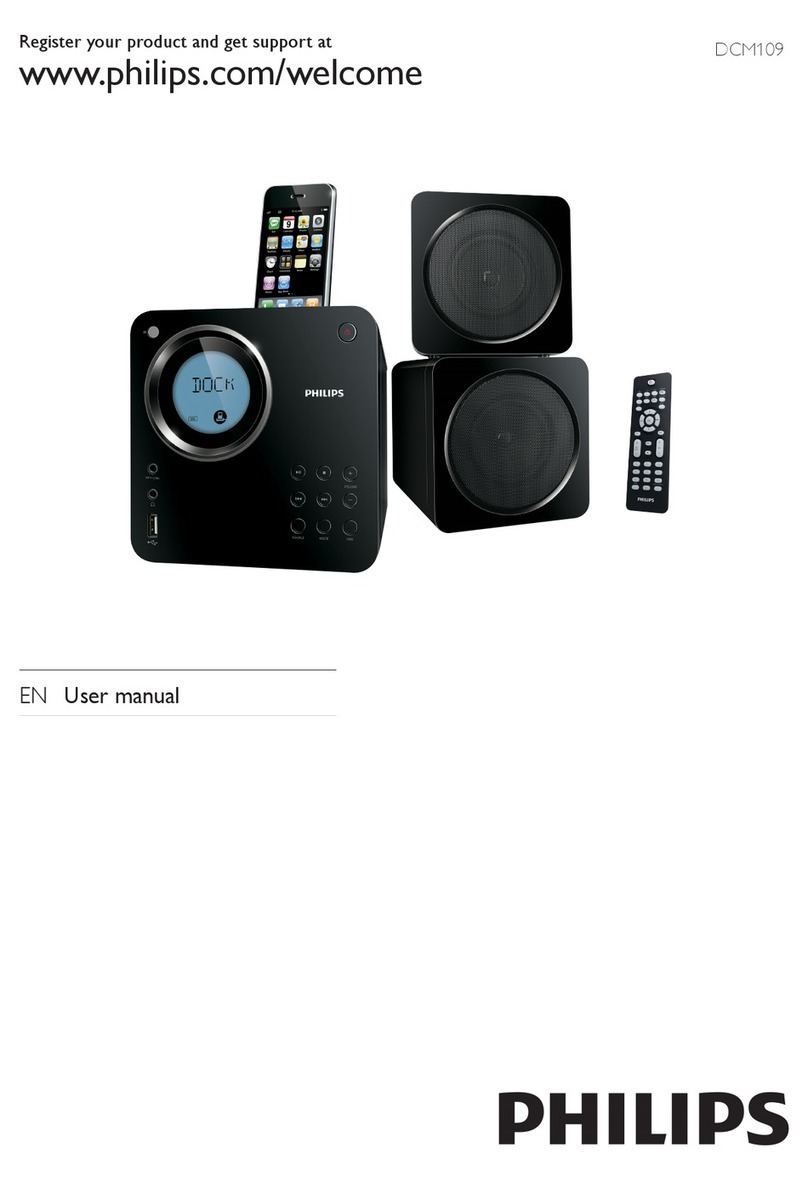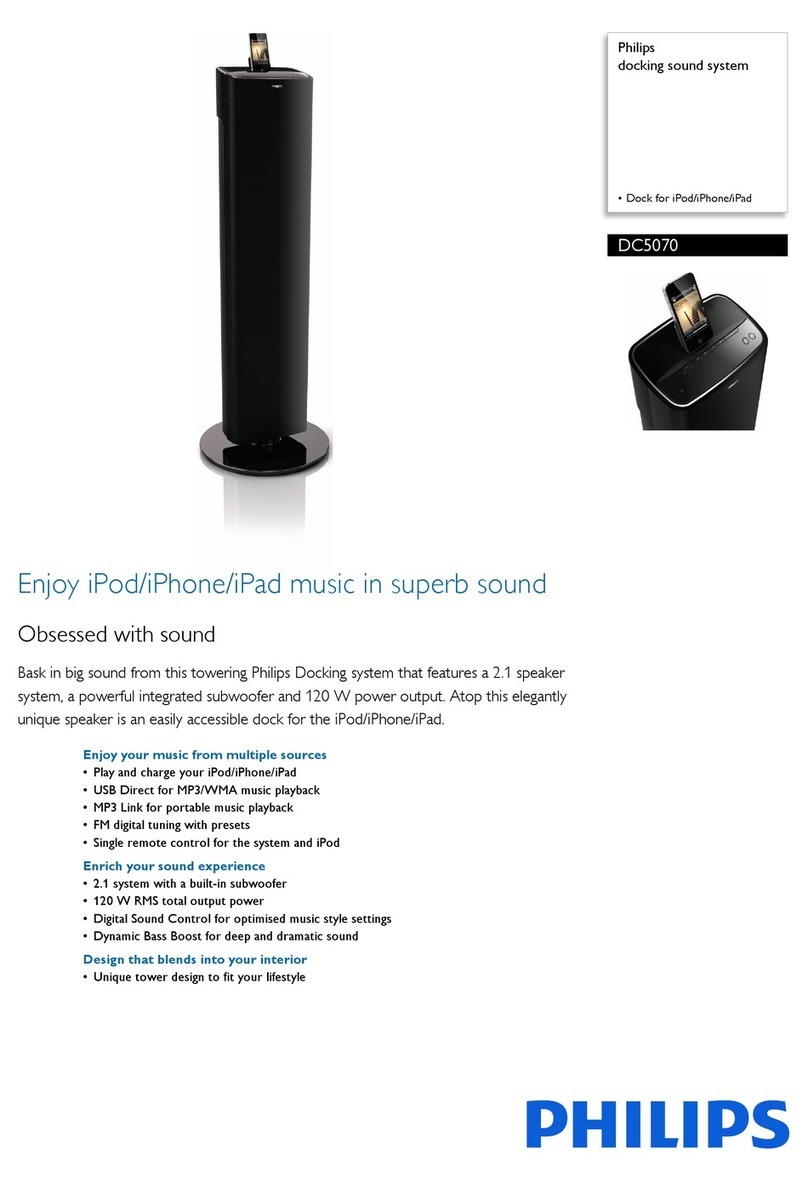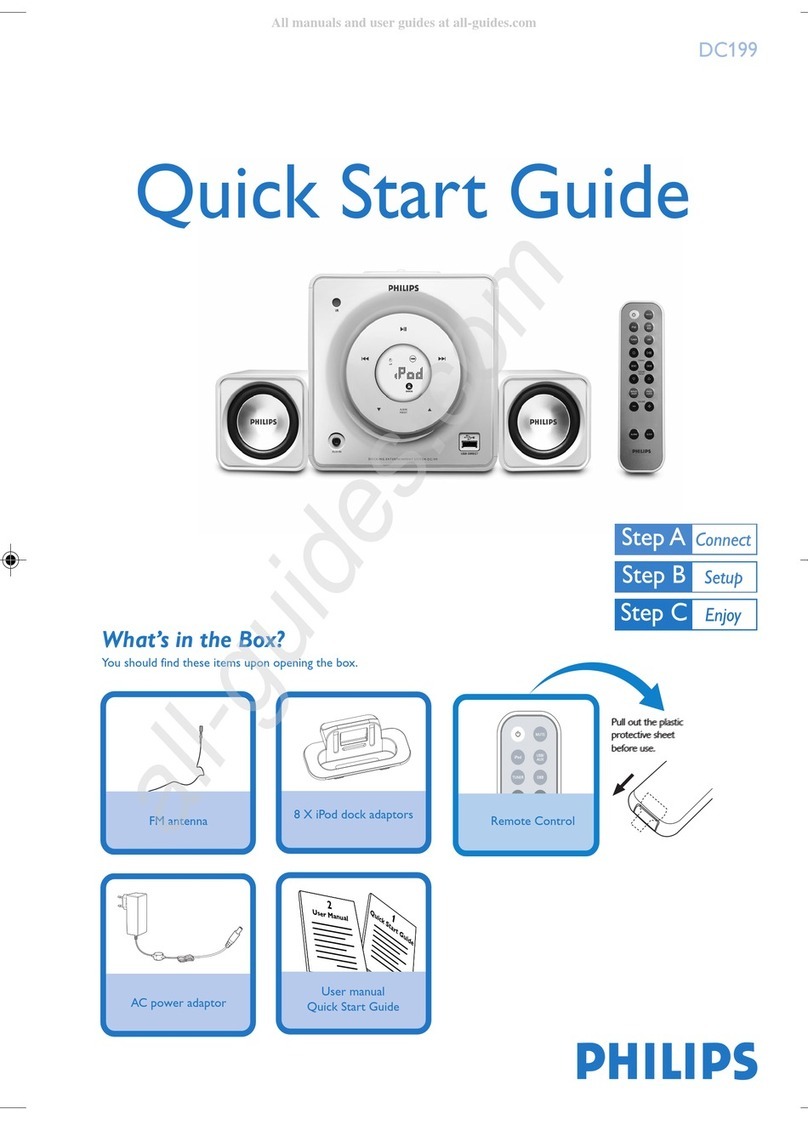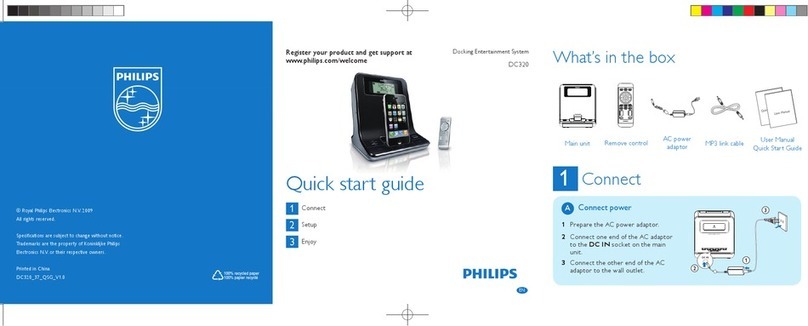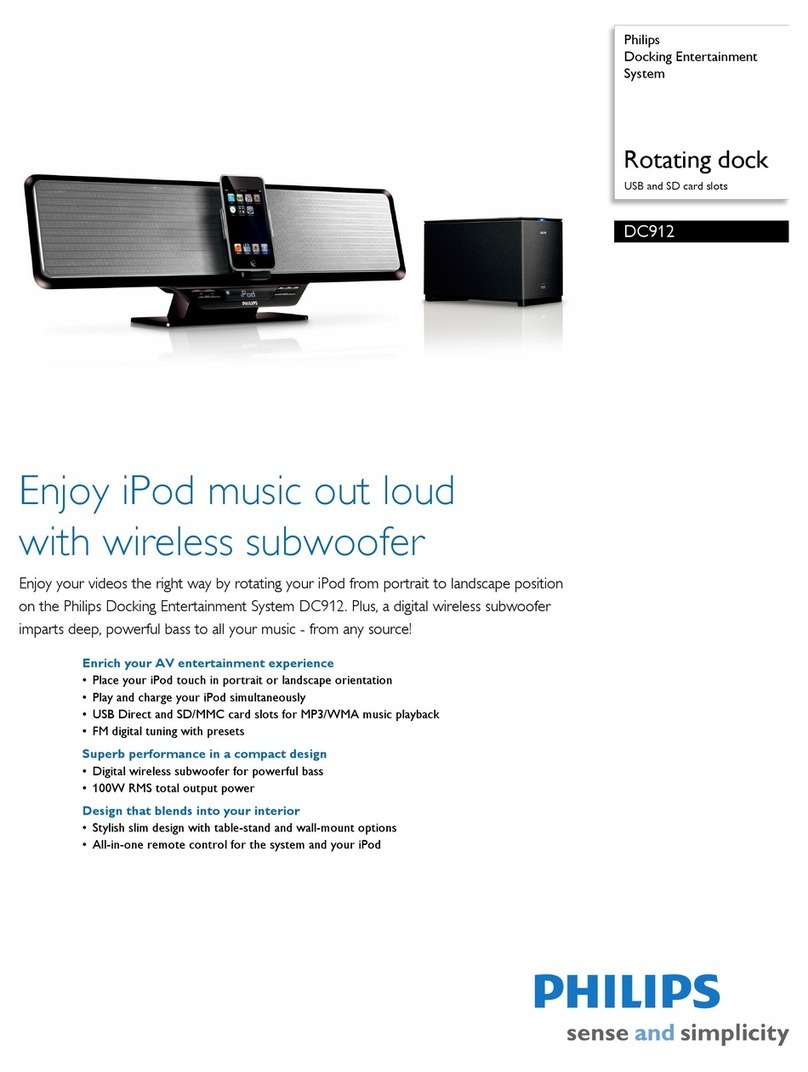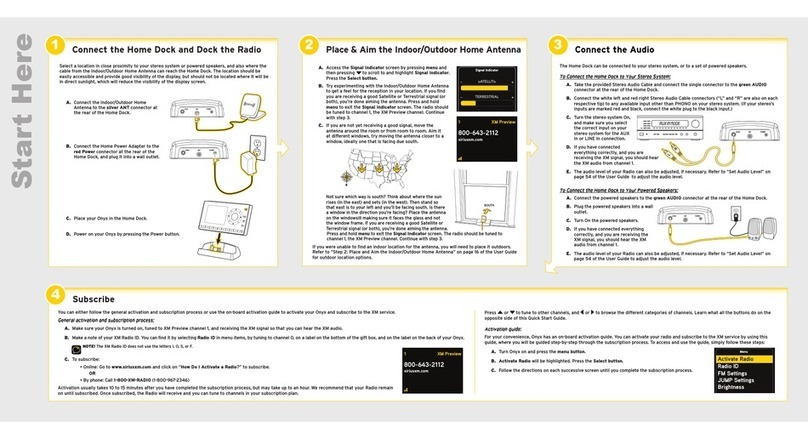A
Note for product
C
Note for product
VOL
DISPLAY
INFO
SETUP
FM PROG
CC
OK
AUDIO
PREV CH
FAV
LIST
RADIO
8
5
2
7
4
1
0
6
3
9
DBB
ATSC MP
3
LINK CLOCK
TV OPTIONS
MUTE
CH
Watch TV
Play from an external device
A
B
1Press ATSC TV to enter TV mode.
» [Atsc] (Atsc) is displayed.
» First time installation is displayed on theTV
panel.
2Press
/ to switch to an item.
3Press
/ to select an option.
4Select Air/Cable connecting.
» Auto search starts.
» All availableTV channels will be searched
and stored.
1Press PUSH at the bottom of the set to
release TV panel.
2Pull down the panel.
3Turn around the panel to face the rear of the
panel.
4Open the door to get the MP3 link cable.
5Connect the built-in MP3 link cable to the
headphone jack on an external device.
6Press MP3 LINK to select the MP3 link
source.
» [AUX IN] (AUX IN) is displayed for five
seconds.
7Start to play the device (see the device user
manual).
Enjoy
3Enjoy
3
Tune to a radio station
C
1Press RADIO to enter the FM mode.
2Press CH +/- to select a preset radio station.
3Press
/ repeatedly until you find optimal
reception.
» The preset number for other radio sta-
tions remain unchanged.
Connect
Setup
1
2
Connect TV antenna
Set time
Set the kitchen timer
C
A
B
1Connect the antenna to the ANTENNA
jack.
1In standby mode, press and hold CLOCK for
2 seconds.
» The hour digits begin to blink.
2Press / or TIMER/VOL to set the hour.
3Press OK/ to confirm.
» The minute digits begin to blink.
4Press / or TIMER/VOL to set the minute.
» [12 HR] begins to blink.
5Press / or TIMER/VOL to select the
12/24 hour format.
6Press OK to confirm.
1At any operation mode, press TIMER/VOL
for two seconds.
» The last time setting in minute or hour and
minute blinks.
2Rotate the knob clockwise/counter-clockwise
to choose the desired timer.
3Press TIMER/VOL to confirm.
» The timer is set and activated.
» is displayed and the timer starts counting
down.
VOL
DISPLAY
INFO
SETUP
OK
FAV
LIST
RADIO
ATSC MP
3
LINK CLOCK
TV OPTIONS
MUTE
CH
AJL750_37_QSG_V1.0_EN.indd 5-7AJL750_37_QSG_V1.0_EN.indd 5-7 2010-3-2 16:21:132010-3-2 16:21:13