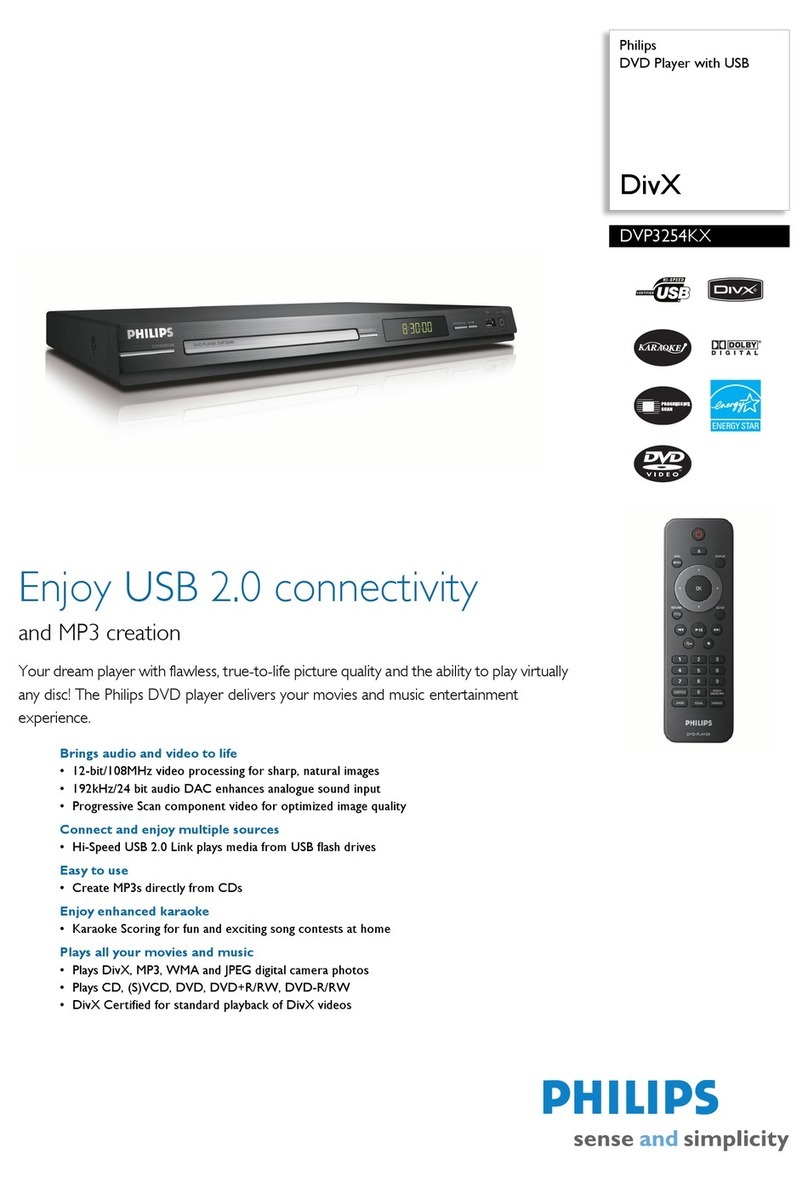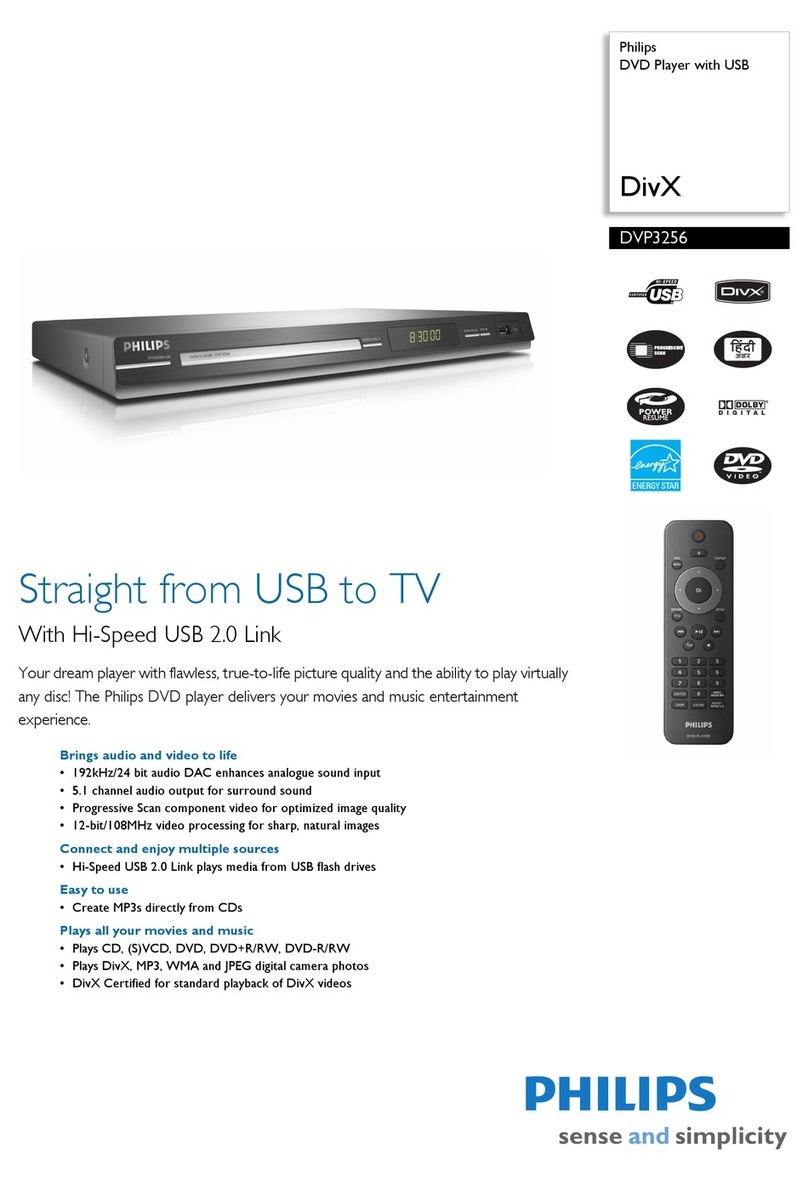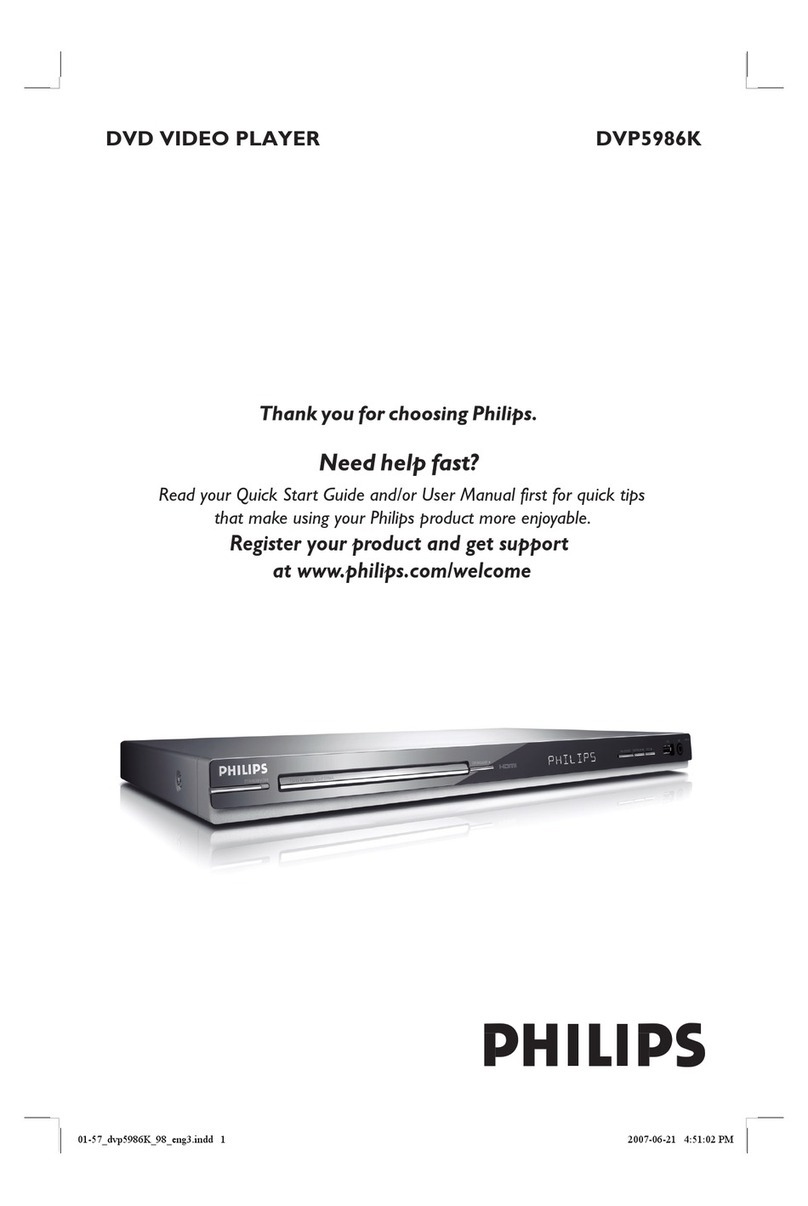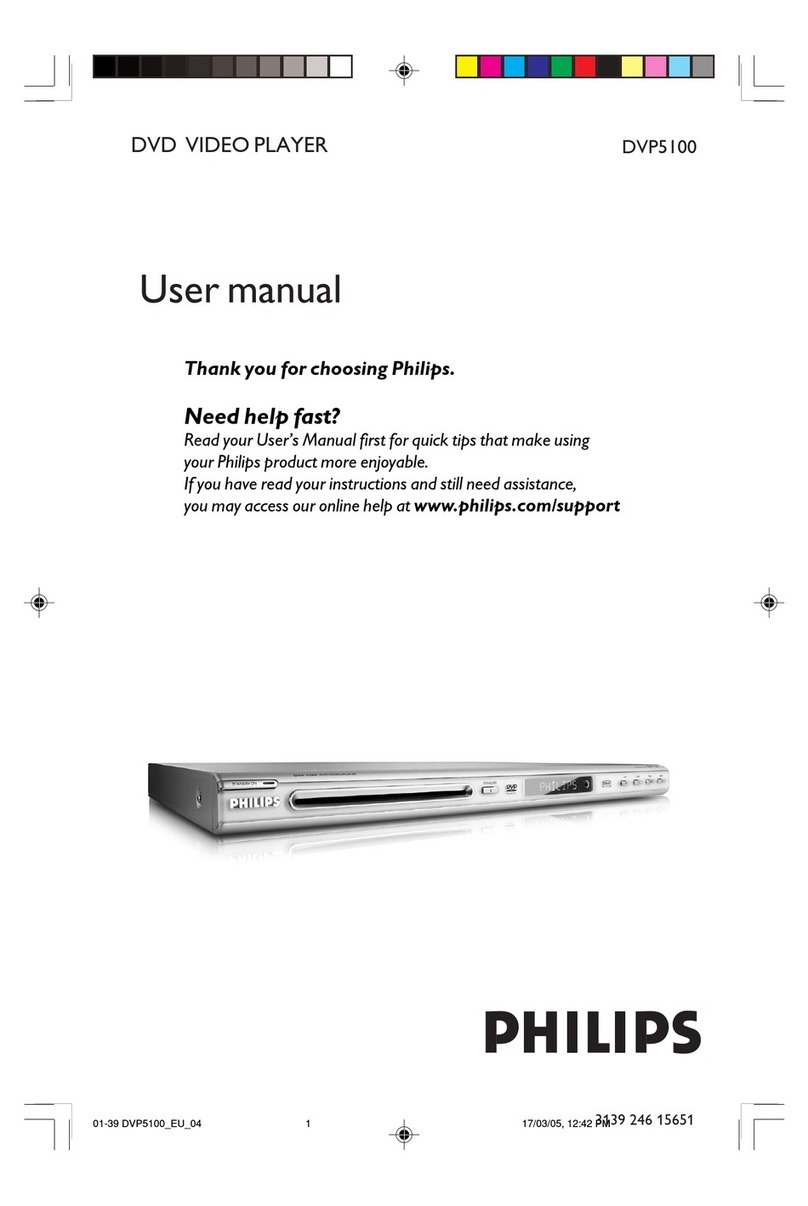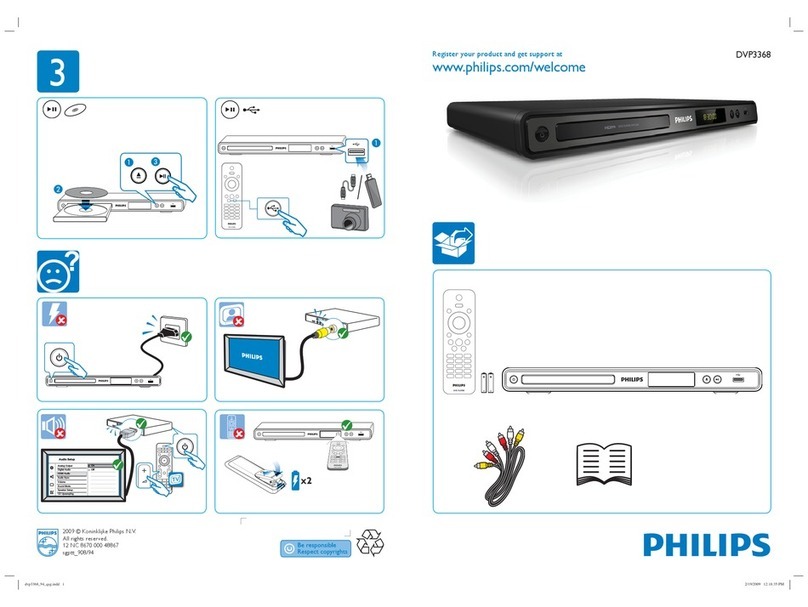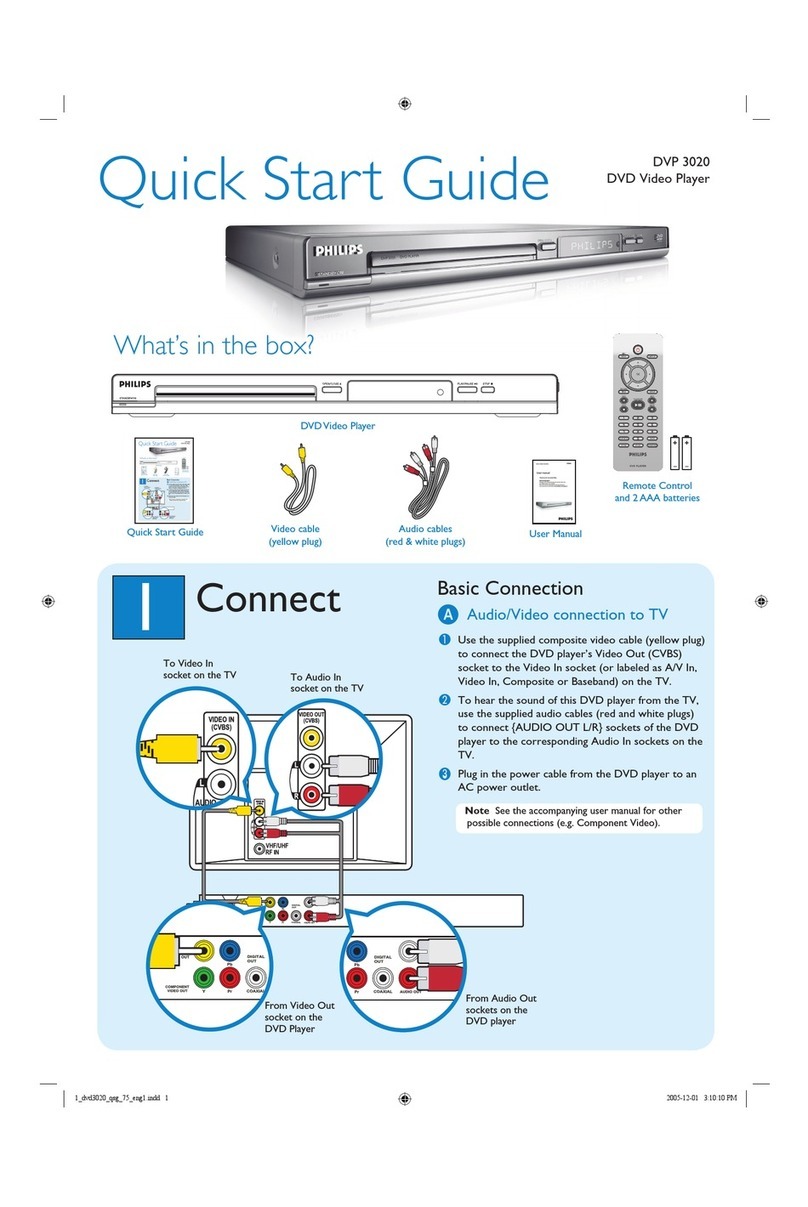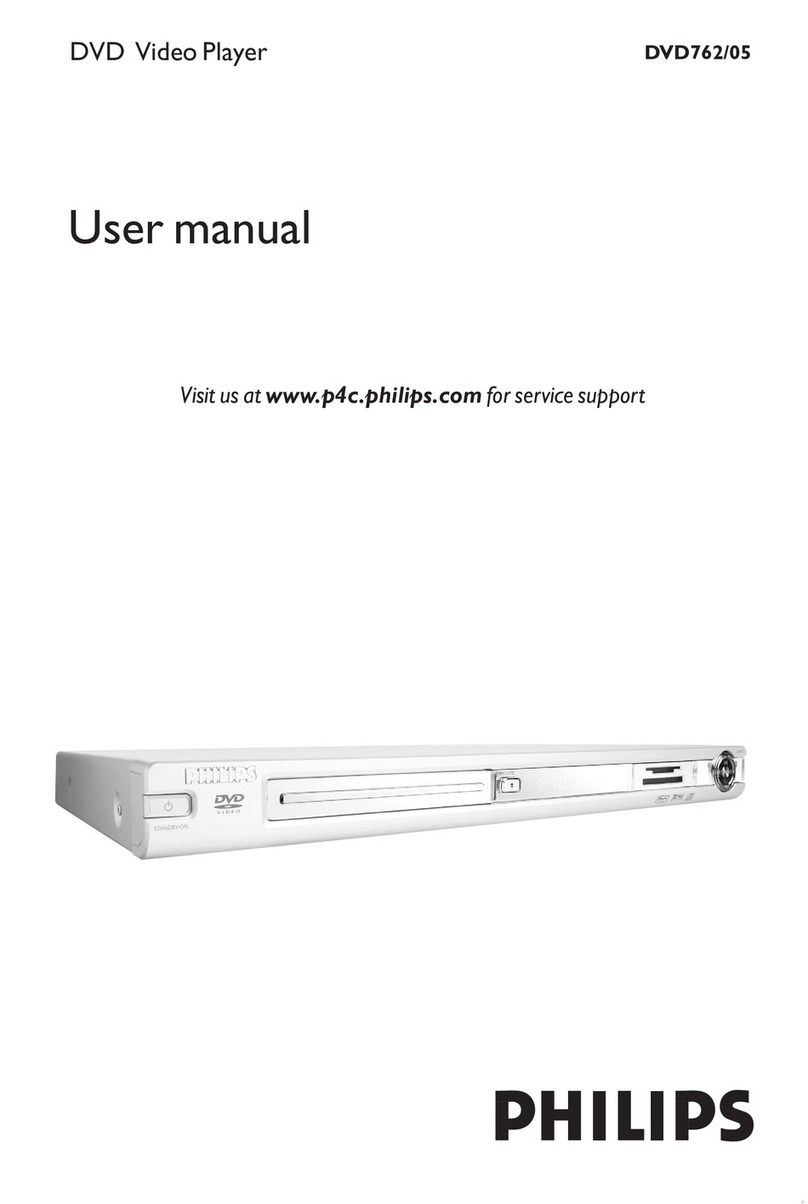1Connect 2Set up
Start with the ‘Basic Connection.’
If you have a VCR, follow the instructions for ‘Connection with a VCR or similar device’.
R
L
R
L
YP
B
P
R
Y
P
B
P
R
VIDEO(CVBS)
COMPONENT
VIDEO
EXT2
S-VIDEO(Y/C)
VIDEO(CVBS)
S-VIDEO(Y/C)AUDIO
HDMI
COAXIAL
R
L
R
L
~
MAINS
(DIGITALAUDIO)
INPUT OUTPUT
EXT1
EXT3
COMPONENTVIDEO
AUDIO AUDIO
ANTENNA-IN
TV-OUT
L
R
Y
P
B
P
R
COMPONENT
VIDEO
VIDEO (CVBS)
S-VIDEO (Y/C) COAXIAL
R
L
R
L
(DIGITAL AUDIO)
OU
OUT 2
OUT 1
AUDIO
Television (rear)
To antenna
or set-up
box
Philips recorder
(rear)
R
L
R
L
YP
B
P
R
Y
P
B
P
R
VIDEO(CVBS)
COMPONENT
VIDEO
EXT2
S-VIDEO(Y/C)
VIDEO(CVBS)
S-VIDEO(Y/C)AUDIO
HDMI
COAXIAL
R
L
R
L
~
MAINS
(DIGITALAUDIO)
INPUT OUTPUT
EXT1
EXT3
COMPONENTVIDEO
AUDIO AUDIO
ANTENNA-IN
TV-OUT
L
R
R
L
R
VIDEO OUT
(CVBS)
AUDIO
OUT
Philips recorder
(rear)
VCR or similar device (rear)
AFollow the steps under ‘Basic Connections’ to
before you proceed to step Bbelow.
BUse a yellow video cable (not supplied) to
connect the VIDEO (CVBS) INPUT jack on
this recorder to the yellow VIDEO OUT jack on
the VCR.
CUse another red and white audio cable (not
supplied) to connect the AUDIO INPUT jacks
on this recorder to the red and white AUDIO
OUT jacks on the VCR.
DConnect the power cable from your VCR to an
AC power outlet.
Note In this setup, the VCR cannot record TV
programs.
For additional connection diagrams, see the
accompanying User Manual.
Philips recorder (front panel)
AFinding the viewing channel
APress STANDBY-ON on the
recorder.
BTurn on the TV set.
Note If connected to your VCR, make sure
it is turned off or in standby mode before
proceeding.
CPress ‘0’ and then the Channel Down button on
the TV’s remote control repeatedly until you
see this screen. This is the correct viewing
channel for the recorder.
Note You may press the AV or SELECT button
on the TV’s remote control (if available) to
select the correct viewing channel. See your
TV’s user manual.
To AC
power
Basic Connection Connection with a VCR or
similar device
Your new Philips recorder replaces the VCR for your
recording needs. First, unplug all the connections from
your VCR.
ABefore connecting, unplug the antenna cable
that is currently connected to your TV.
BConnect the antenna cable to the ANTENNA-
IN jack on the recorder.
CUse the supplied RF coaxial cable to connect the
TV-OUT jack on this recorder to the
Antenna In jack on the TV.
DUse the supplied video cable (yellow plug) to
connect the VIDEO (CVBS) OUTPUT jack on
this recorder to the VIDEO IN jack on the TV.
EUse the supplied audio/video cable (red/ white
plugs) to connect the AUDIO OUTPUT jacks
on this recorder to the AUDIO IN jacks on the
TV.
FConnect the power cable from the recorder to
an AC power outlet.
To AC
power
Television (rear)
To antenna
or set-up
box
B
C
D
E
F
B
C
D
BInitial Installation
APress SETUP on the remote
control.
Note Use up Sand down Tkeys to toggle
through the options. Select an item by pressing
right X. To conrm a setting, press OK .
BSelect the OSD language.
Remain in mode, select { On Screen
Display Language } and press right Xto
access the options.
Select the desired language option and
press OK to conrm your selection.
CSetup and install TV channels.
Highlight and press right X.
Select { Tuner Input Source } and press
OK .
{ Cable } – if the recorder is connected directly
to the cable signal or through a set-top box.
{Air } – if the recorder is connected directly to
an indoor or outdoor antenna.
Note Press OK to conrm your selection.
Select { Channel Search } and press OK
on the remote control to start automatic TV
channel search.
DSet the date and time.
Highlight and press right X.
Select { Date (mm/dd/yy) } or
{ Time (hh:mm:ss) } and press OK .
Use the numeric keypad 0 -9
to input the date/time, then press OK to
conrm.
Note To further ne-tune the date and time
settings, see the user manual “CLOCK
Settings”.
EPress SETUP to exit.