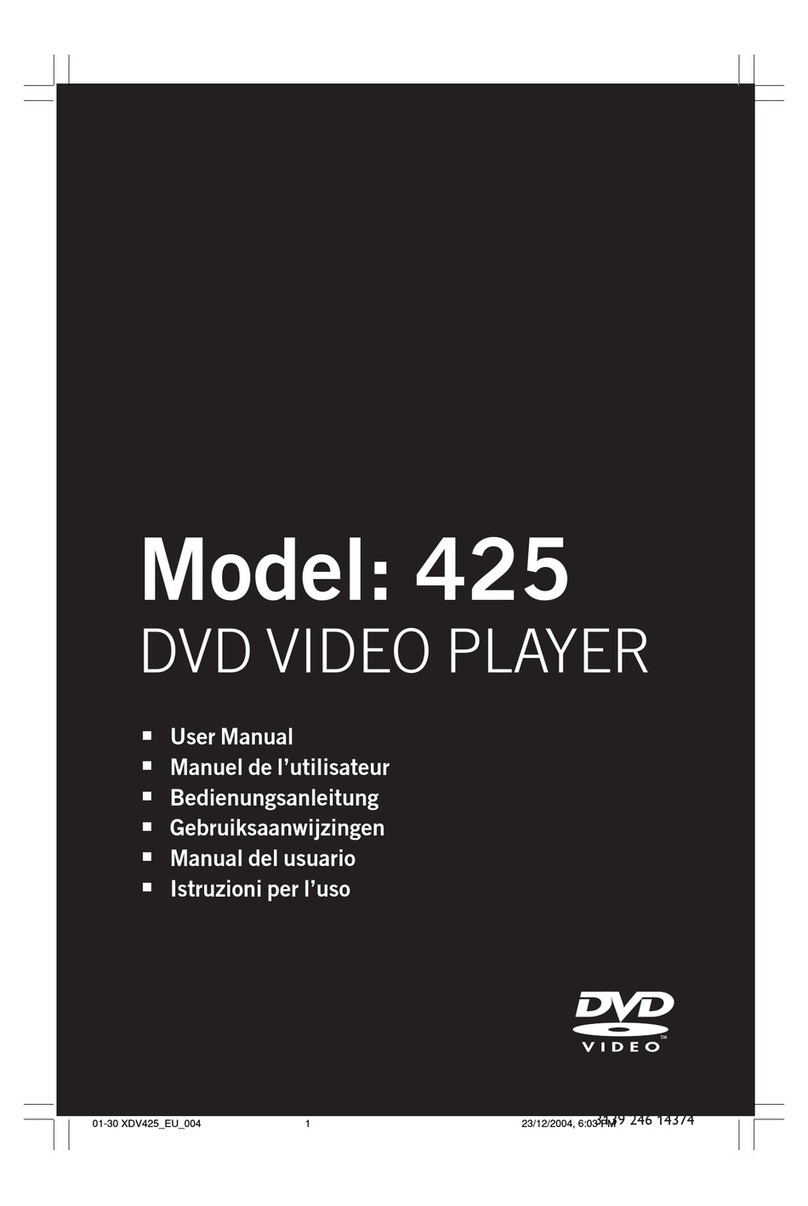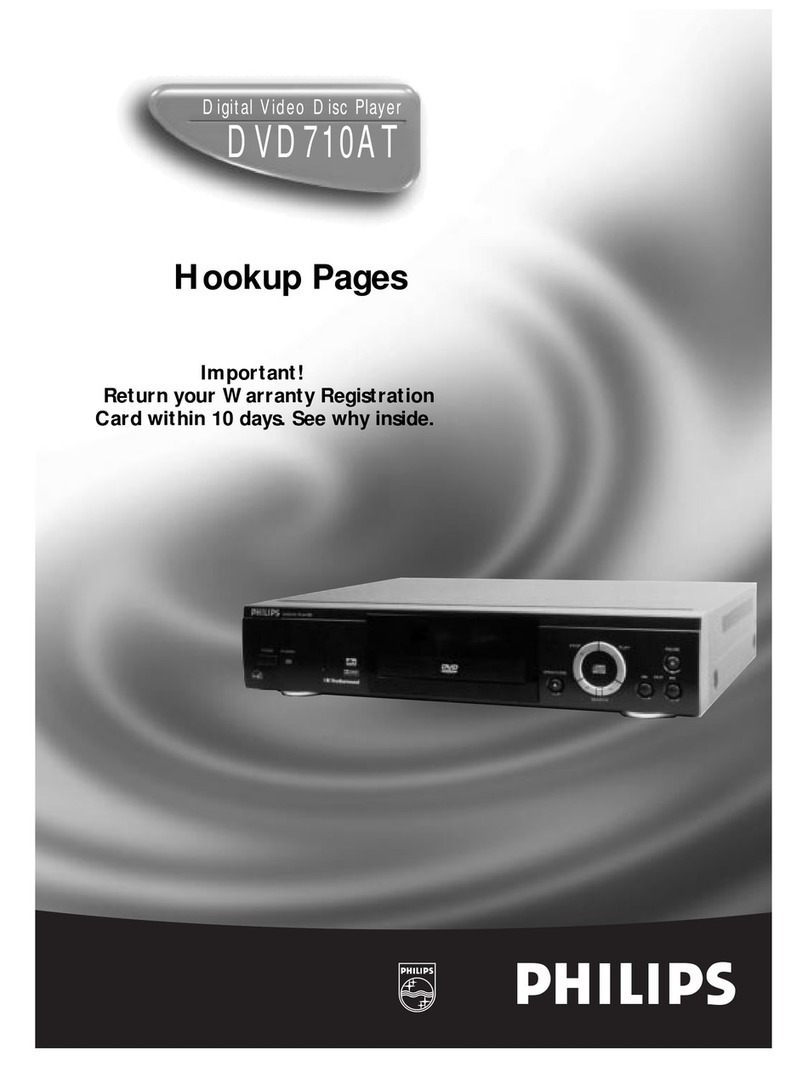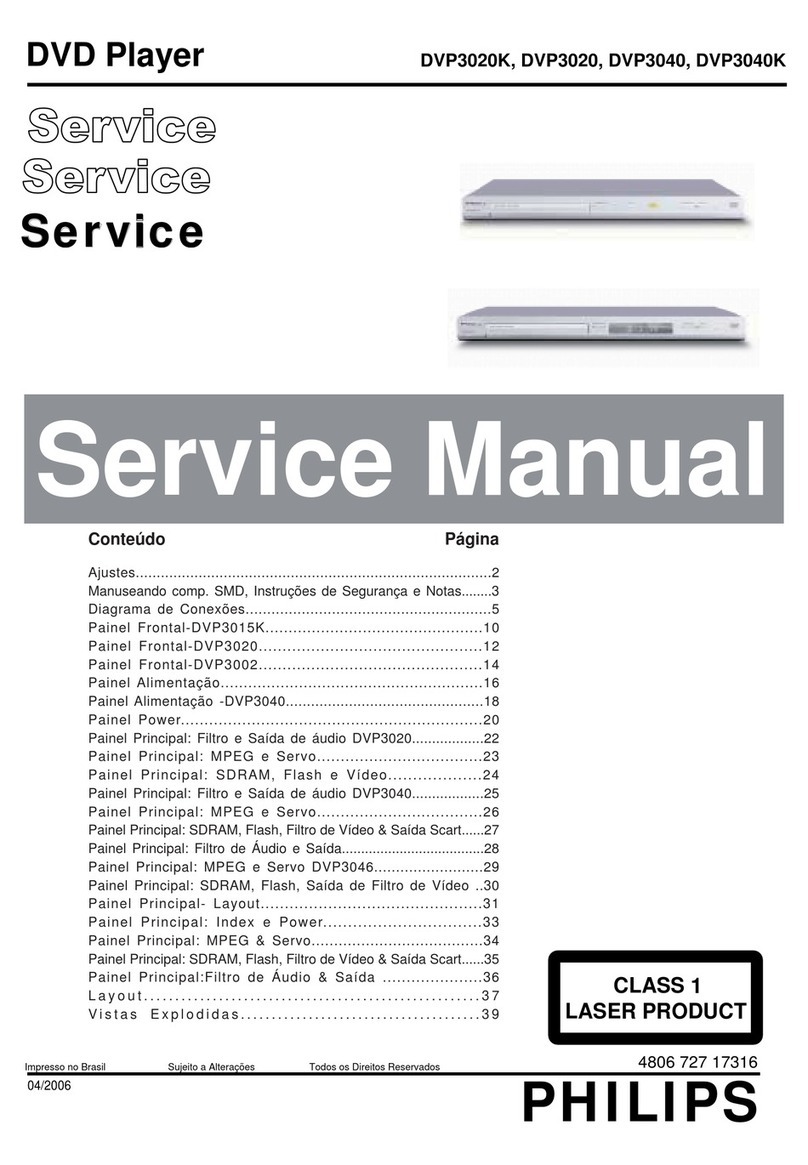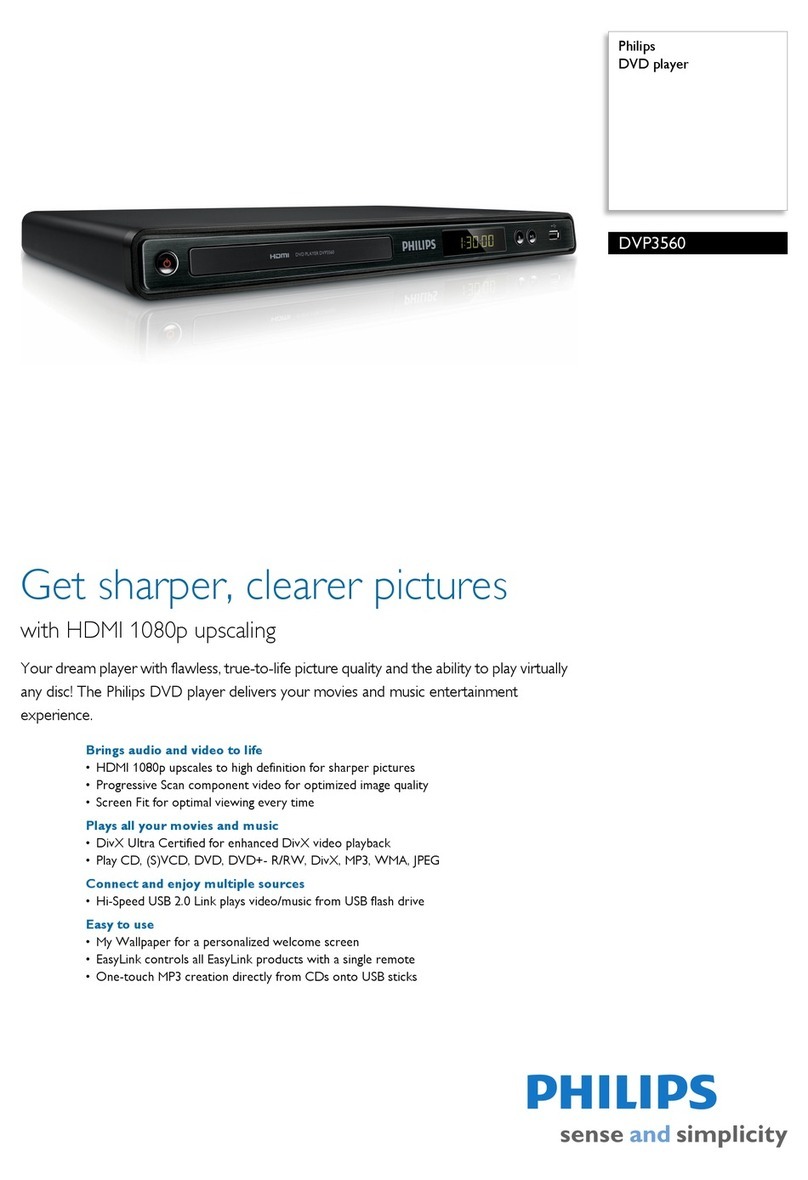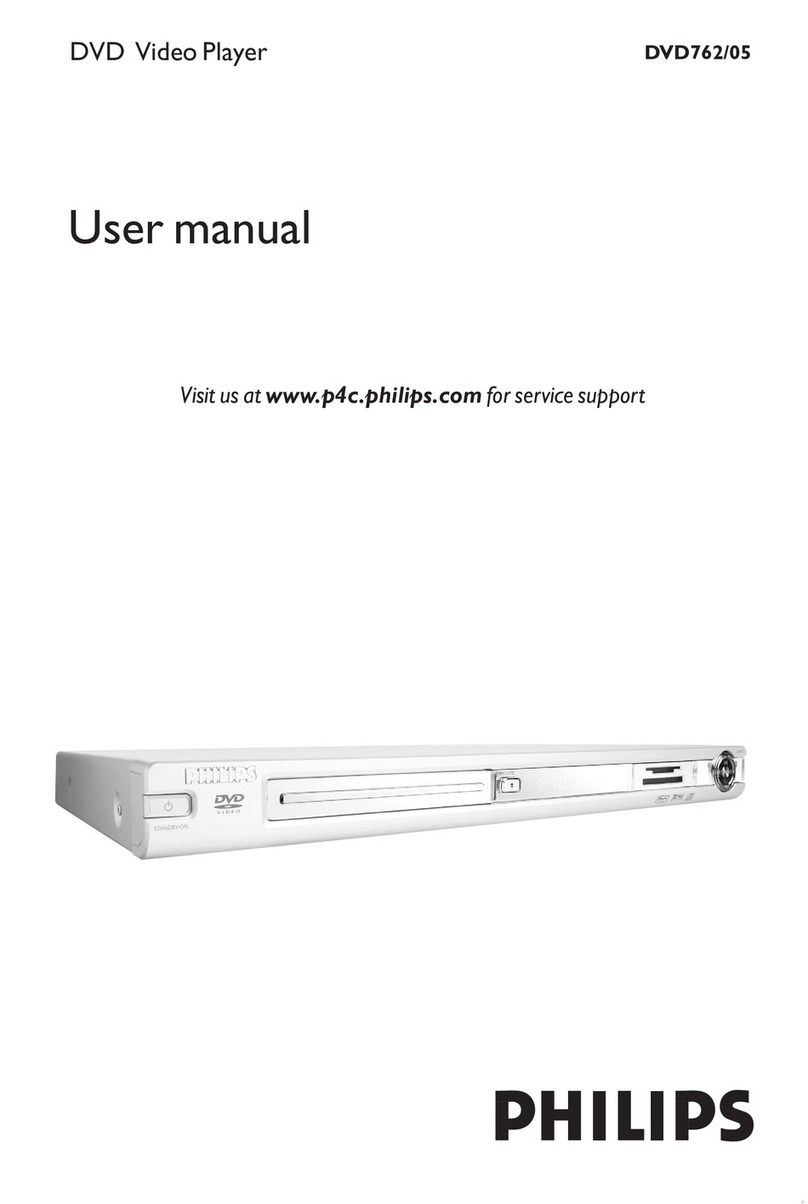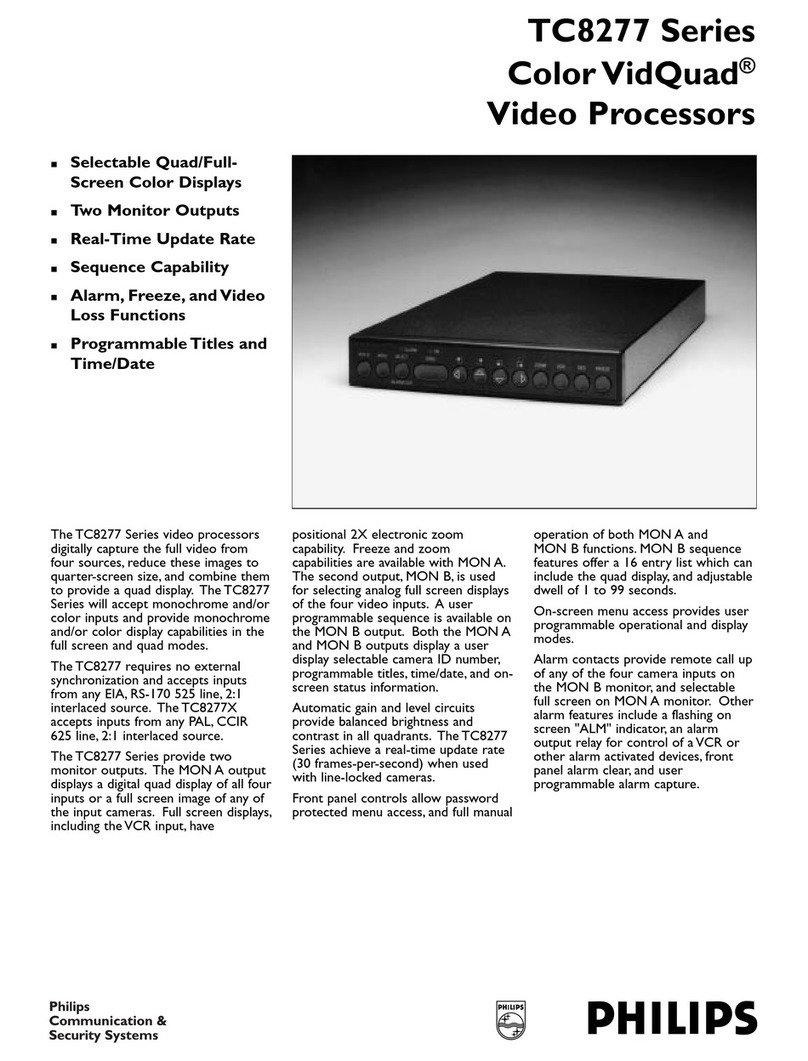3Enjoy
2Set up
A
Finding the viewing channel
APress 2(STANDBY-ON) on this unit to turn it on.
BTurn on the TV. Use the TVs remote control to
select the correct viewing channel.
Note To search for the correct viewing channel,
press the Channel Down button on the TVs remote
control repeatedly (or AV, SELECT, °button) until
you see the Video In channel.
B
Select the display language on the
screen
APress SETUP.
The { General Setup Page } appears.
Disc Lock
OSD Language ENGLISH
Sleep
FRANÇAIS
Lip Sync
DivX(r) VOD Code
General Setup Page
BPress Tto select { OSD Language } and press X.
CUse ST keys to select a language option in the
menu and press OK to confirm.
DPress SETUP to exit.
Note The language set here is only for the menus
that are shown on the TV while operating this unit, not
for the DVD disc menu.
There are various setup options (Audio Setup, Video
Setup, Preference Setup) available on this unit. Refer to
the user manual for more information.
Need help?
User Manual
See the user manual that cames with your Philips DVD Player
Online
Register your product and get support at www.philips.com/welcome
Hotline
Call 1-888-PHILIPS (1-888-744-5477) for our operators.
2007 CPhilips Consumer Electronics
A Division of Philips Electronics North America Corp
P.O. Box 671539
Marietta, GA 30006-0026
Printed in China
0734/37_03
A
Start disc playback
APlayback may start automatically when a disc has
been loaded in the disc tray.
Note If a disc menu appears on the TV, use
STW Xkeys to navigate in the DVD menu.
BPress PLAY/PAUSE u
to start playback.
CTo stop playback, press
STOP Ç.
Troubleshooting
For more troubleshooting
tips, see the user manual.
No power
• Check if the AC power cord is properly connected.
• Press the STANDBY-ON on the top panel of this
unit to turn on the power.
No picture
• Check connection to TV and ensure the plugs are
rmly in place.
No sound or distorted sound
• Check audio connections and make sure that the
connected audio device is turned on.
• For HDMI connection, check if your TVs HDMI or
Digital setting is set to ON. Contact your TV
manufacturer for detailed information.
Remote control does not work
• Check the batteries are loaded correctly or replace
the batteries with new ones.
• Reduce the distance between the remote control
and this unit.
• Point the remote control directly toward the IR
sensor.
1_dvp5982MKll_37_qsg_eng.indd 21_dvp5982MKll_37_qsg_eng.indd 2 2007-08-20 5:25:00 PM2007-08-20 5:25:00 PM