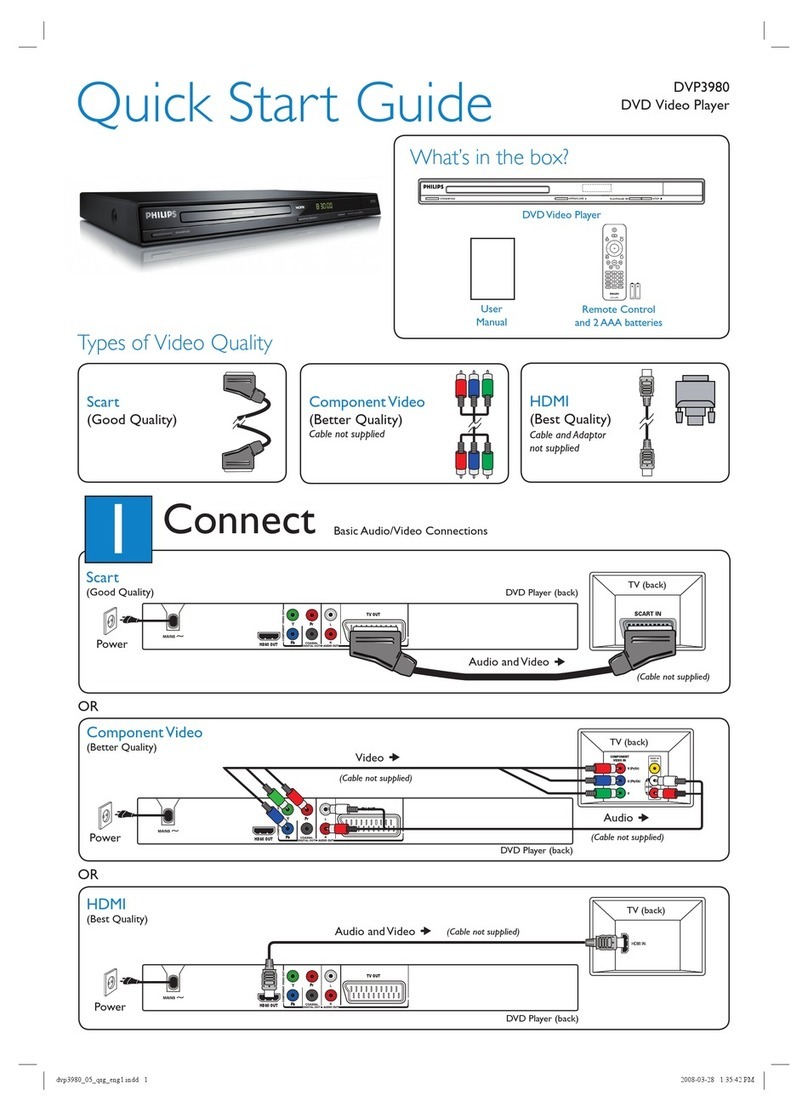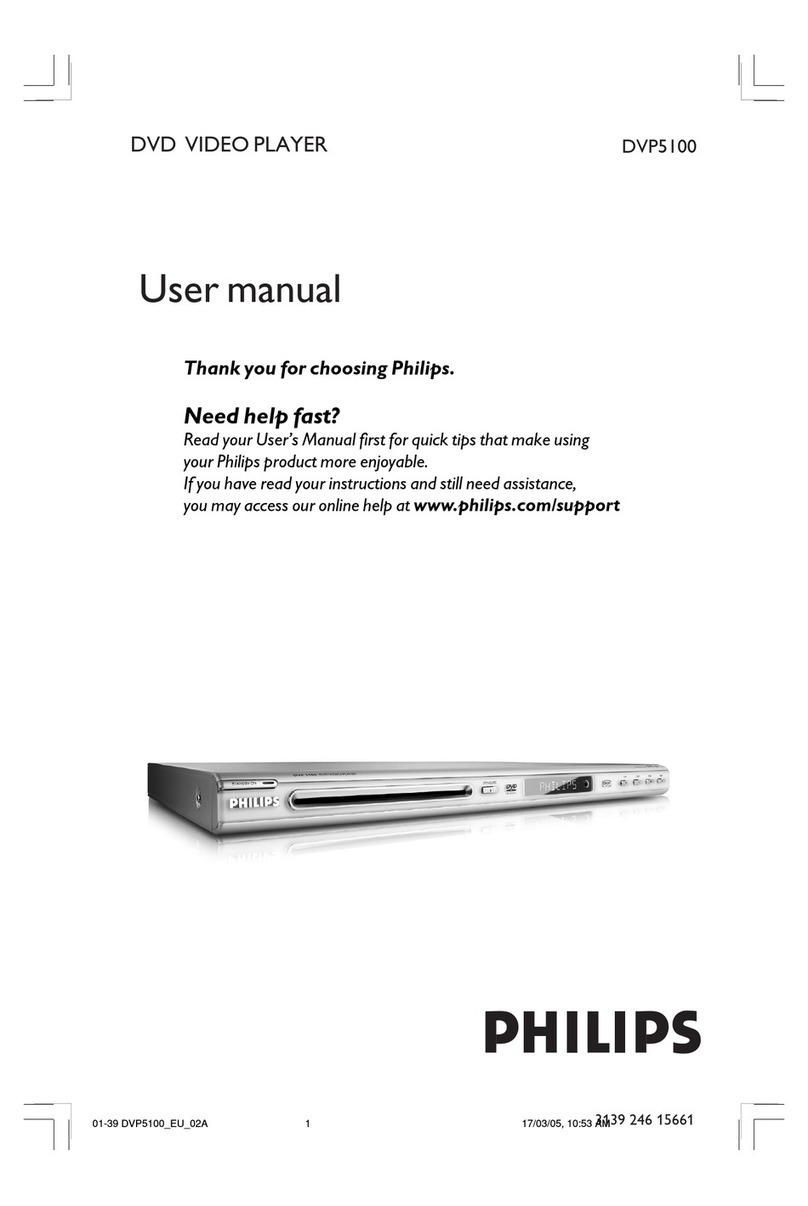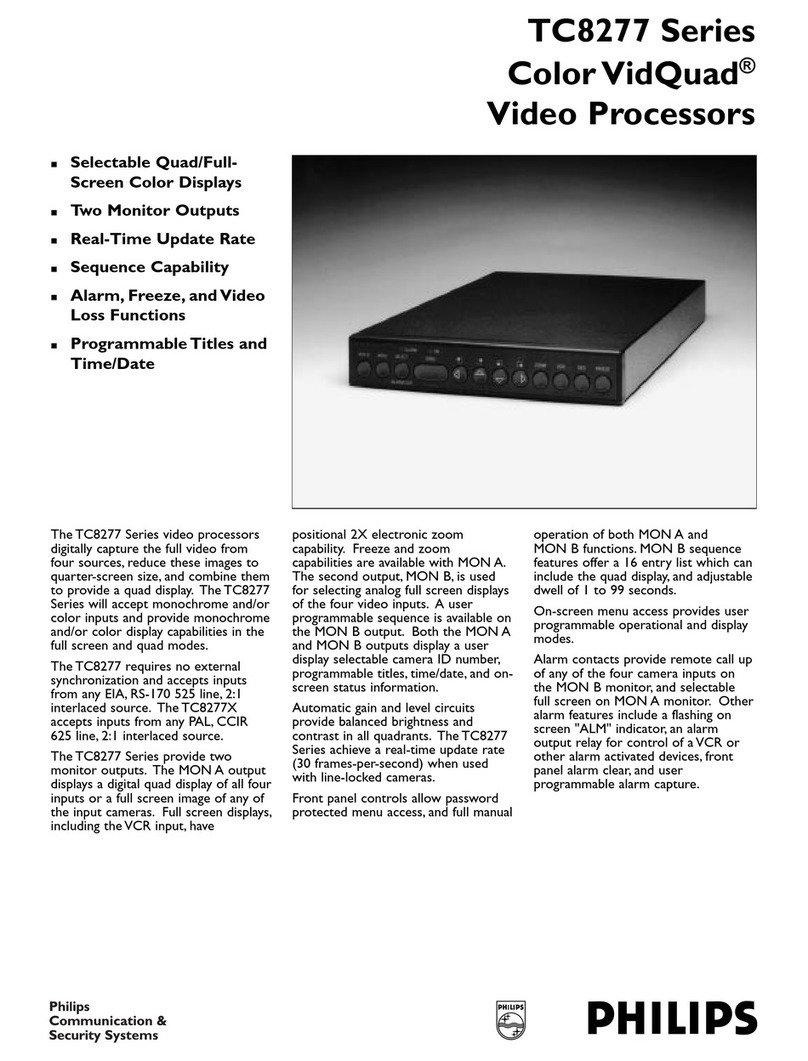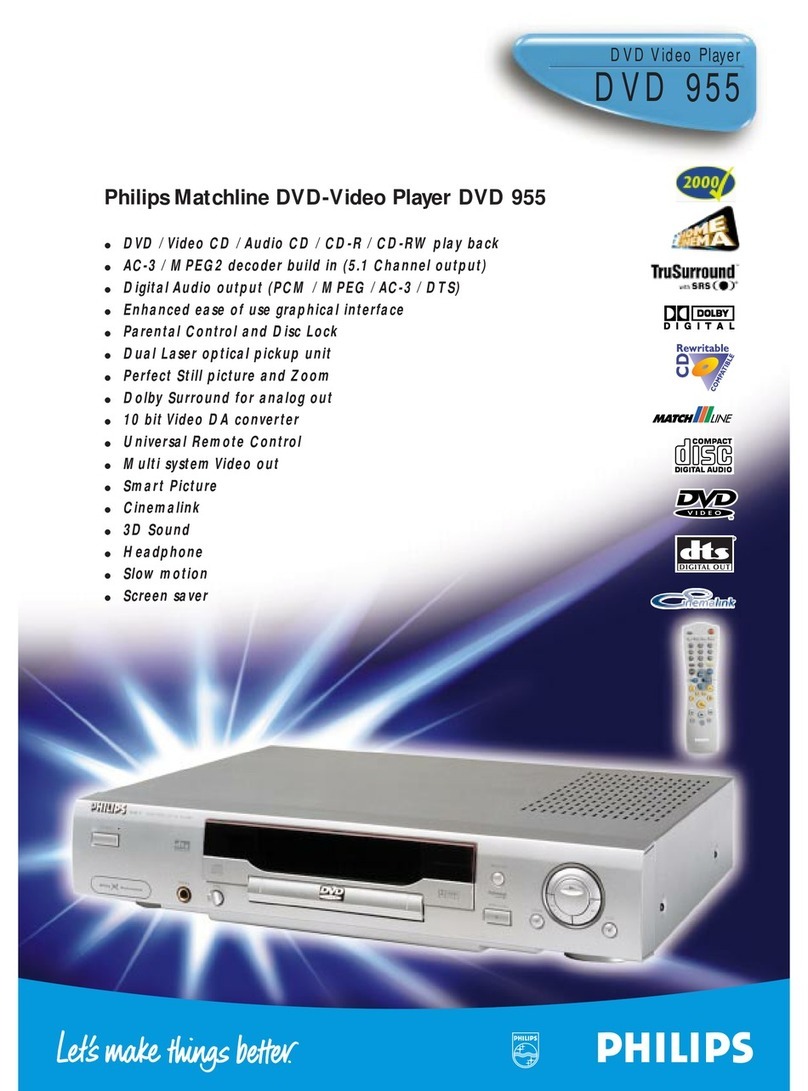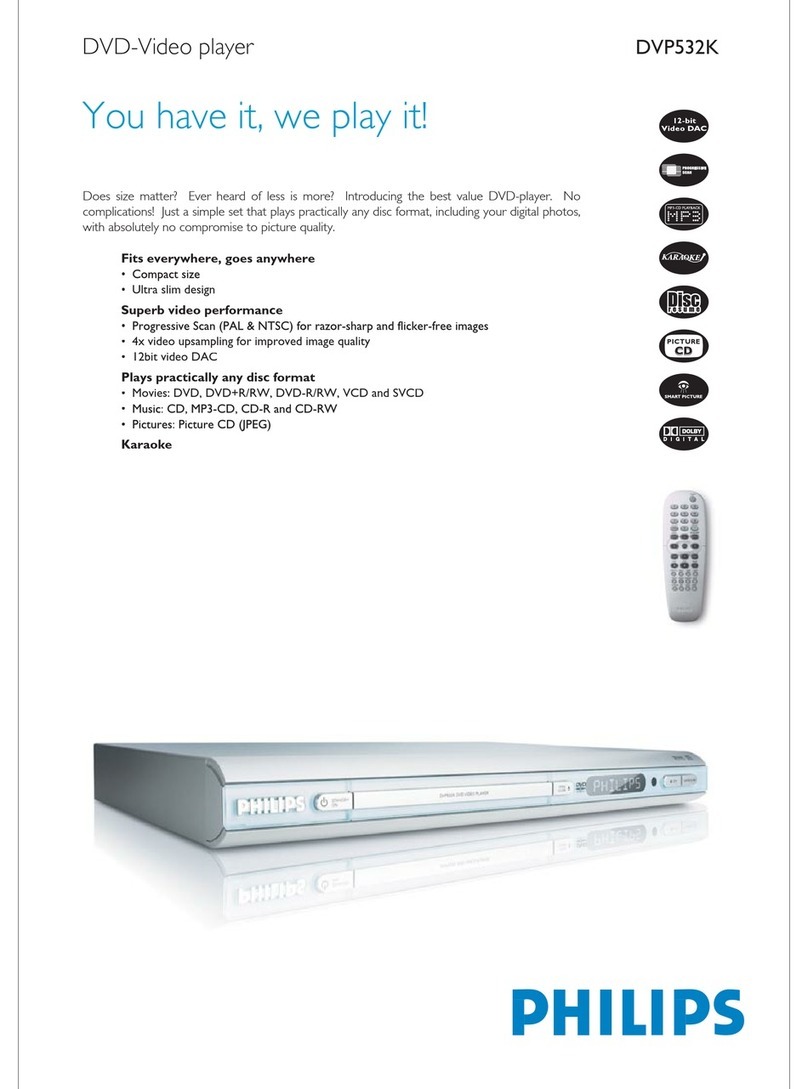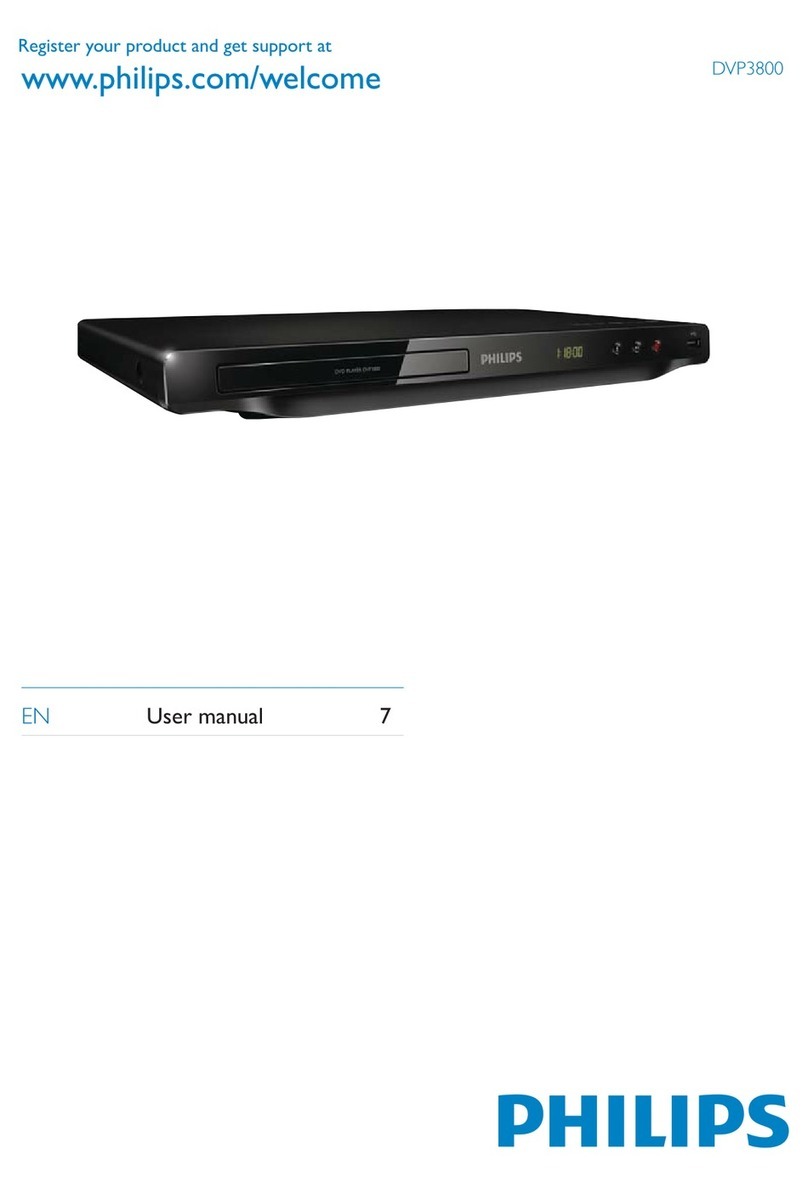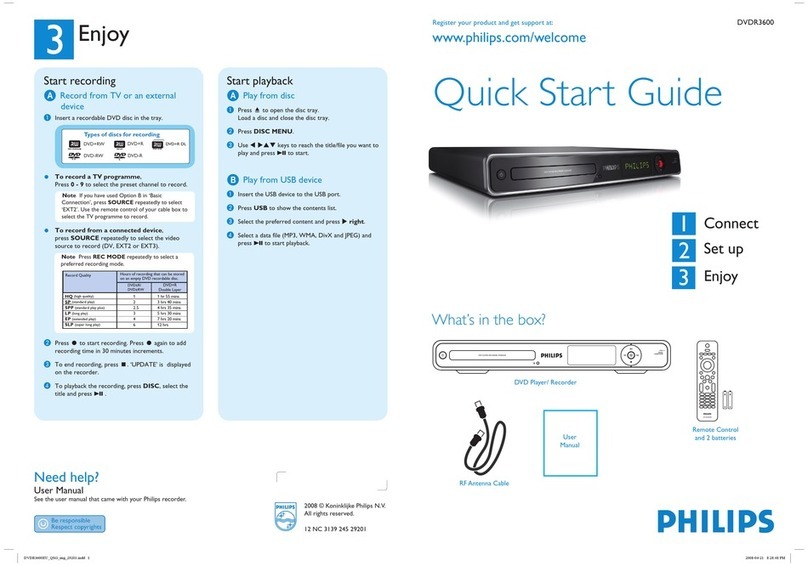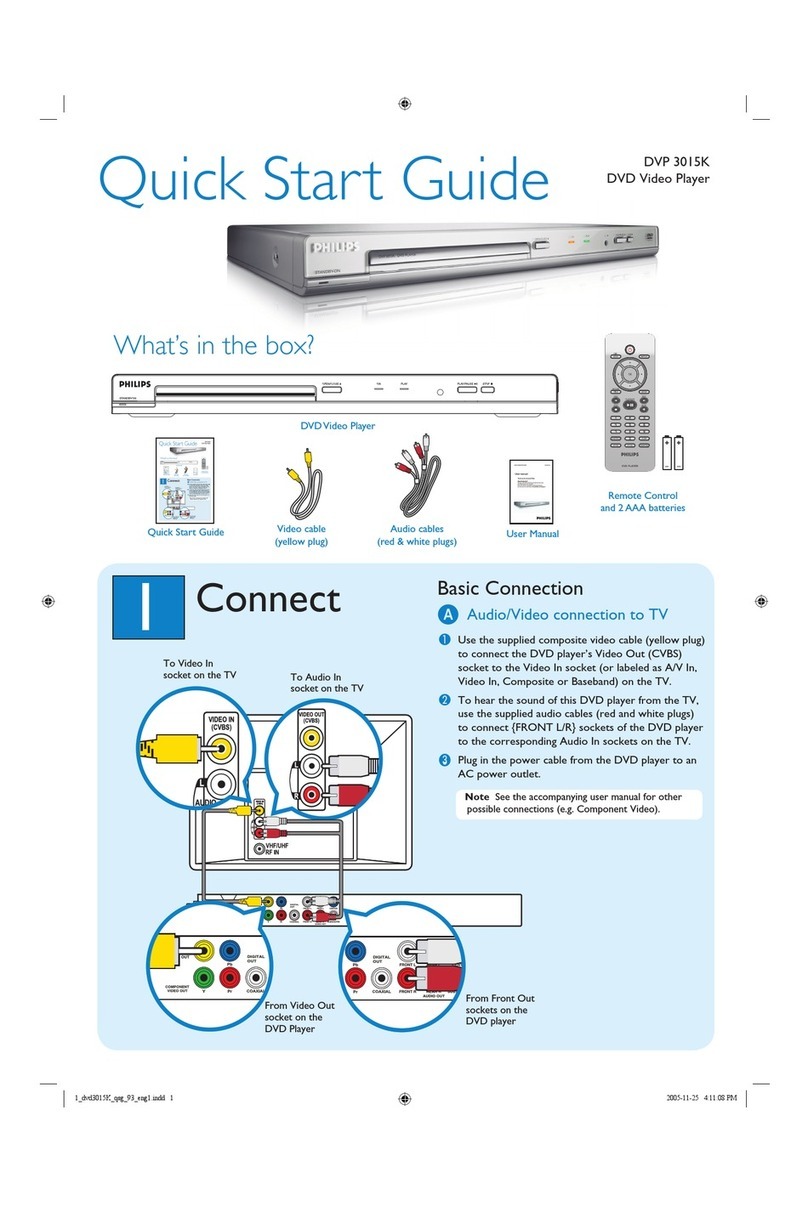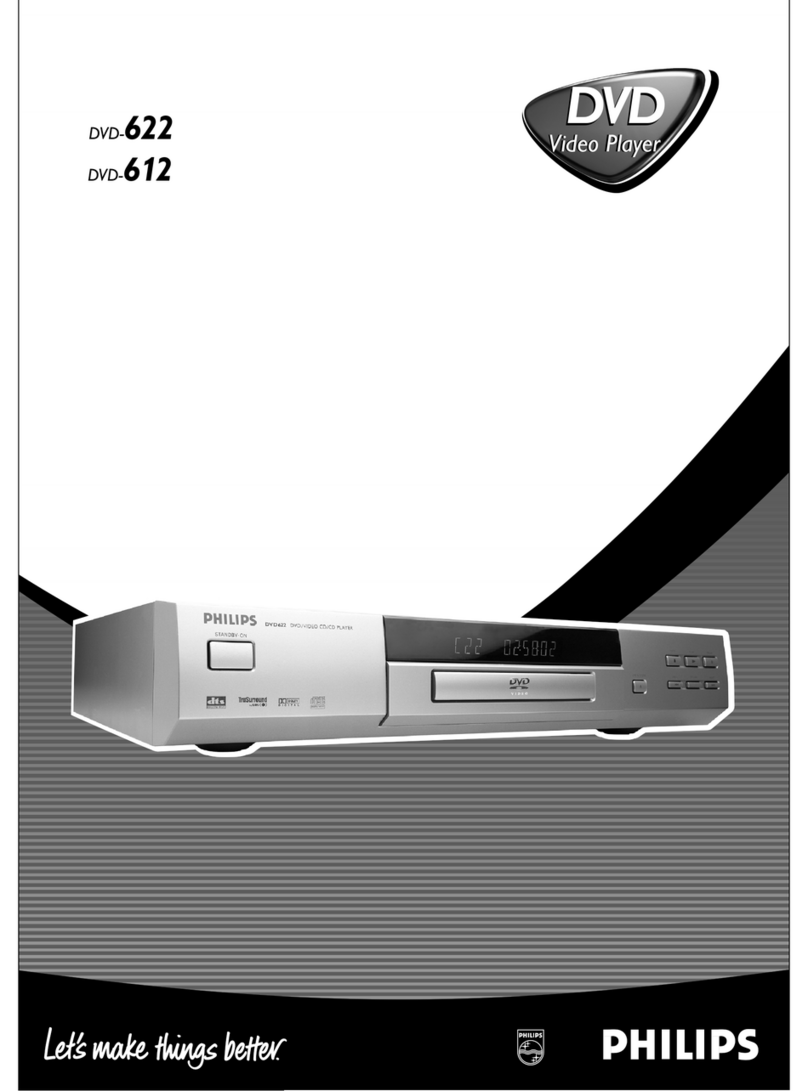4
Correct disposal of your old product helps to
prevent potential negative consequences for the
environment and human health.
Your product contains batteries covered by
the European Directive 2006/66/EC, which
cannot be disposed with normal household
waste.
Please inform yourself about the local rules on
separate collection of batteries because correct
disposal helps to prevent negative consequences for
the environmental and human health.
Copyright notice
This product
incorporates
copyright
protection
technology that is protected by U.S. patents
and other intellectual property rights. Use of
this copyright protection technology must be
authorized by Macrovision, and is intended for
home and other limited viewing uses only unless
otherwise authorized by Macrovision. Reverse
engineering or disassembly is prohibited.
CLASS 1
LASER PRODUCT
1 Important
Safety and important notice
Warning
Risk of overheating! Never install the product in aFRQÀQHGVSDFH$OZD\VOHDYHDVSDFHRIDWOHDVWLQFKHV
around the product for ventilation. Ensure curtains or
other objects never cover the ventilation slots on the
product.
Never place the product, remote control or batteries
QHDUQDNHGÁDPHVRURWKHUKHDWVRXUFHVLQFOXGLQJGLUHFW
sunlight.
Avoid high temperature, moisture, water and dust.
This unit must not be exposed to dripping or splashing.Never place any object or items that can damage thisXQLWHJOLTXLGÀOOHGREMHFWVOLJKWHGFDQGOHV
Never place this product on other electrical equipment.
Keep away from this product during lightning storms.Where the mains plug or an appliance coupler is used asthe disconnect device, the disconnect device shall remain
readily operable.
Visible and invisible laser radiation when open. Avoid
exposure to beam.
This product complies with the radio
interference requirements of the
European Community.
About Progressive Scan
&RQVXPHUVVKRXOGQRWHWKDWQRWDOOKLJKGHÀQLWLRQ
television sets are fully compatible with this product
and may cause artifacts to be displayed in the
picture. In case of 525 or 625 progressive scan
picture problems, it is recommended that the user
VZLWFKWKHFRQQHFWLRQWRWKH¶VWDQGDUGGHÀQLWLRQ·
output. If there are questions regarding our TV set
compatibility with this model 525p and 625p DVD
player, please contact our customer service center.
Disposal of your old product and
batteries
Your product is designed and manufactured
with high quality materials and components,
which can be recycled and reused.
When this crossed-out wheeled bin symbol
is attached to a product it means that the
product is covered by the European Directive
2002/96/EC. Please inform yourself about the
local separate collection system for electrical and
electronic products.
Please act according to your local rules and do not
dispose of your old products with your normal
household waste.
EN