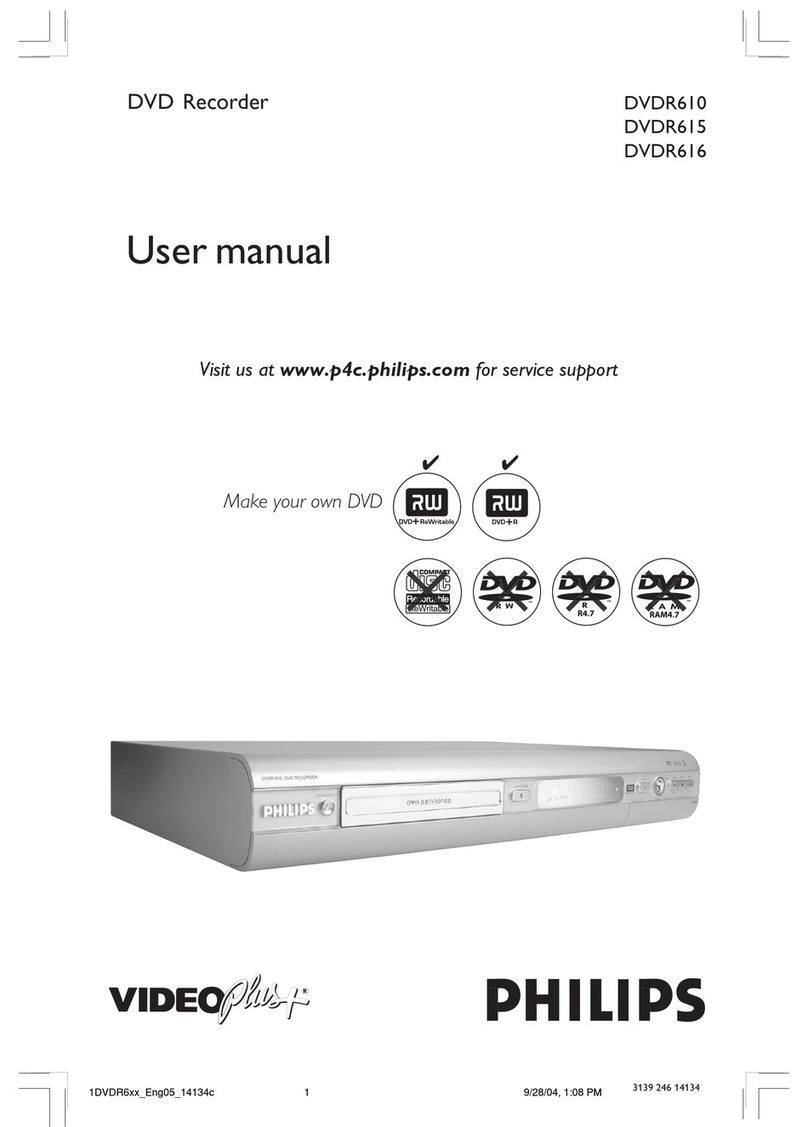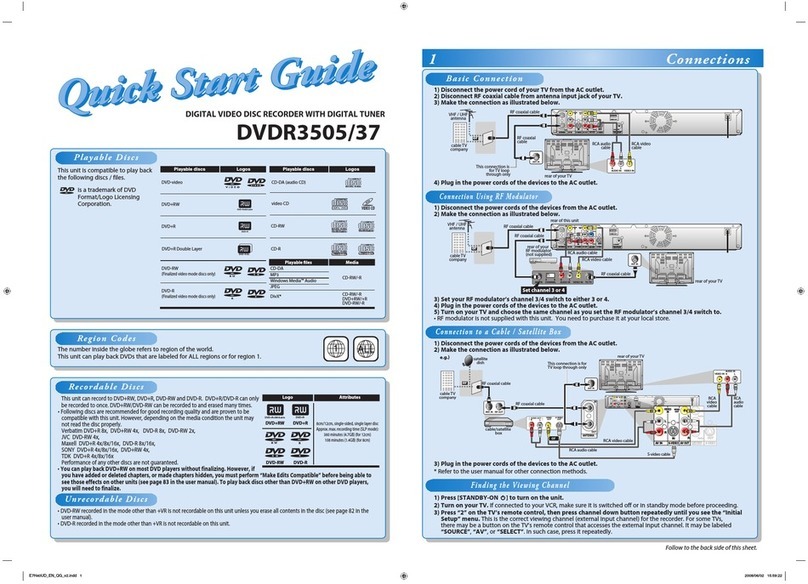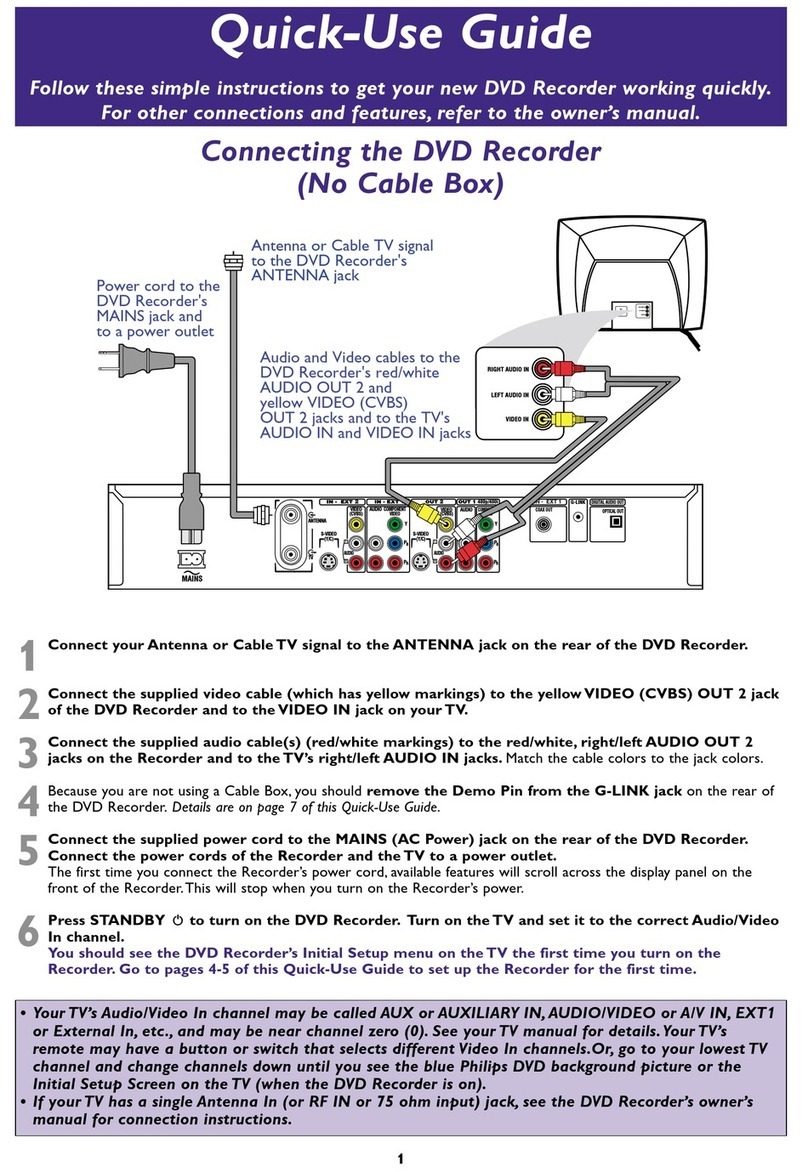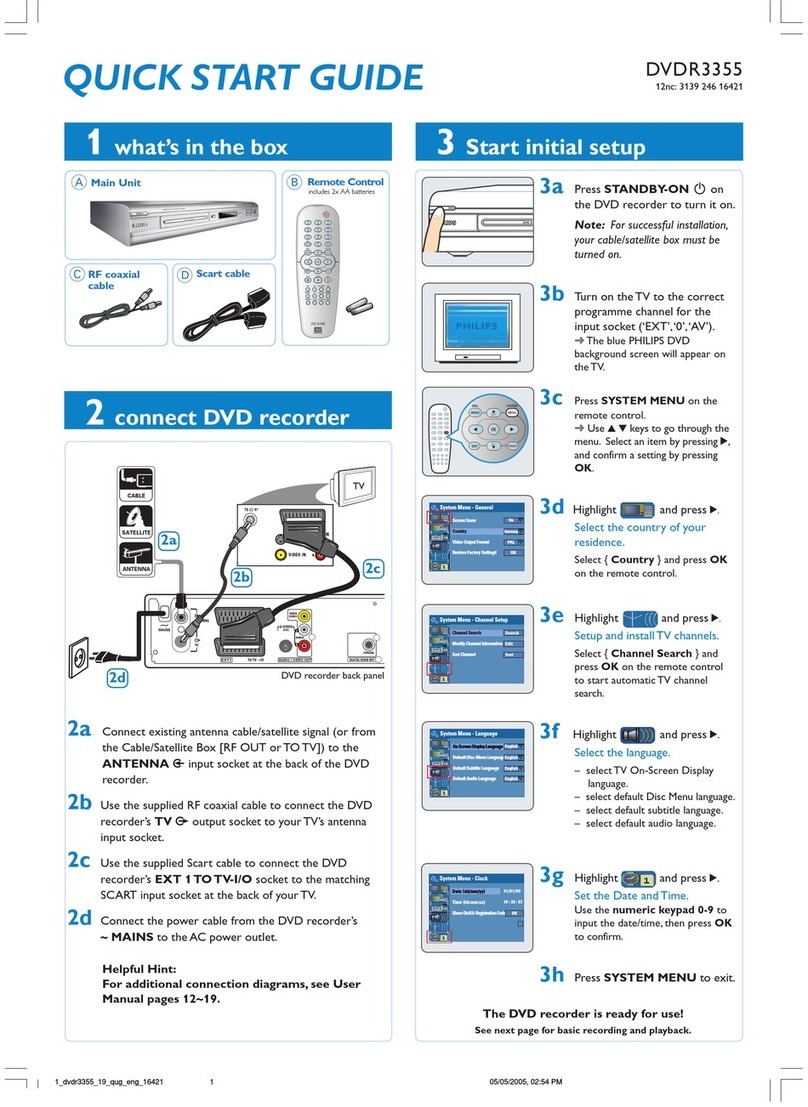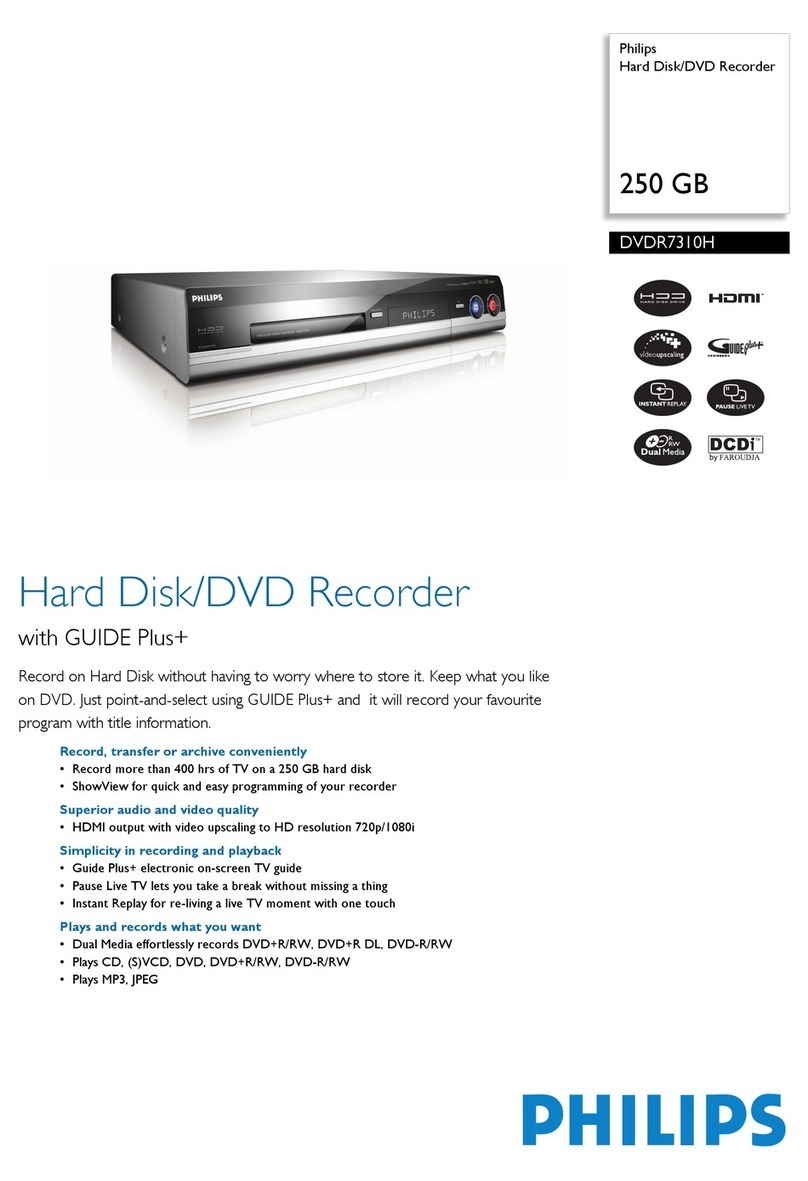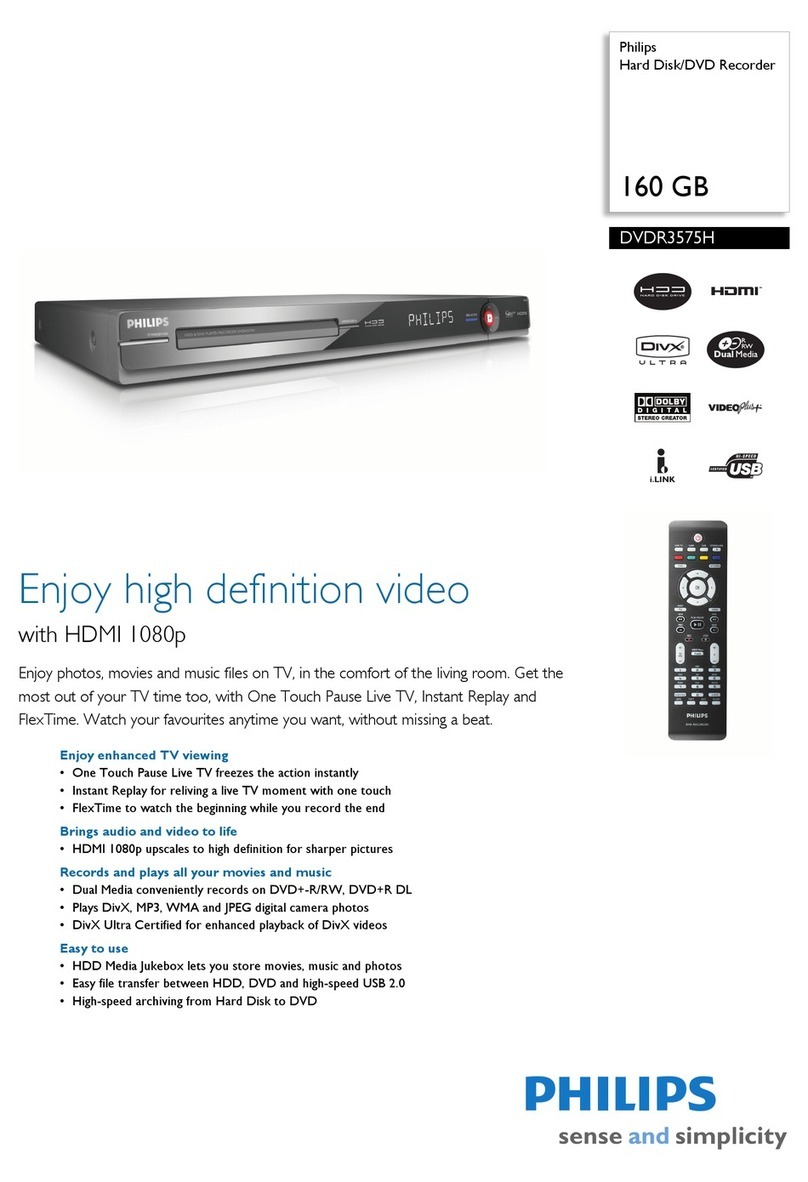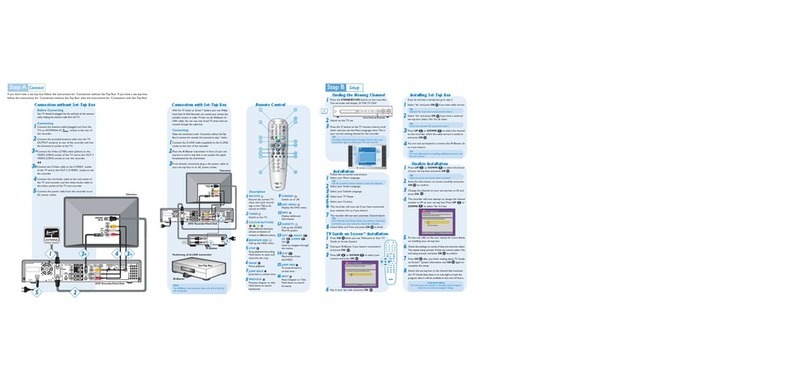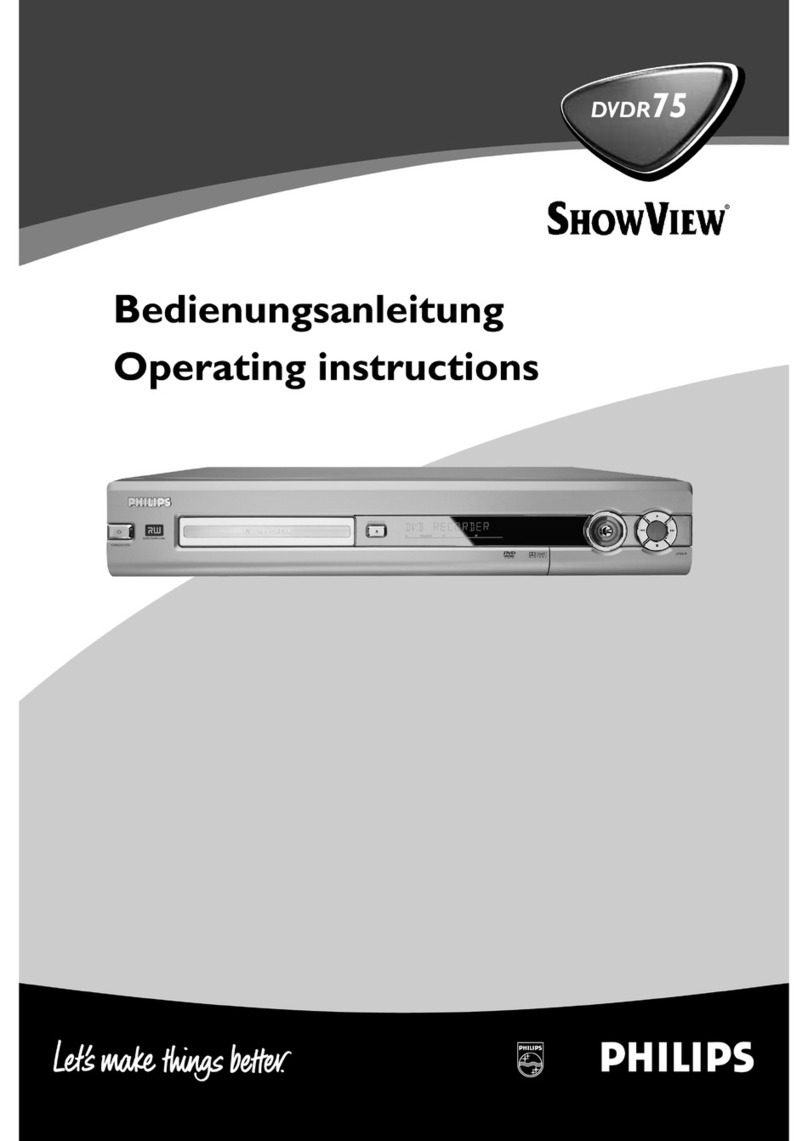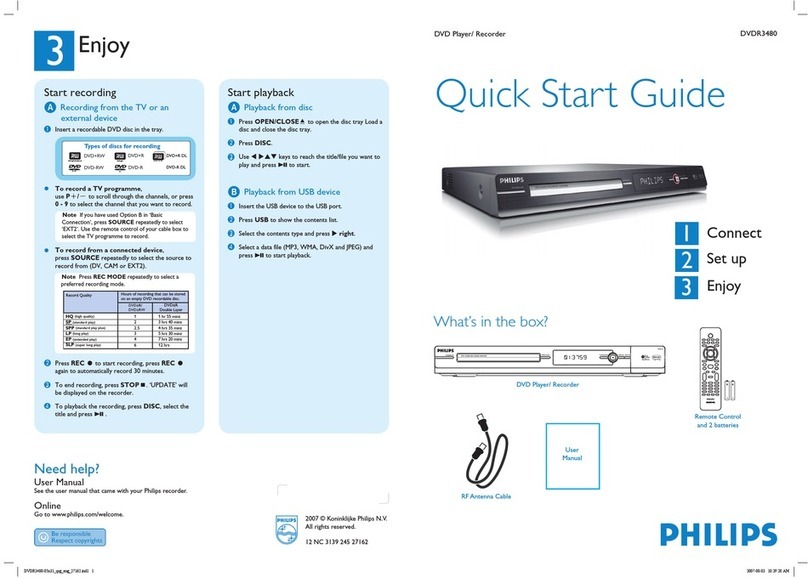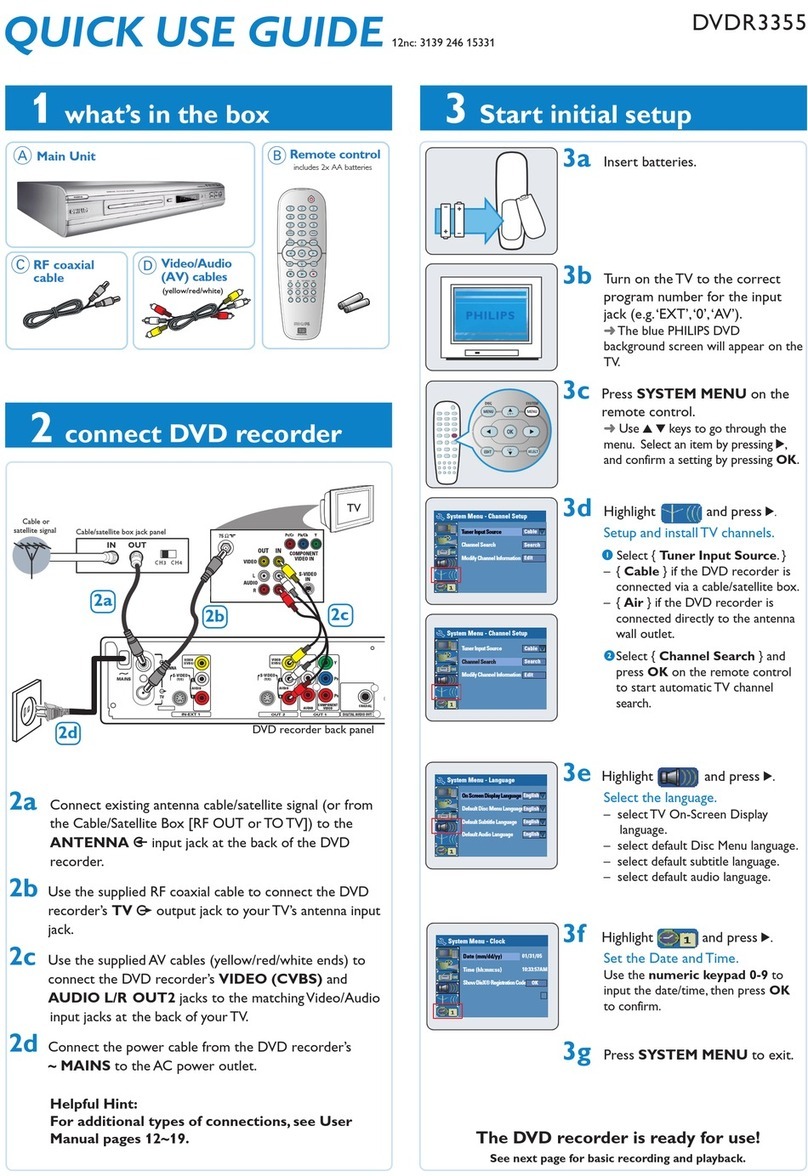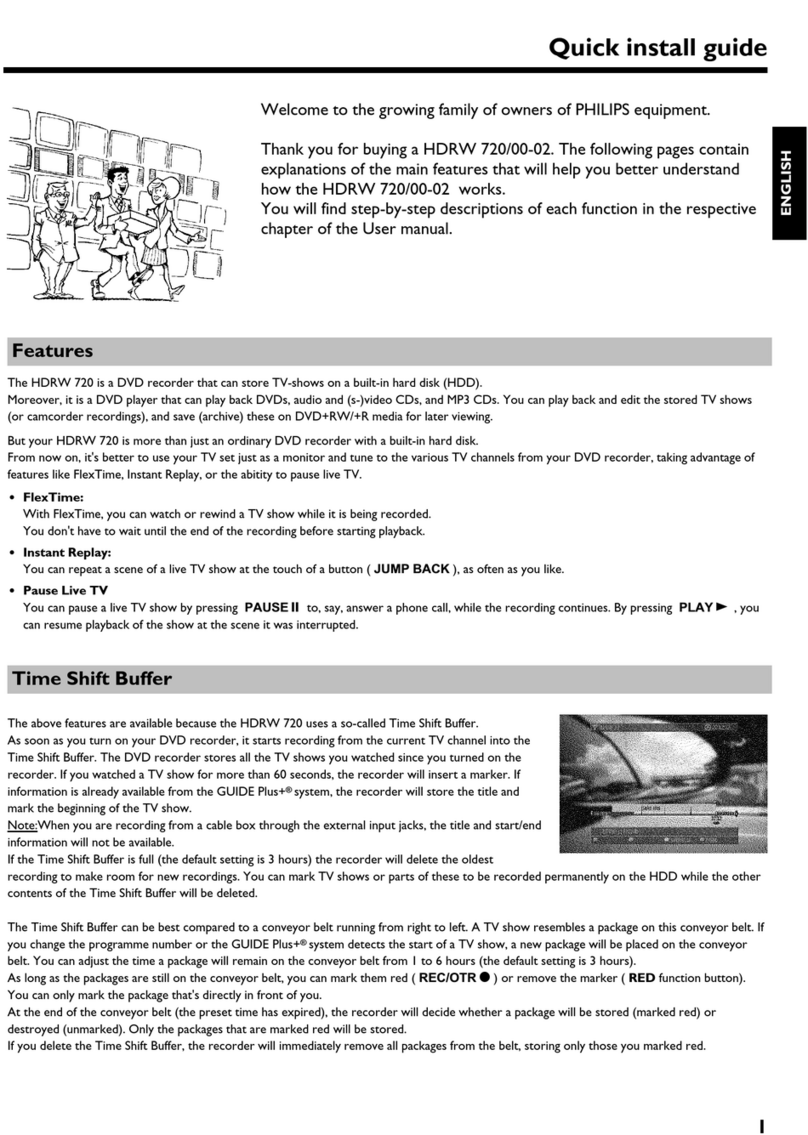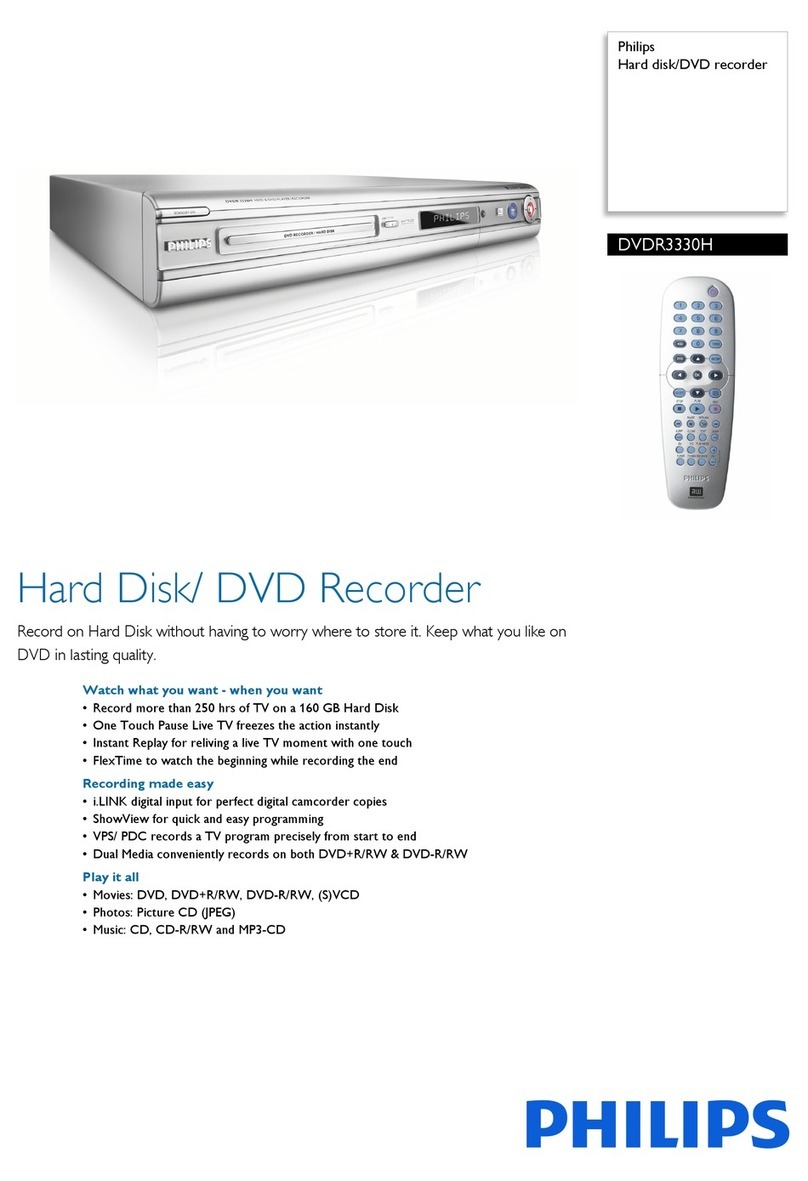Overview f functi ns 1.........................
Functioning of the device 1................................................................................
The remote control 2.........................................................................................
Additional TV functions 4..................................................................................
Front of the device 5..........................................................................................
Back of the device 6............................................................................................
Intr ducti n 7.........................................
Discs you can use 7.............................................................................................
Recording and playback 7..................................................................................
Playback only 7.....................................................................................................
Regional code 8....................................................................................................
Technical data 8...................................................................................................
Accessories 8........................................................................................................
Important 8...........................................................................................................
Important instructions for the HDD 9...........................................................
Symbols used in these operating instructions 9............................................
Cleaning the discs 9.............................................................................................
Special functions of your DVD recorder 10..................................................
C nnecting the DVD rec rder 13.........
Preparing the remote control for operation 13...........................................
Using your DVD-Recorder remote control with your TV set 13............
Connecting to the aerial 14...............................................................................
Connecting to the TV 14...................................................................................
Connection with scart cable 14........................................................................
Connection with an S-Video(Y/C)cable 15....................................................
Connection with video (CVBS) cable 15........................................................
Connection with the aerial cable only 15.......................................................
Connecting to the mains 16..............................................................................
C nnecting additi nal devices 17..........
Connecting additional devices to the second scart socket 17...................
Connecting a video recorder, DVD player. 17.............................................
Connecting an external receiver 17................................................................
Connecting additional devices only via aerial cable 18................................
Connect camcorder to the front sockets 18................................................
Connecting audio devices to the analogue audio sockets 19....................
Connecting audio devices to the digital audio sockets 19..........................
Installati n 20..........................................
Initial installation 20.............................................................................................
Using a satellite receiver 22...............................................................................
Additi nal installati n features 23........
Allocating a decoder 23......................................................................................
Manual TV channel search 23............................................................................
Sorting TV channels automatically (Follow TV) 24......................................
Automatic TV channel search 25.....................................................................
Sorting and deleting TV channels manually 26..............................................
Setting the language 26.......................................................................................
Setting the time 27...............................................................................................
Connection using a component video (Y Pb Pr/YUV) cable (no
progressive scan) 27............................................................................................
The GUIDE Plus+®System 29................
General information 29......................................................................................
Setting up the GUIDE Plus+®System 29........................................................
'Setup' 30................................................................................................................
Installation of the 'External receiver 1' 30......................................................
Finalise set-up 32..................................................................................................
Using the GUIDE Plus+ ®System 33...............................................................
General 33.............................................................................................................
The 'Grid' screen 34............................................................................................
The 'Search' screen 35........................................................................................
The 'Schedule' screen 35....................................................................................
The 'Info' screen 36.............................................................................................
The 'Editor' screen 36.........................................................................................
The 'Setup' screen 36..........................................................................................
Rec rding n the HDD 37.....................
General 37.............................................................................................................
The Time shift Buffer 37.....................................................................................
Symbols in the 'Time Shift Buffer' 38...............................................................
Navigation in the time shift buffer 38..............................................................
Mark TV shows for recording 38.....................................................................
Manual recordings 39..........................................................................................
OTR recordings 39..............................................................................................
Direct Record 40.................................................................................................
Switching 'Direct Record' on or off 40...........................................................
Automatic recording from a satellite receiver (sat recording) 40............
Recording from a video recorder/DVD player 41.......................................
Recording from a camera connected to the front sockets 41..................
Pr gramming a rec rding (TIMER) 43.
General 43.............................................................................................................
Programming recordings with the GUIDE Plus+®System 43....................
Programming recordings with the ShowView®System 44.........................
Programming recordings without the ShowView®System 45...................
How to change or delete a programmed recording (TIMER) 46.............
Cancel a programmed recording in progress 47..........................................
Playback fr m the HDD 48....................
General 48.............................................................................................................
Additional playback features 48........................................................................
Search by time 48.................................................................................................
Repeat 48...............................................................................................................
Zoom feature 49..................................................................................................
The media browser 49.......................................................................................
Symbols in the 'Media Browser' 49..................................................................
Change order for the media browser 50.......................................................
Change title settings 50......................................................................................
Edit title 51............................................................................................................
'Video edit' 51.......................................................................................................
Editing recorded titles (name) 52.....................................................................
Divide title 52.......................................................................................................
Delete titles/recordings from the HDD 53...................................................
Insert/remove chapter markers 53..................................................................
Hide chapters (sections) 54...............................................................................
Rec rding n a DVD+RW/+R 55...........
Archiving (storing) titles on a DVD+RW/+R 55..........................................
Protect disc against accidental recordings 55................................................
Playback fr m a disc 56..........................
General notes on playback 56...........................................................................
Switch over to the actual TV channel during playback 56..........................
Inserting a disc 56................................................................................................
Table f c ntents