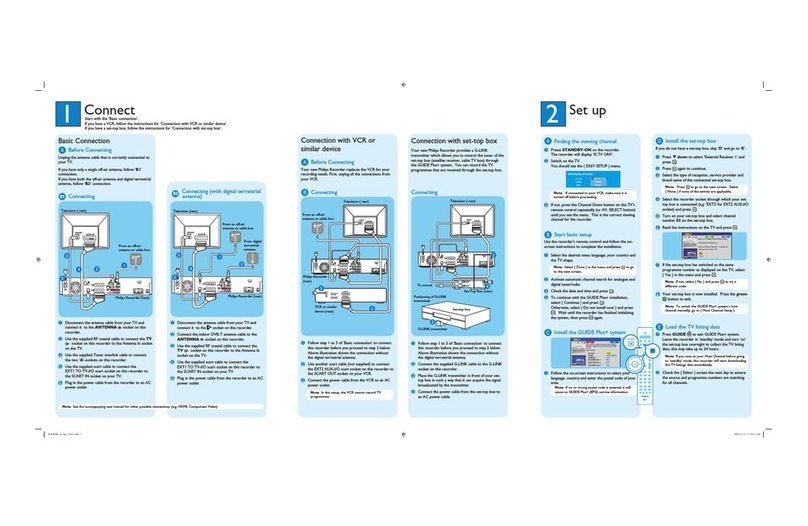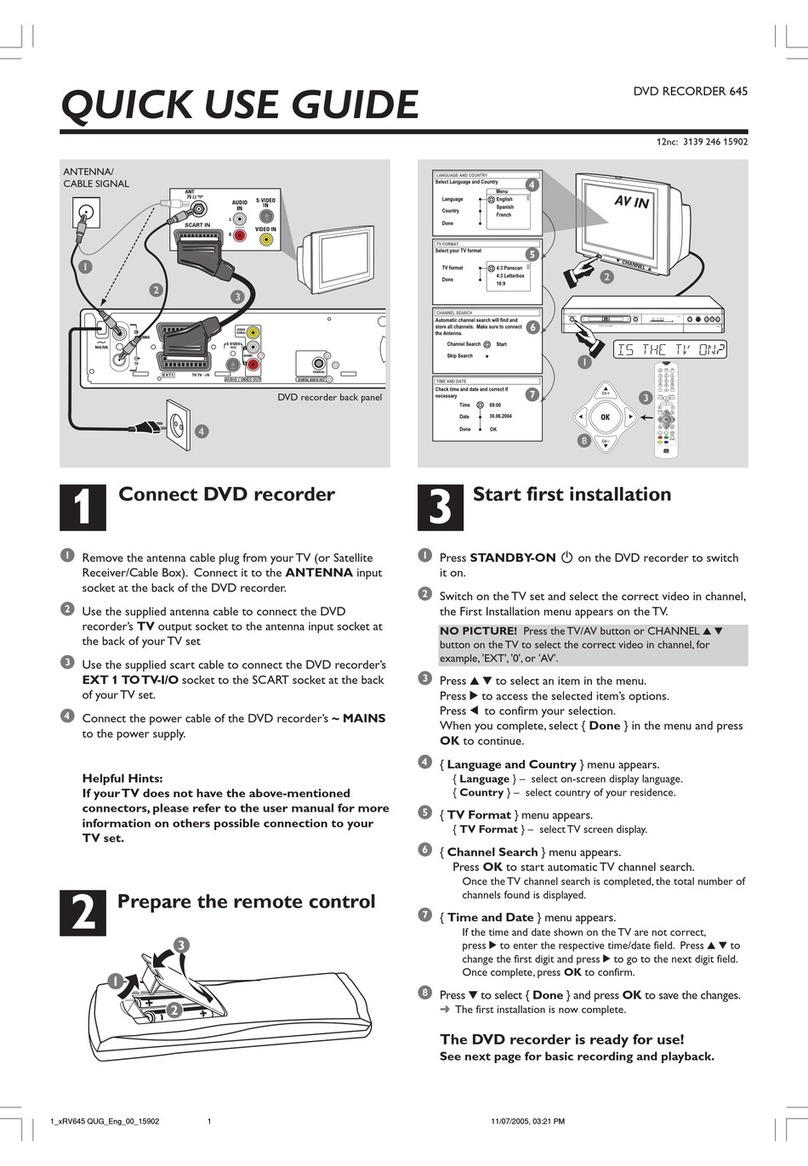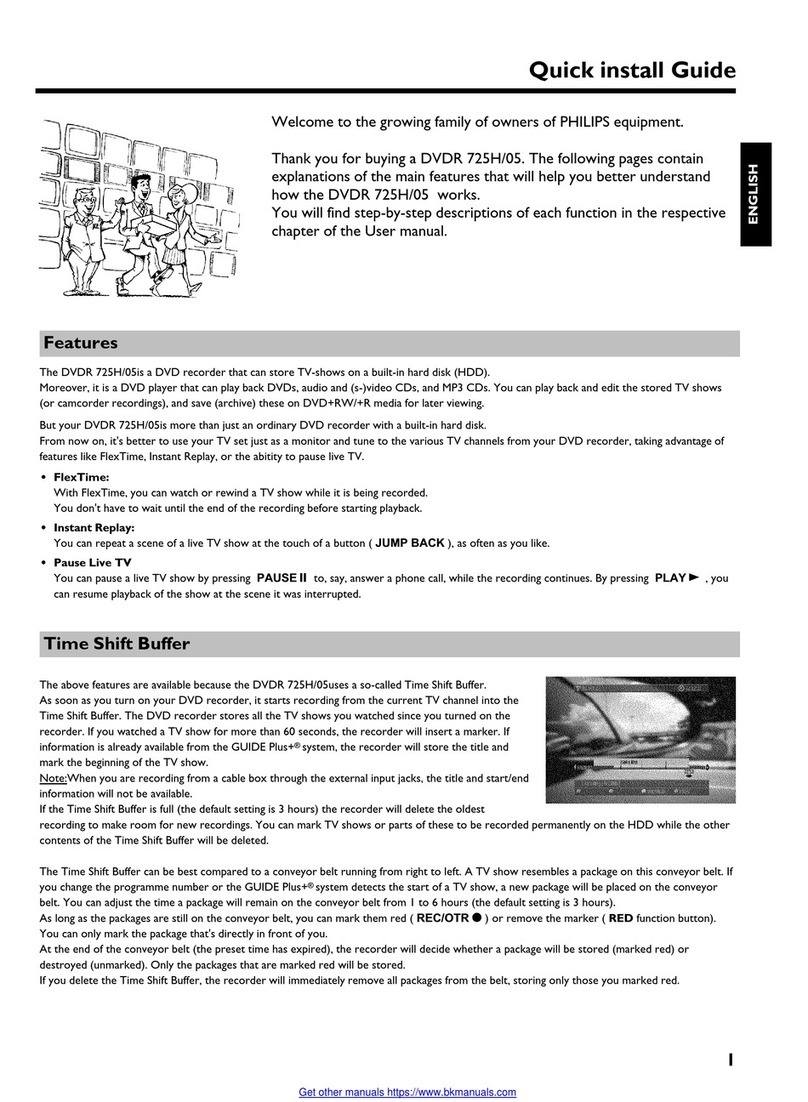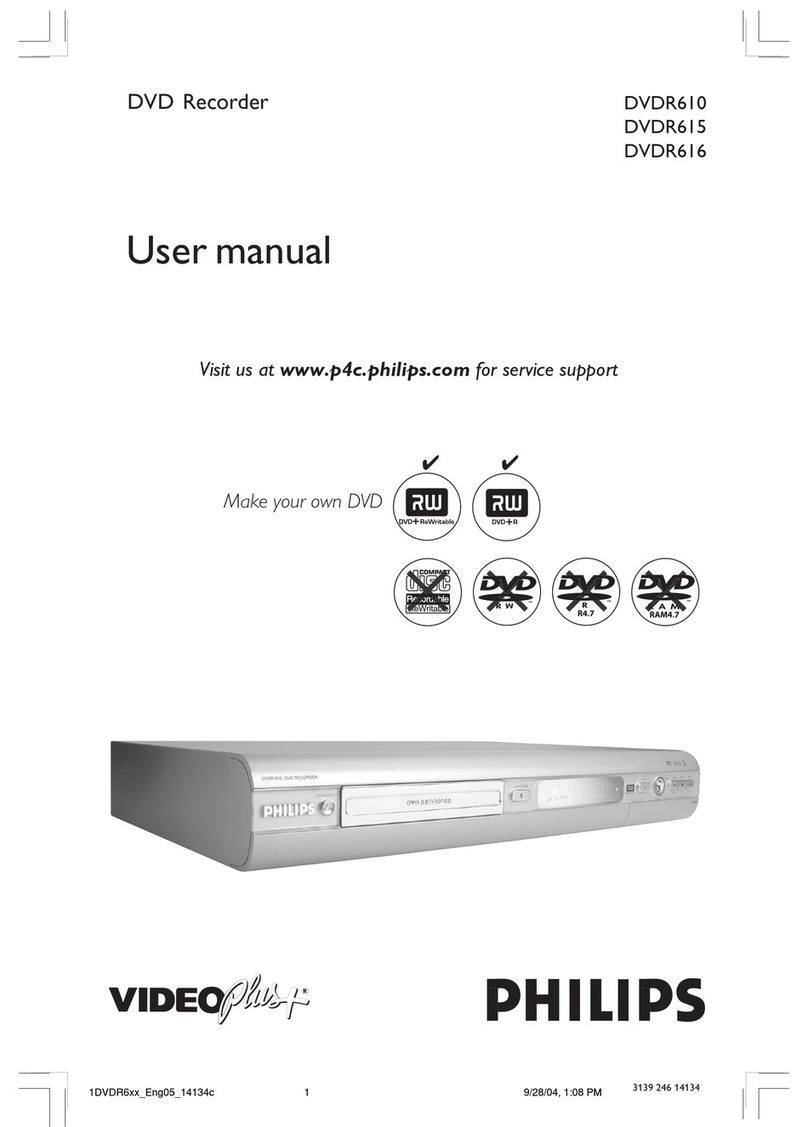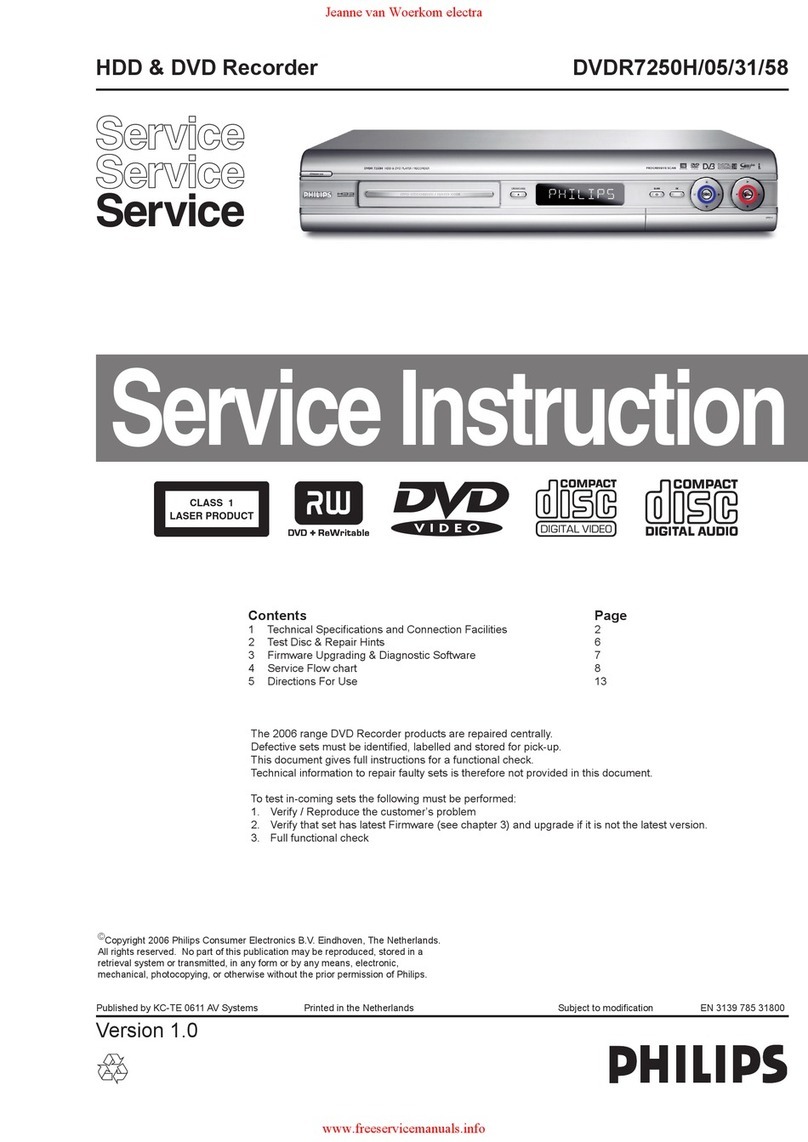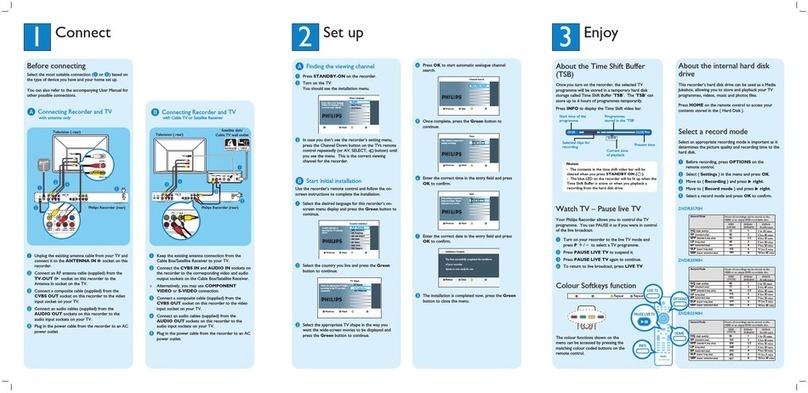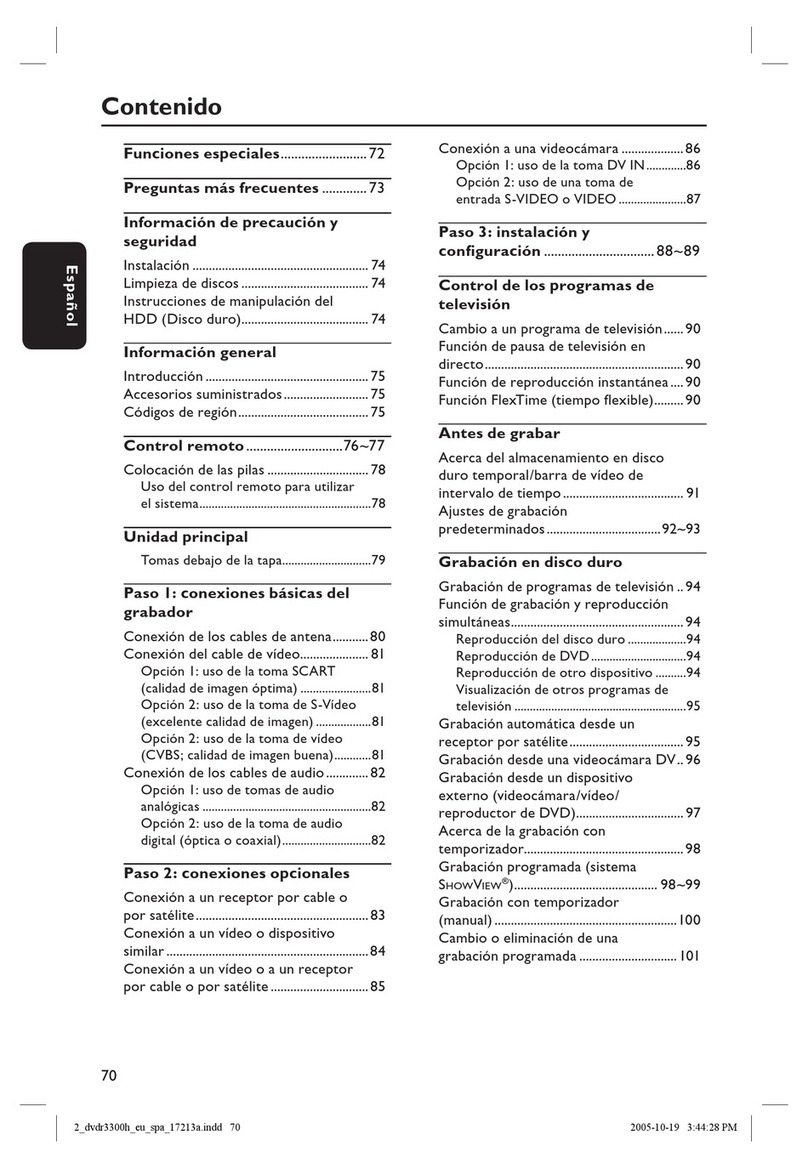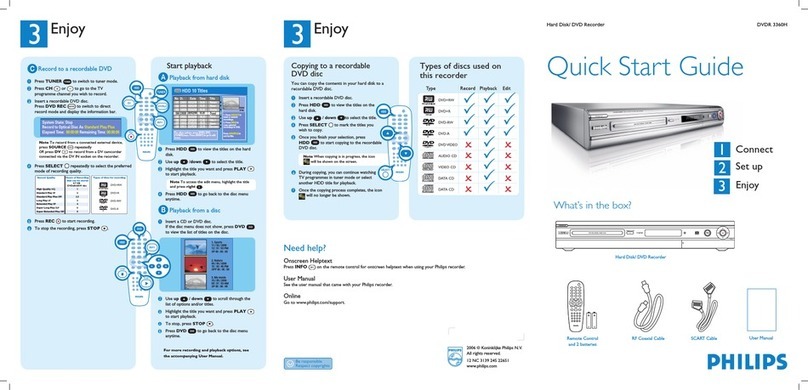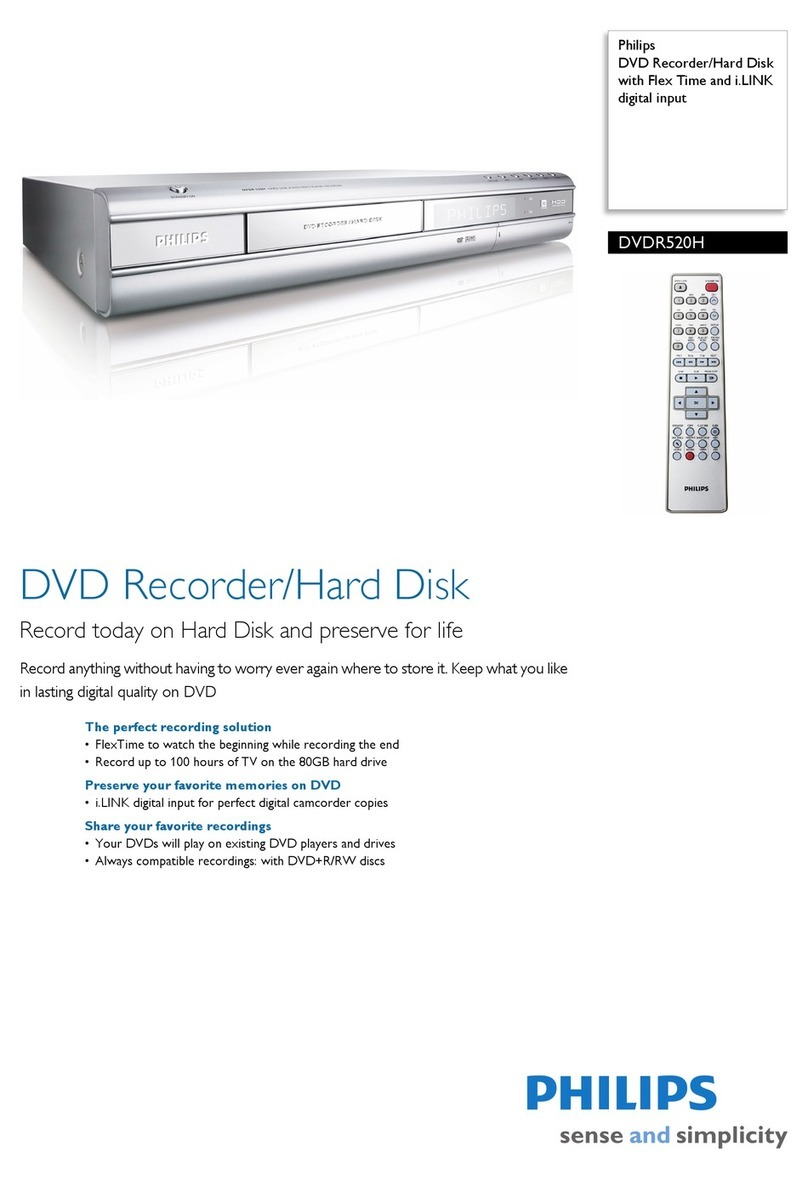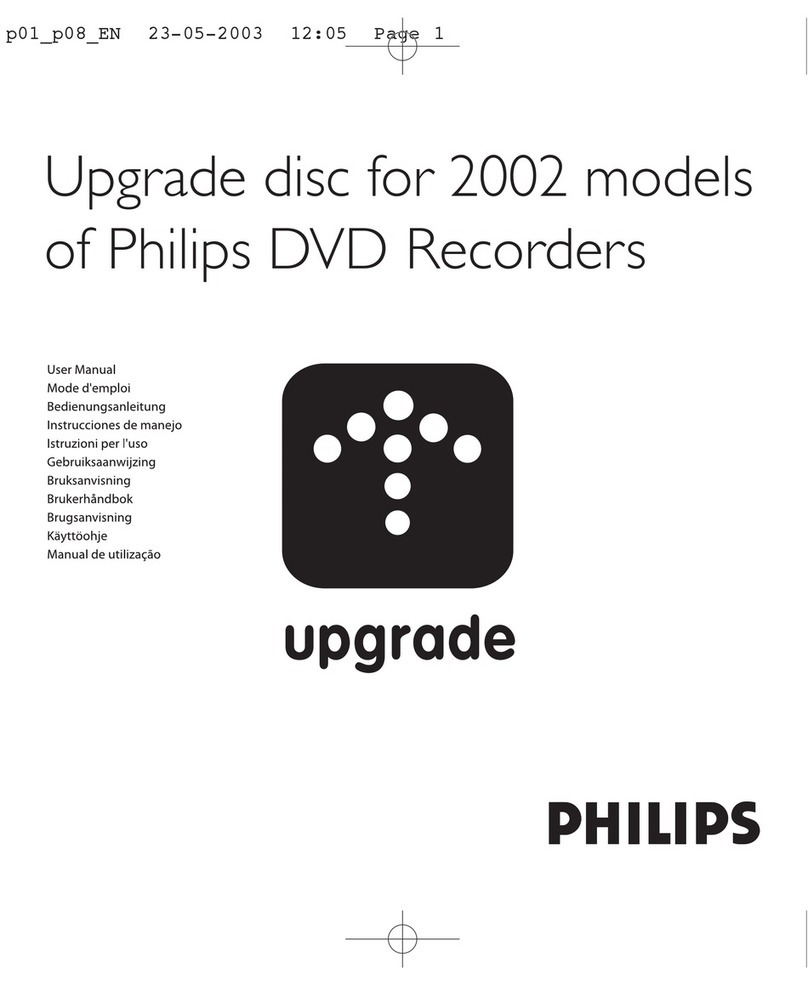QUICK USE GUIDE DVD Recorder 665
12nc: 3139 246 17312
1 what’s in the box
Main Unit
RF coaxial
cable
includes 2x AAA batteries
Video/Audio
AV cables
Remote Control
2 connect DVD recorder
CABLE
SATELLITE
ANTENNA
2a Connect existing antenna cable/satellite signal (or from
the Cable/ Satellite Box [RF OUT or TO TV]) to the
ANTENNA input socket at the back of the DVD
recorder.
2b Use the supplied RF coaxial cable to connect the DVD
recorder’sTV output socket to your TV’s antenna
input socket.
2c Use the scart cable to connect the DVD recorder’s
EXT 1 TO TV-I/O socket to the matching SCART input
socket at the back of your TV.
2d Connect the power cable from the DVD recorder’s
~ MAINS to the AC power outlet.
Helpful Hint:
For additional types of connections, see User
Manual, pages 10 ~ 16.
3 start initial setup
System Menu - Channel Setup
Modify Channel Information
Search
Edit
System Menu - Language
Default Disc Menu Language
Default Subtitle Language
On Screen Display Language English
Default Audio Language
English
English
English
System Menu - Clock
Time (hh:mm:ss}
Show DivX® Registration Code
Date (dd/mm/yy) 31/01/05
10 : 33 : 57
OK
Sort Channel Sort
Channel Search
System Menu - General
Video Output Format
Screen Saver On
Restore Factory Settingd
Germany
PAL
OK
Country
3a Press STANDBY-ON 2on
the DVD recorder to turn it on.
Note: For successful installation,
your cable/satellite box must be
turned on.
3b Turn on the TV to the correct
programme channel for the
input socket (‘EXT’,‘0’,‘AV’).
The blue DVD background
screen will appear on the TV.
3c Press SYSTEM MENU on
the remote control.
Use ST keys to go through
the menu. Select an item by
pressing X, and conrm a
setting by pressing OK.
3d Highlight and press X.
Select the country of your
residence.
Select { Country } and press
OK on the remote control.
3e Highlight and press X.
Setup and install TV channels.
Select { Channel Search }
and press OK on the remote
control to start automatic TV
channel search.
3f Highlight and press X.
Select the language.
– select TV On-Screen Display
language.
– select default Disc Menu
language.
– select default subtitle language.
– select default audio language.
3g Highlight and press X.
Set the Date and Time.
Use the numeric keypad 0-9
to input the date/time, then
press OK to conrm.
3h Press SYSTEM MENU to
exit.
2a
2b
2c
2d
The DVD recorder is ready for use!
See next page for basic recording and playback.
xrv665_qsg_eng_17312.indd 1xrv665_qsg_eng_17312.indd 1 2005-12-20 5:28:52 PM2005-12-20 5:28:52 PM