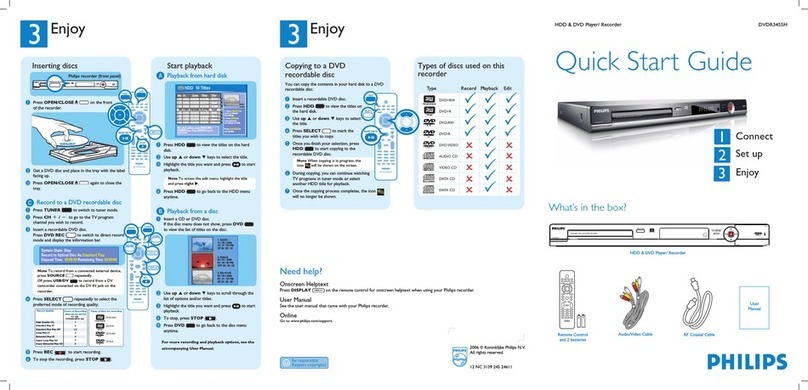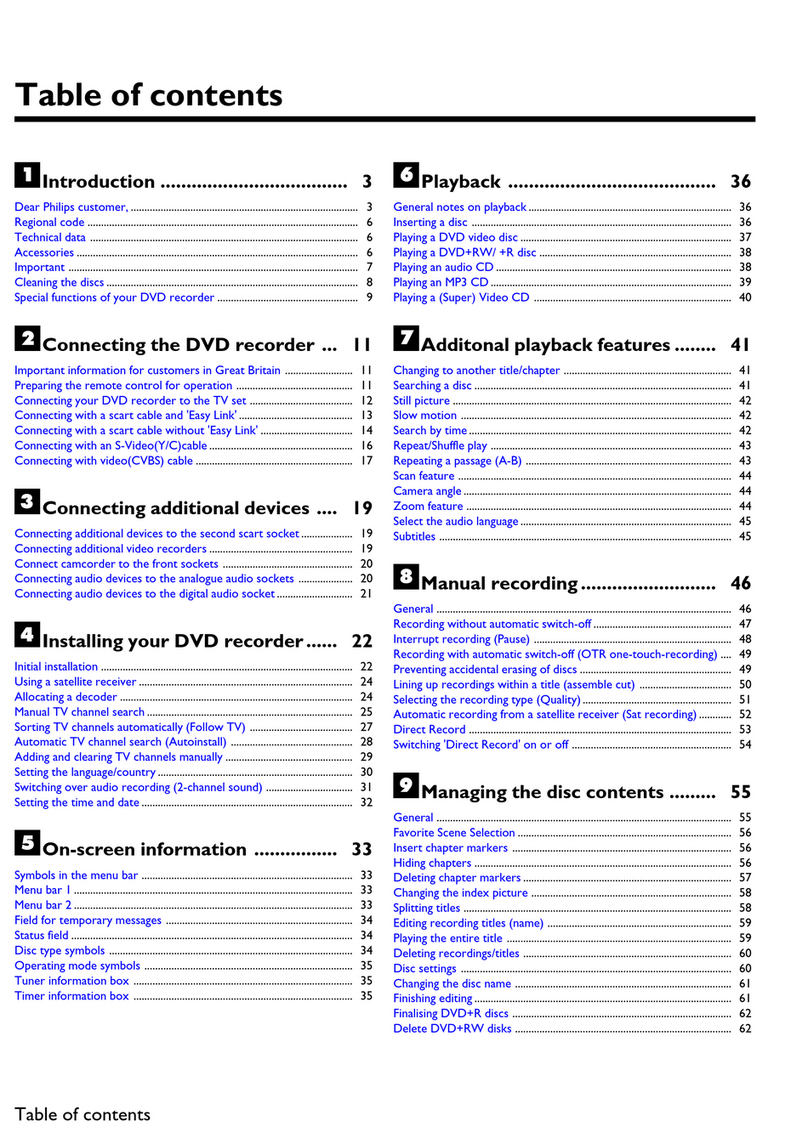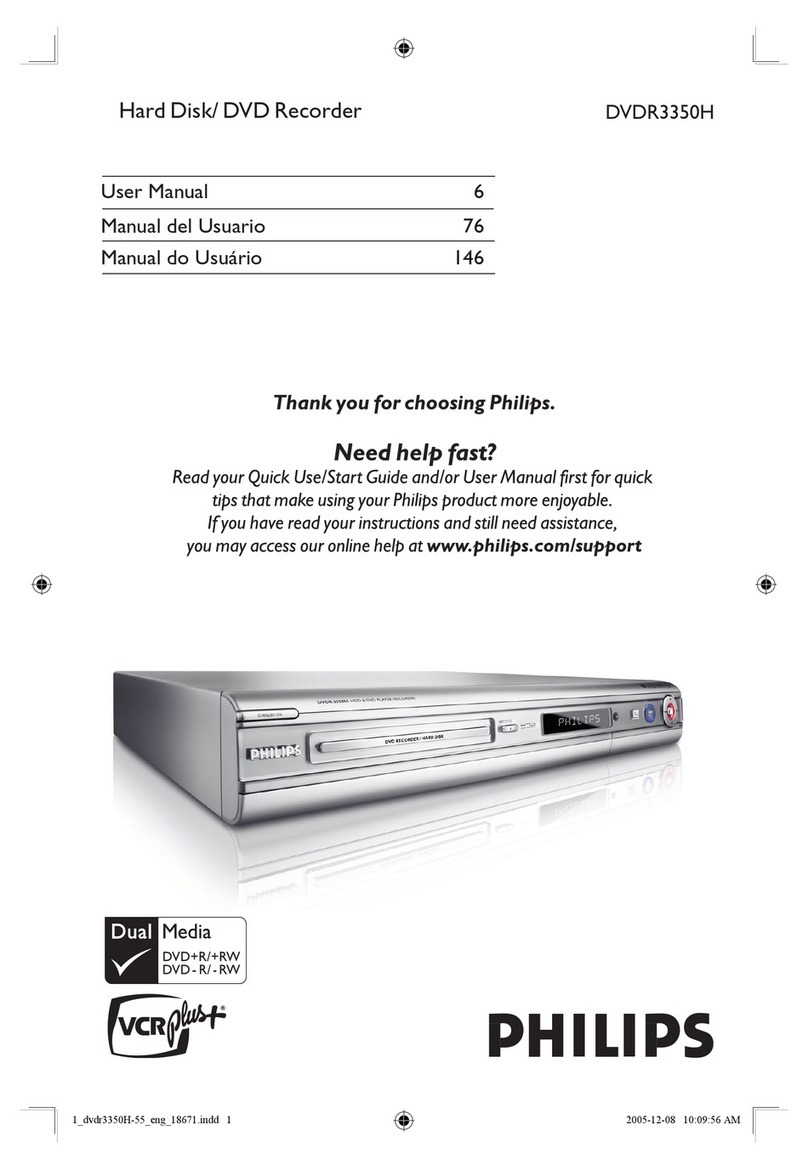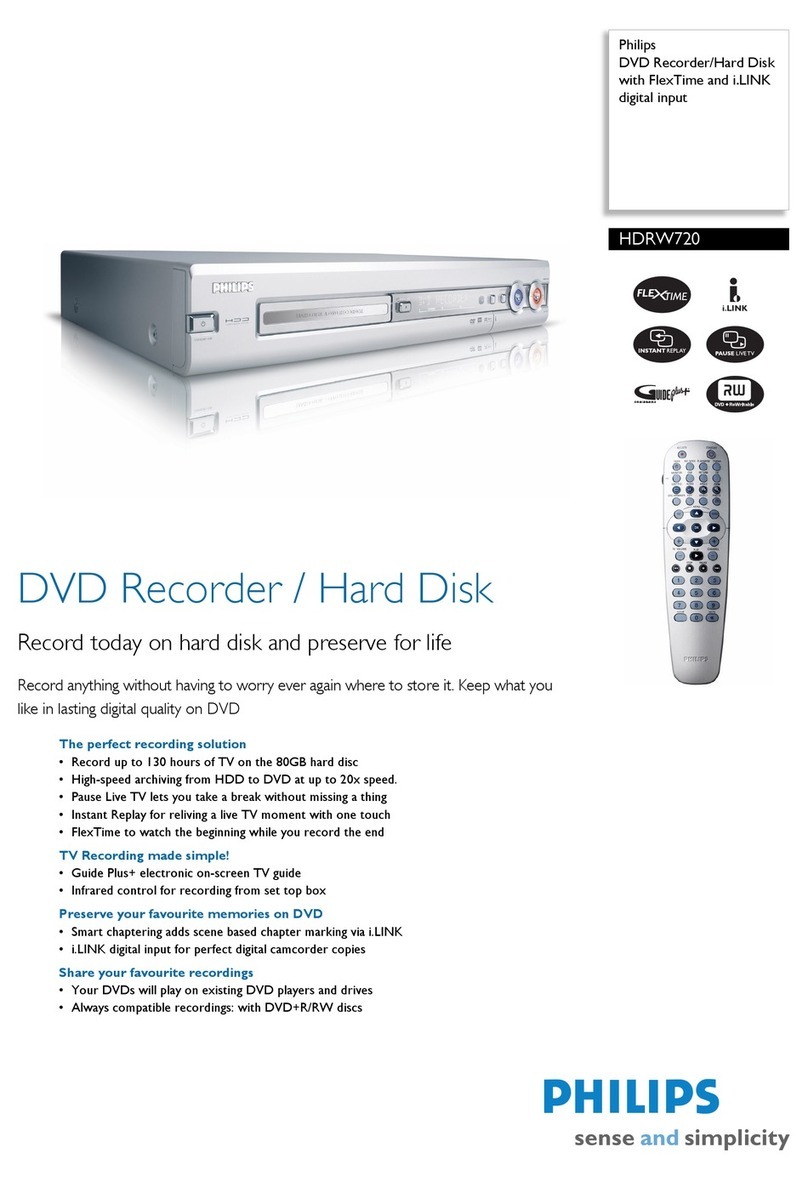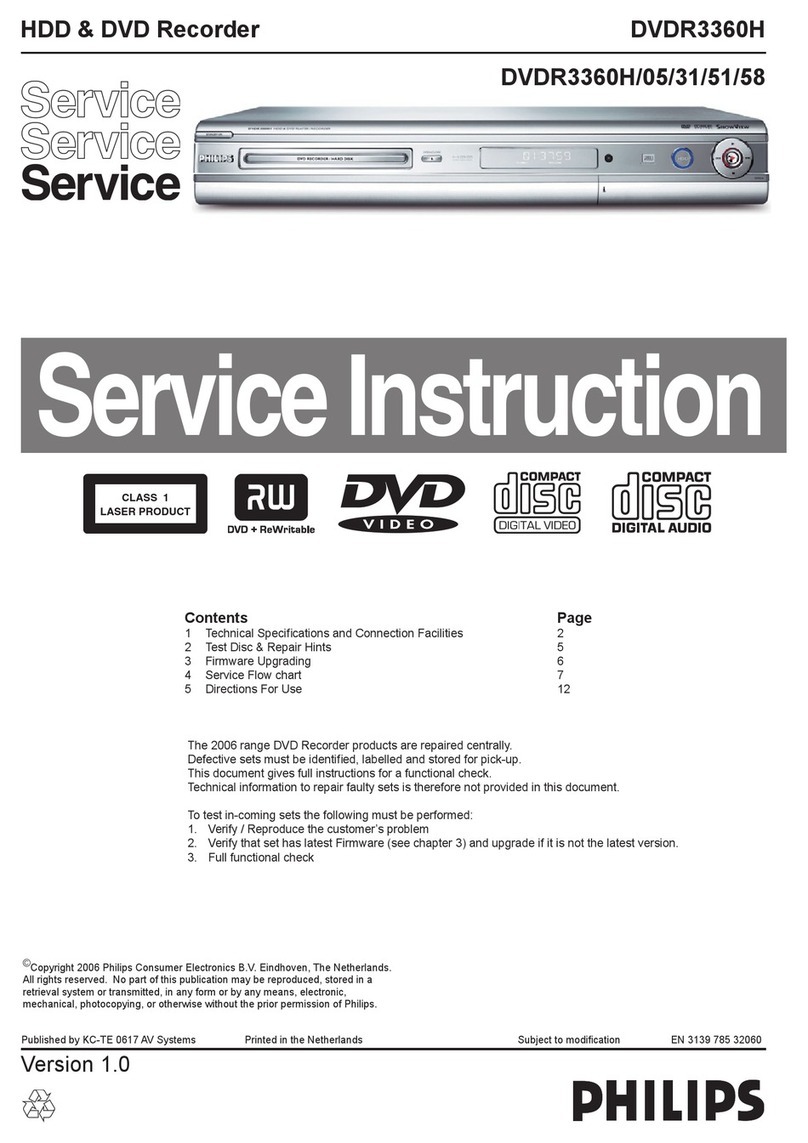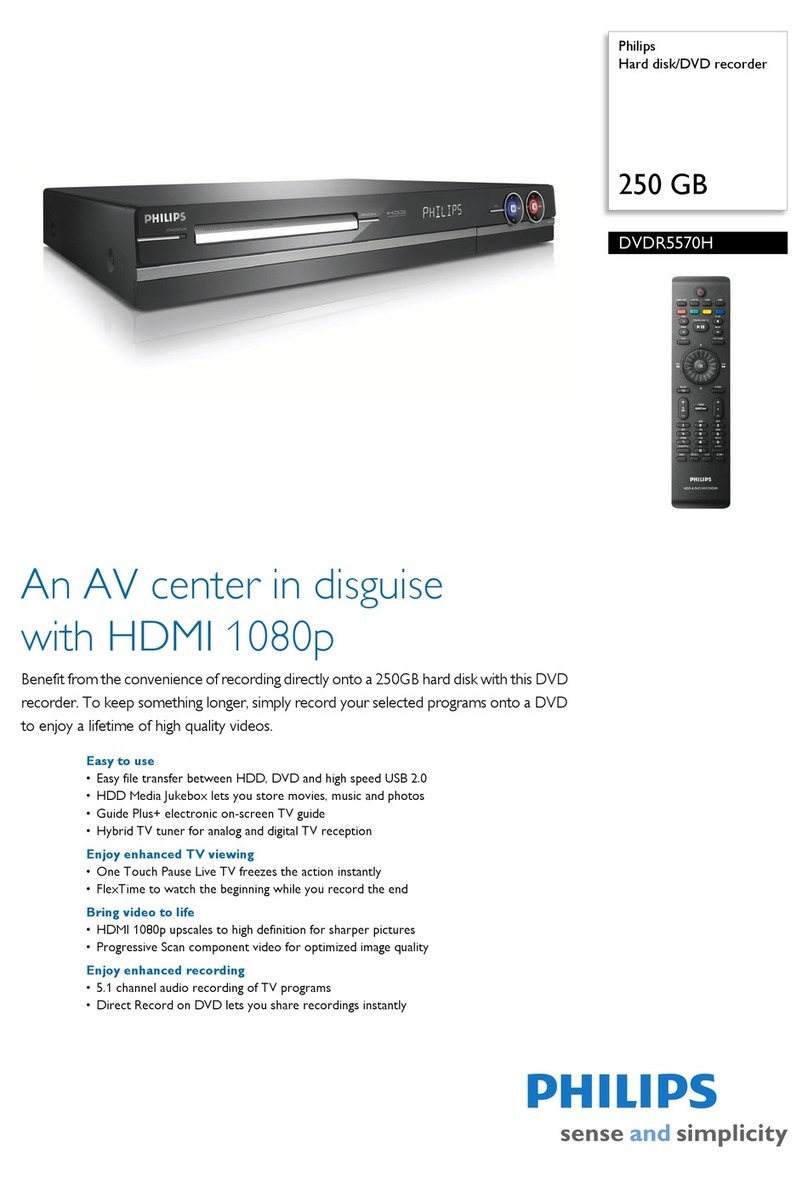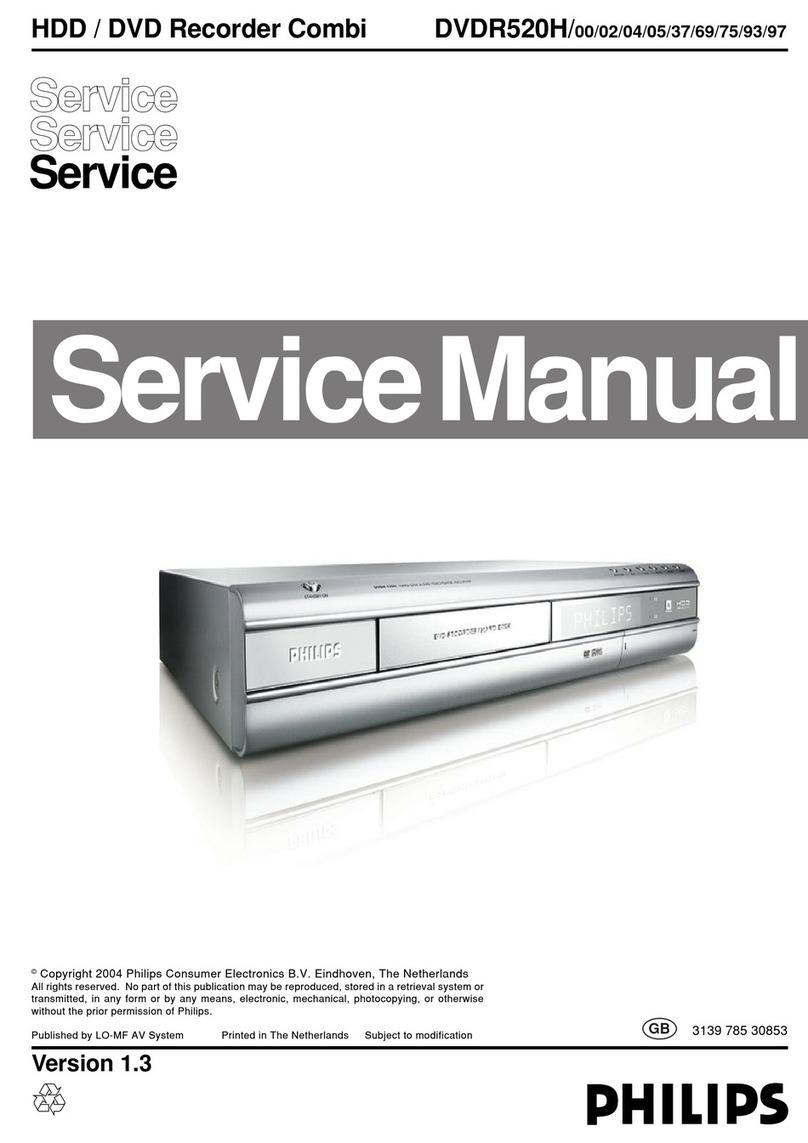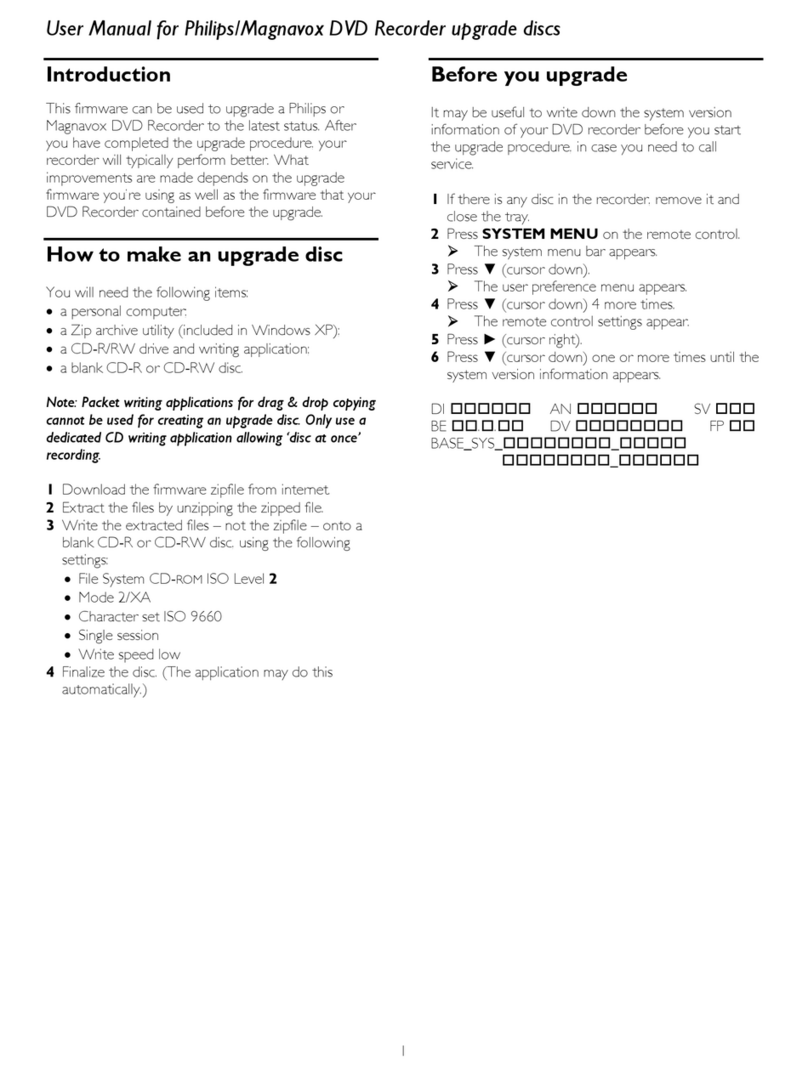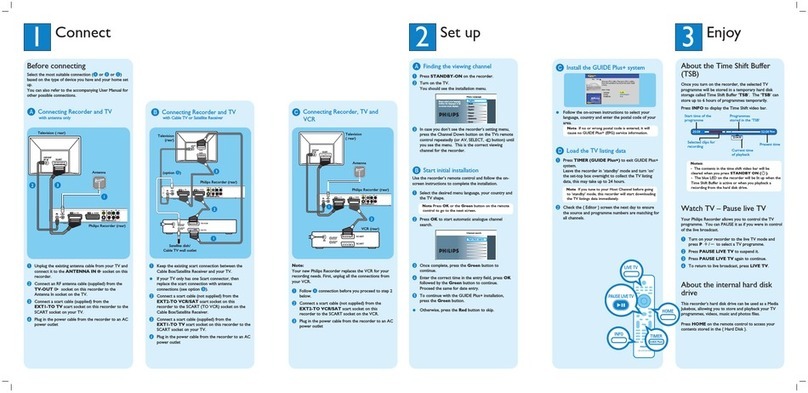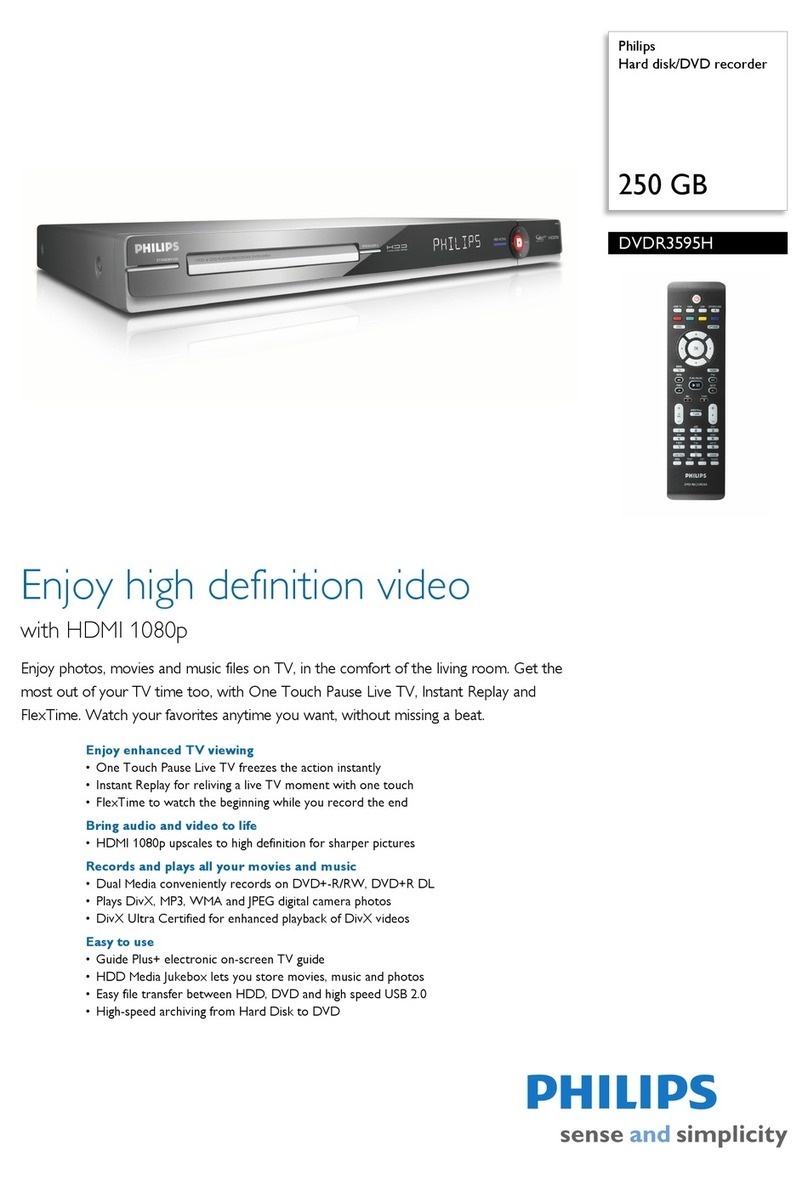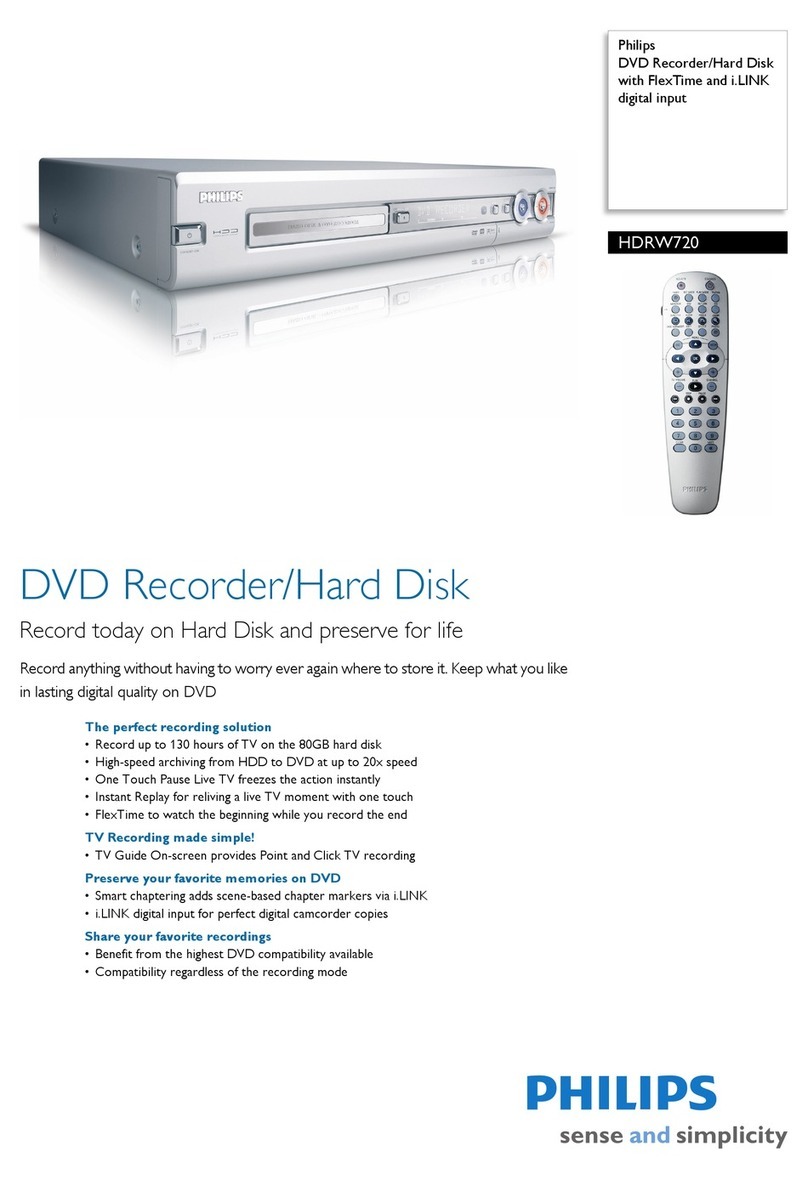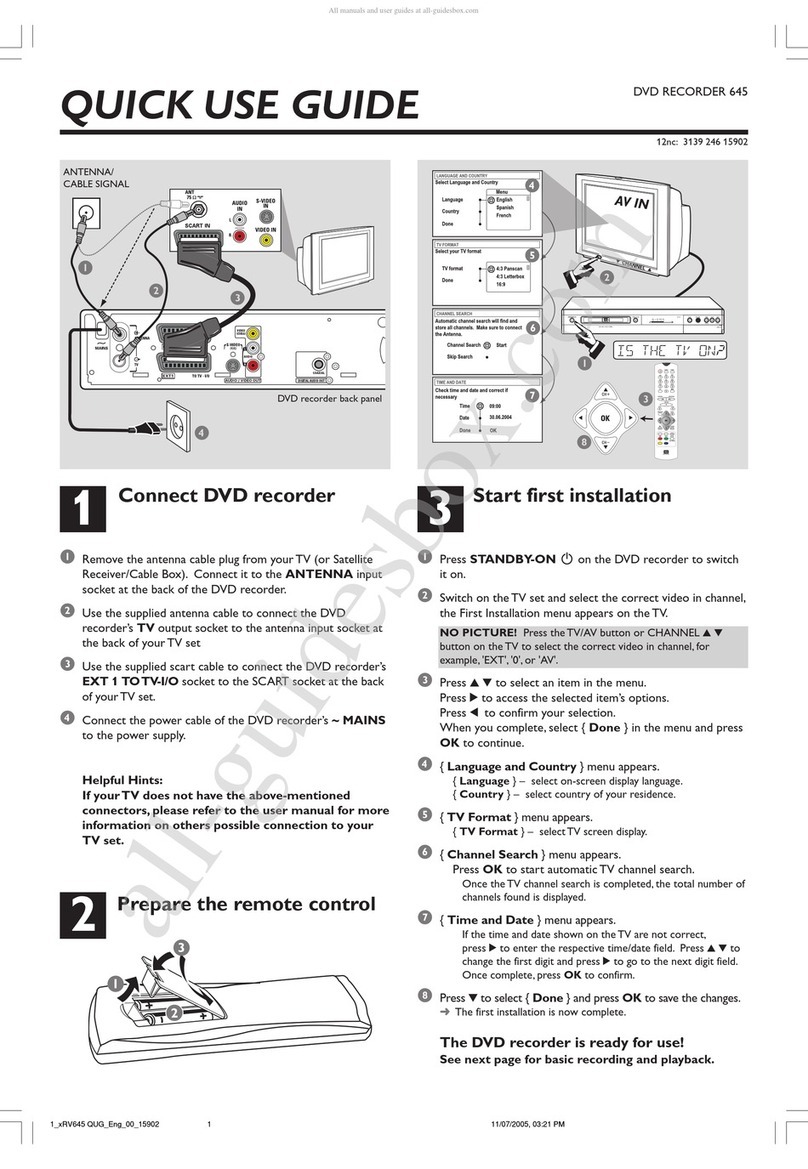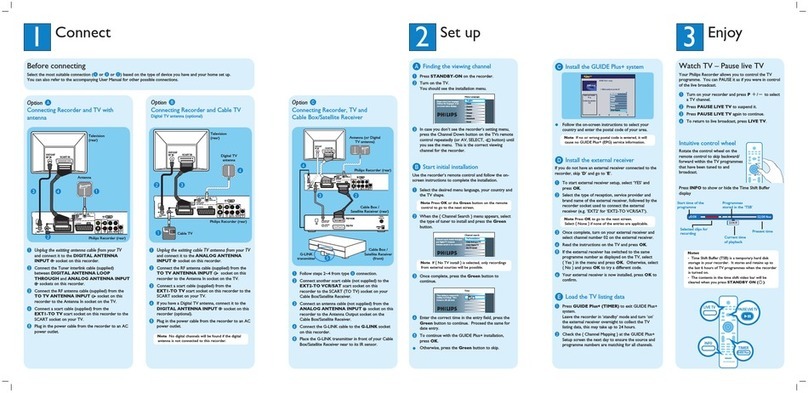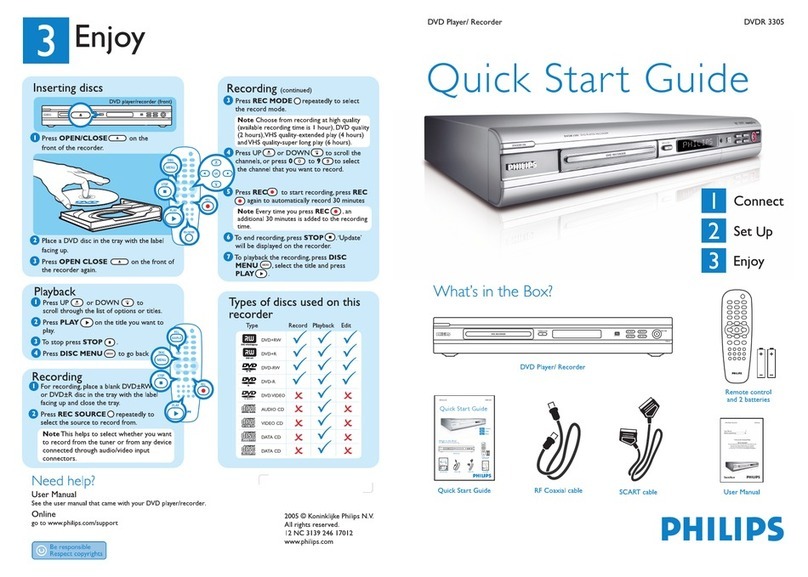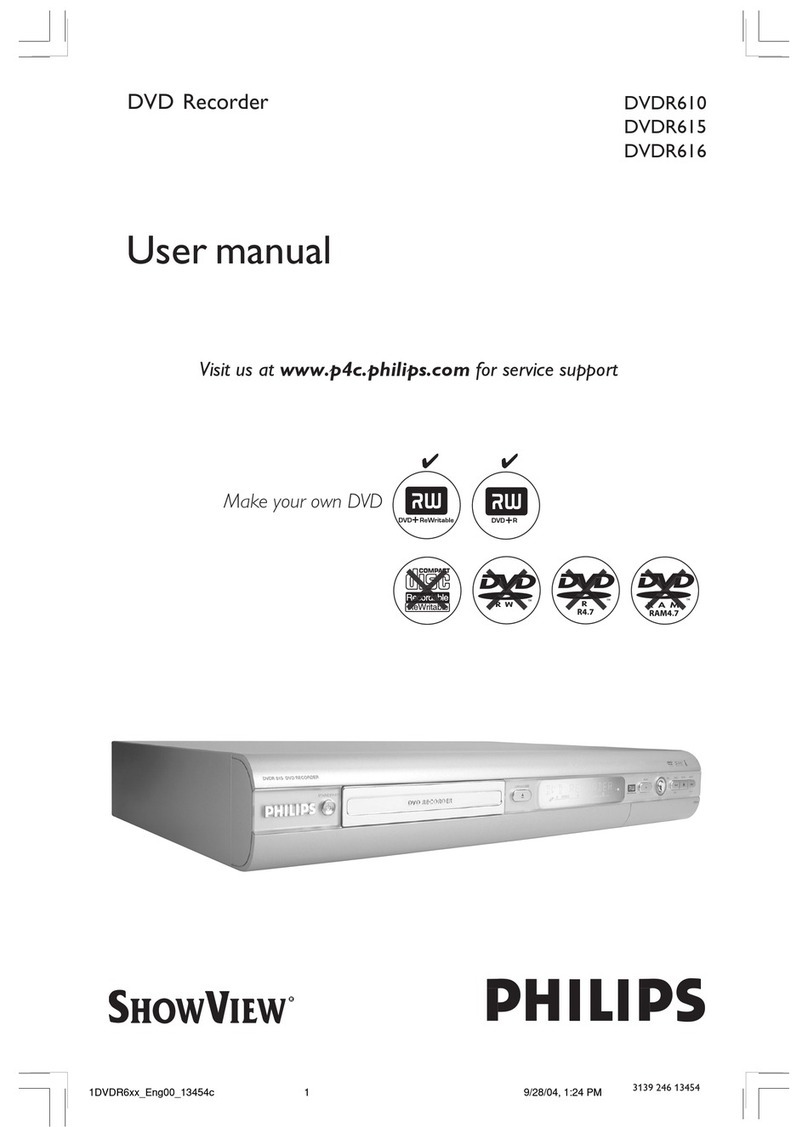1Connect 2Set up
Start with the ‘Basic Connection.’
If you have a VCR, follow the instructions for ‘Connection with a VCR or similar device’.
Your Philips recorder is now ready for use!
3Enjoy
About the Time Shift Buffer
(TSB)
Once you switch on this recorder, the currently
selected TV programme will be stored in a temporary
storage called the ‘TSB’ (Time Shift Buffer). The TSB
can store up to 6 hours of recordings temporarily.
Press INFO once to display the Time Shift
video bar.
The contents on the time shift buffer will be erased
once you press CH or or if you switch to
another mode: SOURCE , DV ,
DVD REC .
Instant Replay
While watching a live TV programme, you can press
left to jump back 10 seconds upon every single
press for instant replay.
To return to live broadcast, press and hold right
.
Pause ‘live’ TV
At times, you may be interrupted while watching
your favourite programme. Now you can pause
it, as if you were in control of the broadcast.
APress PAUSE while watching any live TV
programme to suspend it.
BPress PLAY to continue.
CTo return to live broadcast, press and hold
right .
To jump forward playback, press right once
for every 30 seconds.
AUDIO/ VIDEO OUT DIGITALAUDIOOUT
SCART IN
5
Television (rear)
To antenna or
set-top box
Philips recorder
(rear)
To AC
power
Basic Connection
ABefore connecting, unplug the antenna cable that is
currently connected to your TV.
BConnect the antenna cable to the ANTENNA
socket on the recorder.
CUse the supplied RF coaxial cable to connect the
TV socket on this recorder to the Antenna In
socket on the TV.
DUse the SCART cable to connect the EXT1 TO
TV-I/O scart socket on this recorder to the
corresponding SCART input socket on the TV.
EConnect the power cable from the recorder to
an AC power outlet.
AFollow the steps under ‘Basic Connections’ before
you proceed to step Bbelow.
BUse another SCART cable (not supplied) to
connect the EXT2 AUX-I/O scart socket on
this recorder to the SCART OUT socket on the
VCR.
CConnect the power cable from your VCR to an
AC power outlet.
Note In this setup, the VCR cannot record TV
programmes.
For additional connection diagrams, see the
accompanying User Manual.
Connection with a VCR or
similar device
Your new Philips recorder replaces the VCR for your
recording needs. First, unplug all the connections from
your VCR.
AUDIO/ VIDEO OUT DIGITALAUDIOOUT
SCART IN
Television (rear)
To antenna or
set-top box
Philips recorder
(rear)
To AC
power
VCR or similar
device (rear)
To
AC power
AFinding the viewing channel
APress STANDBY-ON on the recorder.
BSwitch on the TV set.
Note If connected to your VCR, make sure it is
switched off or in standby mode before proceeding.
CPress SETUP .
DIf your TV does not switch to the correct viewing
channel, press ‘0’ on the TV’s remote control,
then press the Channel Down button repeatedly
until you see the { SETUP MENU – SETUP }
page. This is the correct viewing channel for the
recorder.
To exit, press [SETUP].
TV Shape
Auto Program
Manual Program
4:3 LB
Search
Edit
Sort
OK
Menu Language
English
SETUP MENU - SETUP
Country Selection
Austria
Note You may press the AV or SELECT button on
the TV’s remote control (if available) to select the
correct viewing channel. See your TV’s user manual.
B
Initial Installation
APress SETUP on the remote control.
TV Shape
Auto Program
Manual Program
4:3 LB
Search
Edit
Sort
OK
Menu Language
English
SETUP MENU - SETUP
Country Selection
Austria
Note Use up and down keys to toggle
through the options. Select an item by pressing right
. To conrm a setting, press OK .
BSelect the OSD language.
Highlight and press right .
Select { Menu Language } and press right
to access the options.
– Select the desired language option and press
OK to confirm your selection.
CSelect the country of your residence
Press down key to select { Country
Selection } and press right to access
the options.
– Select the country of your residence and
press OK to confirm your selection.
DSetup and install TV channels.
Use up / down to select { Auto
Program } and press OK .
– A warning message will appear. Select
and press OK to start automatic
TV channel search.
Note If no channels were found, check the antenna
connection and start the channel search again.
ESet the date and time
Highlight and press right .
Select { Date-Time Programme } and press
right to access the options.
– Select the desired broadcast channel to
automatically set the date/time and press OK
to confirm.
FPress SETUP to nish installation.
Philips recorder (front panel)
Start Recording
ARecord to hard disk
APress TUNER to switch to tuner mode.
BPress CH or to go to the TV programme
channel you wish to record.
CPress INFO to display the time shift video bar.
Note To record from a connected external device,
press SOURCE repeatedly to cycle through
video input sources from:
{ CAM 1 } : VIDEO socket on the front
{ CAM 2 } : S-VIDEO socket on the front
{ EXT 1 } : EXT 1 scart socket on the back
OR Press DV to record from a DV camcorder
connected via the DV IN socket on the recorder.
DPress REC to start recording.
Note Press REC repeatedly to extend 30 minutes
increments per single press on the key.
ETo stop recording, press STOP .
09:15:36
08:30:45
03:15:36
CH003/P3
(The TSB in playback mode)
Start time
of programme
Programme
stored in TSB
Shows TV channel or
video input source
TSB
status icon
in playback
Time of current
screen playback
Current
time