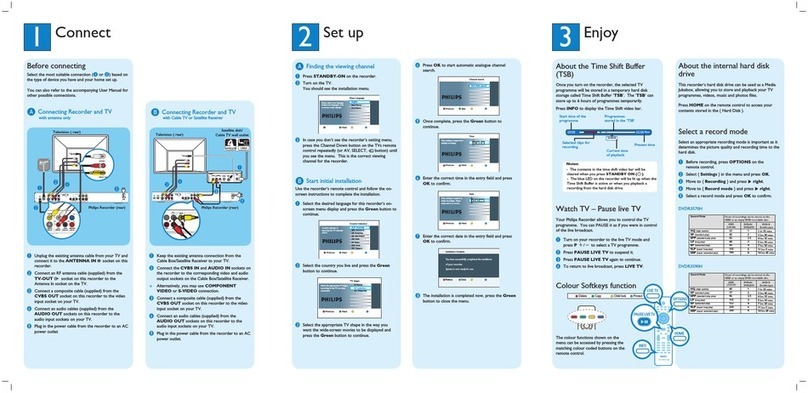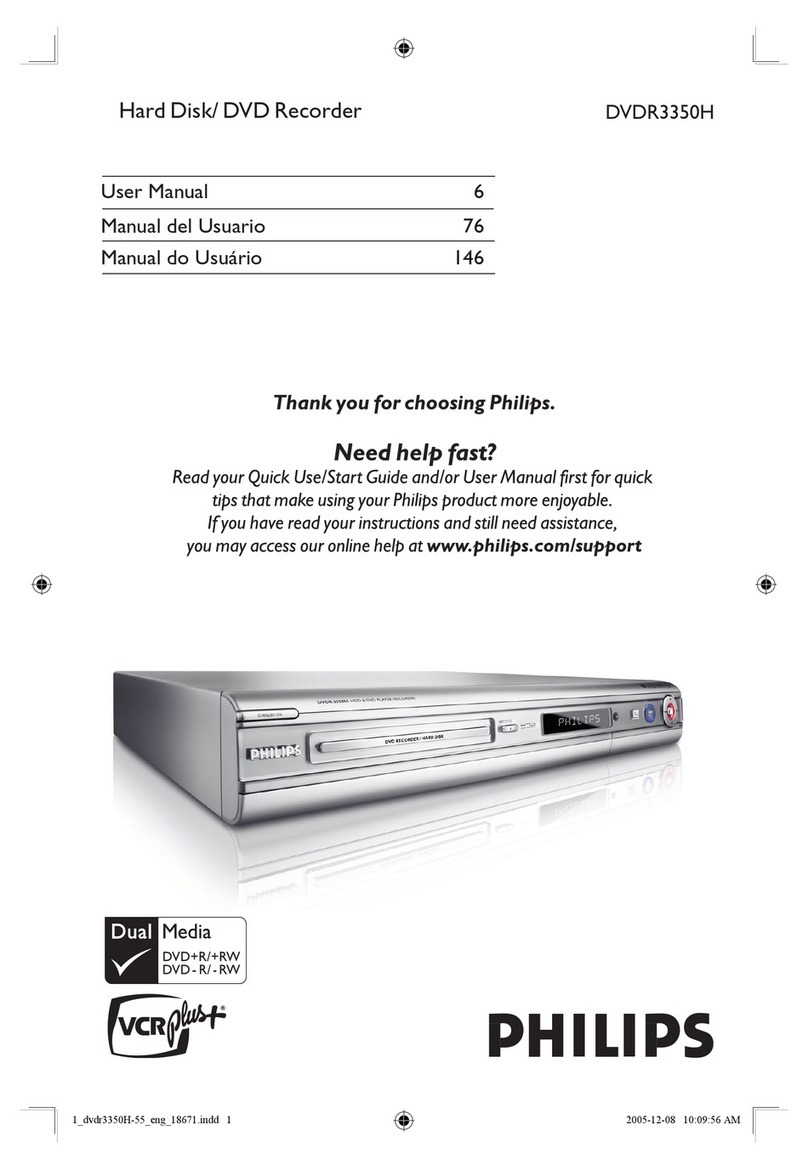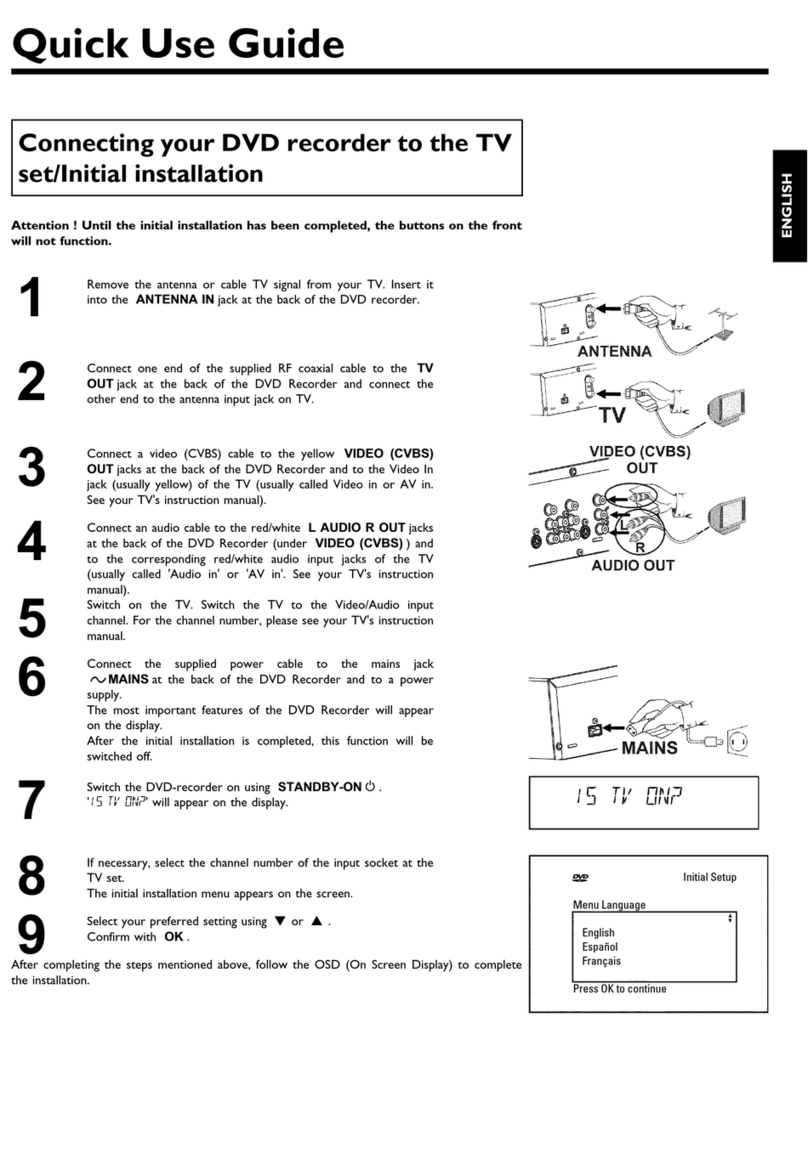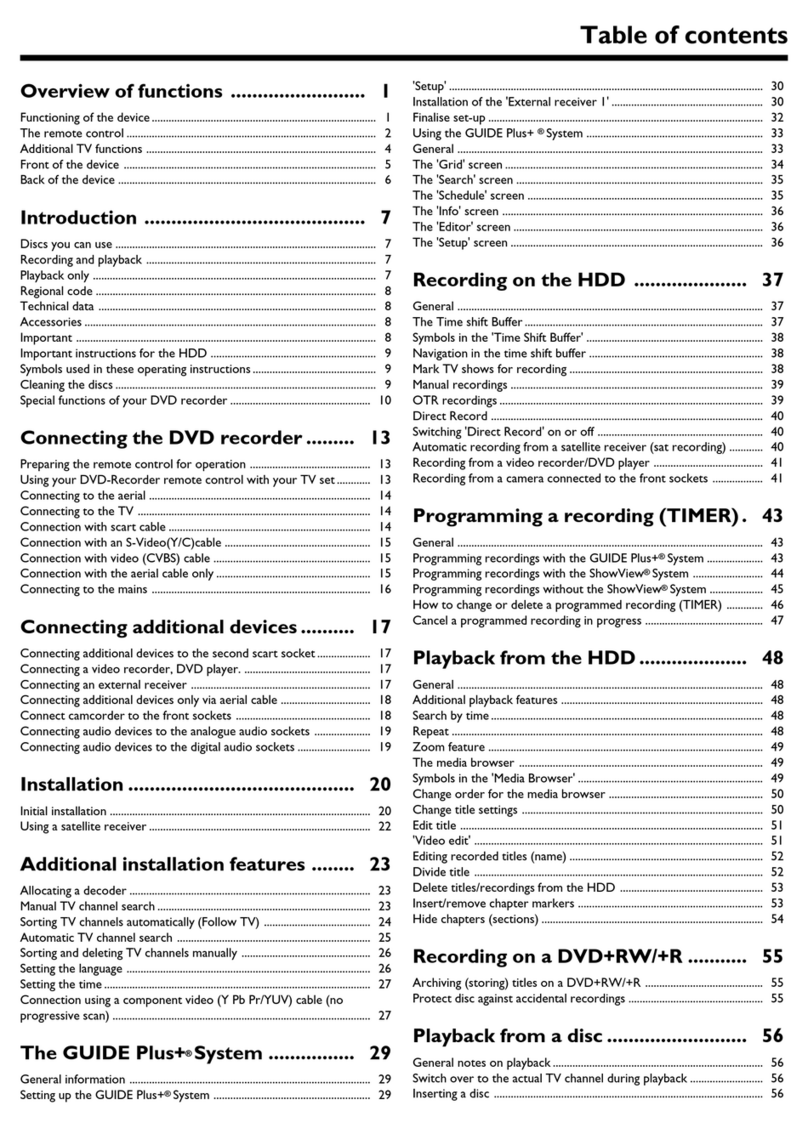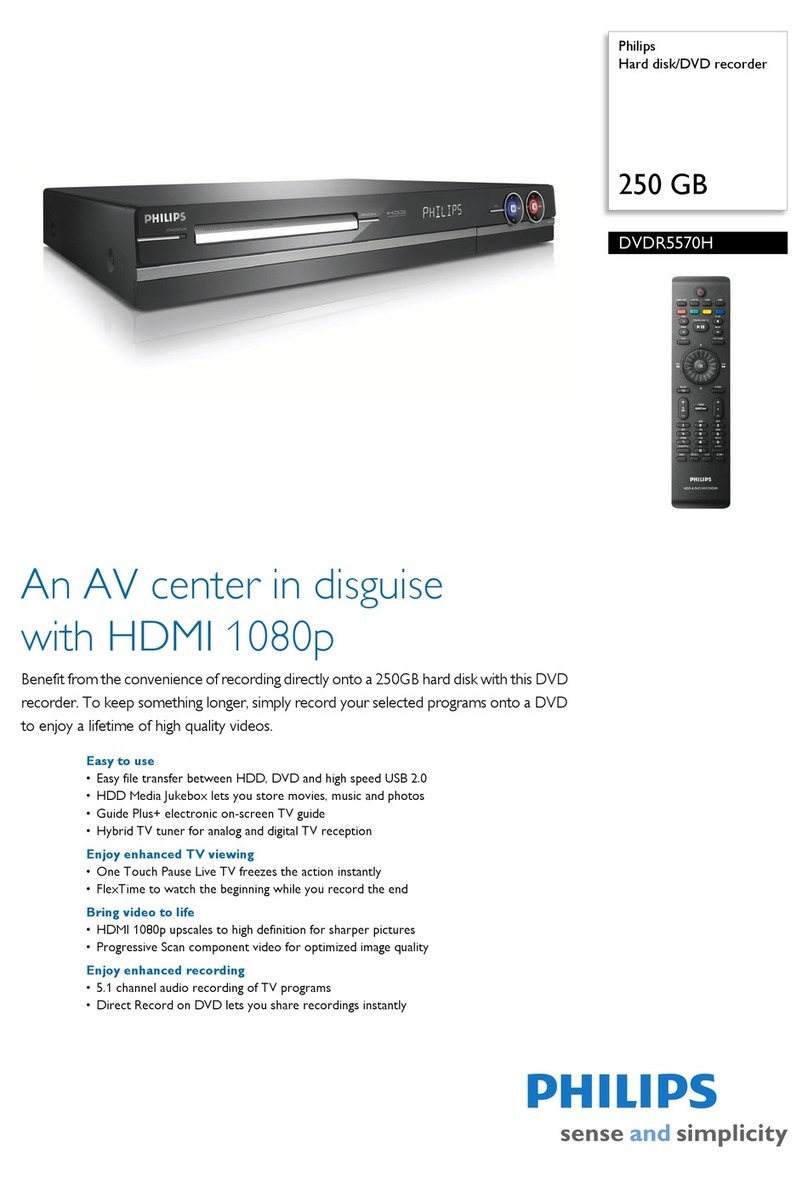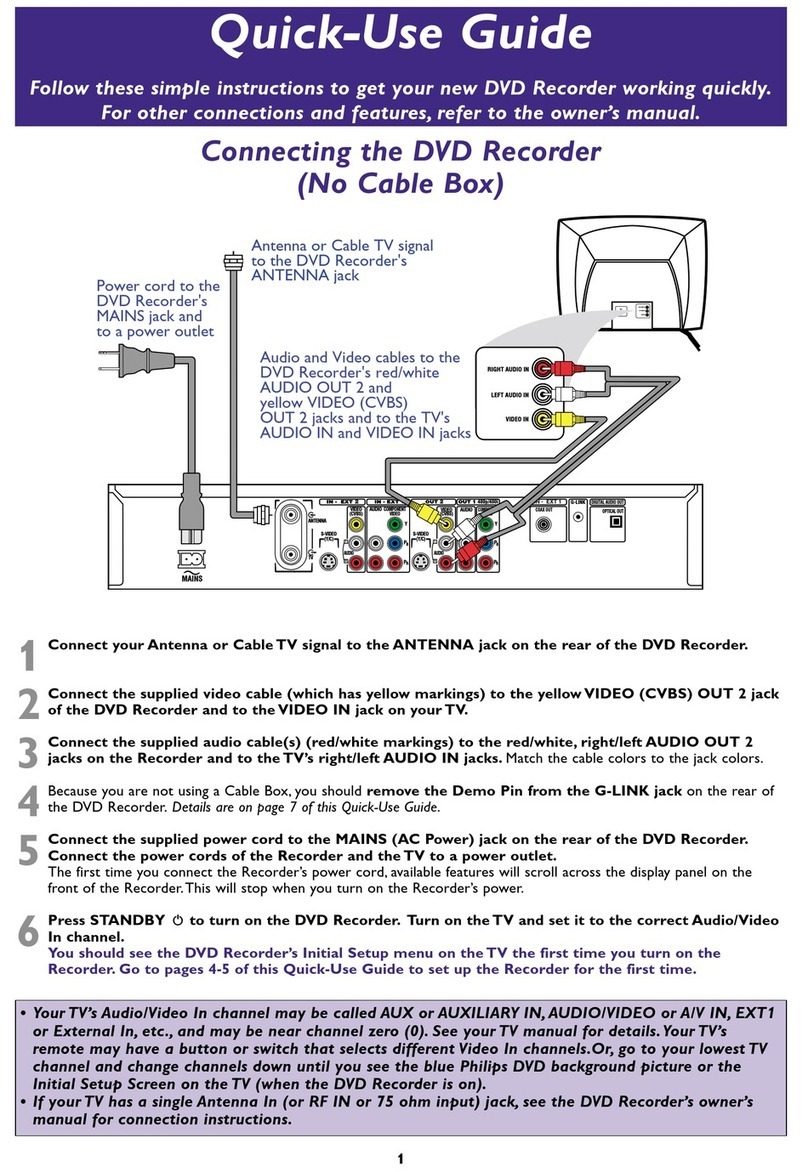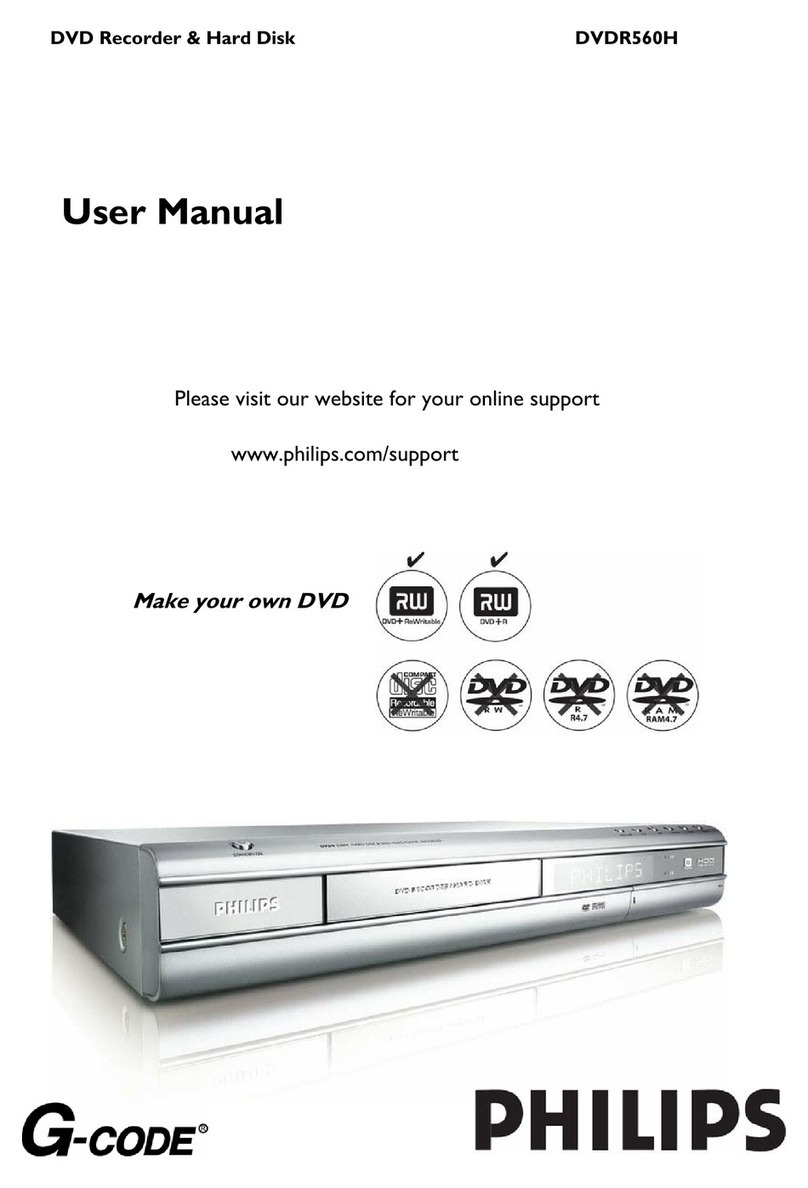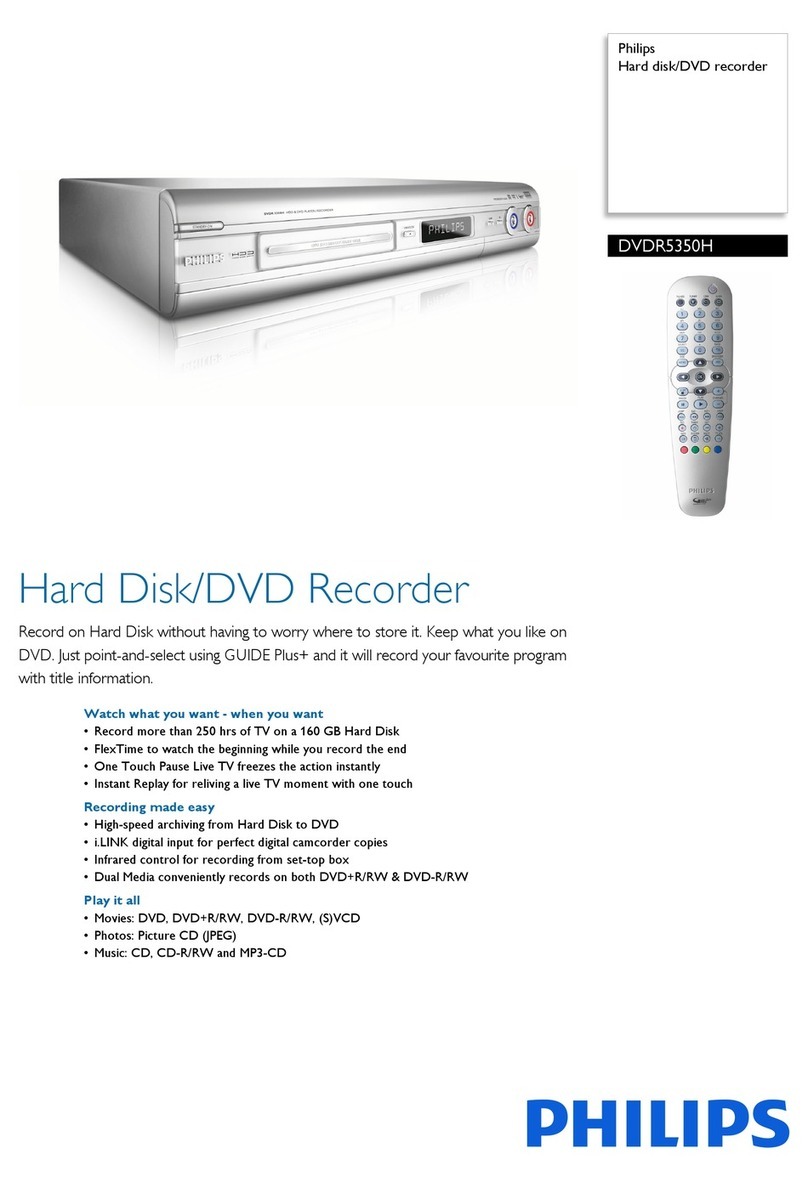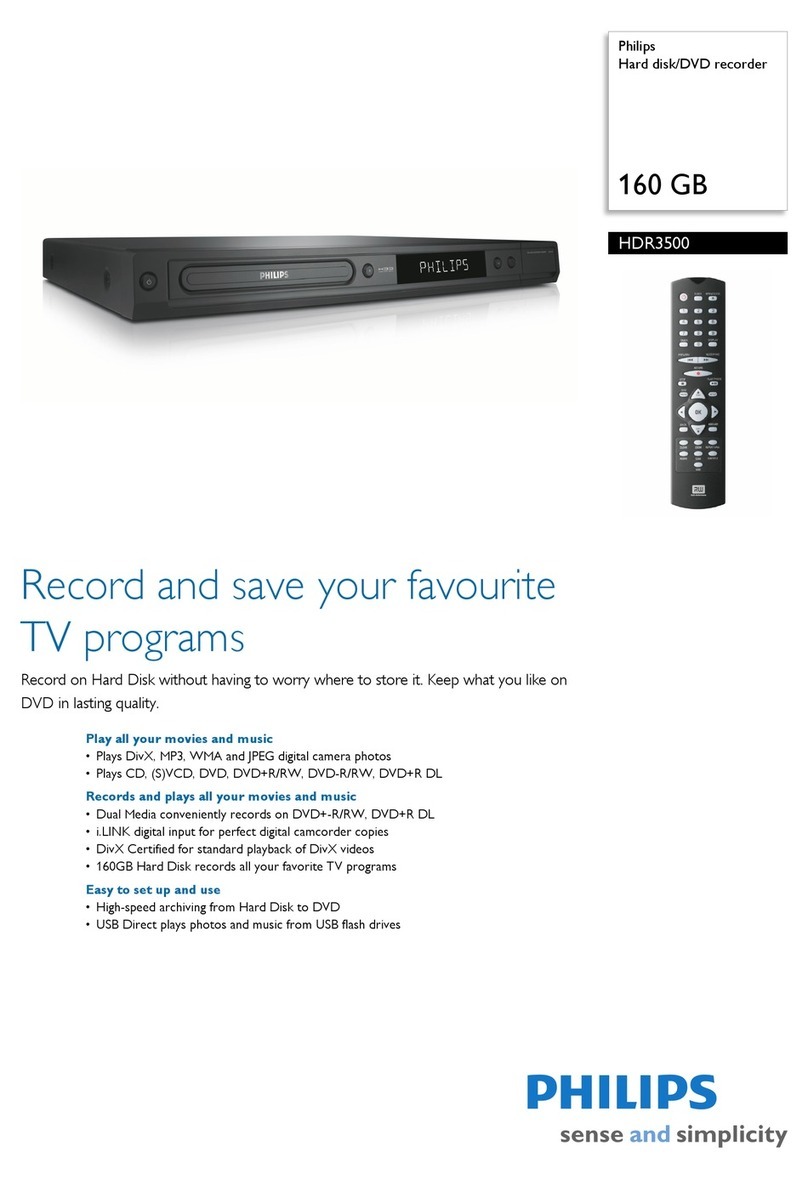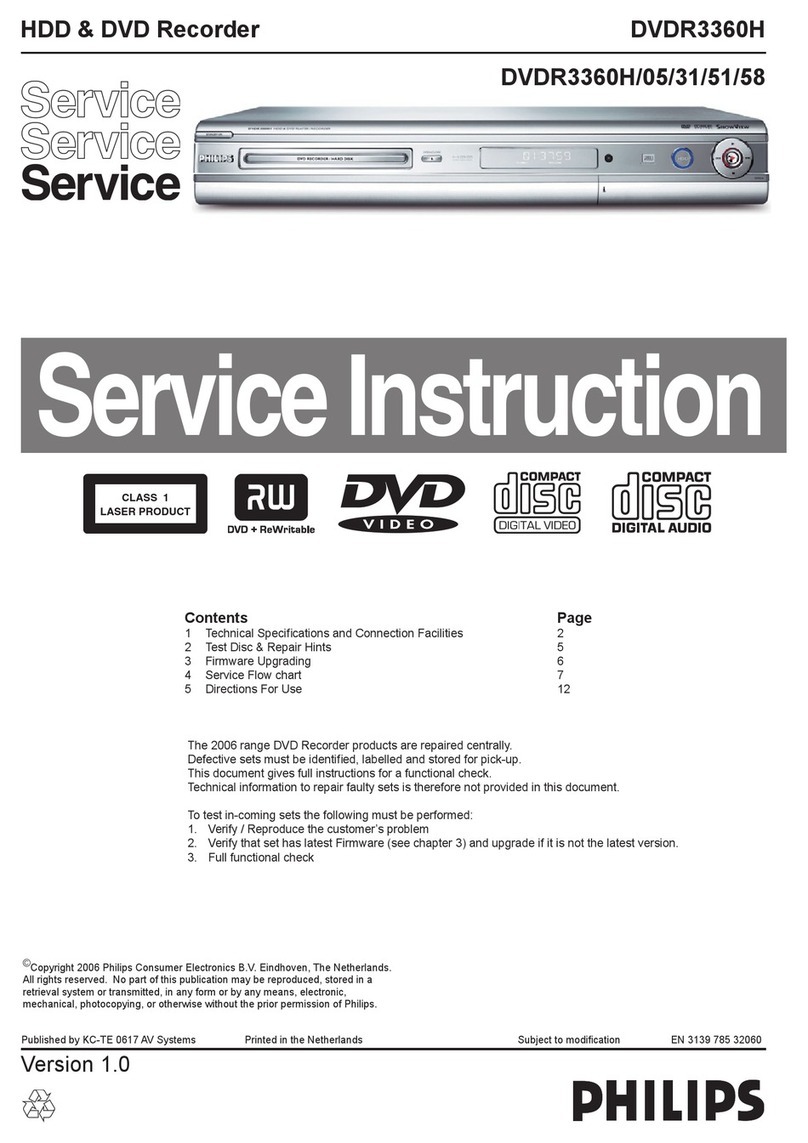33
DVDPLAYER / RECORDER DVDR
3575
H
USB
HDD & DVD Player / Recorder
with Digital Tuner
DVDR3575H/37
Quick Start Guide
What’s in the box?
HDD & DVD Player / Recorder with Digital Tuner
Remote Control
with Batteries
(AAAx2)
Enjoy Enjoy
Start Playback
A
Direct Playback
If you are playing back the titles in HDD, press
HDD rst, then proceed to step 2.
If you are playing back the titles in DVD, press
DVD rst.
❶Insert a disc.
❷Press PLAY to start playback.
❸Press STOP once to stop playback
temporarily.
B
Playback from the Title List
If you are playing back the titles in HDD, press
HDD rst, then proceed to step 2.
If you are playing back the titles in DVD, press
DVD rst.
❶Insert a disc.
❷For HDD, press TITLE to call up the title list.
For DVD, the title list will automatically appear
when you insert a disc. Otherwise, press TITLE
or DISC MENU .
❸Use K/ L/ s/ Bto select a desired title, then
press OK .
❹Use K/ Lto select “Play” (for DVD), or select
“Resume Playback” or “Play from Start” (for
HDD), then press OK .
❺Press STOP once to stop playback
temporarily.
C
Variable Skip / Variable Replay
During playback, you can skip forward or backward by
the amount of time you set in the “Playback” menu.
To assign SKIP or REPLAY to skip or
rewind by a certain amount of time;
❶Press SETUP and use K/ Lto select
“General Setting”, then press OK .
❷Use K/ Lto select “Playback”, then press OK .
❸Use K/ Lto select “Variable Skip / Replay”, then
press OK .
❹Use K/ Lto select a desired item, then press
OK .
Variable Skip
Variable Replay
A
B
❺Use K/ Lto select the desired amount of time,
then press OK .
To actually use this function during playback;
During playback, press SKIP if you want to skip
forward. Press REPLAY if you want to skip
backward.
2007 © Philips Consumer Electronics Company
Marietta, GA 30006 0026
All rights reserved.
Printed in China
12 NC 8239 300 56681
E2H40UD
1VMN23587
RCA Audio / Video Cables
RF Coaxial Cable
User Manual
User Manual
Quick Start Guide
1Connections
Basic Setup
Enjoy
2
3
Types of Media Used on This
Recorder
*DVD-RW/-R recorded in VR mode or non
compatible recording format are not playable.
*DVD-RW recorded in the mode other than +VR is
not recordable on this unit unless you erase all
contents in the disc (refer to page 62 in the User
Manual).
*DVD-R recorded in the mode other than +VR is
not recordable on this unit.
Type
Playback
Record Edit
HDD
DVD+RW
DVD+R
DVD-
RW
DVD-R
DVD+R
Double
Layer
DVD-
video
CD-DA
(audio
CD)
video CD
USB
device
D
Time Shift Playback (HDD only)
You can play back a title being recorded from the
beginning while recording continues.
❶During HDD recording, press PLAY .
Playback of the title you are recording will start
from the beginning.
Elapsed playback time will be displayed in the front
panel display.
❷To stop the playback, press STOP once.
The front panel display will switch back to show
the elapsed recording time.
If you press STOP twice, it will stop the
recording.
E
Playing Back a USB Device with
MP3 / Windows Media™ Audio /
JPEG Files
❶Press SOURCE / USB repeatedly to select
the appropriate external input channel for USB
device.
❷Plug in your USB device.
HDD&DVDPLAYER/RECORDER DVDR
3575
H
USB
front of this unit
USB
USB memory
or
USB card reader
If USB memory is connected;
- file list will appear.
If USB card reader is connected;
- drive selection screen will appear.
Select the desired drive, then press OK or B.
- file list will appear.
• To exit the file list, press STOP .
• To resume the file list, press TITLE .
❸Use K/ Lto select a desired folder or track / file,
then press OK .
When selecting track / file:
Playback will start.
When selecting the folder:
The files in the folder will appear.
Use K/ Lto select the file or folder you want to
play back, then press OK .
Editing
A
Deleting a Title
If you are editing the titles on HDD, press HDD
rst.
If you are editing the titles on DVD, press DVD
rst.
❶Press TITLE .
❷Use K/ L/ s/ Bto select a desired title to
delete, then press OK .
If you are editing the titles on HDD, proceed to
step 4.
If you are editing the titles on DVD, proceed to
step 3.
❸Use K/ Lto select “Edit”, then press OK .
❹Use K/ Lto select “Title Delete”, then press
OK .
Confirmation message will appear.
Select “Yes”, then press OK .
Final confirmation message will appear.
Select “Yes”, then press OK .
B
Deleting Selected Titles
(HDD only)
❶Press
HDD , then press TITLE .
❷Use K/ L/ s/ Bto select any title, then press
OK .
❸Use K/ Lto select “Delete Multiple Titles”, then
press OK .
❹Use K/ L/ s/ Bto select the title you want to
delete, then press OK .
❺Repeat step 4 until you select all the titles you
want to delete.
❻Press CLEAR .
Confirmation message will appear.
Select “Yes”, then press OK .
Final confirmation message will appear.
Select “Yes”, then OK .
Need help?
User Manual
See the user manual that came with your Philips recorder.
Online
Go to www.philips.com/usasupport.
Hotline
Call 1-888-PHILIPS (1-888-744-5477) for our operators.
E2H40UD_QSG_EN.indd 1E2H40UD_QSG_EN.indd 1 3/29/2007 10:46:26 AM3/29/2007 10:46:26 AM