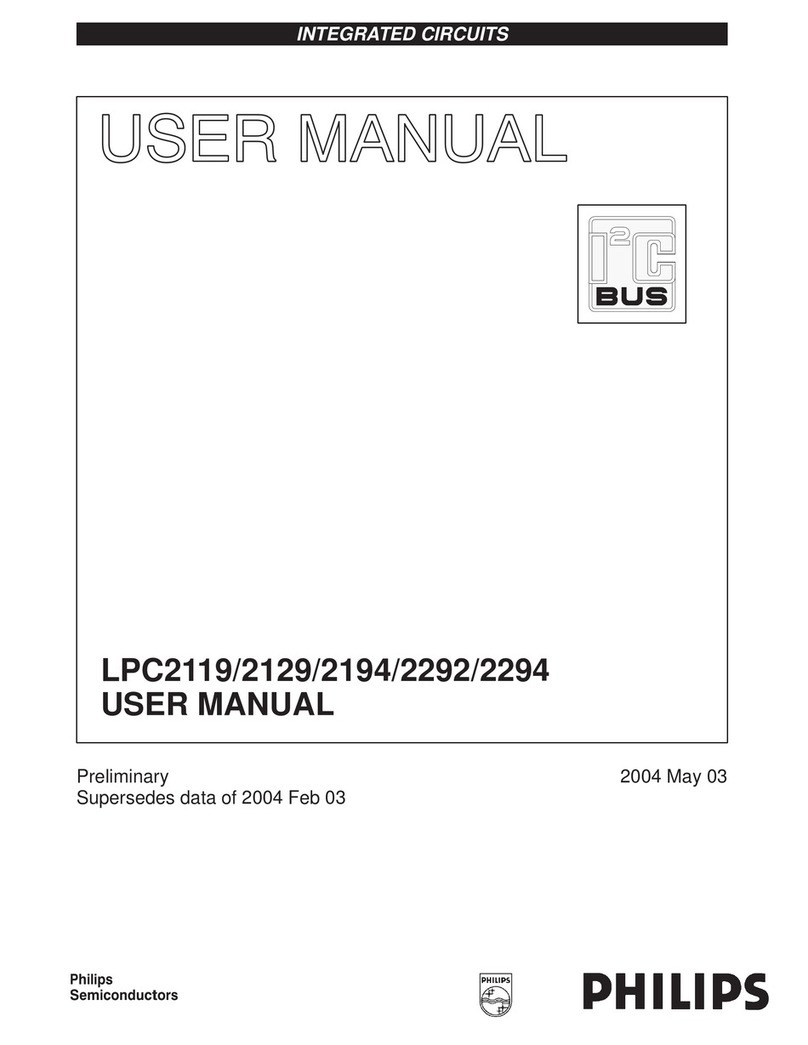Philips Semiconductors AN10476
Getting started Linux with LPC3180
9 (CodeSourcery ARM Q1 2004)) #6 Thu Dec 14 15:48:45 CST 2006
CPU: ARM926EJ-Sid(wt)RR [41069264] revision 4 (ARMv5TEJ)
CPU: D VIVT write-back cache
CPU: I cache: 32768 bytes, associativity 4, 32 byte lines, 256 sets
CPU: D cache: 32768 bytes, associativity 4, 32 byte lines, 256 sets
Machine: LPC3180
serial : early init
Memory policy: ECC disabled, Data cache writethrough
Built 1 zonelists
Kernel command line: console=ttyS0,115200n8 root=/dev/ram initrd=0x80800000,
12M
Interrupt masks are setup
PID hash table entries: 128 (order: 7, 2048 bytes)
Console: colour dummy device 80x30
Dentry cache hash table entries: 4096 (order: 2, 16384 bytes)
Inode-cache hash table entries: 2048 (order: 1, 8192 bytes)
Memory: 31MB = 31MB total
Memory: 17280KB available (1450K code, 299K data, 88K init)
Mount-cache hash table entries: 512 (order: 0, 4096 bytes)
CPU: Testing write buffer coherency: ok
checking if image is initramfs...it isn't (no cpio magic); looks like an ini
trd
Freeing initrd memory: 12288K
NET: Registered protocol family 16
late serial init
serial : late init
SD/MMC card sense IRQ=91
start_module_gpio:601: LPC3180 GPIO driver
start_module_gpio:602: Debug Level 0
start_module_gpio:589: GPIO Userspace driver
start_module_gpio:590: Debug Level 0
SCSI subsystem initialized
usbcore: registered new driver usbfs
usbcore: registered new driver hub
LPC3180 I2C-0: Master at 0xc0199780, irq 51.
USB I2C-0: Master at 0xc0199980, irq 63.
NetWinder Floating Point Emulator V0.97 (double precision)
Serial: 8250/16550 driver $Revision: 1.2.2.5 $ 4 ports, IRQ sharing disabled
ttyS0 at MMIO 0x0 (irq = 9) is a 16550A
ttyS1 at MMIO 0x0 (irq = 7) is a IP3106
ttyS2 at MMIO 0x0 (irq = 8) is a IP3106
ttyS3 at MMIO 0x0 (irq = 10) is a IP3106
io scheduler noop registered
io scheduler anticipatory registered
io scheduler deadline registered
io scheduler cfq registered
RAMDISK driver initialized: 16 RAM disks of 12288K size 1024 blocksize
loop: loaded (max 8 devices)
elevator: using anticipatory as default io scheduler
nbd: registered device at major 43
mice: PS/2 mouse device common for all mice
i2c /dev entries driver
Obelix: Driver for nxpp platform only
NET: Registered protocol family 2
IP: routing cache hash table of 512 buckets, 4Kbytes
TCP: Hash tables configured (established 2048 bind 4096)
NET: Registered protocol family 1
NET: Registered protocol family 17
VFP support v0.3: implementor 41 architecture 1 part 10 variant 9 rev 1
RAMDISK: Compressed image found at block 0
VFS: Mounted root (ext2 filesystem).
Freeing init memory: 88K
INIT: version 2.85 booting
dma-core : dma core init
ARM PLL080 DMA Controller: Address = 31000000, irq = 28
DMA Controller setup: 16 requestors,
32-bit wide bus,
2 master interfaces,
8 channels
<12NC> © Koninklijke Philips Electronics N.V. 2004. All rights reserved.
Application note Rev.03 — 21 Dec 2006 9 of 28