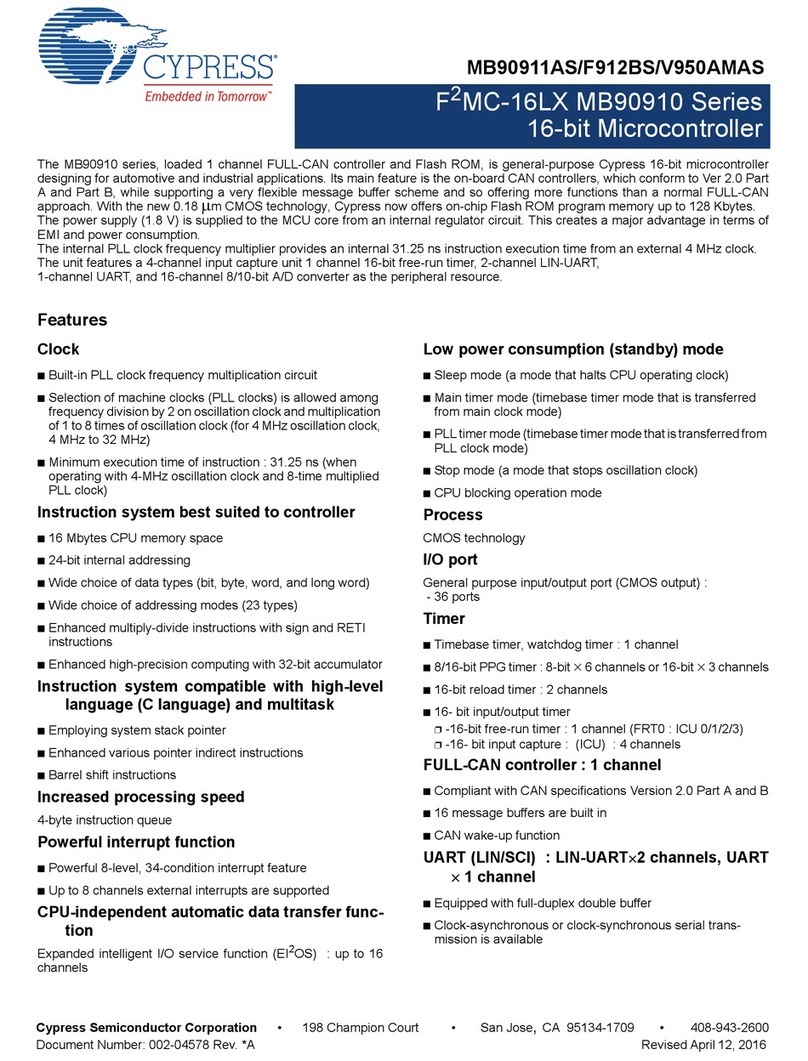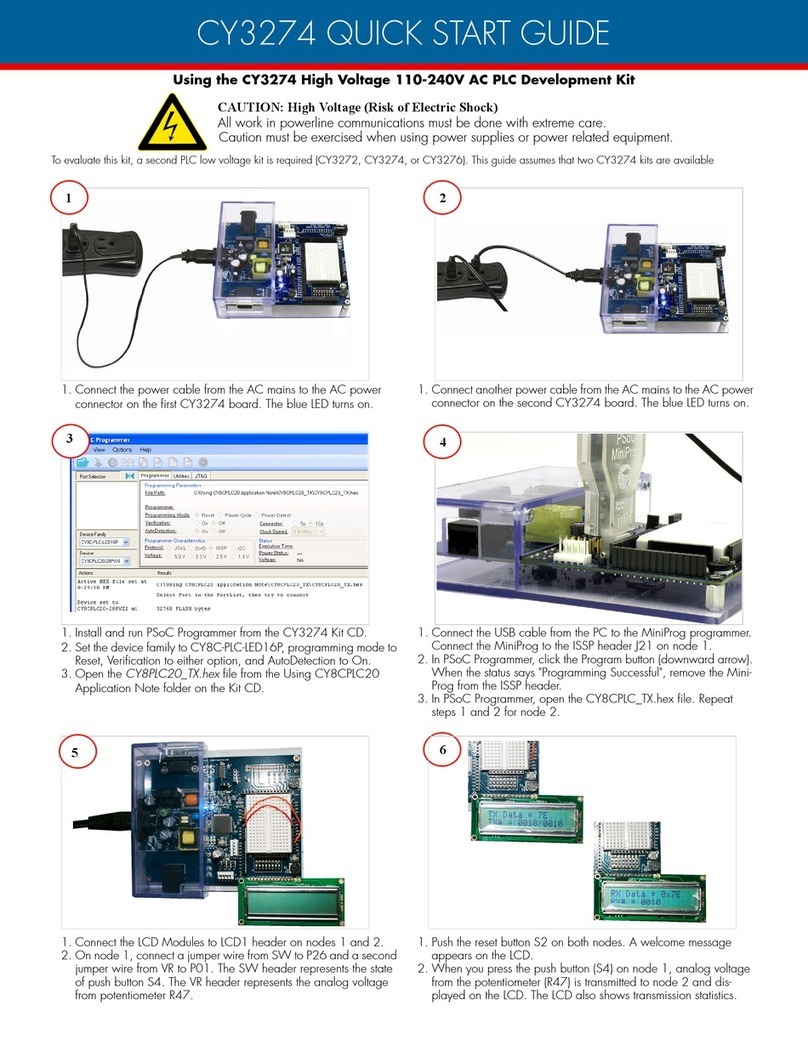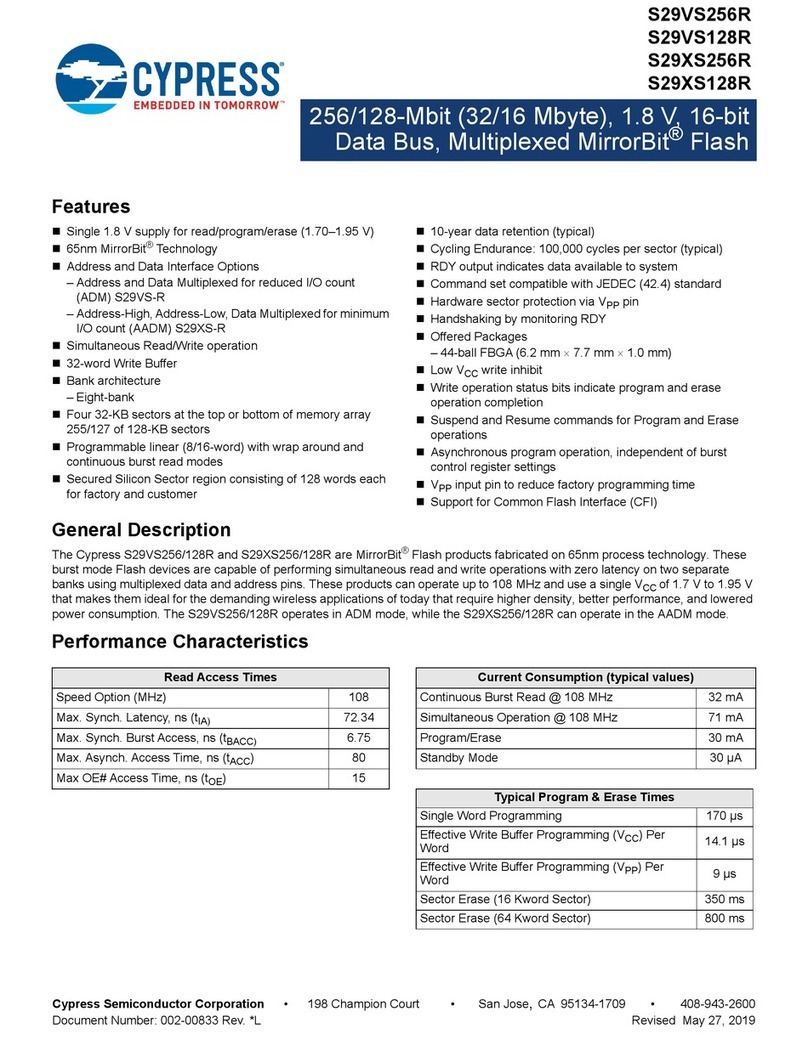Cypress CYUSBS234 User manual
Other Cypress Microcontroller manuals

Cypress
Cypress CY3633 User manual

Cypress
Cypress PSoC 4 CY8CKIT-049-4 Series User manual

Cypress
Cypress MB966B0 Series User manual

Cypress
Cypress CY8CKIT-042 User manual
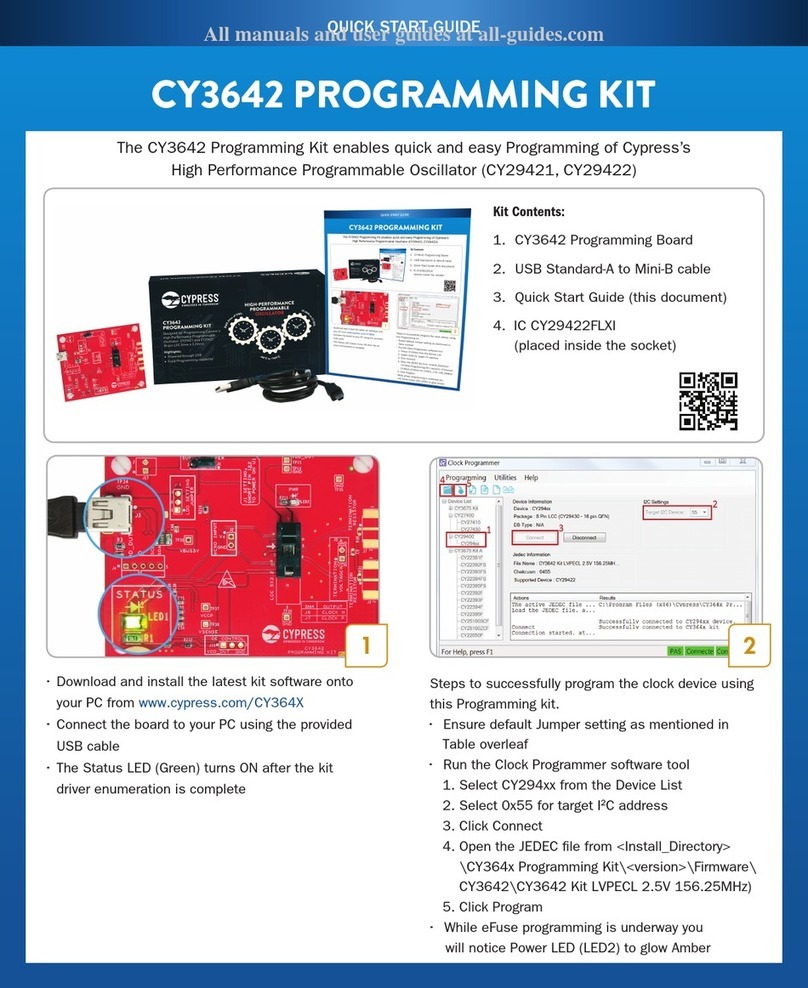
Cypress
Cypress CY3642 User manual

Cypress
Cypress EZ-USB FX3 CYUSB3KIT-001 User manual
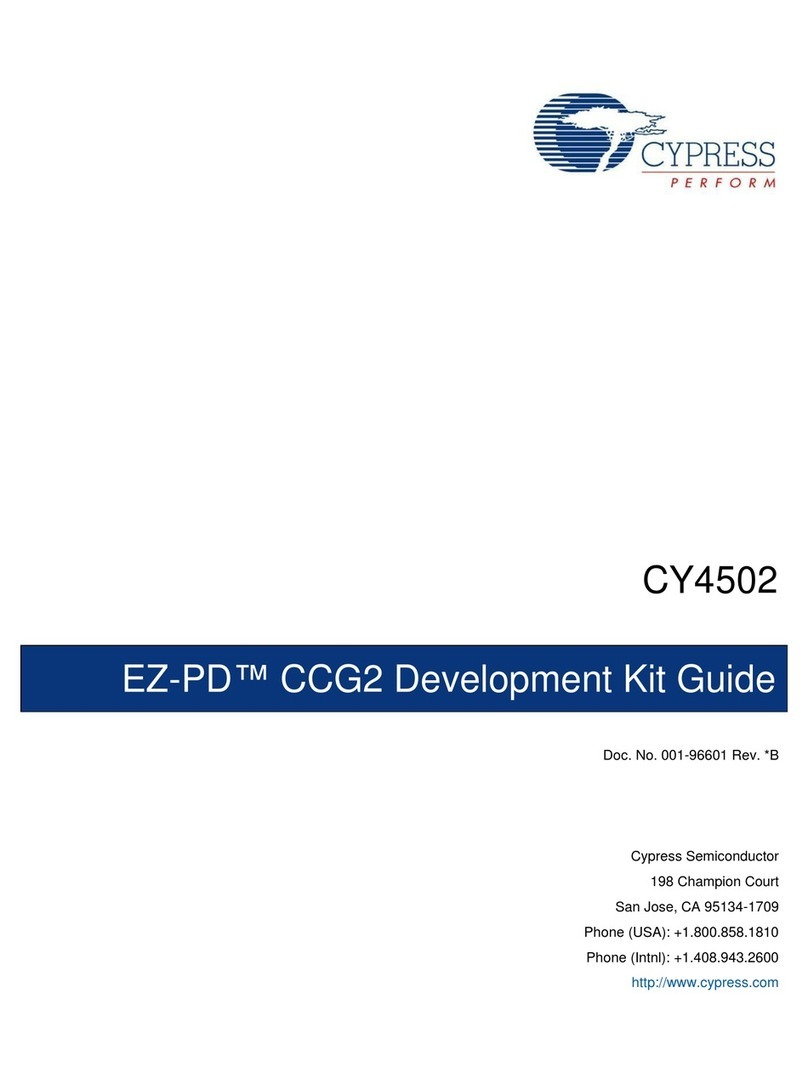
Cypress
Cypress EZ-PD CY4502 User manual

Cypress
Cypress CY8CKIT-042-BLE User manual

Cypress
Cypress PSOC 3 CY8CKIT-030A User manual

Cypress
Cypress PSoC 3 User manual

Cypress
Cypress CY8CKIT-062-BLE User manual
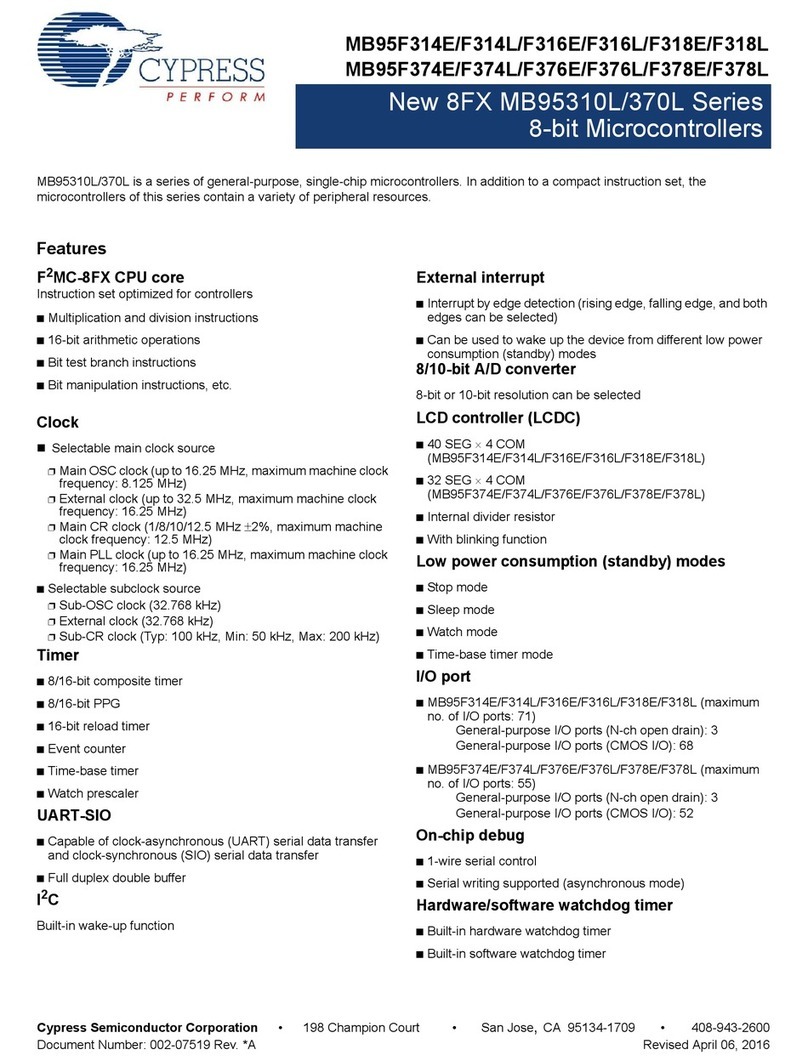
Cypress
Cypress MB95310L Series User manual
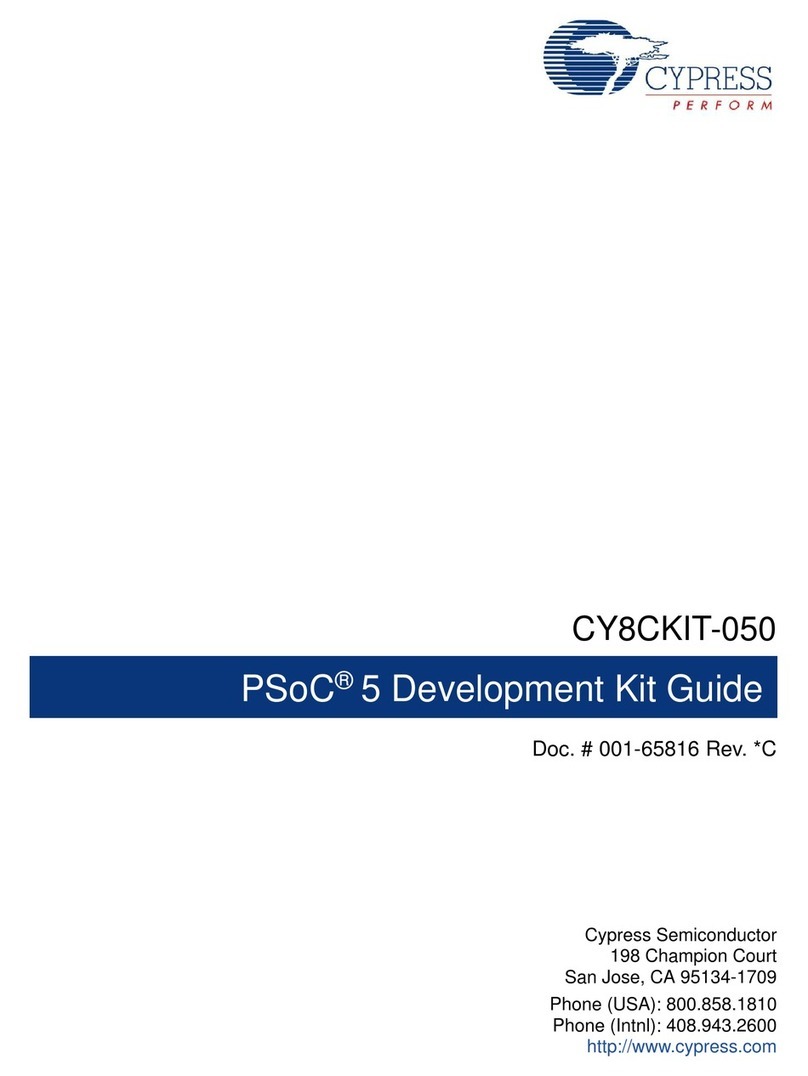
Cypress
Cypress PSoC 5 CY8CKIT-050A User manual

Cypress
Cypress FR MB91460 Series Owner's manual
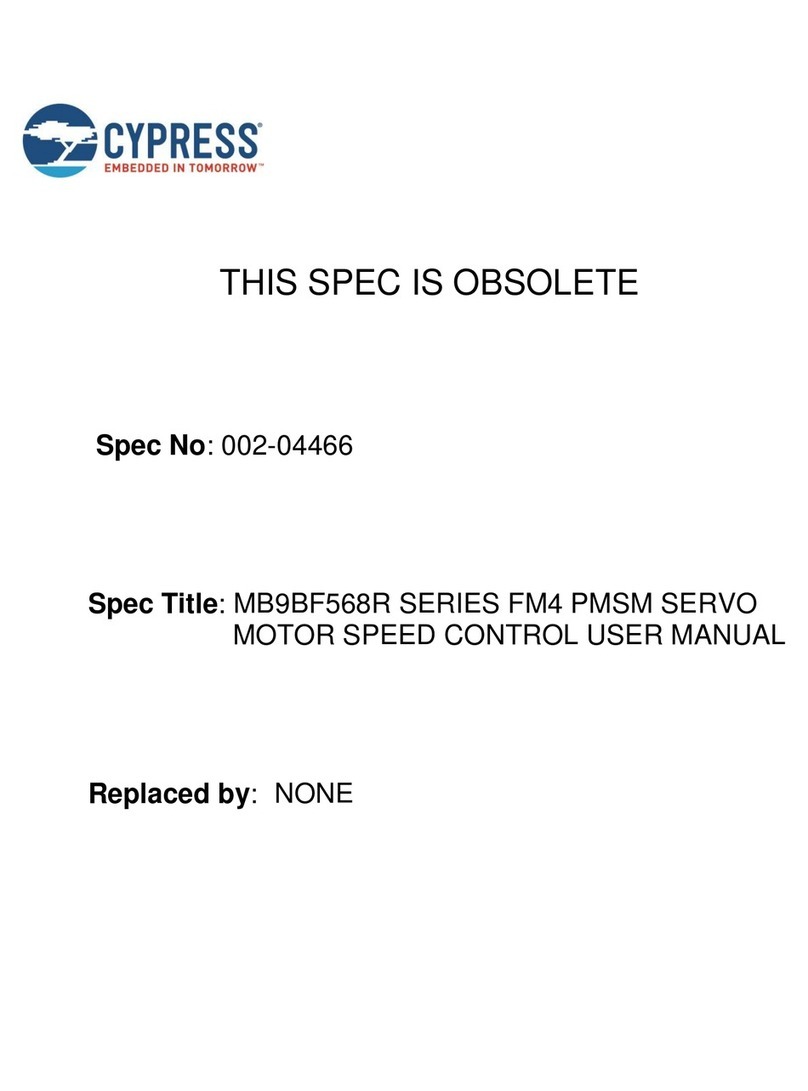
Cypress
Cypress MB9BF568R Series User manual
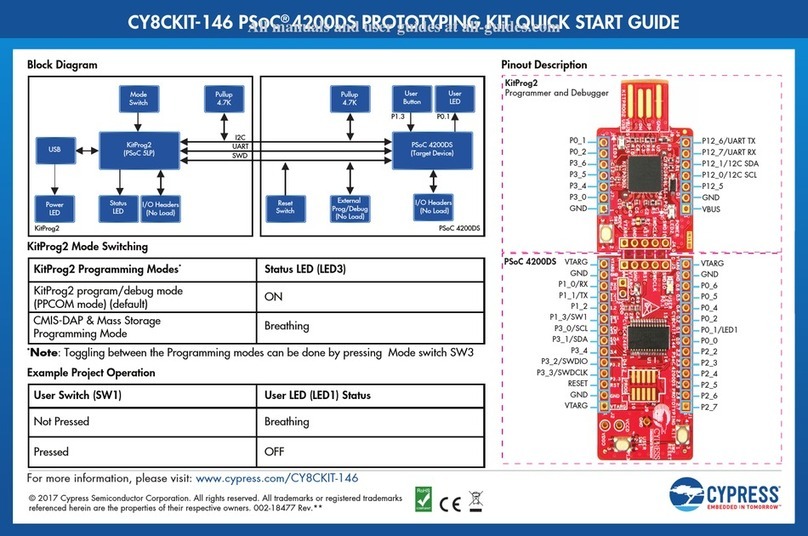
Cypress
Cypress PSoC 4200DS Prototyping Kit User manual

Cypress
Cypress Traveo S6J32E Series User manual

Cypress
Cypress FM0+ S6E1C SERIES User manual
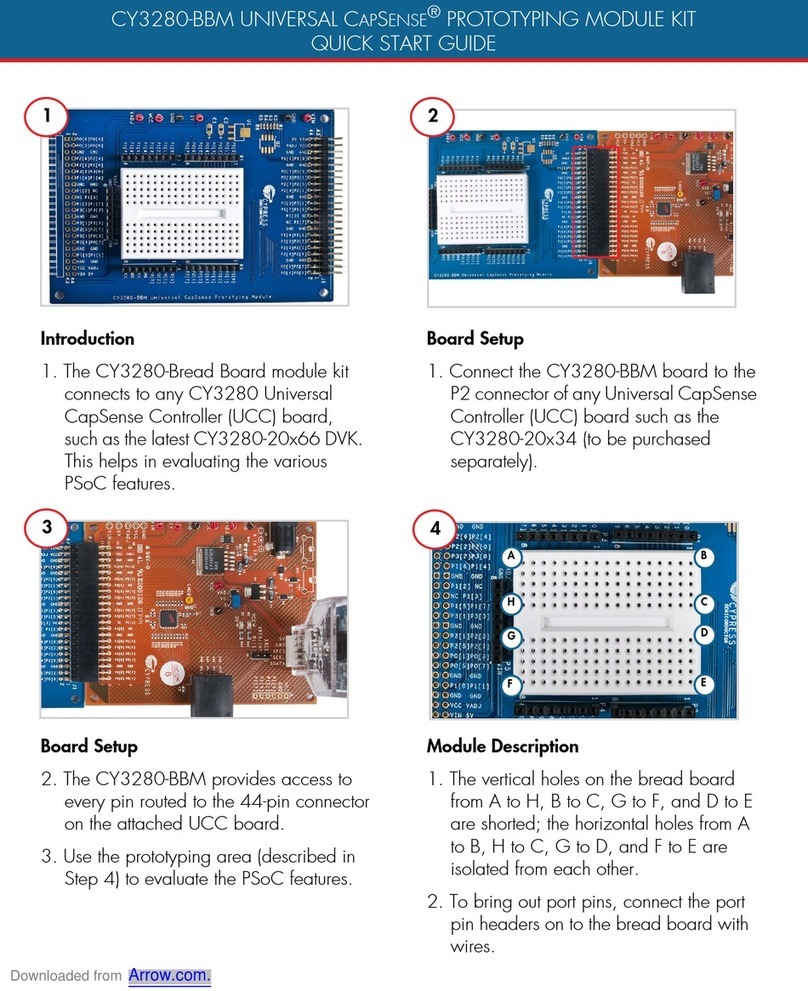
Cypress
Cypress UNIVERSAL CAPSENS CY3280-BBM User manual

Cypress
Cypress CY8CKIT-040 PSoC 4000 Pioneer Kit User manual
Popular Microcontroller manuals by other brands
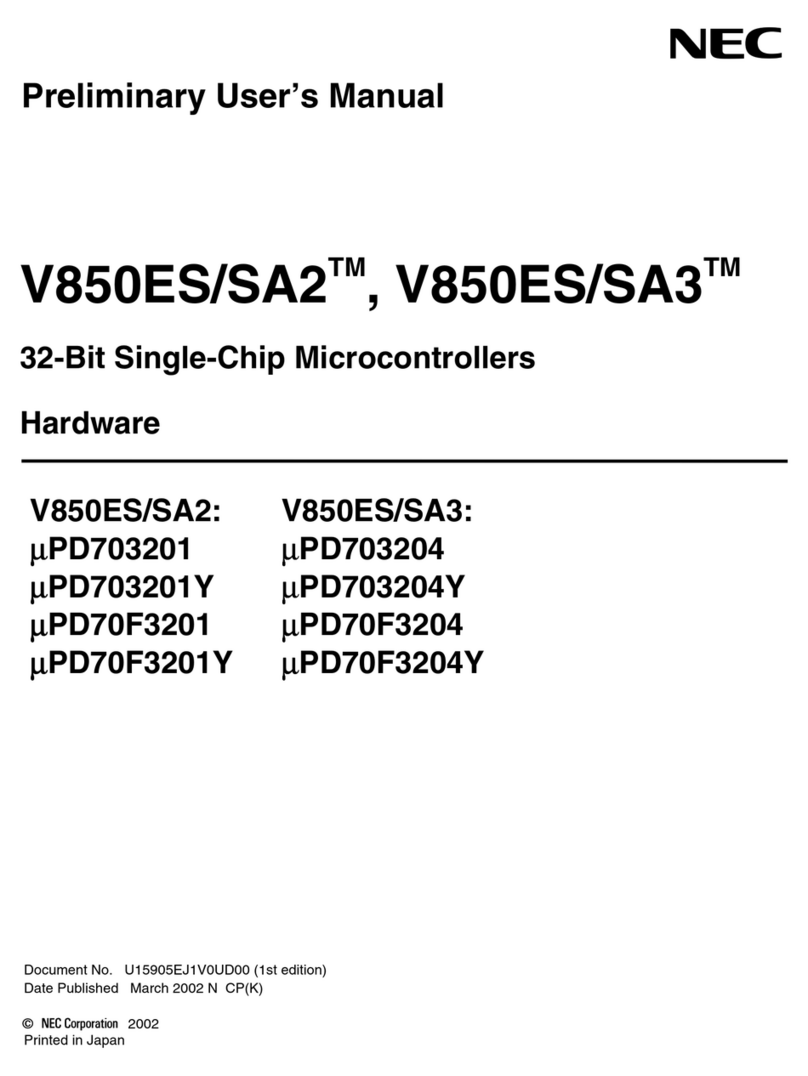
NEC
NEC V850ES/SA2 UPD703201 manual

ZiLOG
ZiLOG On-Chip Debugger II Z8051 manual
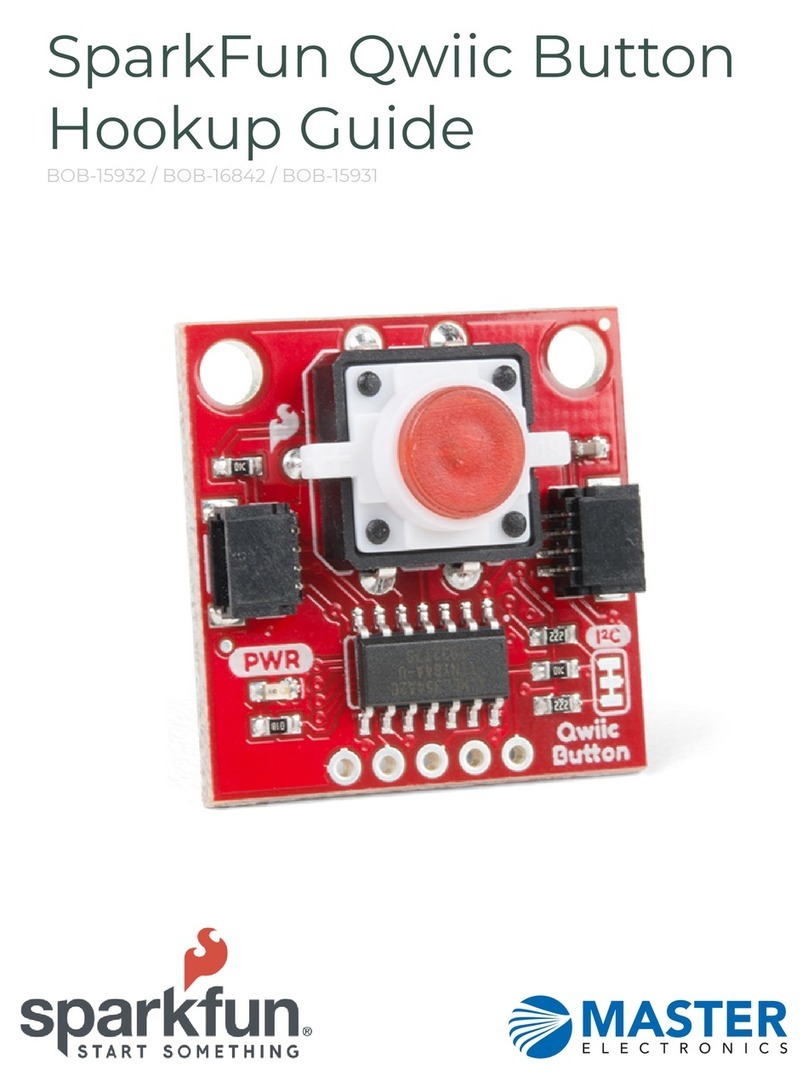
Sparkfun Electronics
Sparkfun Electronics Qwiic Button HOOK-UP GUIDE
Freescale Semiconductor
Freescale Semiconductor M5213EVB Hardware user manual
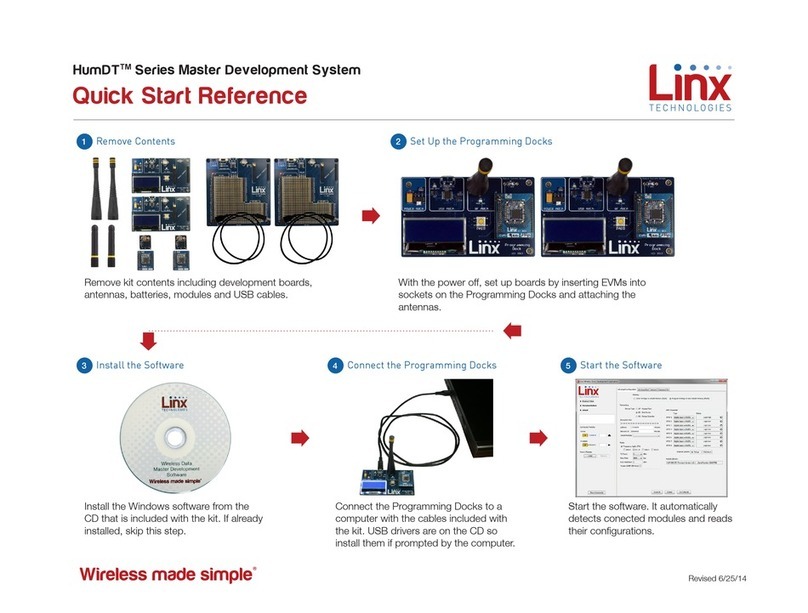
Linx Technologies
Linx Technologies HumDT Series Quickstart Reference
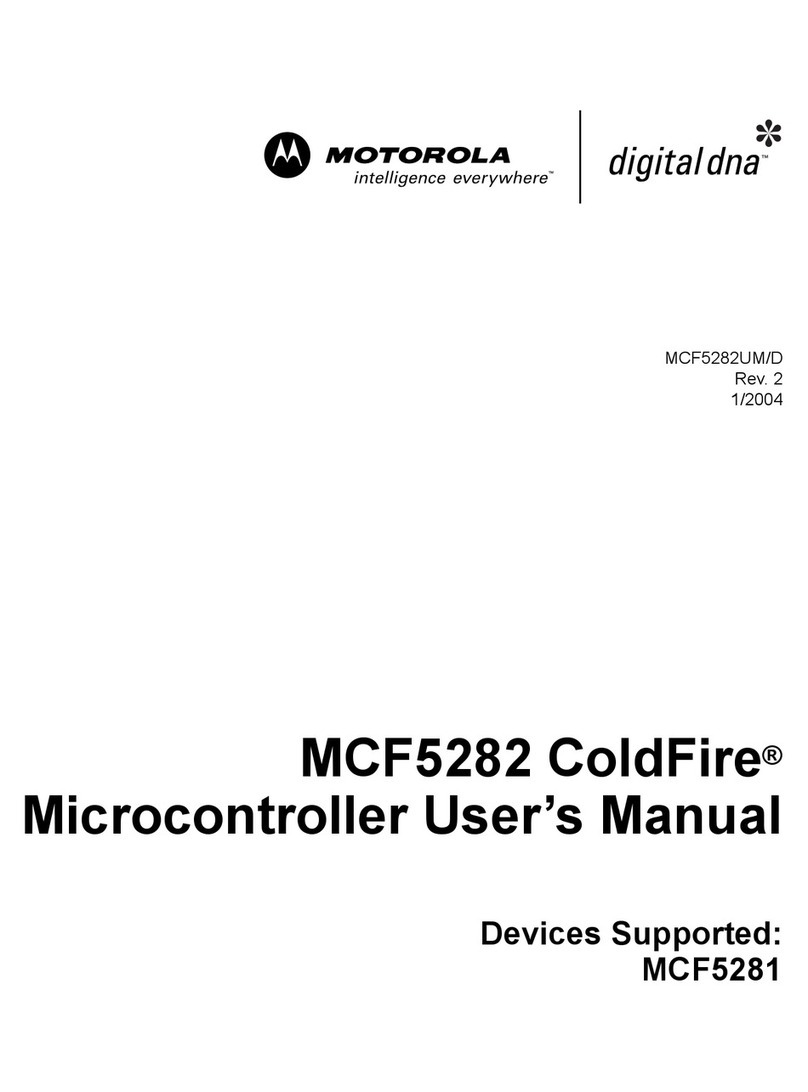
Motorola
Motorola ColdFire MCF5281 user manual
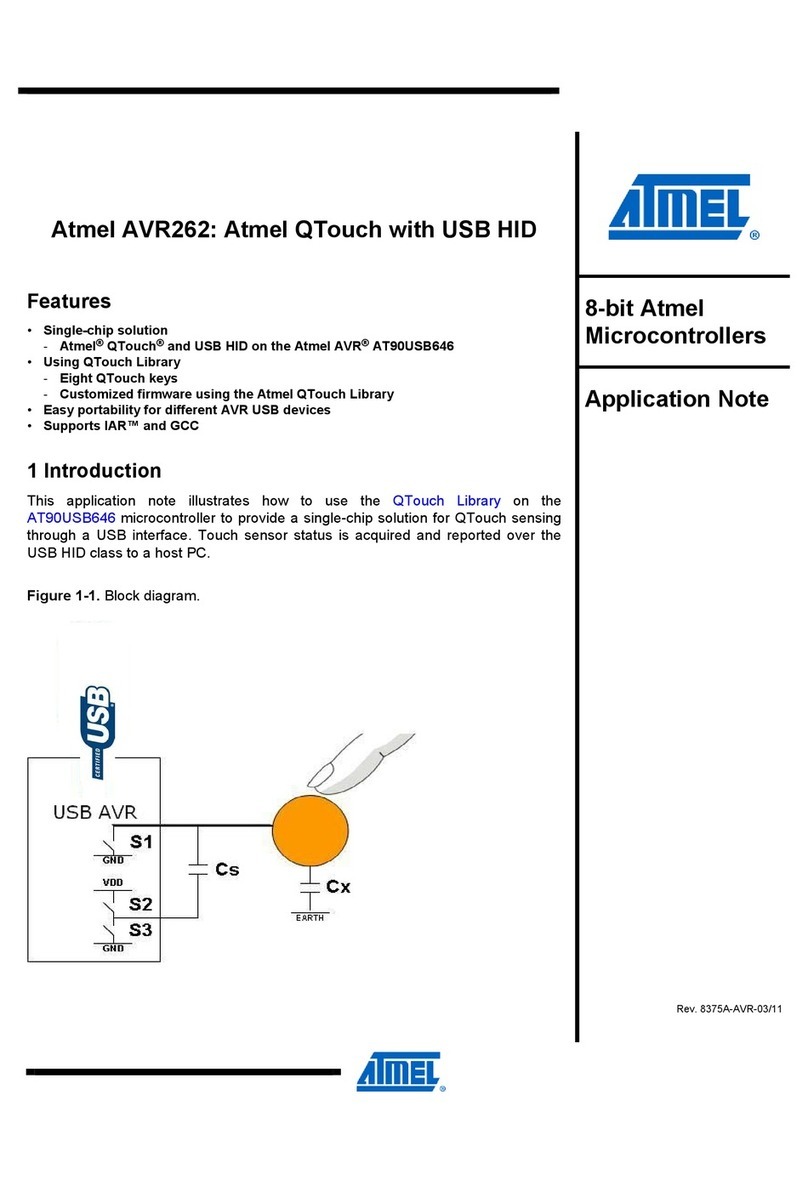
Atmel
Atmel AVR262 Application note
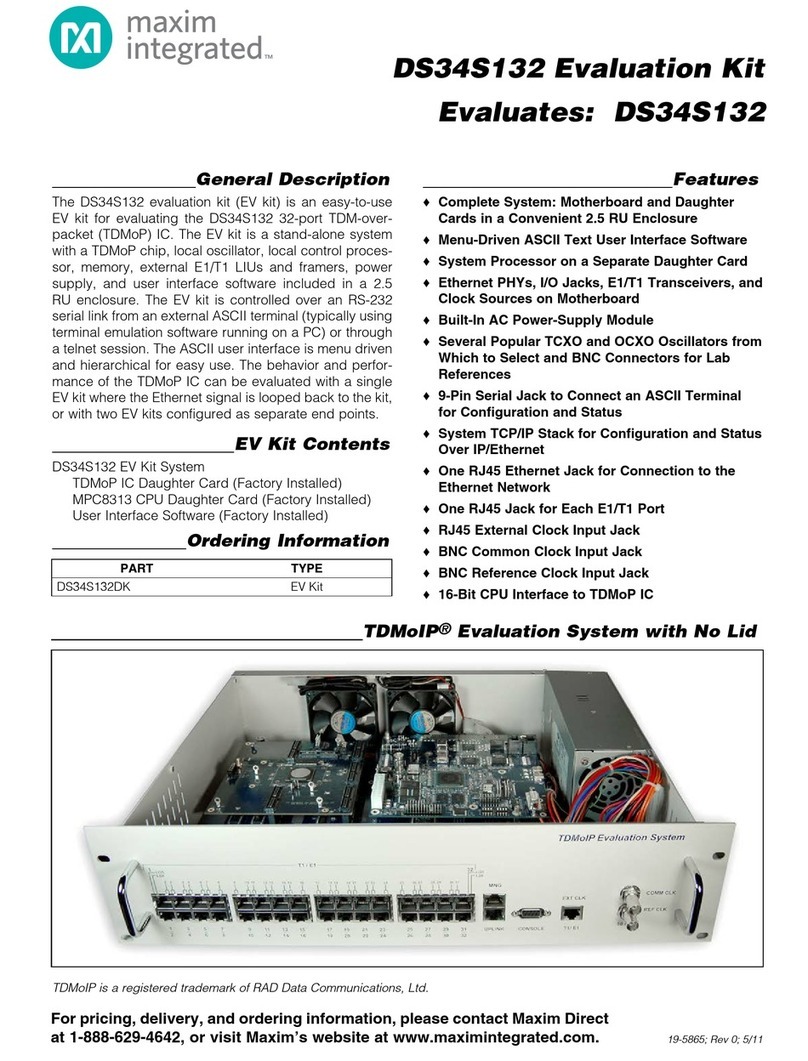
Maxim Integrated
Maxim Integrated DS34S132DK manual

Renesas
Renesas RL78/G13 manual
NXP Semiconductors
NXP Semiconductors Freescale TWR-POS-K81 quick start guide

FPC
FPC BM-Lite Getting started guide

Texas Instruments
Texas Instruments TMS570LC4357 Technical reference manual
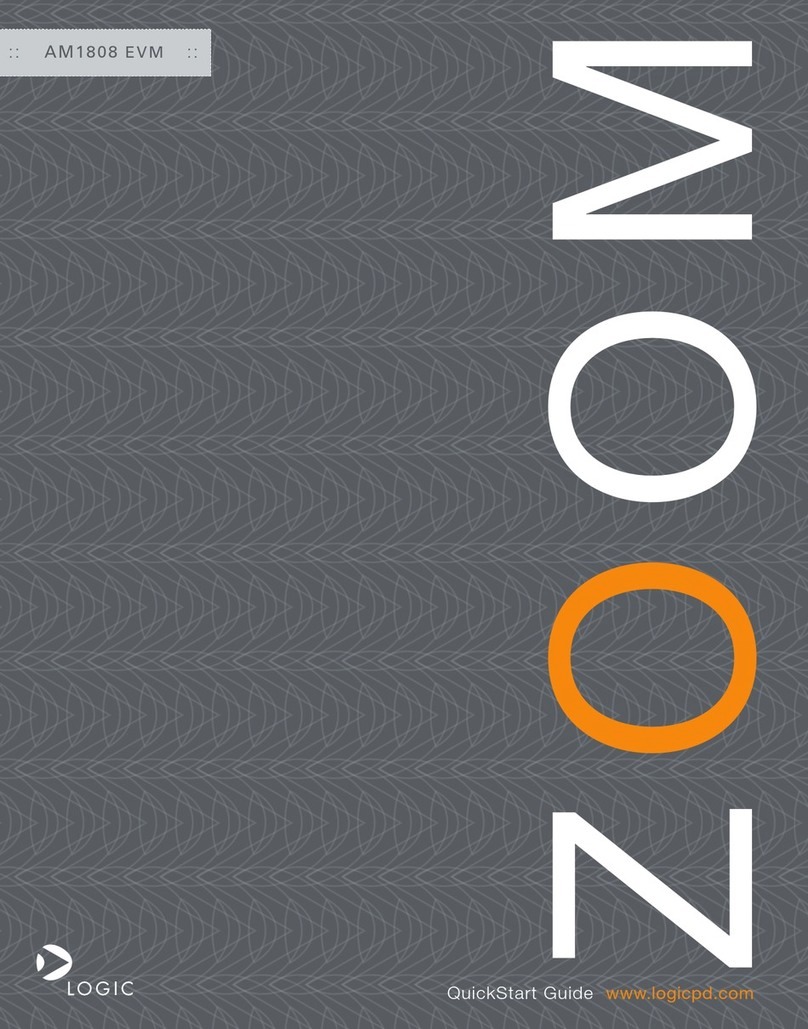
Logic
Logic Zoom AM1808 EVM quick start guide
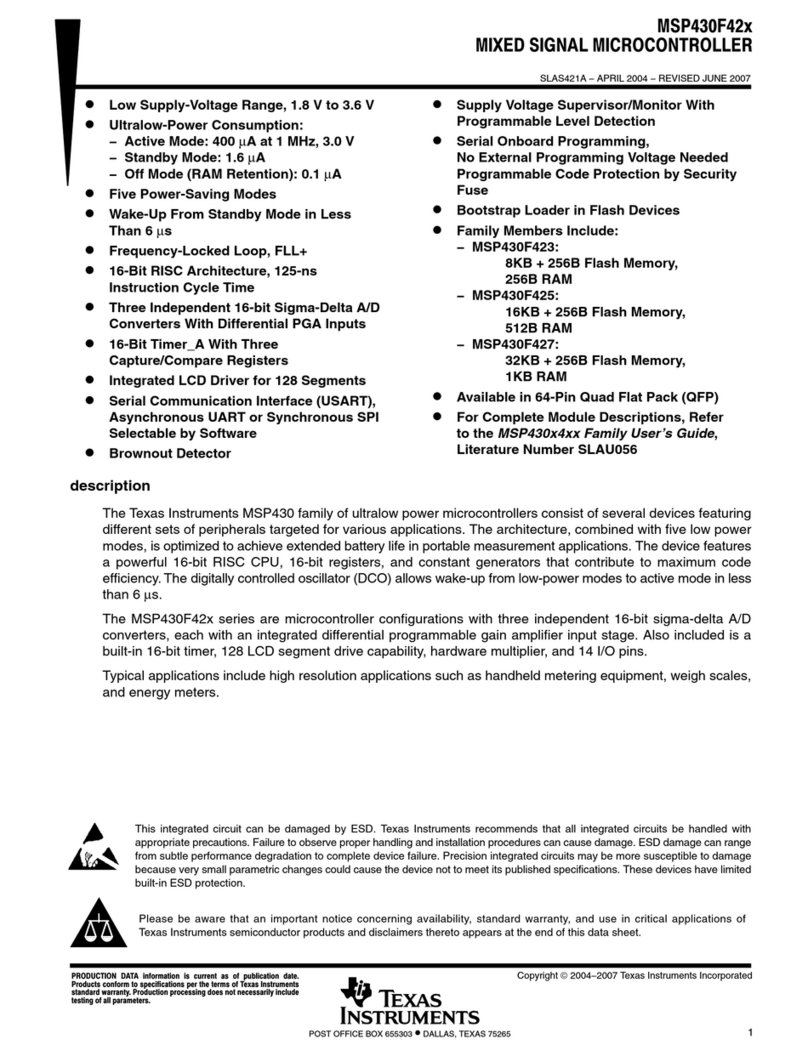
Texas Instruments
Texas Instruments MSP430F42 series instruction manual
NXP Semiconductors
NXP Semiconductors S12VR32EVB quick start guide
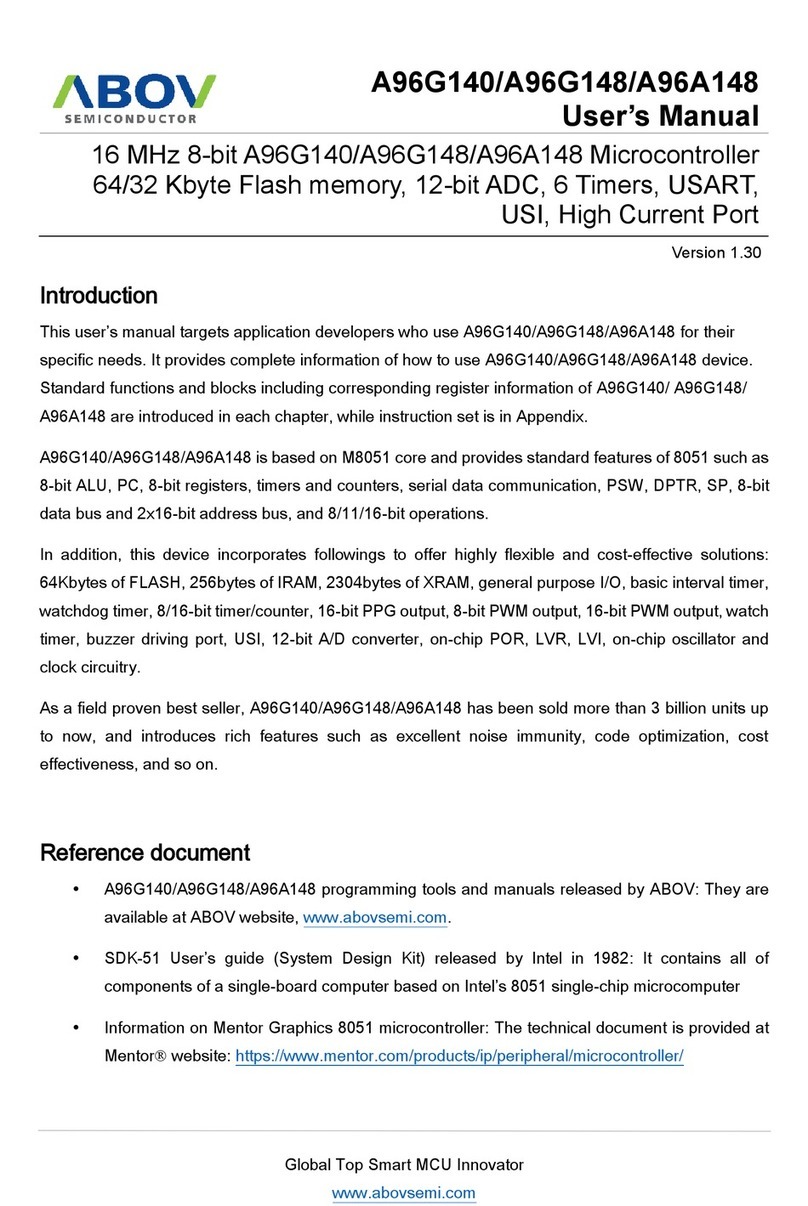
Abov
Abov A96G140 user manual
Silicon Laboratories
Silicon Laboratories 4010-KFOBDEV-434 user guide
Cypress Semiconductor
Cypress Semiconductor CY8CKIT-042-BLE quick start guide