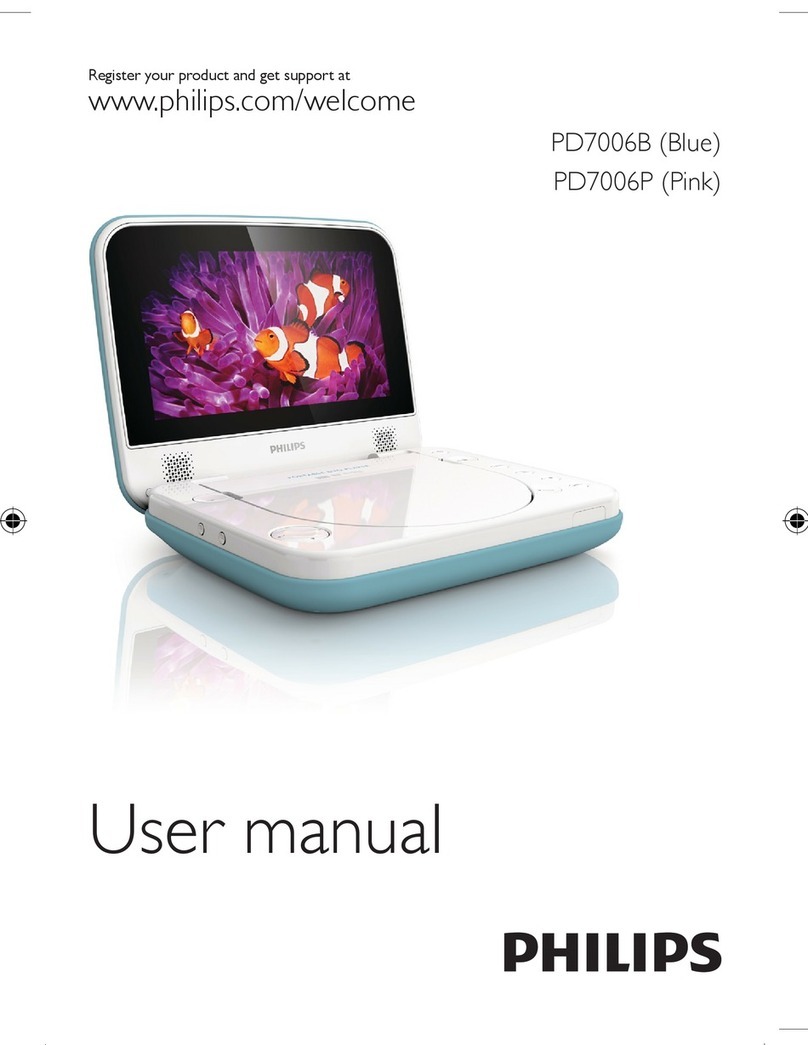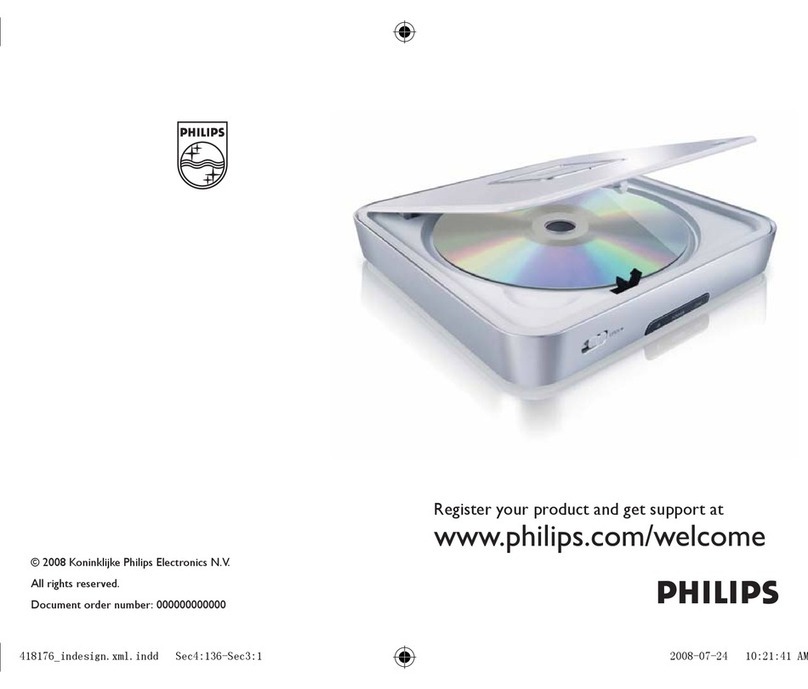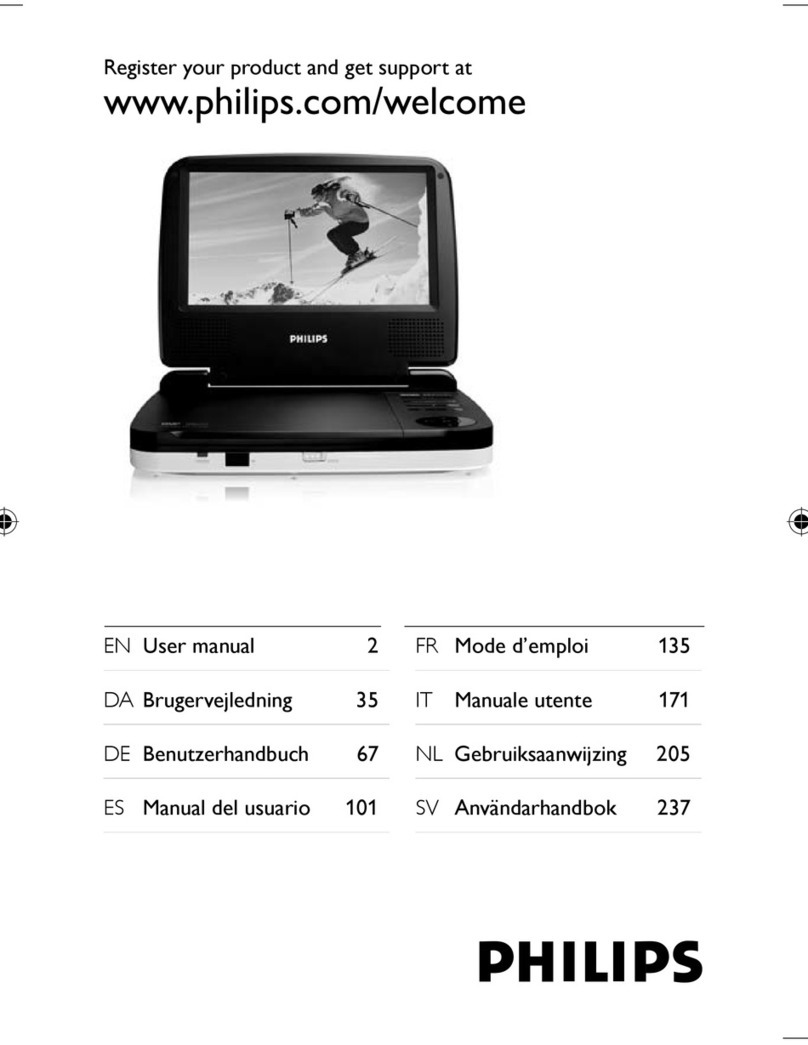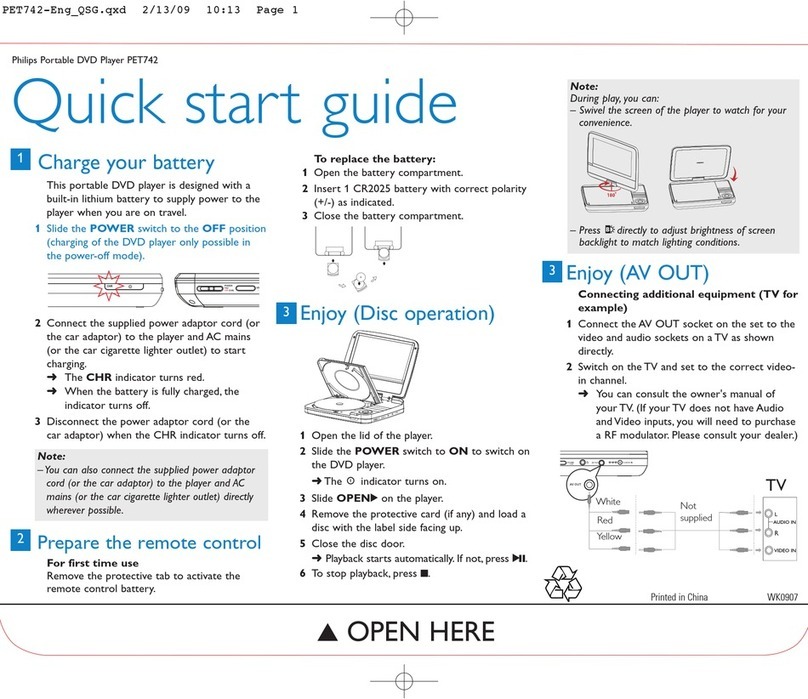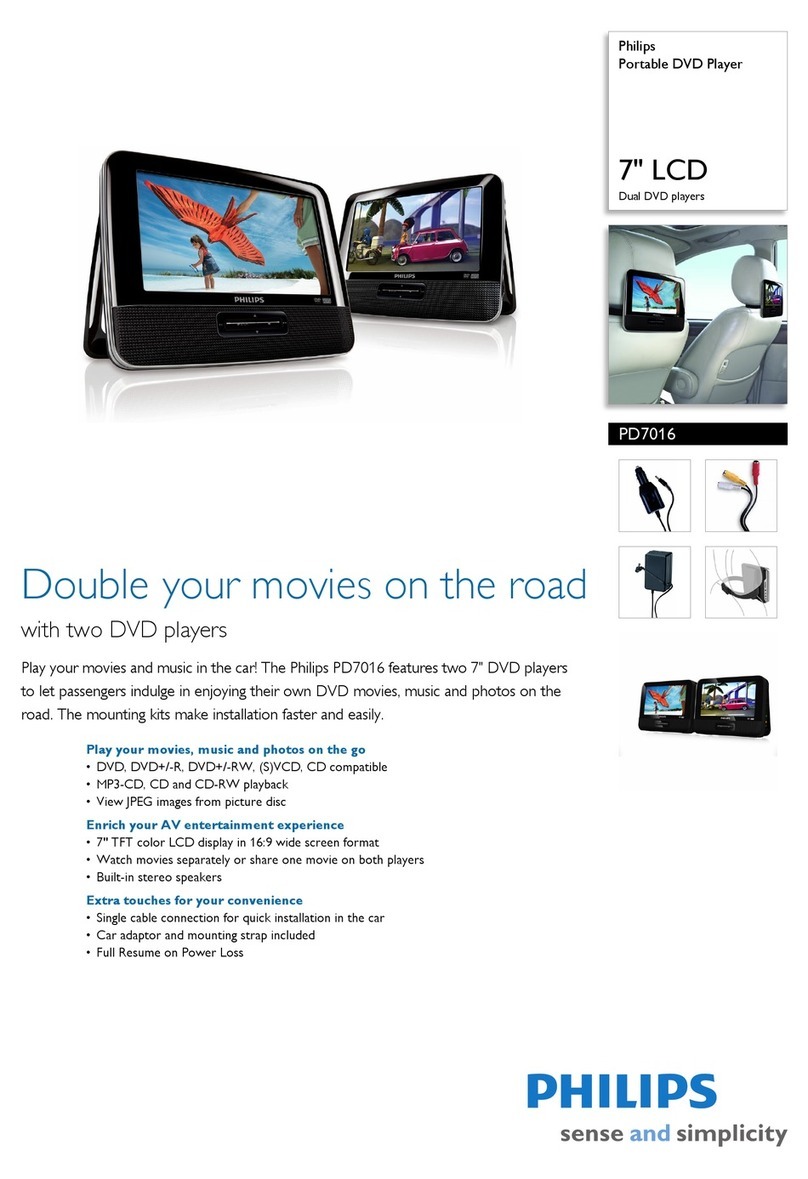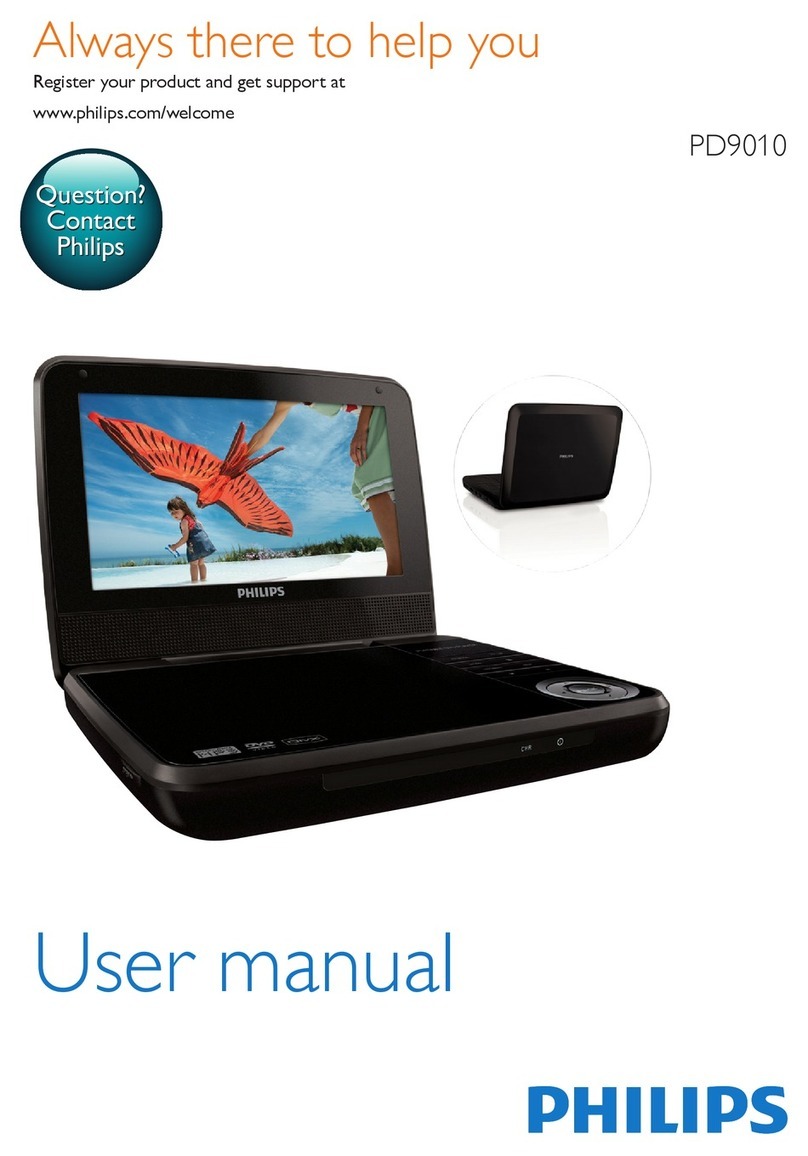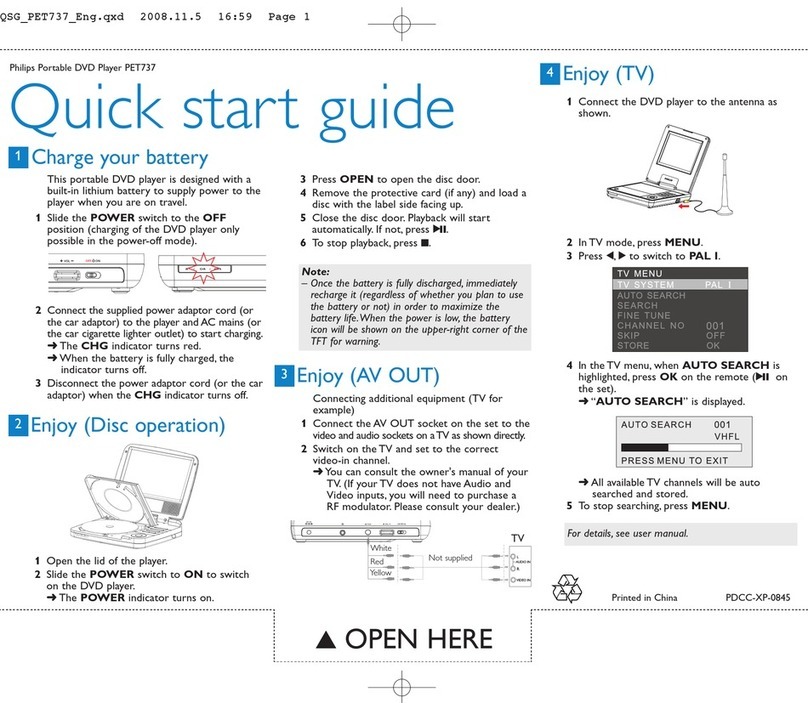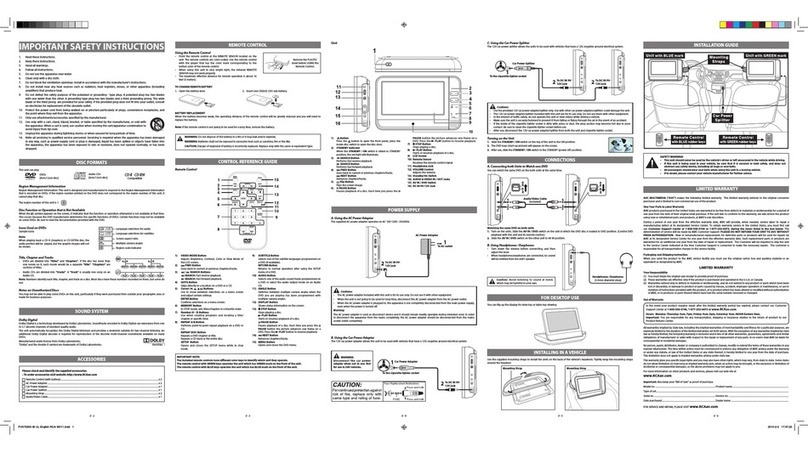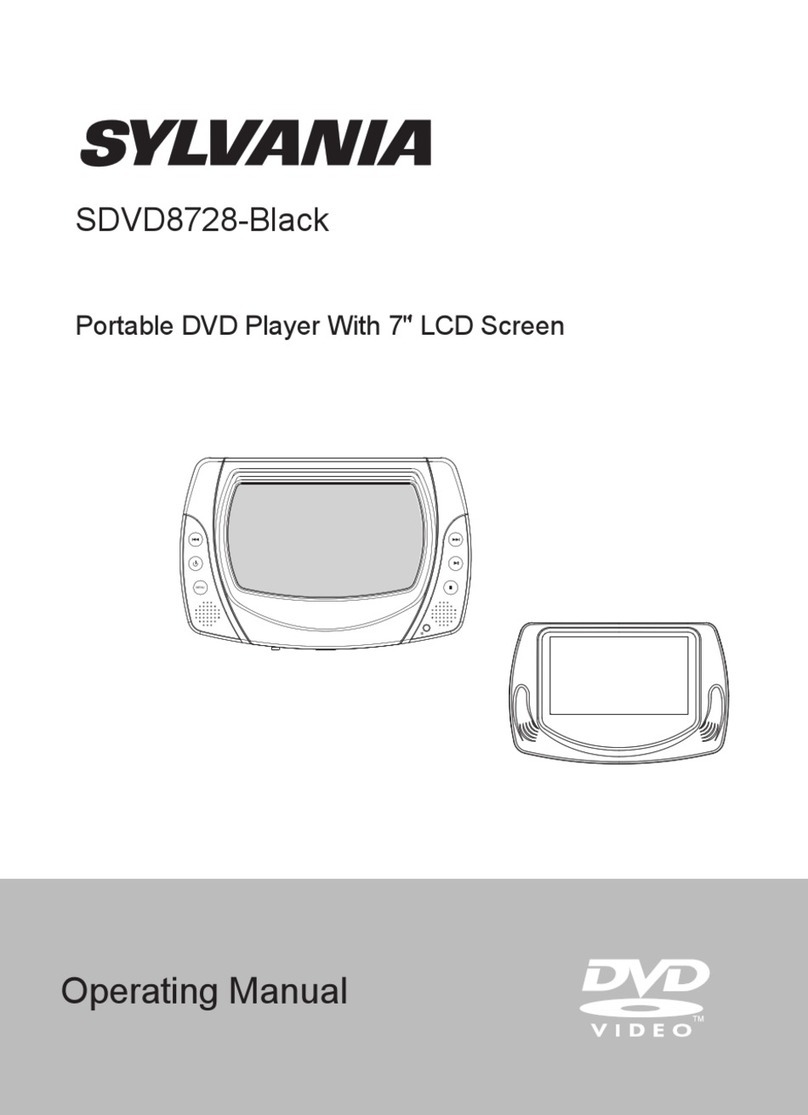5
English
INTRODUCTION
Your portable DVD player
Your portable DVD player plays digital video discs conforming to the universal
DVD Video standard. With it, you will be able to enjoy full-length movies with
true cinema picture quality, and stereo or multichannel sound (depending on the
disc and on your playback set-up).
The unique features of DVD-Video, such as selection of soundtrack and subtitle
languages, and of different camera angles (again depending on the disc), are all
included.
What’s more, parental lock lets you decide which discs your children will be able
to see. You will find your player remarkably easy to use with the On-Screen
Display and player display in combination with the remote control.
Unpacking
First check and identify the contents of your package, as listed below:
• Portable DVD player • Remote Control
• Car adaptor (12V) • Audio / Video cable
• User Manual • Warranty
• AC power adaptor, DSA-9W-09 F (DVE)
Placement
• Place the player on a firm, flat surface.
• Keep away from domestic heating equipment and direct sunlight.
• If the player cannot read CDs/DVDs correctly, try using a commonly available
cleaning CD/DVD to clean the lens before taking the player to be repaired.
Other cleaning methods may destroy the lens.
• Always keep the disc door closed to avoid dust on the lens.
•The lens may cloud over when the player is suddenly moved from cold to warm
surroundings. It is then not possible to play a CD/DVD. Leave the player in a
warm environment until the moisture evaporates.
INTRODUCTION
About Built-in Rechargeable Battery
Precautions related to battery recharge
1Once the battery is fully discharged, immediately recharge it (regardless of
whether you plan to use the battery or not) in order to maximize the battery
life. When the power is low, the battery icon will be shown on the upper-left
corner of the TFT for warning.
2To charge the battery, please directly connect this DVD player to AC mains
and the charge indicator will turn on.
Using and maintaining your rechargeable batteries
1Please make sure you always use only the AC adapter included with the
player to recharge your batteries.
2Recharge efficiency will degrade when the environmental temperature drops
below 50oF (10oC) or exceed 95oF (35oC).
3The lasting time of the fully charged battery when a headphone is connected
to the DVD player is approximately 2 hours.
Playable disc formats
In addition to DVD-Video disc, you will also be able to play all Video CDs and
audio CDs (including CD±R, CD±RW,DVD±R and DVD±RW).
DVD-Video
Depending on the material on the disc (a movie, video clips,
a drama series, etc.) these discs may have one or more
Titles, and each Title may have one or more Chapters. To
make access easy and convenient, your player lets you move between Titles, and
also between Chapters.
CD with JPEG files
You can also view JPEG still photos on this player.