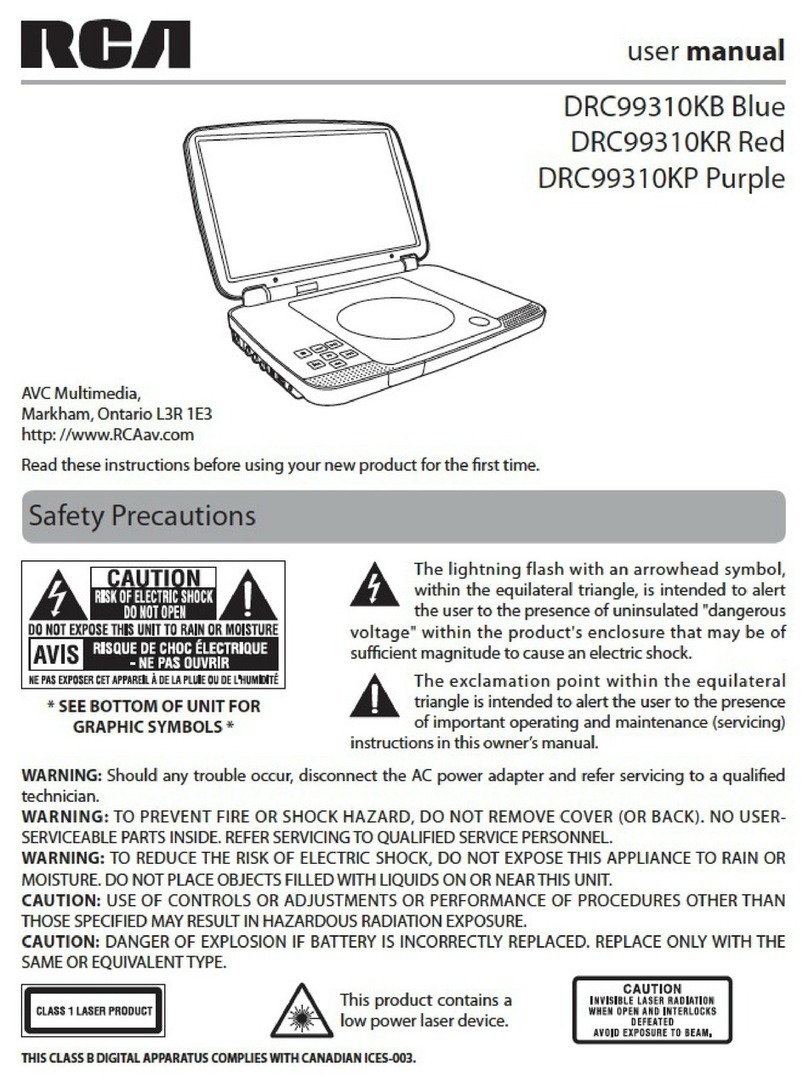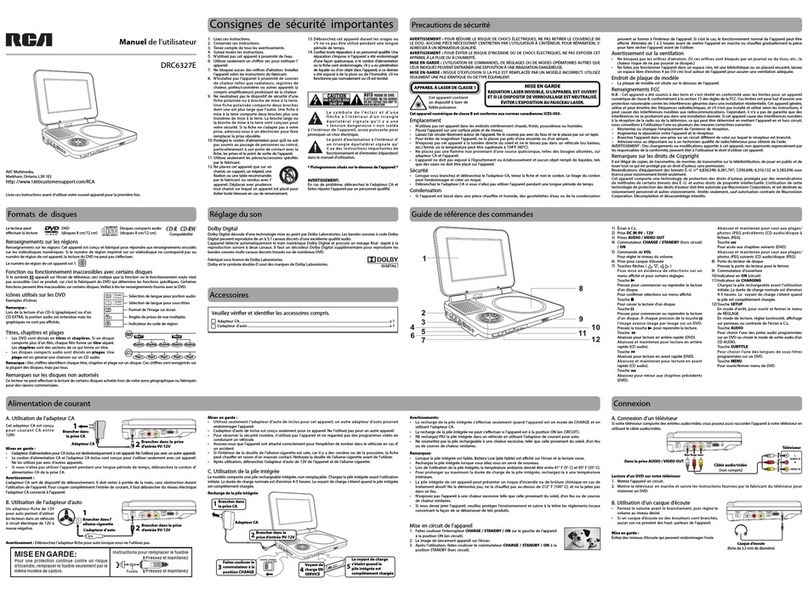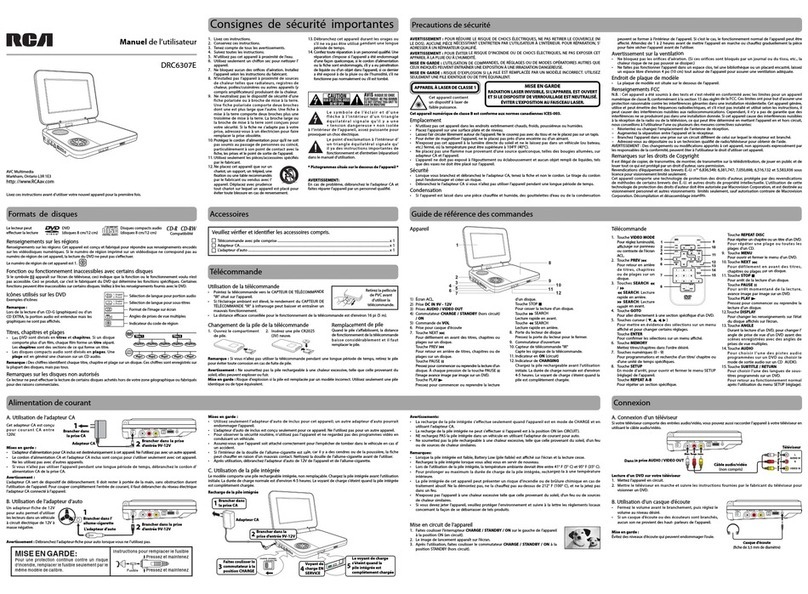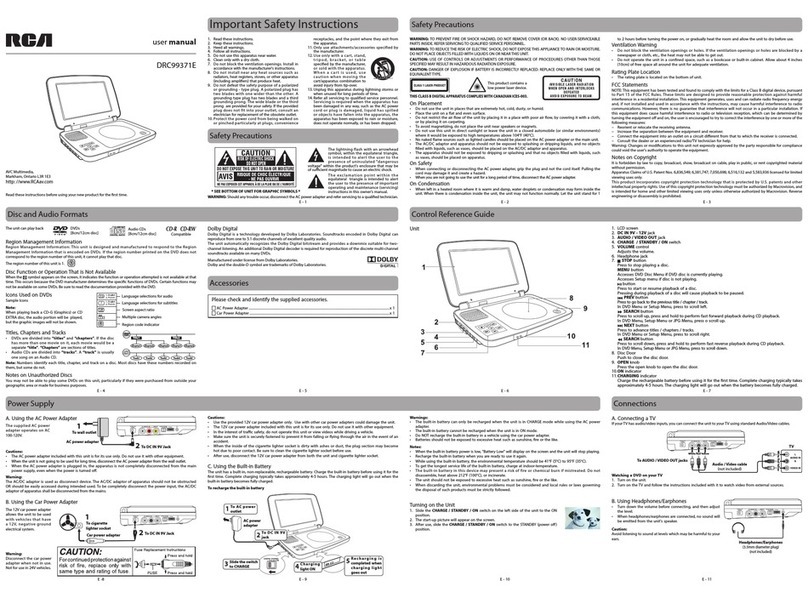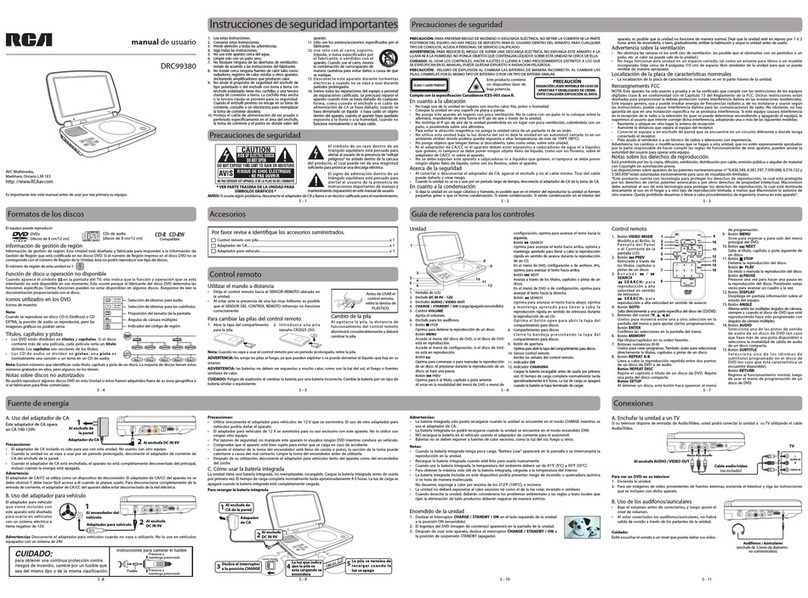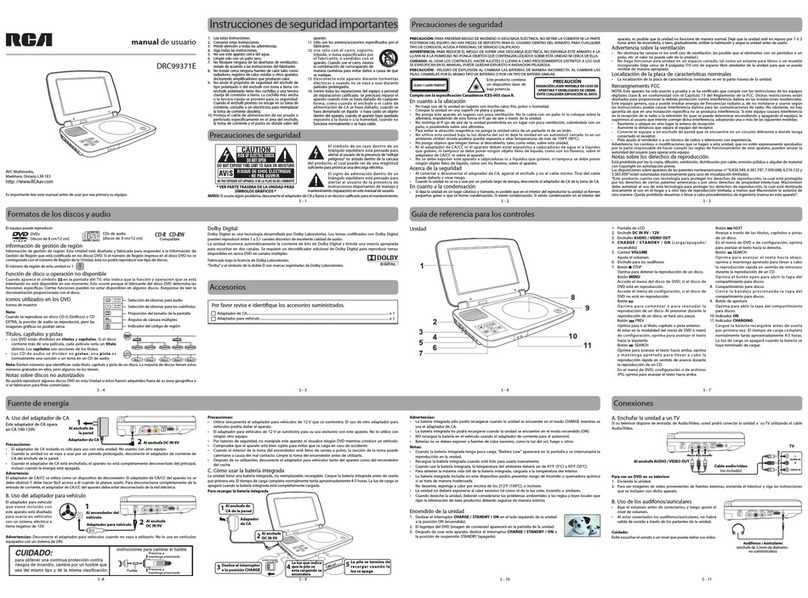Playing Titles/Chapters in a Favorite Order
You can combine your favoritetitles/chapters and play them in the order you determine.
1. When a DVD is stopped, press the MEMORY button, the right display appears.
2. Select the items in the order you want by pressing the number buttons.
Each time you press the Cursor buttons ( , , , ), the space is highlighted. Highlight
where you want to enter,then press the corresponding number buttons.
3. Press the Cursor buttons ( , , , ) to move the highlighted bar to Play Memory, then
press the ENTER button.
The DVD player starts memory playback.
4. To resume normal playback frommemor y playback
1). When a DVD is stopped, press the MEMORY button.
2). Press the Cursor buttons ( , , , ) to move the highlighted bar to “Clear All”, then press the ENTER button. All the
input programs will be cleared.
3). Press the PLAY button to resume normal playback.
Notes:
• IfthetitleorchapternumbersyouenteredisnotpermitedbytheDVD,afteryoupresstheENTERbutton, it will restore to “-
- -”. You should re -enter the correct numbers.
• Somediscsmaynotpermitmemoryplaybackoperation.
• Ifyouselectrepeatduringmemoryplayback,theDVDplayerrepeatsthecurrentmemoryplayback.
• IfyoupresstheMEMORY buttonwhile the display appears on the TV screen, the display disappears.
• TheprogrammedselectionswillbeclearedwhenyouopenthedisctrayorturnotheDVDplayer.
DVD PROGRAMMABLE MEMORY
This unit can play JPG les recorded on a CD-R or CD-ROM disc (CD-RW is not recommended).
Viewing JPG Files
1. Press the button to open the front panel, press the inside disc switch to open
the disc door.
2. Hold the disc by its edges and gently push it onto the spindle with label side
facing towards you until you hear a“click”.
3. Close the disc door. A list of folders/les will appear on the screen.
4. Press the or button to select your desired le. The selected picture will
appear in the lower right corner. Press the PLAY button to start playback.
Press the STOP button to display a folder list.
VIEWING JPG FILES
Notes:
• Youcanpressthe PAUSE button to freeze the picture, and press the PLAY button to resume slide show.
• Youcanpressthe STOP button to quit playback.
• Youcan pressthe PREV or NEX T button to change the pic ture. Press the PREV button to view the previous
picture. Press the NEXT button to view the next picture.
• YoucanpresstheANGLE buttonon on the remote control to rotatethe direction of the pic tureby 90o.
• Somediscsmaynotpermitthisoperation.
Aspect Ratio
1. Press the SETUP button in stop mode.
2. Press the / button to select Video.
3. Press the button, then the / button to select Aspect R atio.
4. Press the ENTER button, then the / button to shift and change the
aspect ratio.
5. Press the ENTER button.
6. Press the SETUP or RETURN button to exit the menu.
Notes:
• Thedisplayable picturesizeispreset ontheDVD.Therefore,the playbackpictureof someDVDsmay notconformtothe
picture size selected.
• When you play DVDs recorded in the 4:3 picture size only, the playback picture always appears in the 4:3 picture size
regardless of the Aspect Ratio setting.
• Select16:9 toconformtothe LCD screenontheunit. Alwaysbesurethat yourAspectRatioconforms totheactualT Vin
use if you connect the unit to a TV.
Video
DVD Menu
1. Press the SETUP button in stop mode.
2. Press the button, then the / button to select DVD Menu.
3. Press the ENTER button, then the / button until your preferred DVD
Menu language is displayed.
4. Press the ENTER button.
5. Press the SETUP or RETURN button to exit the menu.
Note: Some DVDs are programmed with a specic language. You may not be
able to change this feature.
Audio
1. Press the SETUP button in stop mode.
2. Press the button, then the / button to select Audio.
3. Press the ENTER button, then the / button until your preferred Audio
is displayed.
4. Press the ENTER button.
5. Press the SETUP or RETURN button to exit the menu.
Note: Some DVDs are programmed with a specic language. You may not be
able to change this feature.
Subtitle
1. Press the SETUP button in stop mode.
2. Press the button, then the / button to select Subtitle.
3. Press the ENTER button, then the / button to shift and change the
Language.
4. Press the ENTER button.
5. Press the SETUP or RETURN button to exit the menu.
Notes:
• Some DVDsareprogrammed witha speciclanguage. You maynot be
able to change this feature.
• Some DVDs allow you to change subtitle selections via the disc menu
only. If this is the case, press the MENU button and choose the appropriate subtitle language from the selection on the
disc menu.
View Mode
1. Press the SETUP button in stop mode.
2. Press the / button to select Video.
3. Press the button, then the / button to select View Mode.
4. Press the ENTER button, then the / button to shift and change the
View Mode.
5. Press the ENTER button.
6. Press the SETUP or RETURN button to exit the menu.
Fill Fill the screen with decoded image.
Original Display image as its original size.
Auto Fit Automatically fit the decoded image on screen without
distortion. Black bars will be present on top/bottom or left/right of screen.
Pan Scan Select when a standard 4:3 TV is connected. Displays pictures cropped to ll your TV screen. Sides of the picture
are cut o.
Note: Depending on the DVD, you may not be able to view the mode as selected.
When play CD / JPG discs, you can modify the Play Modes through the Toolkit which appears on the right of below picture on
the screen. Press the / button to navigate between the windows and the / button to select les/tracks or play mode
items. Then press the ENTER button.
1. In Stop mode, press the Cursor buttons ( , , , ) to select "Edit mode" then press the ENTER button.
2. Use the Cursor buttons ( , , , ) to select tracks/les shown on the left hand side of the window. Press the ENTER
button to conrm the selected tracks/les. " " will appear in front of the selected tracks/les.
3. Select "Add to program" then press the ENTER button. " " will disappear from the screen. It means that the tracks/les
you have selected are added into the "Program view".
4. Select "Program view" to view programmed les.To add more les by "Browser view" repeat the above steps.
5. Press the PLAY button to start the program playback.
The Toolkit has the following play mode items:
• Repeat (O/Single/All):
O: Resumes normal playback.
Single: Repeats the current track/le.
All: Repeats all les on the current folder or all tracks on the disc.
• Mode (Normal / Shue / Music intro):
Normal: Resumes normal playback.
Shue: Playbacks track/le in random order.
Music intro (for Audio CD only): Only playbacks the rst 10 seconds of all the
tracks on the current folder/disc.
• Edit mode: Program operation works only when "Edit mode" is selected.
• Program view: To view tracks/les in the "Programview" list. It is disabled when the "Program view" list is empty.
• Add to program: Add les/tracks to the "Programview" list. It is disabled if the "Edit mode" is not selec ted.
• Browser view: To view les/tracks in the original view list.
• Clear program: Delete the les/tracks in the "Program view" list.
Select a le/track or more you want to delete in complete stop mode (press the STOP button twice). " " will appear
besides the deleted le/track. Select "Clear program" and then press the ENTER button. It is disabled if the "Edit mode" is
not selected.
Note:
The program will be deleted if disc door is opened or selected les are deleted by selecting "Clear program" in "Edit mode".
PLAY MODES FOR CD OR JPG DISC
CUSTOMIZING THE FUNCTION SETTINGS
OSD Language
1. Press the SETUP button in stop mode.
2. Press the button to select OSD Language.
3. Press the ENTER button, then the / button to shift and change the
Language.
4. Press the ENTER button.
5. Press the SETUP or RETURN button toexit the menu.
Language
Use Default Settings
1. Press the SETUP button in stop mode.
2. Press the / button to select Misc.
3. Press the button, then press the / button to select Use Default
Settings dialogue box.
4. Press the ENTER followed by the / button to select “Yes”, then press
the ENTER button. The original setting will be restored.The unit will exit
the menu automatically and re-load the disc in the disc tray.
Note: It will take 3-5 seconds to reset the DVD player to the factory default.
Misc
SAFETY PRECAUTIONS
* SEE BOTTOM OF UNIT FOR GRAPHIC SYMBOLS *
This product
contains a low
power laser device.
THIS CLASS B DIGITALAPPARATUS COMPLIES
WITH CANADIAN ICES-003.
WARNING: TO RE DUCE T HE RIS K OF
ELECTRIC SHOCK, DO NOT REMOVE COVER (OR
BACK). NO USER-SERVICEABLE PARTS INSIDE.
REFER SERVICING TO QUALIFIED SERVICE
PERSONNEL.
WARNING: TO PR EV ENT F IR E OR SH OC K
HAZARD, DO NOT EXPOSE THIS APPLIANCE TO
RAIN OR MOISTURE. DO NOT PLACE OBJECTS
FILLED WITH LIQUIDS ON OR NEAR THIS UNIT.
CAUTION: USE OF CONTROLS OR ADJUSTMENTS
OR PERFORMANCE OF PROCEDURES OTHER
THAN THOSE SPECIFIED MAY RESULT IN
HAZARDOUS RADIATION EXPOSURE.
CAUTION: DANGER OF EXPLOSION IF BAT TERY
IS INCORRECTLY REPLACED. REPLACE ONLY
WITH THE SAME OR EQUIVALENTTYPE.
CAUTION
INVISIBLE LASER RADIATIONWHEN
OPEN.
AVOID EXPOSURETO BEAM.
Thelightningashwithan arrowheadsymbol,withinthe
equilateral triangle, is intended to alert the user to the
presence of uninsulated "dangerous voltage" within the
product'senclosure thatmay beofsucient magnitude
to cause an electric shock.
The exclamation point within the equilateral triangle is
intended to alert the user to the presence of important
operating and maintenance (servicing) instructions in this
owner’s manual.
WARNING: Should any trouble occur, disconnect the AC power adapter and refer servicing to a qualied
technician.
Notes on Copyright
It is forbidden by law to copy, broadcast, show, broadcast on cable, play in public, or rent copyrighted material
without permission.
Apparatus Claims of U.S. Patent Nos. 6,836,549; 6,381,747; 7,050,698; 6,516,132 and 5,583,936 licensed for limited
viewing uses only.
This product incorporates copyright protection technology that is protected by U.S. patents and other intellec tual
property rights. Use of this copyright protection technology must be authorized by Macrovision, and is intended
for home and other limited viewing uses only unless otherwise authorized by Macrovision. Reverse engineering or
disassembly is prohibited.
On Placement
• Donotusetheunitinplacesthatareextremelyhot,cold,dustyorhumid.
• Placetheunitonaatandevensurface.
• Donotrestrict theairowoftheunit byplacingitinaplace withpoorairow,bycoveringitwith acloth,orby
placing it on carpeting.
• Toavoidmagnetized,donotplacetheunitnearspeakerormagnet.
• Donot usethisunit indirectsunlightor leavetheunit inaclosed automobile(oryacht,etc) whereitwould be
exposed to high temperatures above 104°F (40°C).
• NonakedamesourcessuchaslightedcandlesshouldbeplacedontheACpoweradapterandmainunit.
• Theapparatusshallnotbeexposedtodripping orsplashingandthatnoobjectslledwithliquids,suchasvases,
shall be placed on apparatus.
On Safety
• Whenconnectingor disconnectingtheACpower adapter, griptheplugand notthecorditself.Pulling thecord
may damage it and create a hazard.
• Whenyouarenotgoingtousetheunitforalongperiodoftime,disconnecttheACpoweradapter.
On Condensation
• Whenleft inaheatedroom whereitis warmanddamp,water dropletsorcondensationmay forminsidetheunit.
When there is condensation inside the unit, the unit may not function normally. Let the unit stand for 1 to 2 hours
before turning the power on, or gradually heat the room and allow the unit to dry before use.
Ventilation Warning
• Donotblock theventilationopeningsorholes.(Iftheventilationopeningsorholesareblocked byanewspaper
or cloth, etc., the heat may not be able to get out.)
• Donotoperatethe unitinaconnedspace,suchasabookcaseorbuilt-in cabinet,allowabout4inch(10cm)of
free space all around the unit for adequate ventilation.
Rating Plate Location
• Theratingplateislocatedonthebottomofunit.
FCC Statements
NOTE: This equipment has been tested and found to comply with the limits for a Class B digital device, pursuant to
Part 15 of the FCC Rules. These limits are designed to provide reasonable protection against harmful interference in
a residential installation. This equipment generates, uses and can radiate radio frequency energy and, if not installed
and used in accordance with the instructions, may cause harmful interference to radio communications. However,
there is no guarantee that interference will not occur in a particular installation. If this equipment does cause harmful
interference to radio or television reception, which can be determined by turning the equipment o and on, the user
is encouraged to try to correct the interference by one or more of the following measures:
– Reorient or relocate the receiving antenna.
– Increase the separation between the equipment and receiver.
– Connect the equipment into an outlet on a circuit dierent from that to which the receiver is connected.
– Consult the dealer or an experienced radio/TV technician for help.
WARNING: Changes or modications to this unit not expressly approved by the party responsible for compliance
could void the user's authority to operate the equipment.
TROUBLESHOOTING GUIDE
SYMPTOM CAUSE (AND REMEDY)
• EnsuretheACpoweradapterisconnected.
• Theunitisnotturnedon.
• Makesuretheinfraredremotesensorisnotblocked.
• Makesuretheplasticsheethasbeenremovedfromtheremotecontrol.
• Pointtheremotedirectlyattheinfraredremotesensorontheunit.
• Replacethebatteryintheremotecontrolwithanewone.
• UseremotecontrolwithGREENkeyswiththeunitwhichhasGREENmark.
Use remote control with BLUE keys with the unit which has BLUEmark .
• MakesureONmodewasselected.
• Thevolumecontrolislocatedonthesideoftheunit–pleasetryadjustingthis.
• Thesystemisinpausemode.Pressthe PLAY button to return to normal play mode.
• Theunit isinfast-forward orfast-reversemode. Press the PLAY button to return to normal
play mode.
• MakesuretheAUDIO/VIDEOoutputconnectionsarecorrect.
• TheDTSDVDcannotbedecodedtohavespeakeroutput.
• Theunitistoohot;shutotheunitfor30minutestocoolitdown.
• Theregionnumberofthediscdoesn'tmatchtheregionnumberofthisunit.
• Cleanthedisc.
• Thediscisscratched.
• Adjustthe LCD's brightness,contrastand colorusingtheVIDEO MODE button on the remote
control.
• Theplugsandjacksaredirty.Wipethemwithaclothslightlymoistenedwithalcohol.
• Cleanthedisc.
• Thereisnodiscinside(“NoDisc”appearsonthescreen).
• Insertthedisccorrectlywiththeplaybacksidefacingdown.
• Cleanthedisc.
• Anon-NTSCdischasbeeninserted.Theunitanddiscregionnumberareincompatible.
• Condensationmay haveformedinside theunit duetoa suddenchange intemperature.Wait
about an hour for it to clear and try again.
• Pressthe button located on front of player.
No power.
The remote control does
not function.
No sound or only a very
low-level sound is heard.
No picture
The picture is not clear
Severe hum or noise is
heard.
The disc does not play.
The picture is up-side-
down
Cleaning the Disc
A defective or soiled disc inserted into the unit can cause sound to drop out during playback.
Handle the disc by holding its inner and outer edges.
• DoNOTtouchthesurfaceoftheunlabeledsideofthedisc.
• DoNOTstickpaperortapeonthesurface.
• DoNOTexposethedisctodirectsunlightorexcessiveheat.
• Cleanthediscbeforeplayback.Wipethediscfromthecenteroutwardwithacleaningcloth.
• NEVERusesolventssuchasbenzineoralcoholtocleanthedisc.
• DoNOTuseirregularshapeddiscs(example:heartshaped,octagonal,etc.).Theymaycausemalfunctions.
Cleaning the Unit
• BesuretoturntheunitoanddisconnecttheACpoweradapterbeforemaintainingtheunit.
• Wipethe unitwitha drysoftcloth. Ifthesur facesareextremelydir ty, wipecleanwith acloththat hasbeendipped ina
weak soap-and-water solution and wrung out thoroughly, then wipe with a dry cloth.
• Neverusealcohol,benzine,thinner,cleaninguidorotherchemicals.DoNOTusecompressedairtoremovedust.
Important Note
• Beforetransportingtheunit,removeanydiscfromthedisccompartment.
MAINTENANCE
Screen Saver
1. Press the SETUP button in stop mode.
2. Press the / button to select Misc.
3. Press the button, then press the / button to select Screen Saver.
4. Press the ENTER button, then press the / button to change the On/
O mode.
5. Press the ENTER button.
6. Press the SETUP or RETURN button toexit the menu.
Title Chapter
Read these instructions before using your new product for the rst time.
DRC97283
AVC Multimedia
Markham, Ontario L3R 1E3
http: //www.RCAav.com
Press here to open