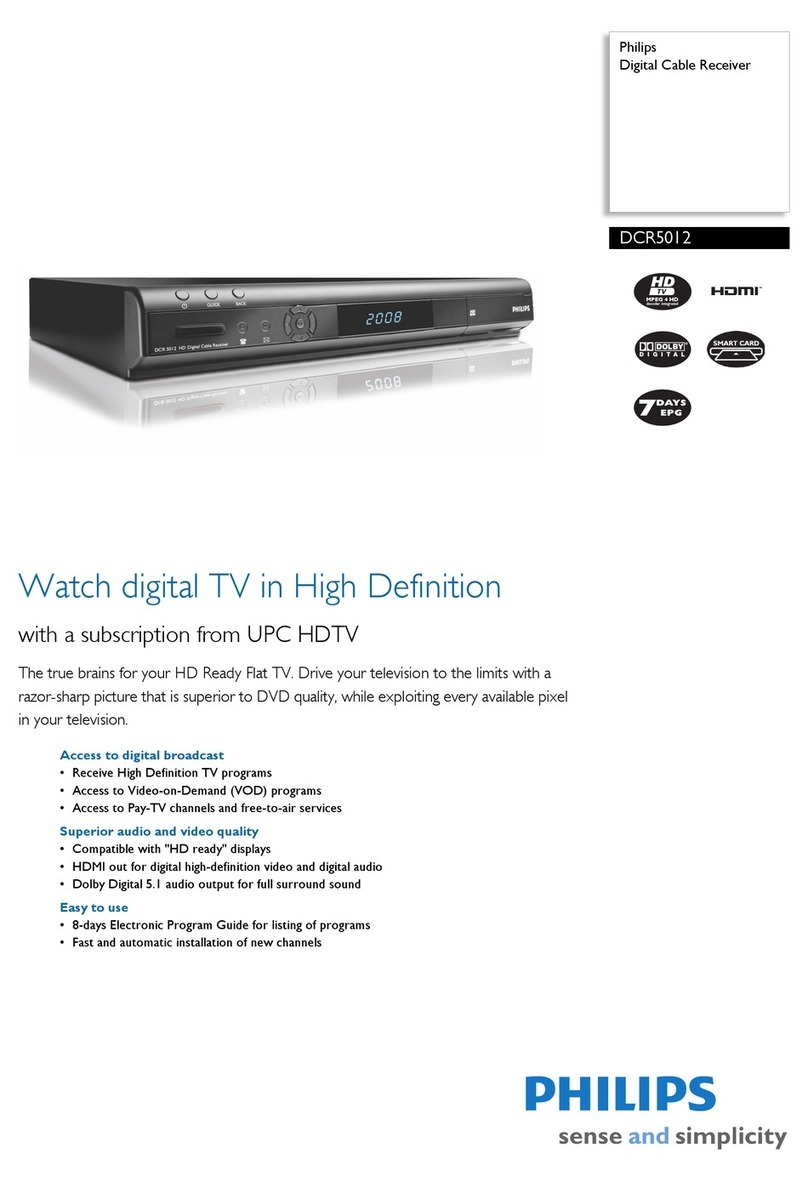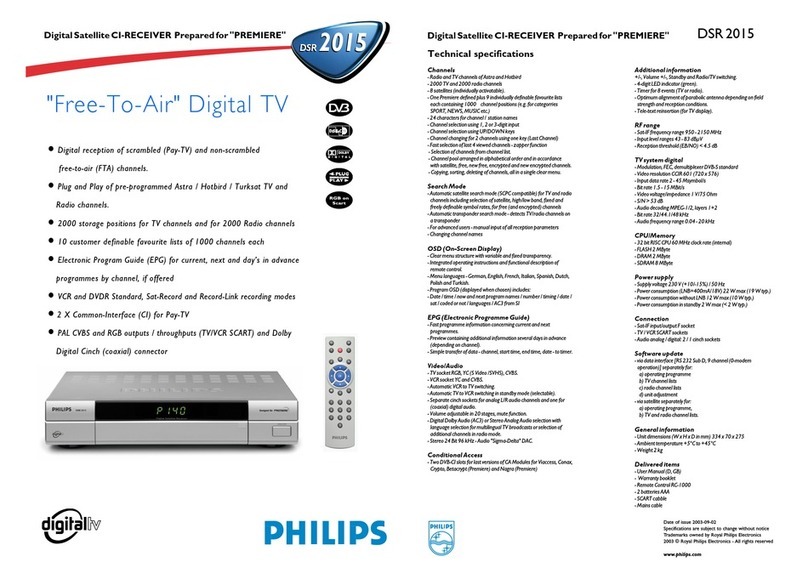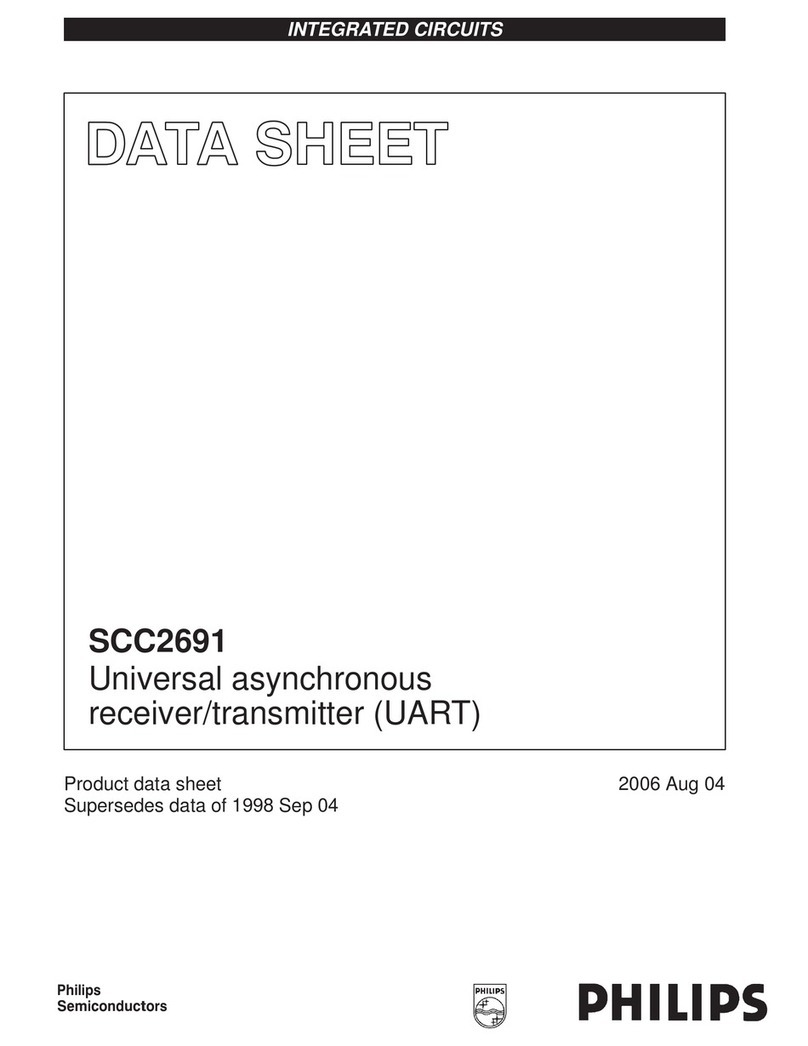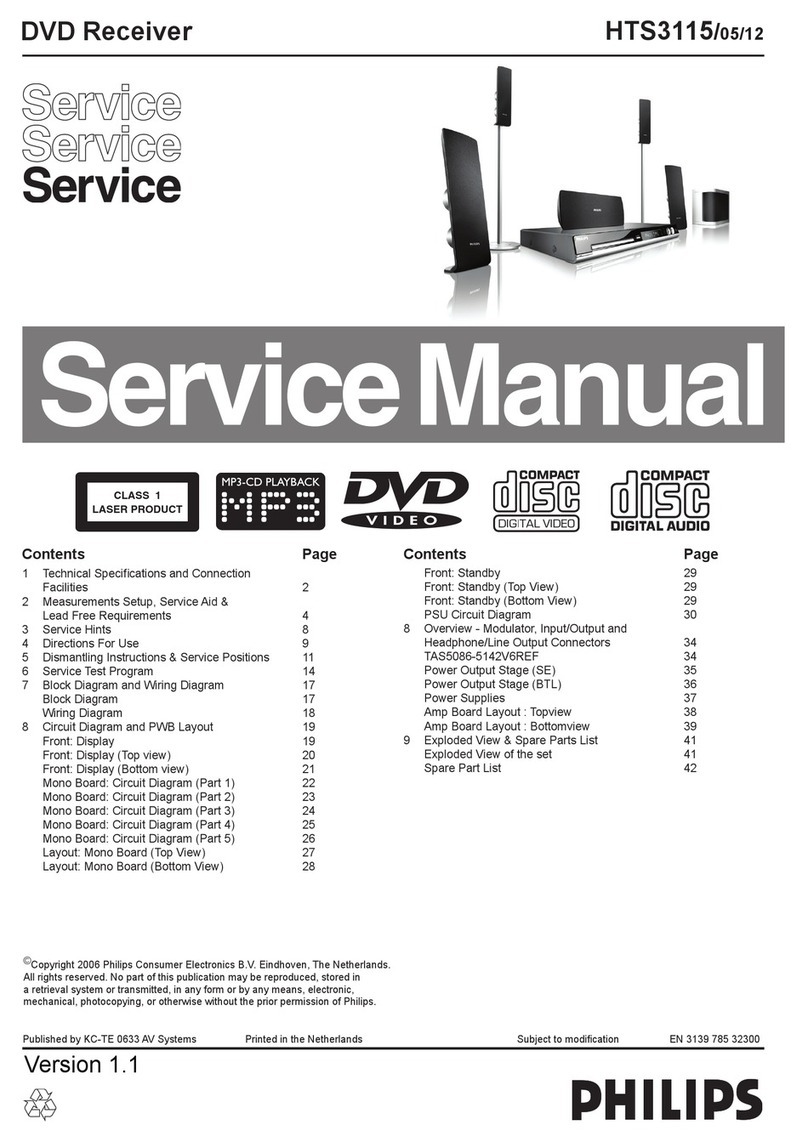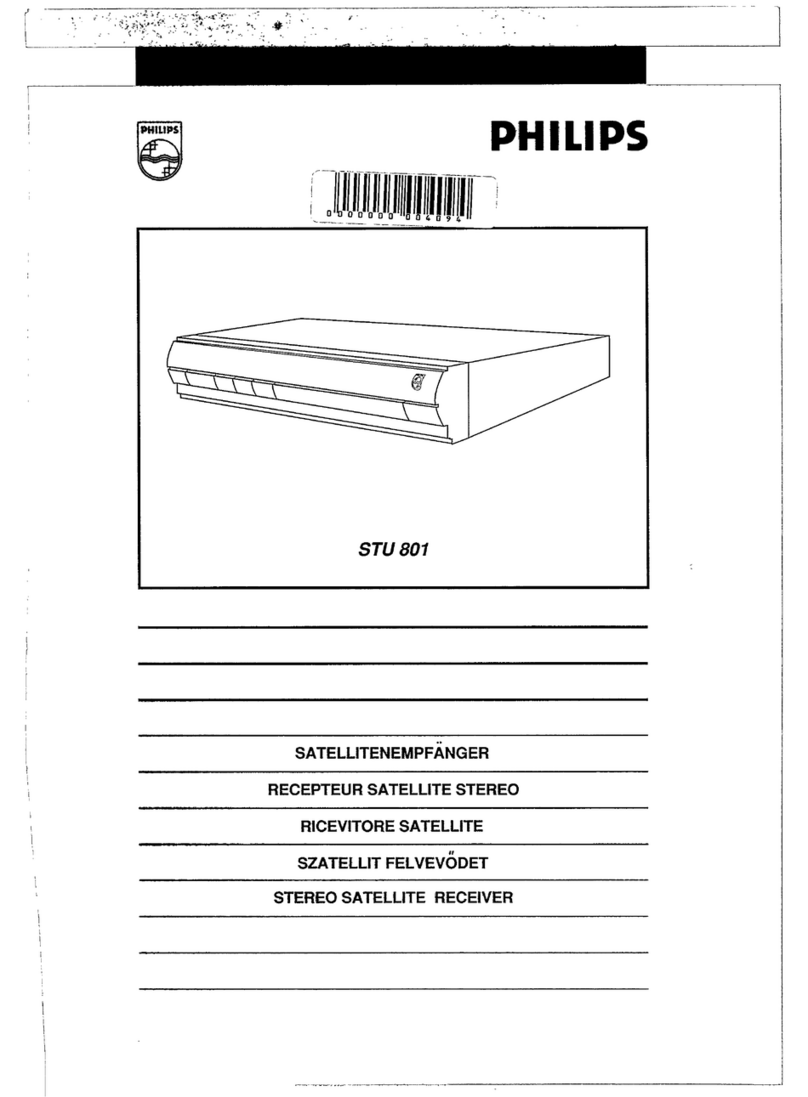Contents
47
English
Controls and Functional Components . . . . . . . . . . . . . . . . . . . .49
Front view . . . . . . . . . . . . . . . . . . . . . . . . . . . . . . . . . . . . . . . . . . . 49
Rear view . . . . . . . . . . . . . . . . . . . . . . . . . . . . . . . . . . . . . . . . . . . 49
Remote control . . . . . . . . . . . . . . . . . . . . . . . . . . . . . . . . . . . . . . . 49
Quick Start . . . . . . . . . . . . . . . . . . . . . . . . . . . . . . . . . . . . . . . . .52
Connect to TV . . . . . . . . . . . . . . . . . . . . . . . . . . . . . . . . . . . . . . . . 52
Synchronise appliances . . . . . . . . . . . . . . . . . . . . . . . . . . . . . . . . 53
Add the receiver to the TV Home screen . . . . . . . . . . . . . . . . . . . 53
Your appliance in brief . . . . . . . . . . . . . . . . . . . . . . . . . . . . . . . .54
Summary of properties . . . . . . . . . . . . . . . . . . . . . . . . . . . . . . . . . 54
Contents of package . . . . . . . . . . . . . . . . . . . . . . . . . . . . . . . . . . . 54
Safety and Environmental Protection . . . . . . . . . . . . . . . . . . . . .55
Getting Started . . . . . . . . . . . . . . . . . . . . . . . . . . . . . . . . . . . . . .58
Connect receiver to TV set . . . . . . . . . . . . . . . . . . . . . . . . . . . . . . 58
Synchronise receiver and TV set . . . . . . . . . . . . . . . . . . . . . . . . . 59
Add the receiver to the TV Home screen . . . . . . . . . . . . . . . . . . . 59
First Steps (Installation) . . . . . . . . . . . . . . . . . . . . . . . . . . . . . . .60
To turn the receiver on or off . . . . . . . . . . . . . . . . . . . . . . . . . . . . . 60
Operating the on-screen display (OSD) . . . . . . . . . . . . . . . . . . . . 60
First-time installation . . . . . . . . . . . . . . . . . . . . . . . . . . . . . . . . . . . 60
Operation . . . . . . . . . . . . . . . . . . . . . . . . . . . . . . . . . . . . . . . . . .63
Change of channel . . . . . . . . . . . . . . . . . . . . . . . . . . . . . . . . . . . . 63
Volume . . . . . . . . . . . . . . . . . . . . . . . . . . . . . . . . . . . . . . . . . . . . . 63
Info banner . . . . . . . . . . . . . . . . . . . . . . . . . . . . . . . . . . . . . . . . . . 63
Options . . . . . . . . . . . . . . . . . . . . . . . . . . . . . . . . . . . . . . . . . . . . . 64
Teletext . . . . . . . . . . . . . . . . . . . . . . . . . . . . . . . . . . . . . . . . . . . . . 65
Channel list . . . . . . . . . . . . . . . . . . . . . . . . . . . . . . . . . . . . . . . . . . 65
Favourites . . . . . . . . . . . . . . . . . . . . . . . . . . . . . . . . . . . . . . . . . . . 66
Search for Channels . . . . . . . . . . . . . . . . . . . . . . . . . . . . . . . . . . . 69
EPG . . . . . . . . . . . . . . . . . . . . . . . . . . . . . . . . . . . . . . . . . . . . . . . . 72
Radio mode . . . . . . . . . . . . . . . . . . . . . . . . . . . . . . . . . . . . . . . . . . 73
Miscellaneous functions . . . . . . . . . . . . . . . . . . . . . . . . . . . . . . . . 74
GB SAT HDTV Philips.book Page 47 Wednesday, July 1, 2009 7:49 AM