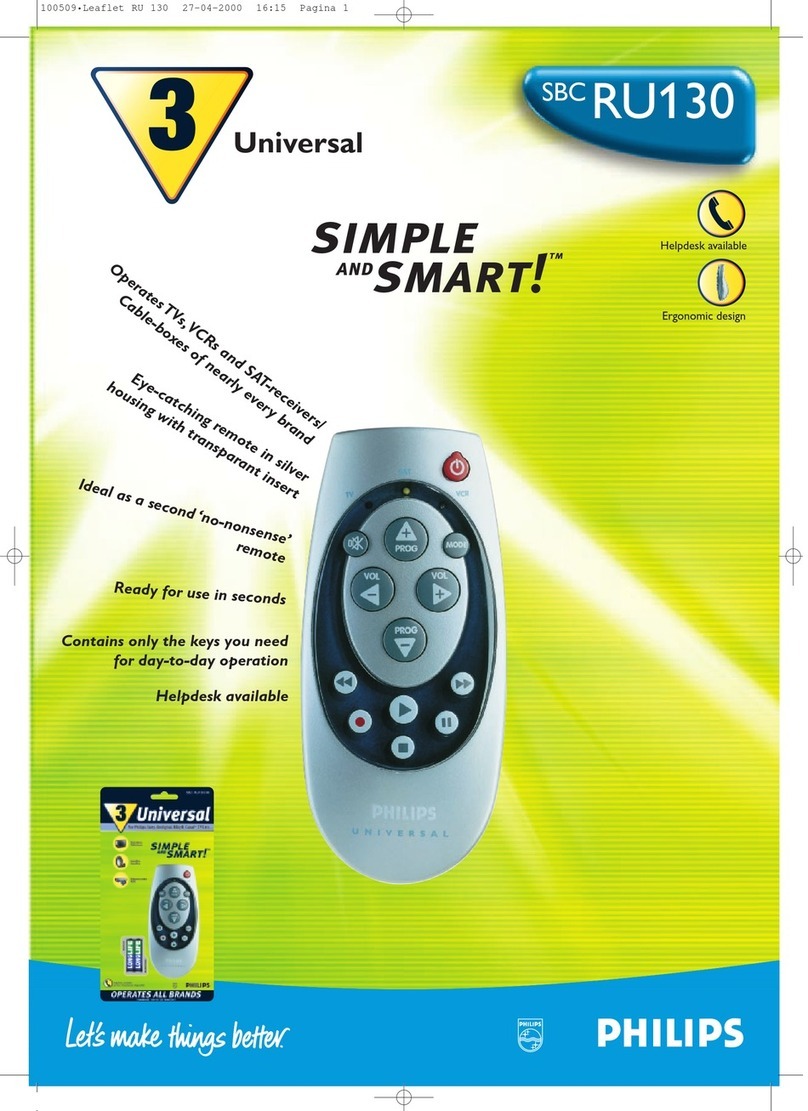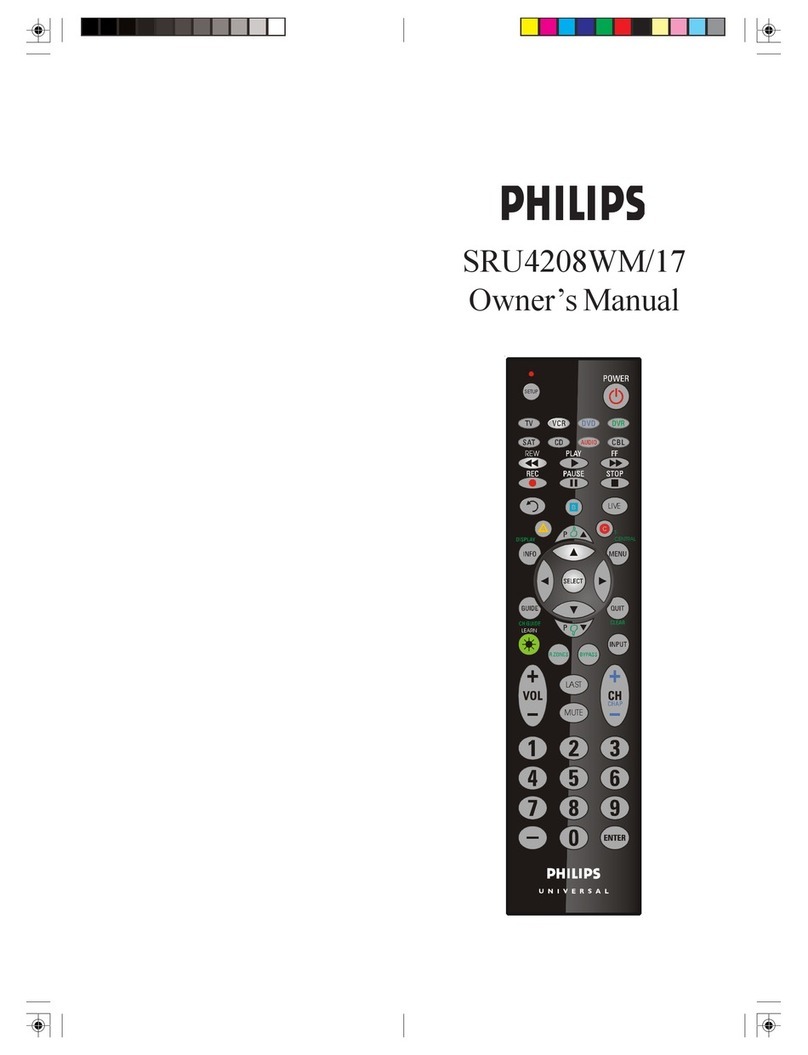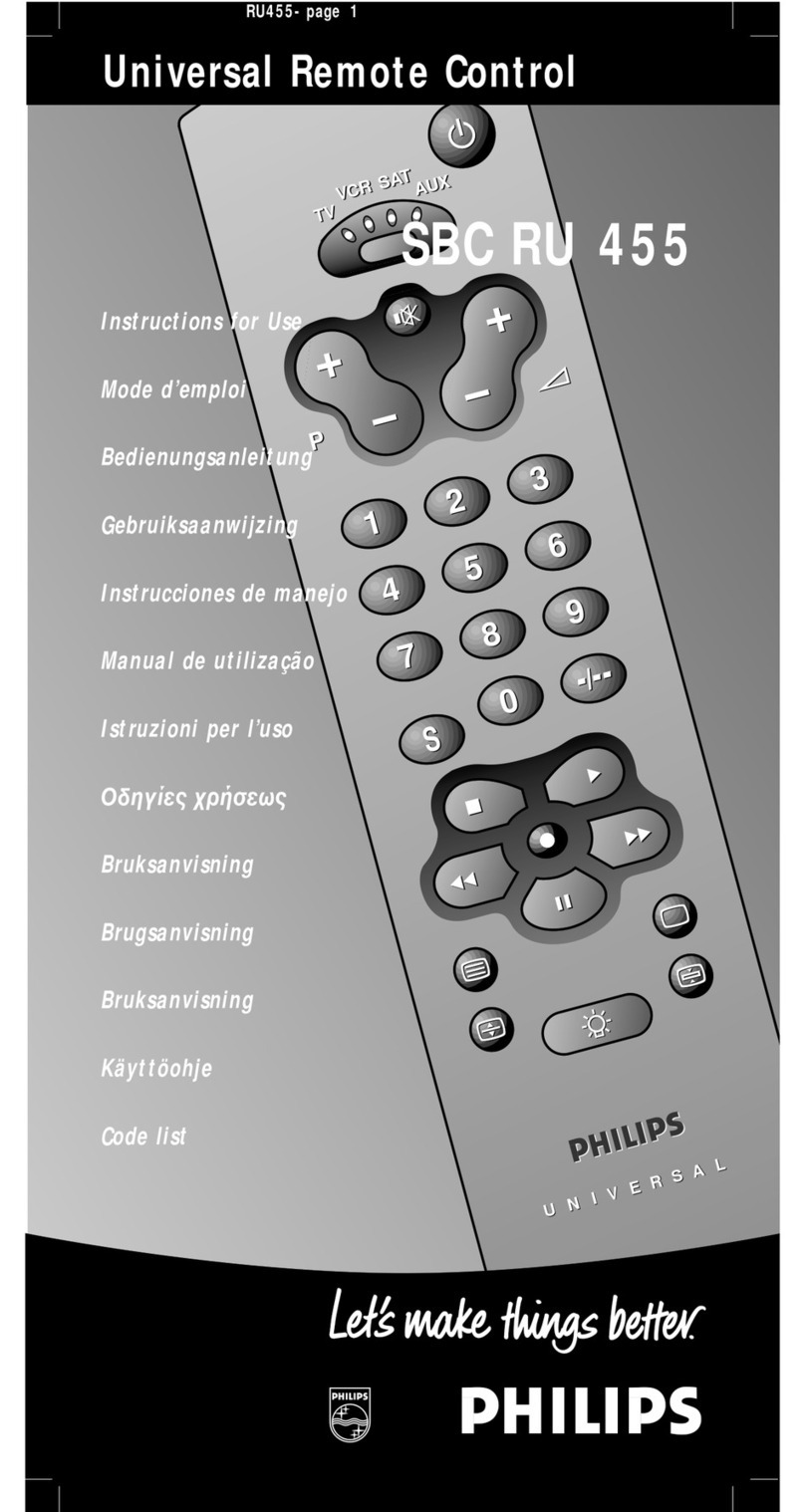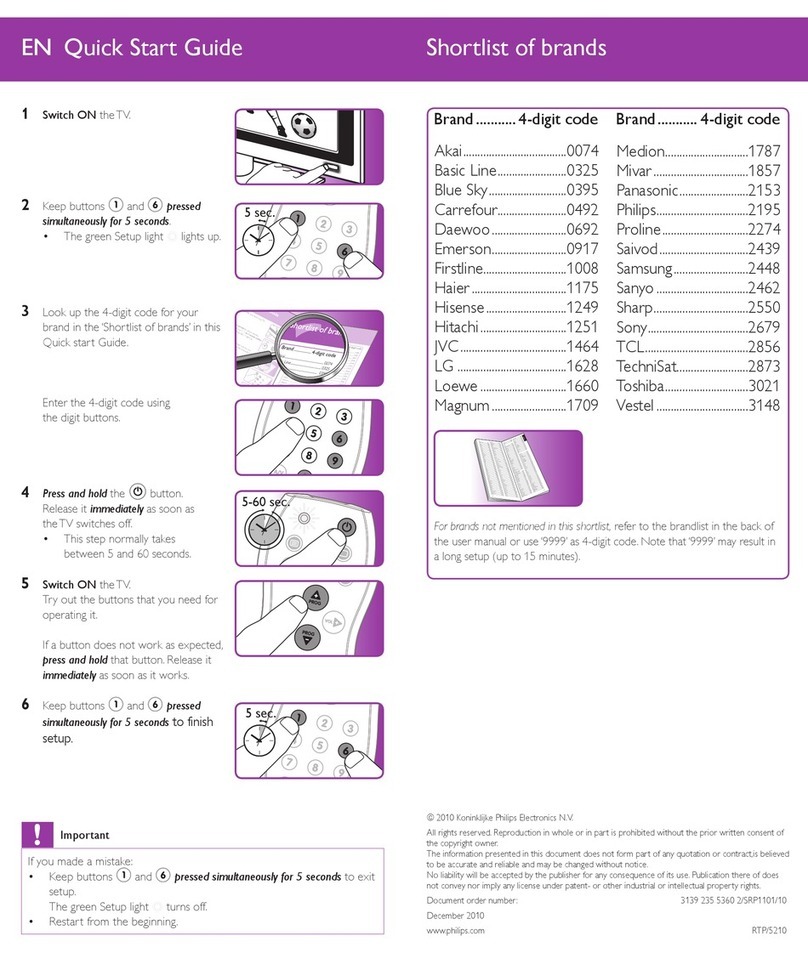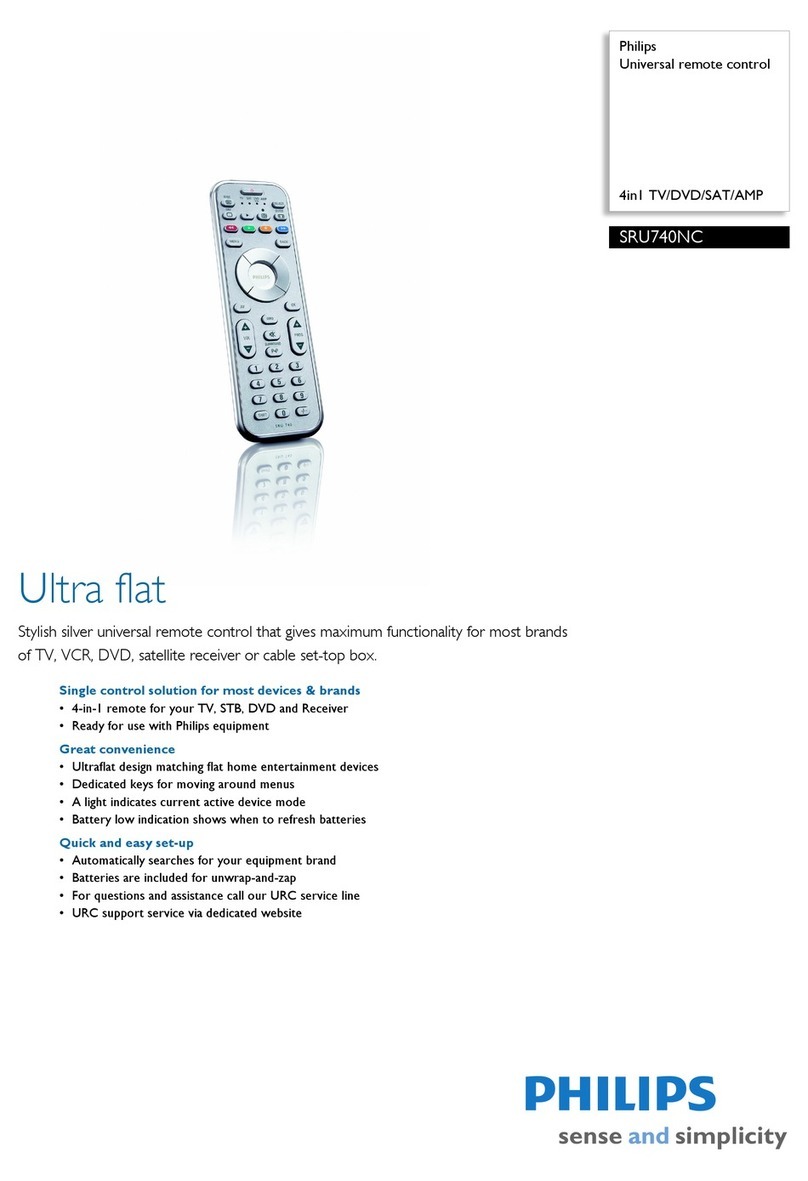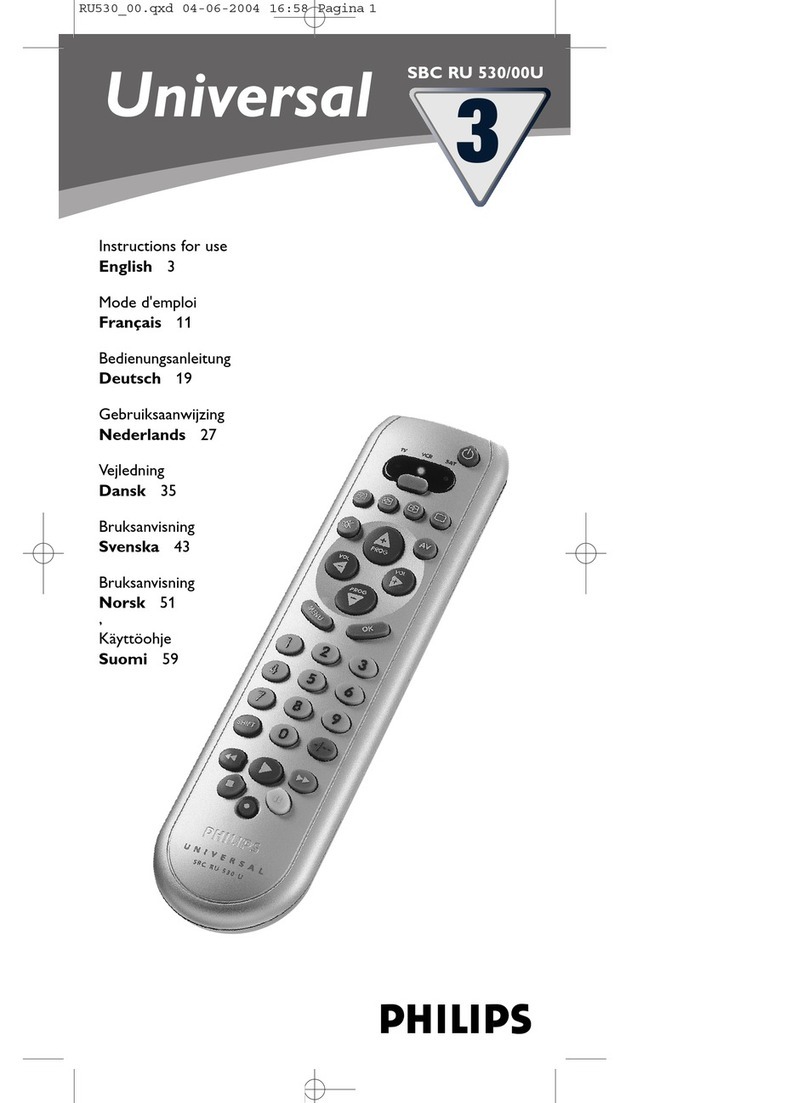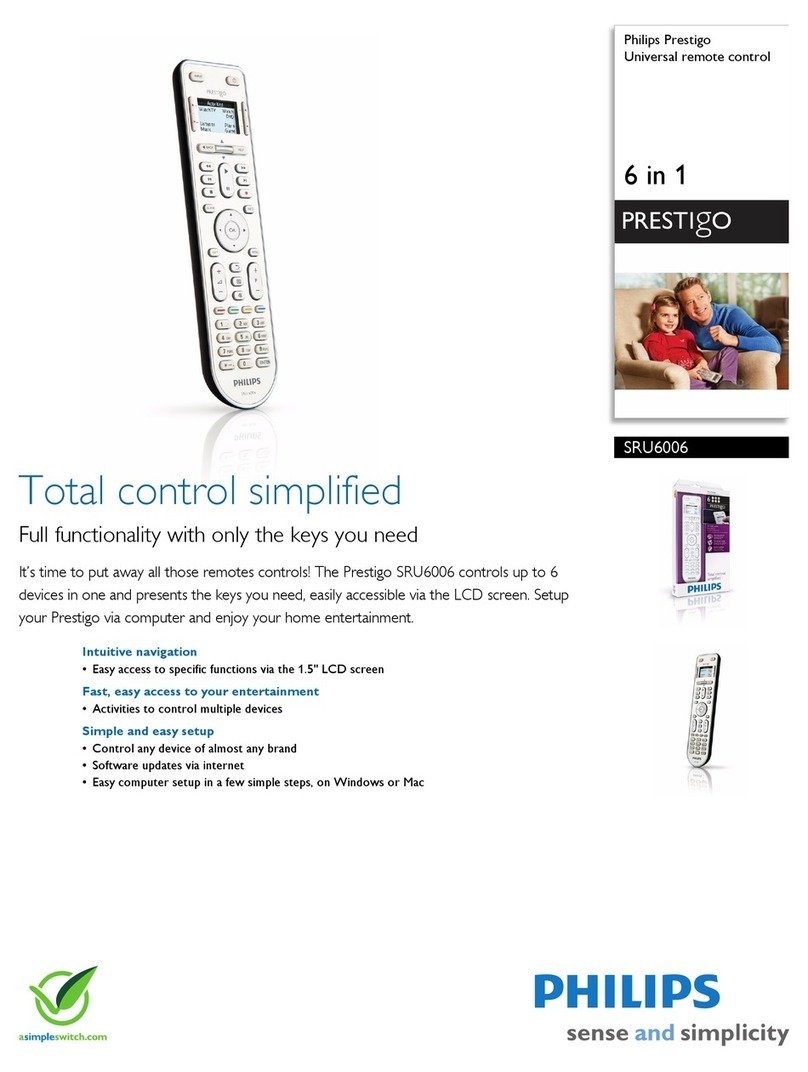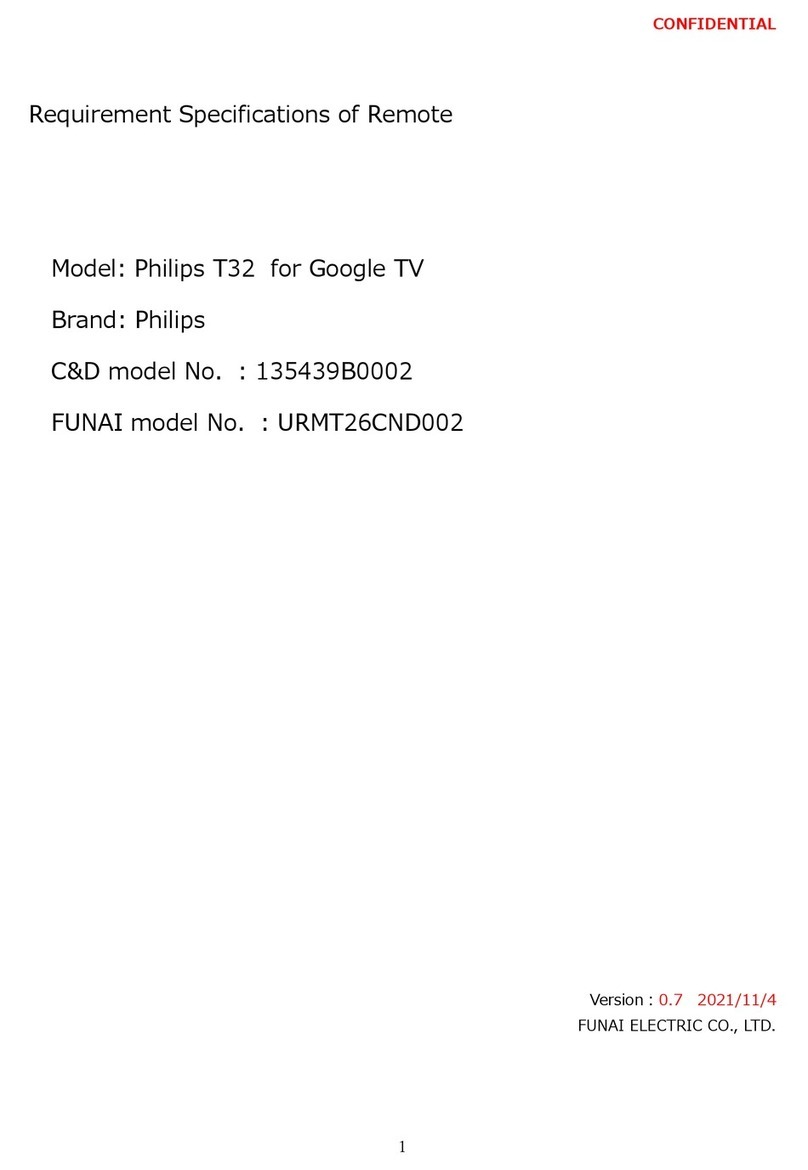76
8. To save and exit from the Learn routine, press and release QUIT.
9. Press QUIT.
To turn on your TV or VCR, or Cable Box, etc.:
Press TV or VCR, or CBL.
Press Power.
To Clear stored learned commands under a Mode:
1. Press and hold Code Search (the remote beeps).
2. Release Code Search when you hear a second beep.
3. Press and release MODE.
4. Press and release TV, VCR, SAT, etc.
5. Press and release LEARN.
6. Press and hold Code Search. Release when you hear a beep.
7. Press QUIT.
To Clear ALL stored learned commands:
1. Press and hold Code Search (the remote beeps).
2. Release Code Search when you hear a second beep.
3. Press and release MODE.
4. Press and release any Mode button (TV, VCR, SAT, etc.)
5. Press and hold LEARN. Release when you hear a beep.
6. Press QUIT.
To Clear all stored Learned Commands, and User Programmed Codes,
i.e., return to factory defaults:
1. Press and hold Code Search (the remote beeps).
2. Release Code Search when you hear a second beep.
3. Press and hold Code Search for approximately 5 seconds until the LED
blinks on then turns off. The screen goes blank.
The Default Reset is now complete and the remote will be in normal TV
Mode.
To change the name for a button:
1. Press and hold Code Search (the remote beeps).
2. Release Code Search when you hear a second beep.
3. Press and release MODE.
4. Press and release TV, VCR, SAT, etc.
5. Press and release SCREEN.
6. Press any of the LCD buttons repeatedly within the current Mode to select
the individual button segment display required. Press SCREEN to toggle
between the two screens for that Mode.
7. To save the Label selections for the current Mode screen, press the Mute
button or the Code Search button.
routine discards any changes made and returns to normal operation.
4. Any Setup routine button entry error or code entry error causes the remote
to give an error warning (3 beeps).
To program your remote to control your TV or VCR, or Cable, etc.:
1. Press and hold Code Search (the remote beeps).
2. Release Code Search when you hear a second beep.
3. Press and release MODE.
4. Press and release TV, VCR, etc.
5. Press and release CODE.
6. Enter 3 digit code.
7. Press QUIT.
To search for a code (instead of using the code library list):
1. Turn on the device (TV, VCR, etc.) to be controlled.
2. Press and hold Code Search (the remote beeps).
3. Release Code Search when you hear a second beep.
4. Press and release MODE.
5. Press and release TV, VCR, SAT, etc.
6. Press and release CODE.
7. Press the CHANNEL UP button repeatedly until the Device to be con-
trolled changes channel.
8. Press and release MUTE, or OK to install the code.
9. Press QUIT.
To identify a code
1. Press and hold Code Search (the remote beeps).
2. Release Code Search when you hear a second beep.
3. Press and release MODE.
4. Press and release TV, VCR, SAT, etc.
5. Press and release CODE.
6. Press and release Code Search.
7. The display shows the code using the LCD digits. The 3 digits are shown
in sequence for 1 second each.
8. Press QUIT.
To learn a command:
1. Press and hold Code Search (the remote beeps).
2. Release Code Search when you hear a second beep.
3. Press and release MODE.
4. Press and release TV, VCR, SAT, etc.
5. Press and release LEARN.
6. Press and release the LCD Remote button that you want to store a learned
button under.
7. Quickly point the top of your original remote at the bottom of the LCD
remote and press and hold the original remote button that you want to learn
until the LED blinks off once. To learn another button, press and release
LEARN repeat from Step 6.
Quick Setup Guide Quick Setup Guide, cont.
PM8TSMD.p65 12/9/02, 4:53 PM6-7