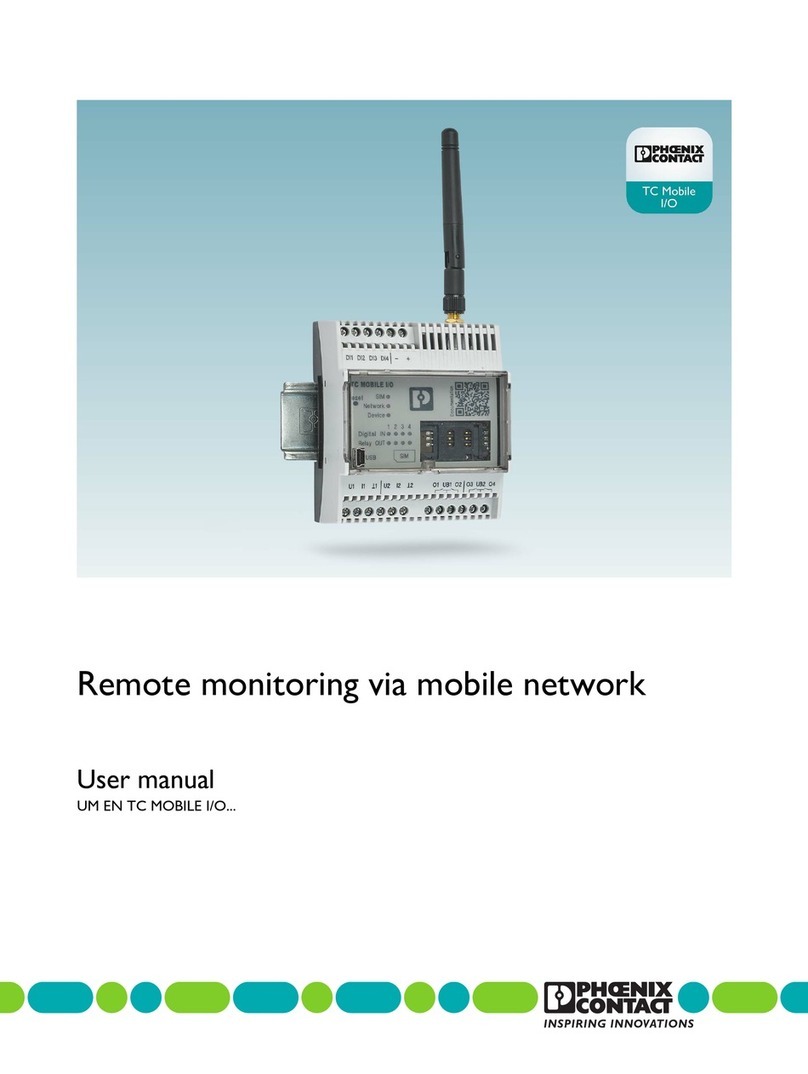107812_en_00 PHOENIX CONTACT 5
Table of contents
1 For your safety ...........................................................................................................................7
1.1 Intended use.......................................................................................................... 7
1.2 Warning instructions.............................................................................................. 7
1.3 Installation notes.................................................................................................... 8
1.4 Installation in zone 2 .............................................................................................. 9
2 Installation ................................................................................................................................11
2.1 Product description.............................................................................................. 11
2.2 Unpacking ........................................................................................................... 14
2.3 Mounting ............................................................................................................. 14
2.4 Connecting the antenna ...................................................................................... 16
2.5 Inserting the SIM card.......................................................................................... 16
2.6 Wiring .................................................................................................................. 17
2.7 Removal .............................................................................................................. 21
3 Configuration ...........................................................................................................................23
3.1 Communication channels TC MOBILE I/O X200... .............................................. 24
3.2 Communication with an ODP server with TC MOBILE I/O X300..........................27
3.3 Unsupported PCP channels ................................................................................ 27
3.4 Configuration....................................................................................................... 28
4 Detecting and removing errors .................................................................................................37
4.1 Initial installation does not start automatically (Windows®).................................. 37
4.2 Access via the web browser is not possible.........................................................38
4.3 The content is not correctly displayed in the web browser...................................42
5 Technical data .........................................................................................................................45
5.1 Ordering data ...................................................................................................... 45
5.2 Accessories......................................................................................................... 45
5.3 Comparison of product features ..........................................................................47
5.4 Technical data ..................................................................................................... 49
5.5 Conformance....................................................................................................... 52
A FCC approval............................................................................................................................55
B Appendixes...............................................................................................................................57
B 1 List of figures ....................................................................................................... 57
B 2 Index.................................................................................................................... 59