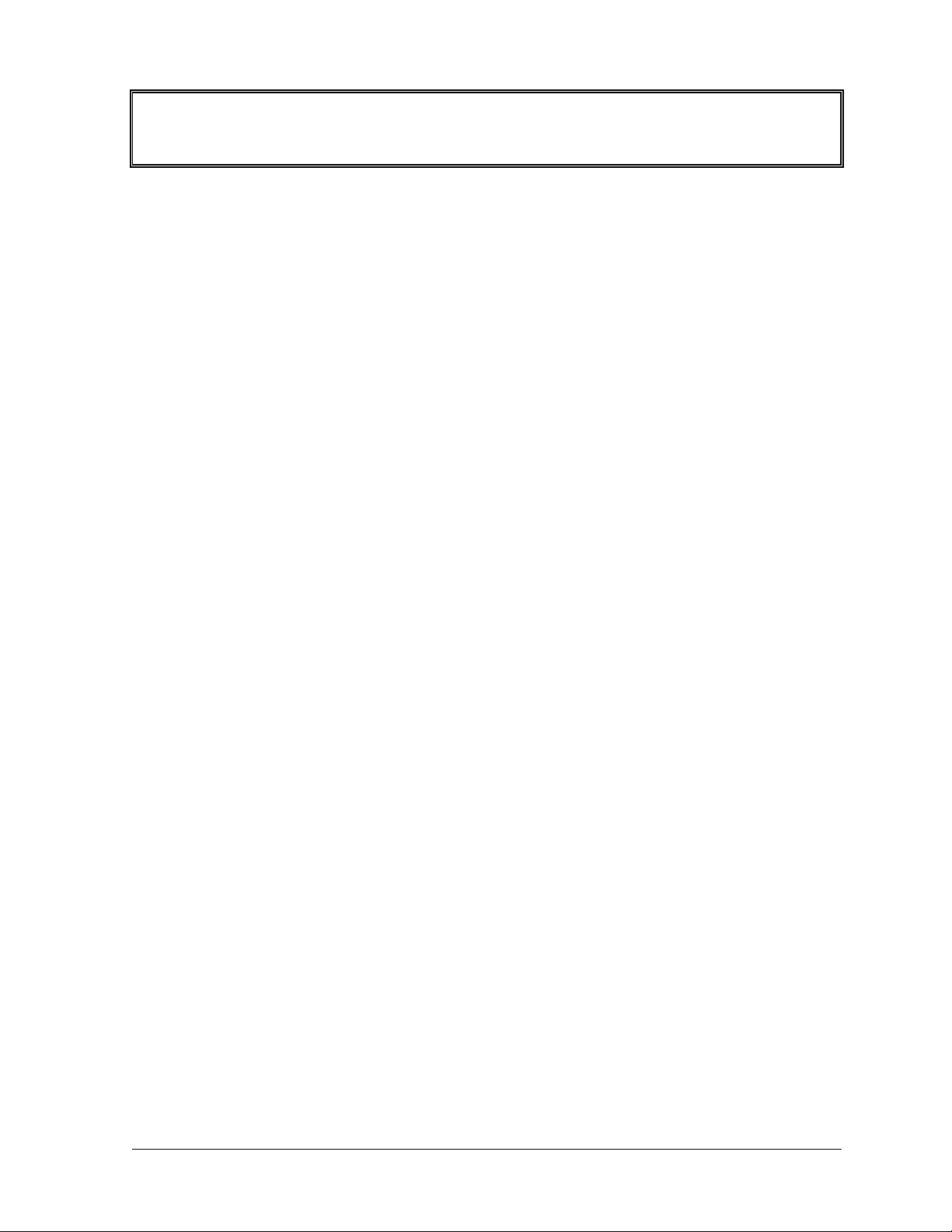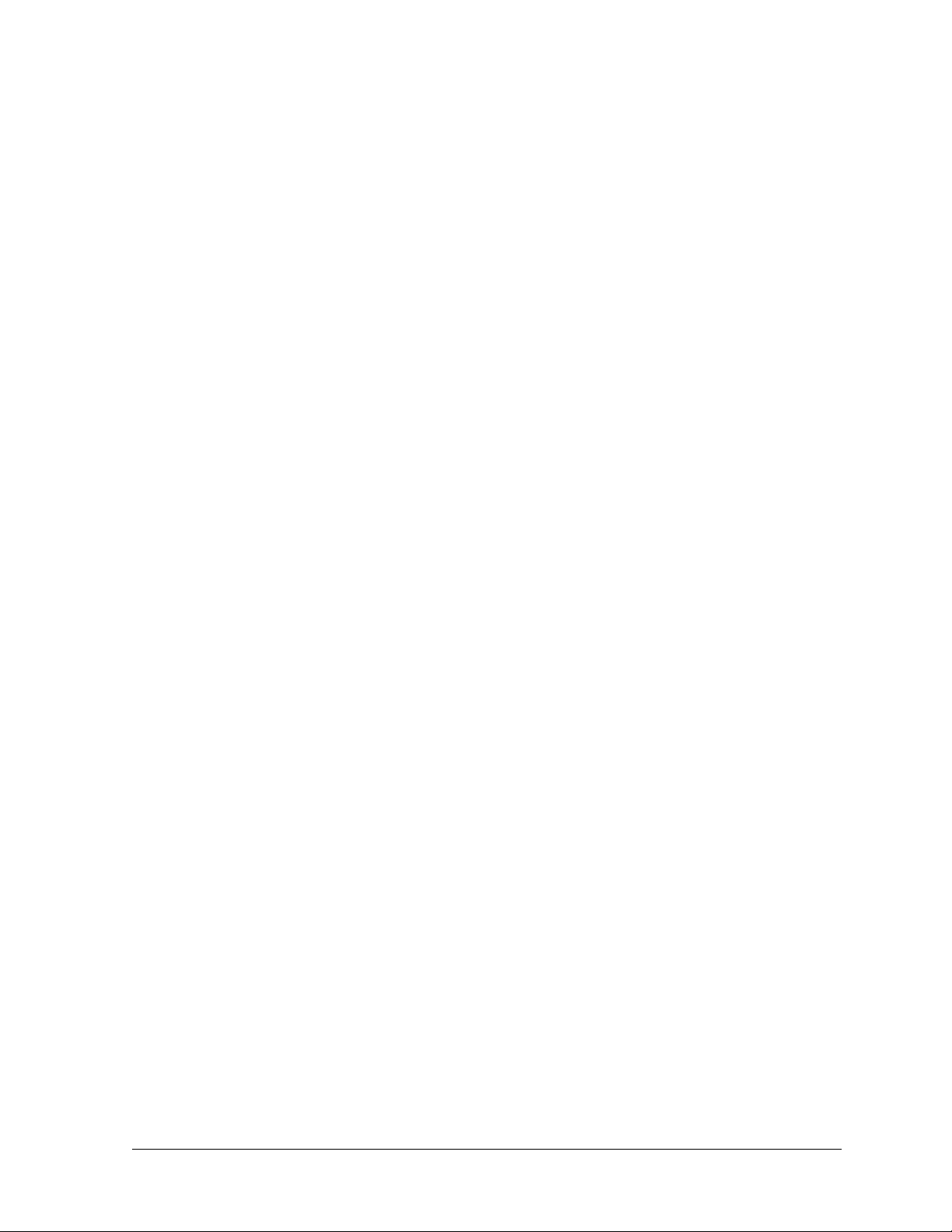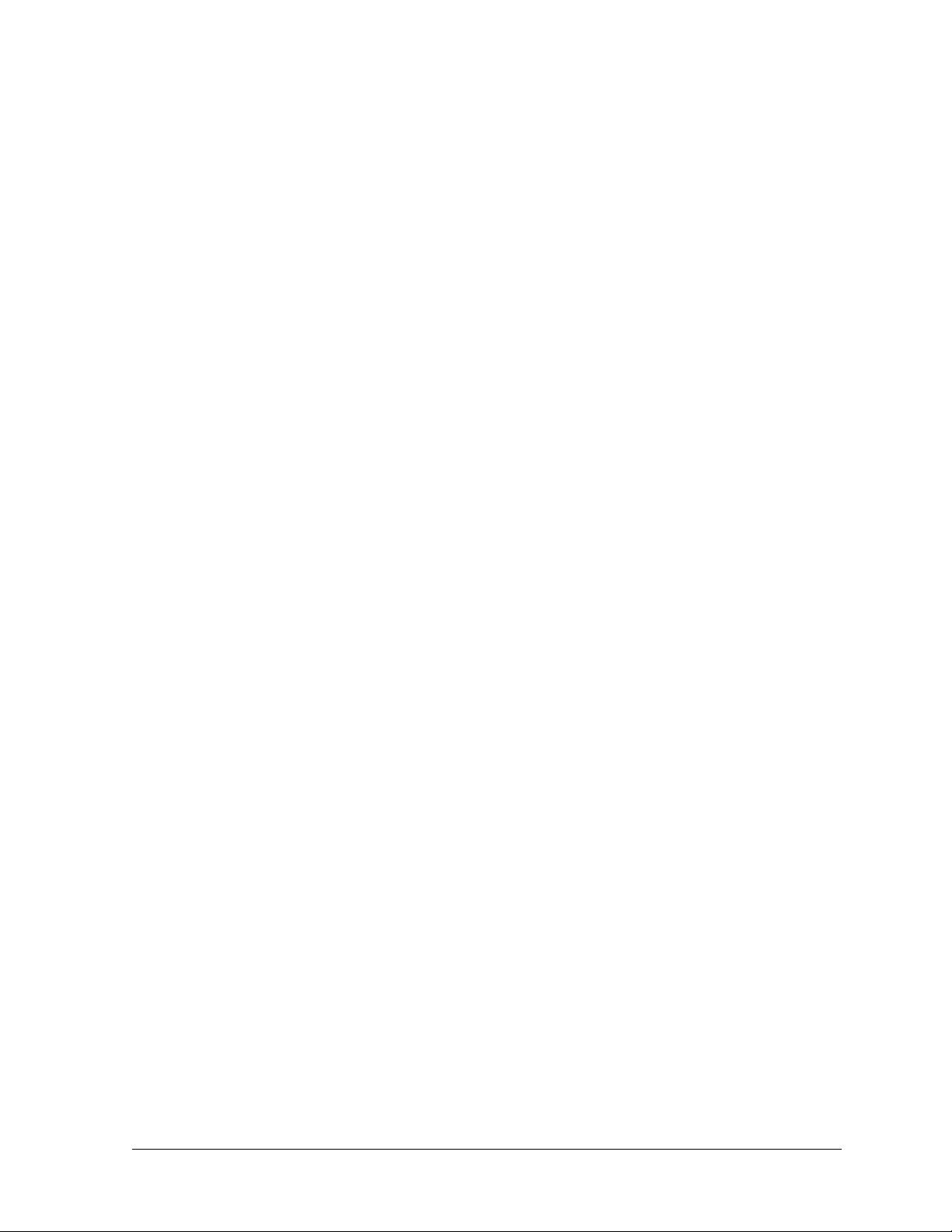CHECK BILL TOTAL ...........................................................................................................................................18
CLEAR VOICE MAIL...........................................................................................................................................19
CLEAR EXT FEATURES .......................................................................................................................................19
WAKEUP CALL...................................................................................................................................................20
CREDIT LIMIT ....................................................................................................................................................20
PRINT BILL ........................................................................................................................................................21
STATUS REPORT .................................................................................................................................................22
NIGHT MODE.....................................................................................................................................................22
“A LEVEL” COMMANDS.................................................................................................................................24
HOSPITALITY COMMANDS ..........................................................................................................................27
A10 CHECK IN OR OUT......................................................................................................................................27
A11 MESSAGE-WAITING ON/OFF ......................................................................................................................27
A12 SET /CHANGE WAKEUP CALL ....................................................................................................................27
A13 SET ROOM STATUS .....................................................................................................................................28
A14 CLEAR ALL ROOM STATUS CODES .............................................................................................................29
A15 ALLOW/BLOCK LONG-DISTANCE CALLS ...................................................................................................29
A16 ALLOW/BLOCK LOCAL CALLS ...................................................................................................................29
A17 ALLOW/BLOCK EXTENSION-TO-EXTENSION CALLS...................................................................................30
A18 CHECK CALL DURATION ............................................................................................................................30
A35 MANAGE SYSTEM VOICE MESSAGES (112E ONLY).....................................................................................30
Selecting a Special Message........................................................................................................................31
Reviewing, Recording, and Erasing a Special Message..............................................................................31
Storing (“Cloning”) to a Voice Mailbox .....................................................................................................32
Alternative Cloning Method ........................................................................................................................32
Setting a Custom Wake-Up Greeting...........................................................................................................32
Automatic Load of Message #1 on Check-In...............................................................................................32
Error Messages ...........................................................................................................................................33
REPORTS, DISPLAYS, AND MESSAGES .....................................................................................................35
A20 INDIVIDUAL EXTENSION WAKEUP REPORT.................................................................................................35
A21 SYSTEM WAKEUP REPORT..........................................................................................................................35
A22 ROOM STATUS REPORT...............................................................................................................................36
A23 ACTIVE STATIONS REPORT .........................................................................................................................37
A24 VIEW PHONESUITE MAIN BOARD SOFTWARE VERSION .............................................................................37
A25 REQUEST PROPERTY MANAGEMENT SYSTEM DATABASE DUMP (MODEL 112E ONLY) ...............................37
A26 DISPLAY EXTENSION OUTBOUND CALL COUNT (MODEL 64 ONLY)............................................................38
A27 DISPLAY EXTENSION CALL COUNT (MODEL 64 ONLY)...............................................................................38
SYSTEM STARTUP MESSAGE ..............................................................................................................................38
SYSTEM EVENT MESSAGES................................................................................................................................38
ON-THE-FLY COSTED CALL MESSAGES .............................................................................................................39
INCOMING SMDR MESSAGES............................................................................................................................40
OUTGOING SMDR MESSAGES...........................................................................................................................40
iv PhoneSuite®Console User’s Manual rev. 081106