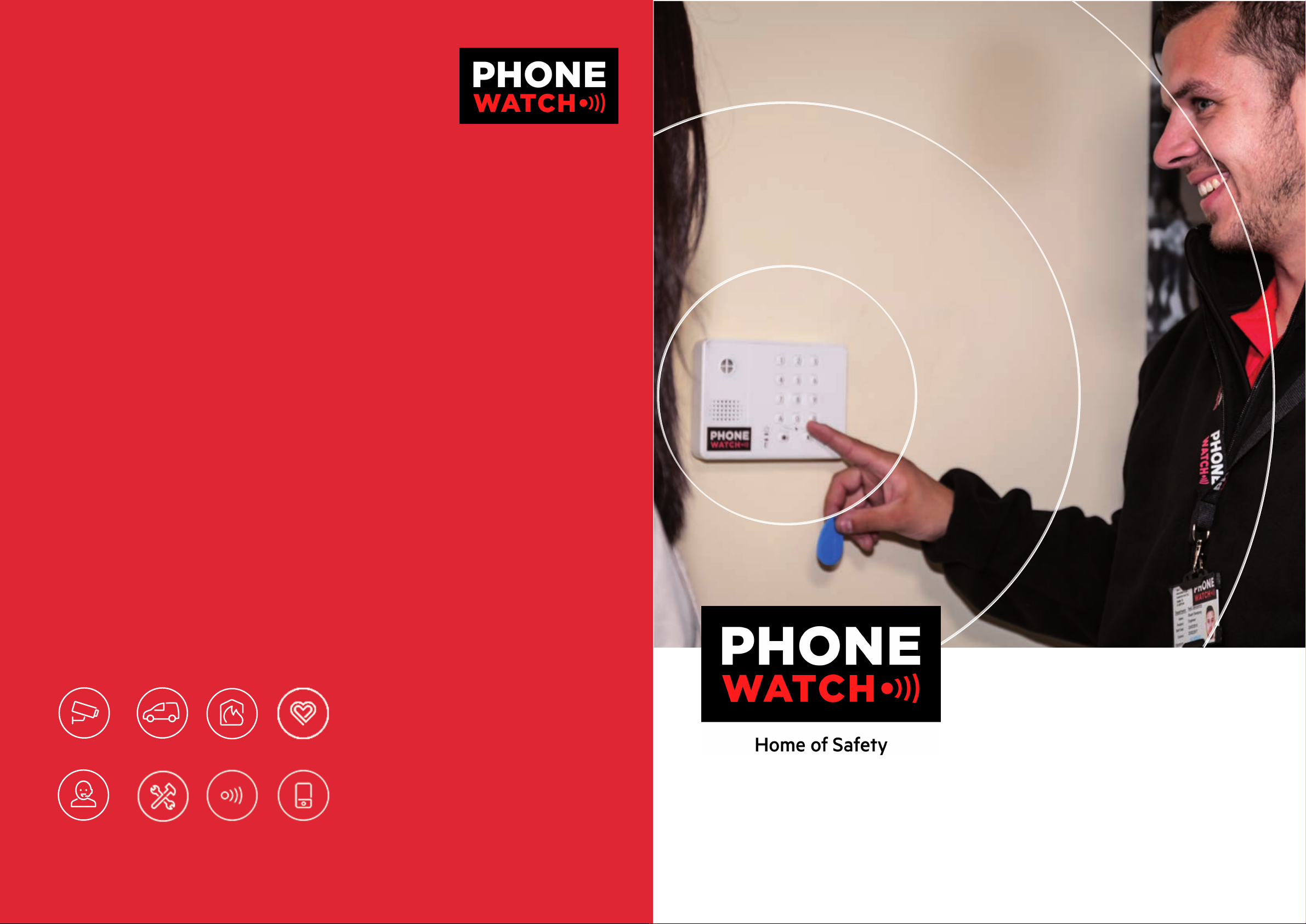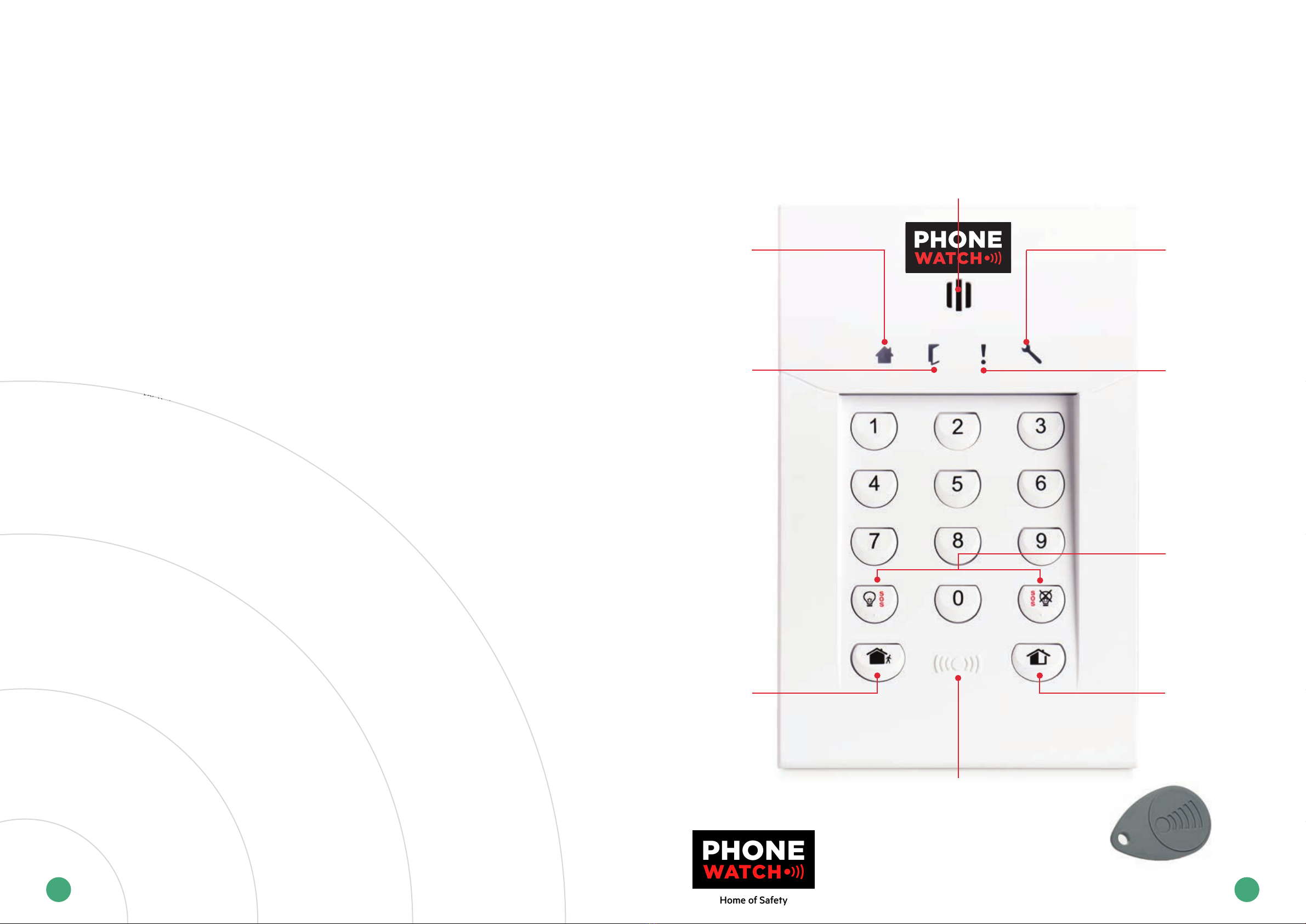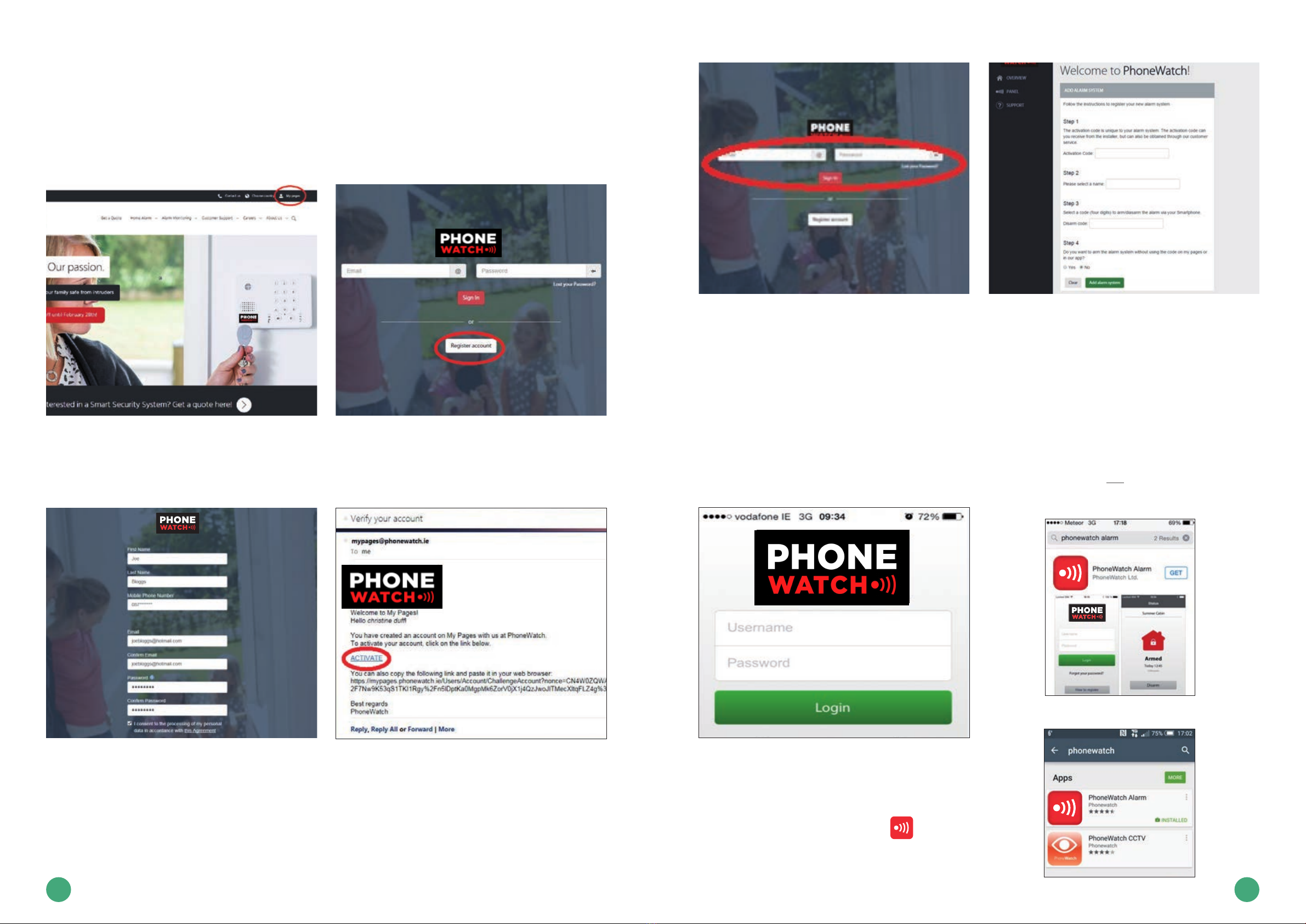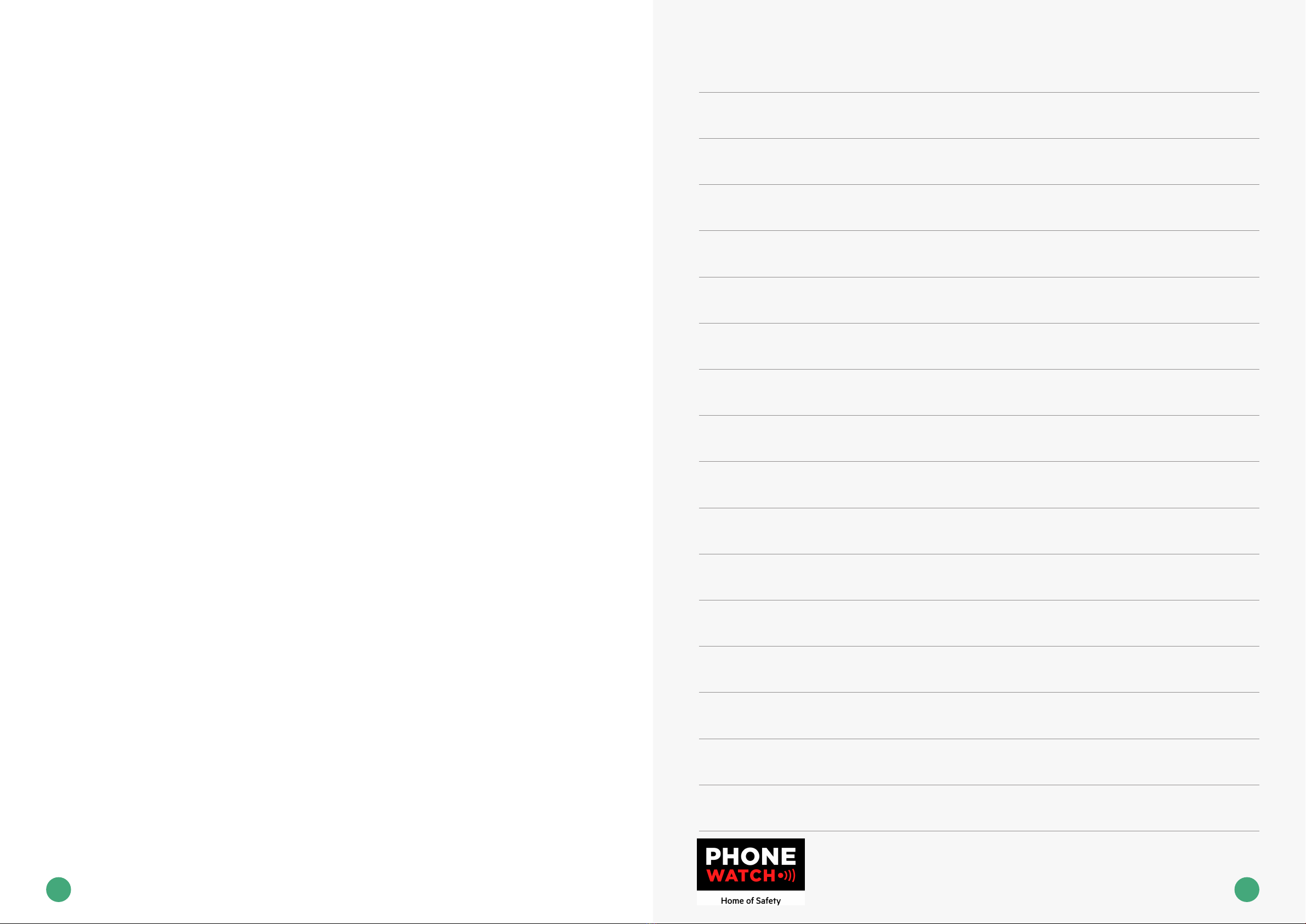The PhoneWatch alarm app
How to set up your app
Please follow the steps provided to set up your app preferably using a PC/laptop/tablet
Please follow the steps providedtoset upyour apppreferably using a PC/ laptop/ tablet
STEP 1
1. Click onthe phonewatch.ie (see above image)
2. Click ontomypages (topright)
STEP 2
1. Afteryouhaveclickedontomypages,youwillbedirectedtothisscreen –click on register
account
Please follow the steps providedtoset upyour apppreferably using a PC/ laptop/ tablet
STEP 1
1. Click onthe phonewatch.ie (see above image)
2. Click ontomypages (topright)
STEP 2
1. Afteryouhaveclickedontomypages,youwillbedirectedtothisscreen –click on register
account
STEP 3
1. Fill out the details (please note, the email address that youprovide here will be your
username)
2. Choose a password(this must containat least eight characters: one capital letter, one
number)
3. Click register –once this is done youwill receivean email to theaddress provided from
mypages@phonewatch.ie
*please be sure tocheck junk/spam/ other folders, if not foundinyour inbox folder.
STEP 4
1. Above youwill see animage of the email youwill receive.
2. Youneedtoclickonthe‘ACTIVATE’linkwithinthisemailtotakeyouontothenextstage.
STEP 3
1. Fill out the details (please note, the email address that youprovide here will be your
username)
2. Choose a password(this must containat least eight characters: one capital letter, one
number)
3. Click register –once this is done youwill receivean email to theaddress provided from
mypages@phonewatch.ie
*please be sure tocheck junk/spam/ other folders, if not foundinyour inbox folder.
STEP 4
1. Above youwill see animage of the email youwill receive.
2. Youneedtoclickonthe‘ACTIVATE’linkwithinthisemailtotakeyouontothenextstage.
Step5
1. Enter your user name
2. Enter your password
3. Click login
STEP 6
1. Fillin the activation code –this code will have beengiventoyouby the engineer who
installed your alarm, alternatively you can call theCustomer Support team on 1850 753 753
whowill provide youwiththis code.
Step5
1. Enter your user name
2. Enter your password
3. Click login
STEP 6
1. Fillin the activation code –this code will have beengiventoyouby the engineer who
installed your alarm, alternatively you can call theCustomer Support team on 1850 753 753
whowill provide youwiththis code.
2. Select an alarm name, for example‘Home’ or ‘Office’
3. Select afour digit code–we recommendthis code tobe different to thecodeyou usefor
thealarmitself,thisisforaddedsecurity.
4. Thiswillaskifyouwouldliketobeaskedforthisfourdigitcodewhenaccessingyourapp.
We recommendyouselect ‘no’ here, for addedsecurity.
Step7
AppStore –Iphone Play store –AndroidPhones / Smart Phones
1. Click intoyour google play store / appstore onyour mobile phone
2. Inthesearchbaratthetopofthepage,type in PhoneWatch
3. Youwillseethefollowingiconappear
4. Click onthis icontodownloadthe apptoyour
mobilephone.
STEP 7
1. Click into your Google Play/Apple App store on your
mobile phone
2. In the search bar at the top of the page, type in
PhoneWatch
3. You will see the following icon appear
4. Click on this icon to download the app to your mobile
phone.
STEP 1
1. Click on phonewatch.ie (see above image)
2. Click on to mypages (top right)
STEP 2
1. After you have clicked onto mypages, you will be
directed to this screen – click on register account.
STEP 3
1. Fill out the details (please note, the email address that
you provide here will be your username)
2. Choose a password (this must contain at least eight
characters: one capital letter, one number)
3. Click register – once this is done you will receive
an email to the address provided from mypages@
phonewatch.ie
STEP 4
1. Above you will see an image of the email you will
receive.*
2. You need to click on the ‘ACTIVATE’ link within this
email to take you onto the next stage.
STEP 5
1. Enter your user name
2. Enter your password
3. Click login
STEP 6
1. Fill in the activation code – this code will have been
given to you by the engineer who installed your alarm,
alternatively you can call the Customer Support team on
0818 753 753 who will provide you with this code.
2. Select an alarm name, for example ‘Home’ or ‘Oice’
3. Select a four digit code – we recommend this code to
be dierent to the code you use for the alarm itself, this
is for added security.
4. You will be asked if you would like to be asked for
this four digit code when accessing your app. We
recommend you select ‘no’ here, for added security.
Play Store – Android Phones / Smart Phones
2. Select an alarm name, for example‘Home’ or ‘Office’
3. Select afour digit code–we recommendthis code tobe different to thecodeyou usefor
thealarmitself,thisisforaddedsecurity.
4. Thiswillaskifyouwouldliketobeaskedforthisfourdigitcodewhenaccessingyourapp.
We recommendyouselect ‘no’ here, for addedsecurity.
Step7
AppStore –Iphone Play store –AndroidPhones / Smart Phones
1. Click intoyour google play store / appstore onyour mobile phone
2. Inthesearchbaratthetopofthepage,type in PhoneWatch
3. Youwillseethefollowingiconappear
4. Click onthis icontodownloadthe apptoyour
mobilephone.
2. Select an alarm name, for example‘Home’ or ‘Office’
3. Select afour digit code–we recommendthis code tobe different to thecodeyou usefor
thealarmitself,thisisforaddedsecurity.
4. Thiswillaskifyouwouldliketobeaskedforthisfourdigitcodewhenaccessingyourapp.
We recommendyouselect ‘no’ here, for addedsecurity.
Step7
AppStore –Iphone Play store –AndroidPhones / Smart Phones
1. Click intoyour google play store / appstore onyour mobile phone
2. Inthesearchbaratthetopofthepage,type in PhoneWatch
3. Youwillseethefollowingiconappear
4. Click onthis icontodownloadthe apptoyour
mobilephone.
14 15
*Please be sure to check junk/spam/ other folders, if not found in your inbox folder.
App Store – Iphone