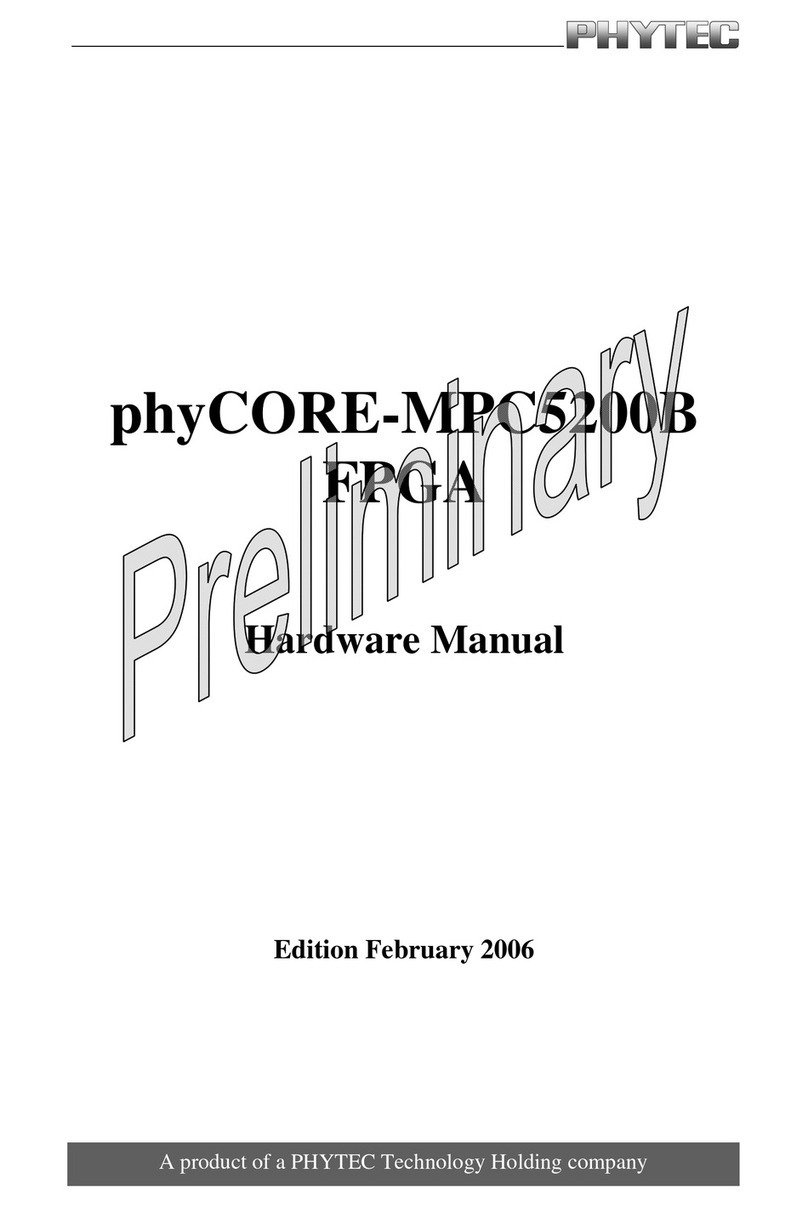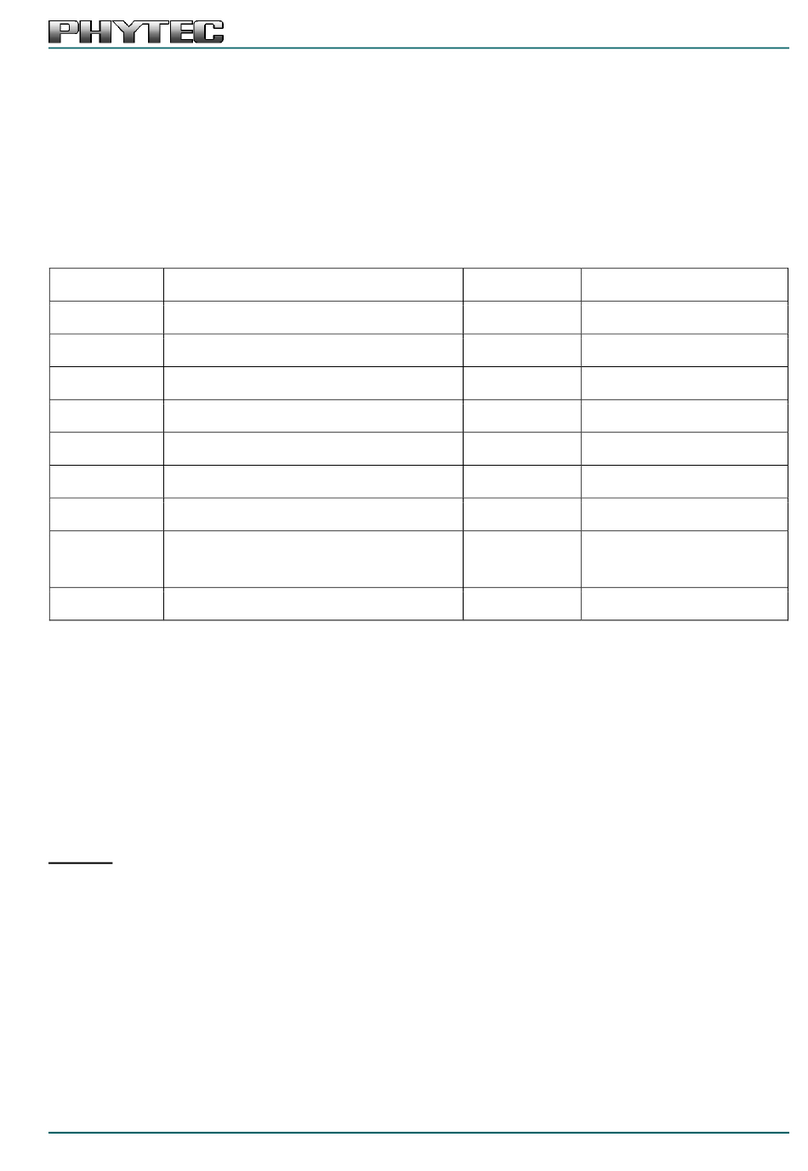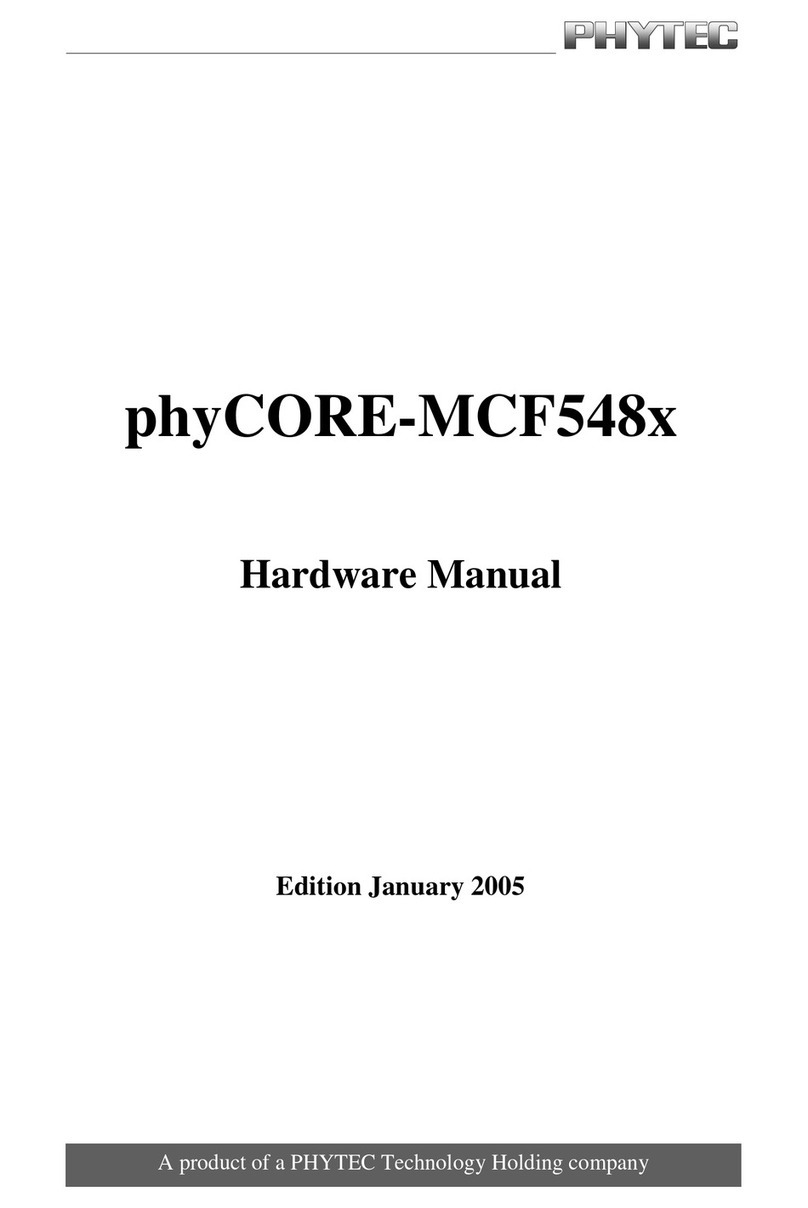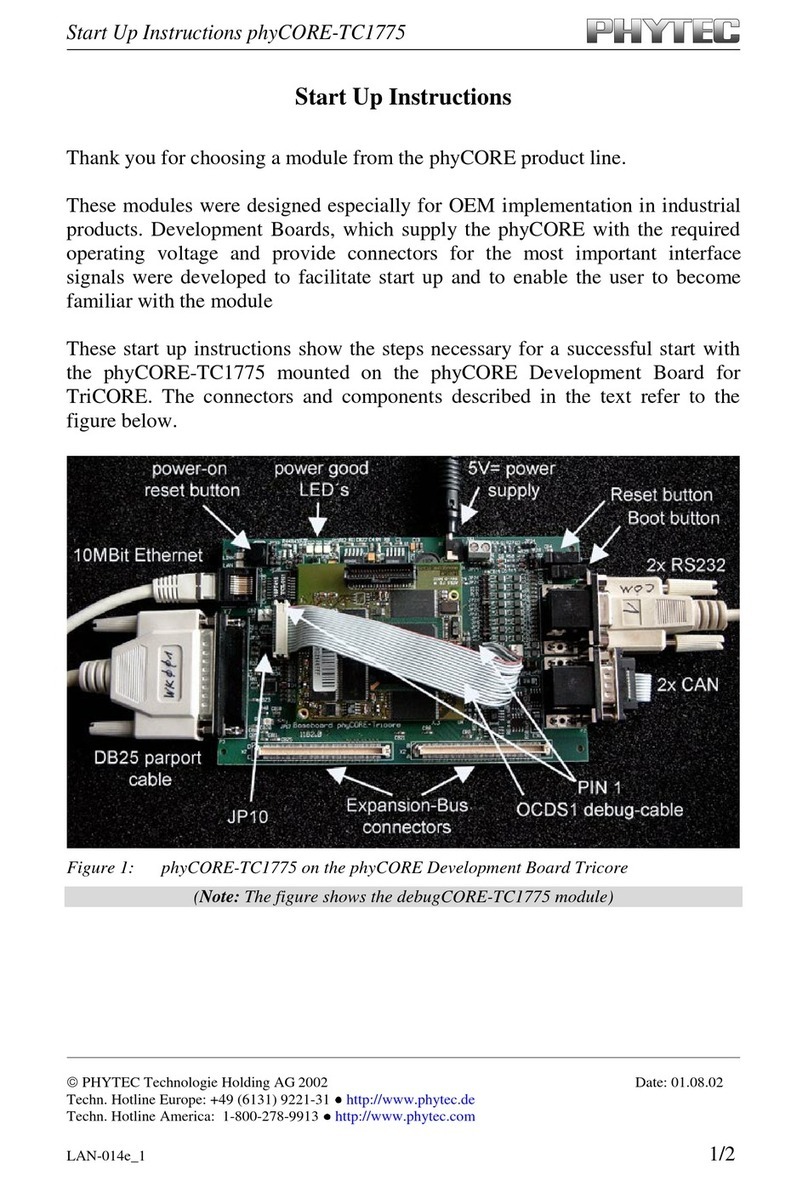2) Preparing and Starting the Live System
To follow this QuickStart and the descriptions in the Application Guide you need our
phyBOARD-Mira Live System. The Live System includes all software installations (e.g.
BSP, Eclipse, Qt Creator) necessary for a successful start-up of the phyBOARD-Mira.
You can either use a bootable USB flash drive with the preinstalled Live System, or you
can download a VM hard disk image from our web side.
Using the Live System with a bootable USB flash drive
If you have purchased our bootable USB flash drive you are already in possession of our Live System.
1. Plug in the USB flash drive and ensure that your PC system‘s boot priorities are set to
boot from the USB flash drive first.
2. Restart your PC system to boot the Live System.
3. The UNetbootin boot menu, shown on the right hand side, appears
(A)
.
4. Press Enter to confirm the already marked selection Default, or wait 10 seconds to
start the Live System. The modified Ubuntu desktop appear
(B)
.
5. Continue with
3) Getting connected
.
Or using the prepared VM hard disk image
You can also use our prepared VM hard disk image (.vmdk) which includes our Live System
as an alternative to using an USB flash drive. This compressed image has a size of approx.
19 GB and can be freely downloaded from our web side to mount it into a virtual machine.
1. Download the compressed VM hard disk image (VPB-01501-xxx-v1.tar.xz) in the
download area category software under www.phytec.eu/phyboard-mira/#download.
2. Unpack the compressed file to get the included .vmdk file, which is supported by
most virtualization software (VMware Player and VirtualBox are tested).
3. Follow the instructions of your virtualization software to create a new virtual machine.
However, pay regard to the following settings required to obtain an appropriate
virtual machine: · choose Linux - Ubuntu 64-bit version as operating system
· use the unpacked file VPB-01501-xxx.vmdk as hard disk
· an Ethernet adapter, as well as a serial interface must be available
to connect to the phyBOARD-Mira
4. Start the virtual machine with our hard disk image. You will see the modified Ubuntu
desktop
(B)
.
Now you are ready to connect your PC with the phyBOARD-Mira.
Serial connection
1. Connect one end of the serial cable to the DB-9 connector on the Evaluation
Module (PEB-EVAL-01).
2. Connect the other end to the first serial interface of your PC (or to an USB to DB-9
dongle, connected to your host).
3.
Click the Microcom_ttyS0 icon (C) on the Ubuntu desktop (for direct serial interface
connection) or click the Microcom_ttyUSB0 icon if you are using an USB to DB-9 dongle.
4. Click the reset button S1 on the phyBOARD-Mira (or power the board off and on).
A serial console has been started within your Live System. You should see a boot
message and the login-prompt on this console (D).Congratulations!
5. Use “root” as the log-in-name on the serial console and press Enter.
6. As a good example (and helpful for understanding the next step) enter ifcong.
You will get information about the configuration of the Ethernet interface on the
phyBOARD-Mira (E).
Ethernet connection
We recommend disconnecting your host-PC from any other network, because a
peer-to-peer connection from your PC to the phyBOARD-Mira will be established.
1. Connect your preferred Ethernet interface on your PC with RJ45 connector X4 (eth0)
on the phyBOARD-Mira using a standard Ethernet cable.
2. Configure the IP-settings on your host platform in Ubuntu:
• In the Unity-panel (left side of your desktop) click on the Ubuntu logo (F).
• The Ubuntu dashboard will open; enter System Settings in the search field (you
will see the corresponding icon showing up already during typing of the search string).
• Open System Settings (G) and click on the Network icon.
• Select the physical interface to which you have connected the Ethernet cable (H)
(if you have more than one network in the list) and click on Options.
•
Select the IPv4Settings tab (I) and choose Manual (K) in the Method drop down box.
• Click Add (L) and enter the IP address 192.168.3.10 and 255.255.255.0
as subnet mask.
• Last, click on Save (M) to save these connection settings and close the windows.
You are now ready to test the Ethernet network connection.
3. Click on the SSH for Target icon (N) on your desktop. A console window will
open and you will see an authentication question. Type yes and press Enter.
You are now connected to the target (O).Congratulations!
Your possible next steps
• Read our Application Guide available on the desktop of the Live System.
• Check out the product page on the PHYTEC website (www.phytec.eu/phyboard-mira)
forlatestdocumentation,downloadsand FAQs, or under (www.phytec.de/phyboard-mira)
• Contact our support team if you have any questions getting the phyBOARD-Mira up
and running.
Enjoy!
3) Getting Connected
A
B
DC
F
H
I
K
M
N
O
L
G
E