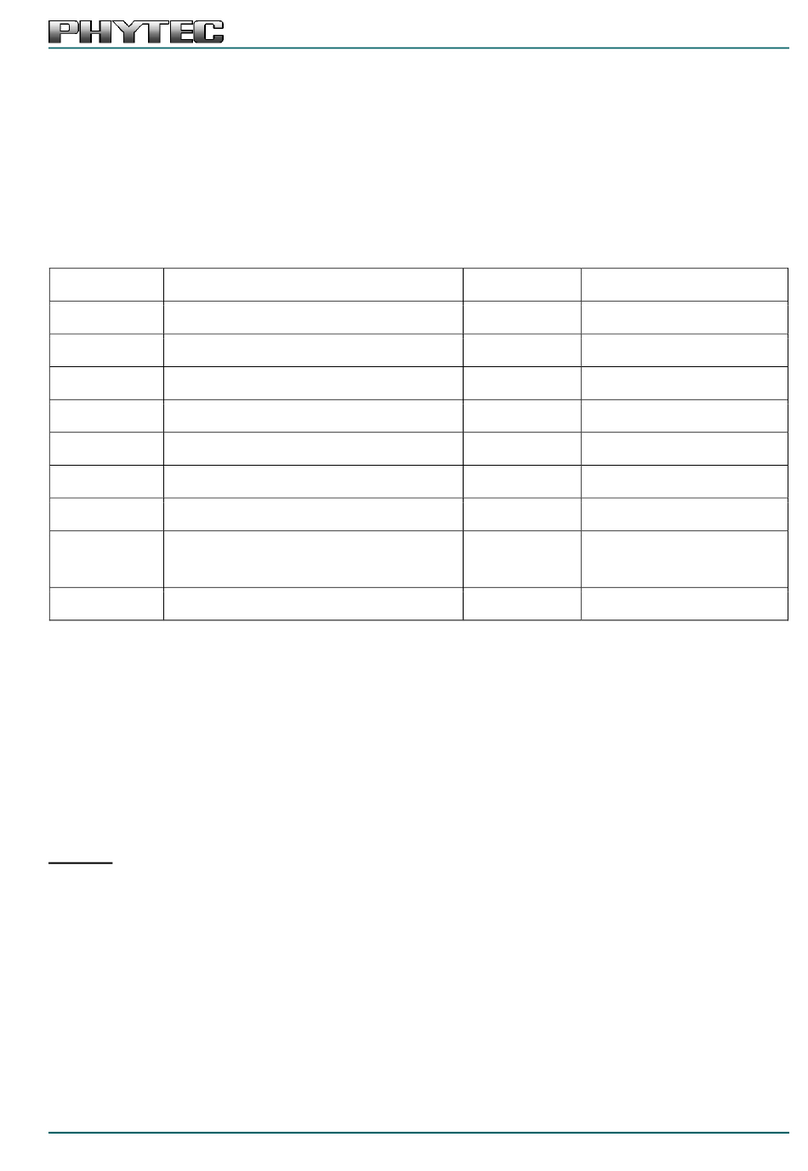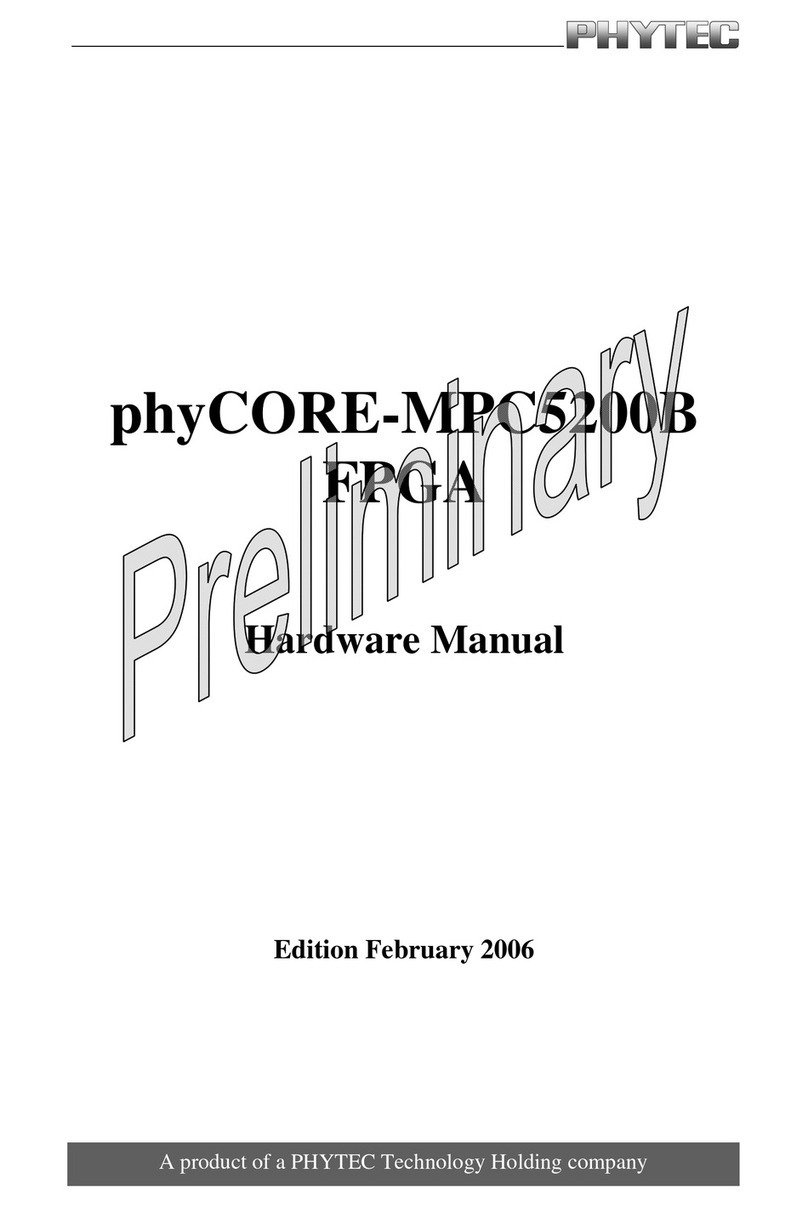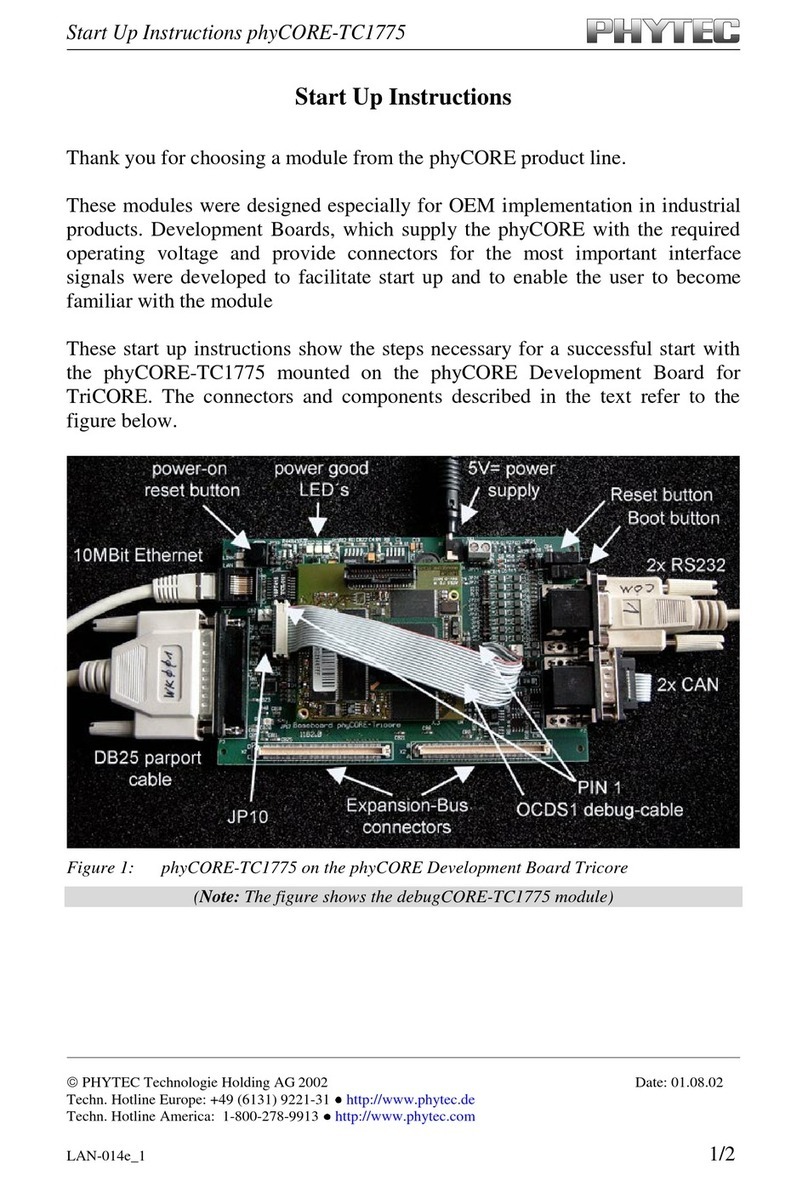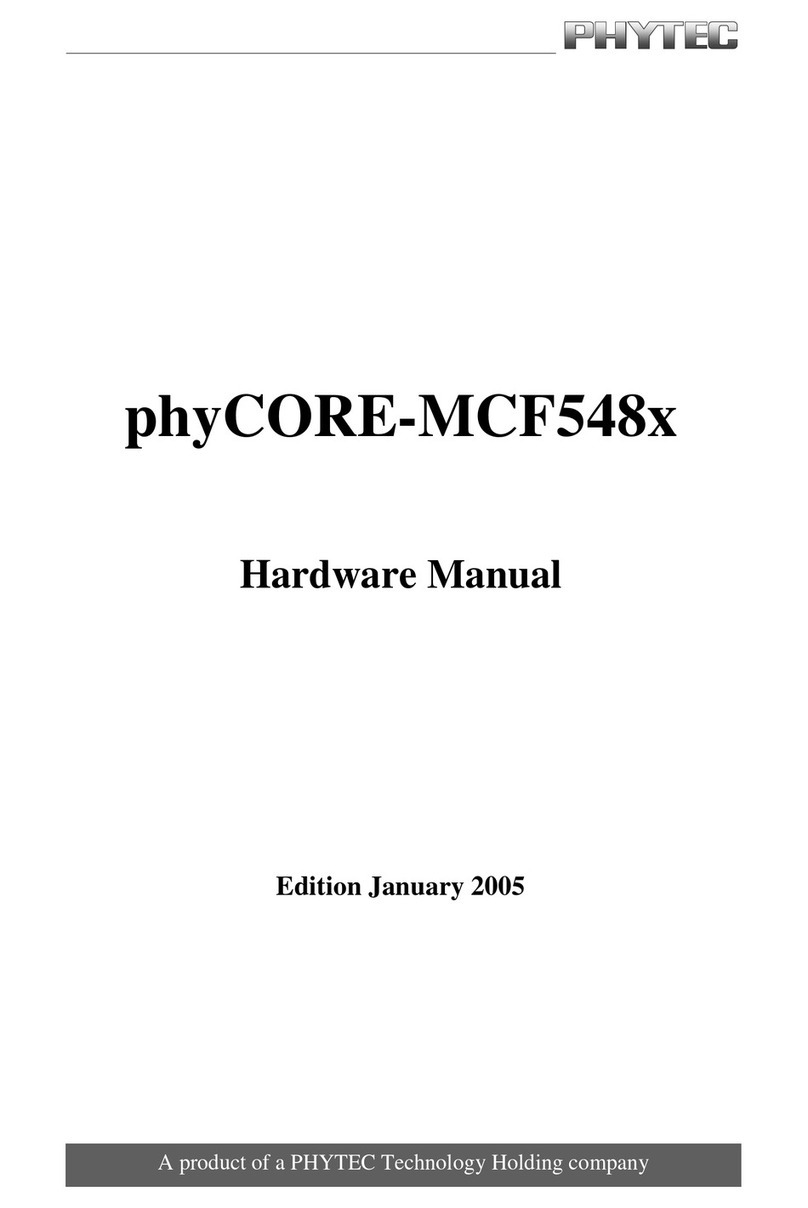2
| PREPARING AND STARTING THE VIRTUAL MACHINE
To follow this QuickStart and the BSP Manual you need our compressed phyCORE-STM32MP1
virtual machine hard disc image (SO-557v1.zip). The hard disk image includes all software
installations and configurations necessary for a successful start-up of the
phyCORE-STM32MP1
. The virtual machine hard disk image (SO-557v1.vmdk) is suitable for
most virtualization software and can be mounted to an appropriate virtual machine (tested
with VMware Player and VirtualBox).
1.
Insert the USB Memory Stick to your HOST computer with the following minimal requirements:
• x64 2,4GHz CPU with 2 cores / 4 threads, 8GB RAM
• At least 100GB hard drive space
• Running Windows (64 bits) or Linux (64 bits)
2. Unpack the compressed file with an appropriate tool to your local hard drive to get the
included .vmdk file.
3. Follow the instructions of your virtualization software to create a new virtual machine.
Pay attention to the following settings required to obtain a correctly working virtual machine:
• Choose Linux-Ubuntu 64-bit version asoperating system
• Use the unpacked file SO-557v1.vmdk asexisting hard disk
4. Start the virtual machine with our hard disk image. You will see the modified Ubuntu
desktop
(A)
.For further use ofthe virtual machine the pre-created login data is:
username: phyvm – password: phytec
Before running the virtual machine, make sure the virtualization is activated in the
BIOS (it should be activated by default for any retail PC).
Now you are ready to connect your PC with the phyCORE-STM32MP1.
3
| GETTING CONNECTED
SERIAL CONNECTION
1. Plug one micro-AB USB cable into the USB Debug connector (X13) and your host PC.
2. Connect the detected USB device „FTDI dual RS232 HS...“ to your Virtual Machine and add
a USB device Filter for it, so that the device will be connected automatically to the VM next
time.
3. Click the Microcom_ttyUSB0 icon
(B)
on the Ubuntu desktop.
4. Click the reset button S1 on the board (or power cycle the board). A serial console has
been started within your Virtual Machine. The RGB LED (D11) will begin blinking BLUE
as the board begins booting into Linux. The console output can be viewed in your terminal
window. The login prompt will be shown at the end of the booting process. You should
see a boot message and the automatic login-prompt on this console
(C)
.
Log in is done automatically as root (no password is needed). Congratulations!
If you do not see any output in the Microcom window, check the serial connection bet-
ween the target and your host. By default Microcom uses /dev/ttyUSB0. If you want
to use another port you can click on the Microcom Icon at your desktop with your
right mouse button and select Properties. If the Microcom window does not open, one
reason could be a lock-file which was created when Microcom was not correctly ter-
minated. Delete this file by opening a terminal and type:
sudo rm /var/lock/LCK..*
5. As an example, user push buttons and RGB LED can be tested with specific commands
(D)
.
Refer for more detail to the
phyCORE-STM32MP1
BSP manual:
https://www.phytec.de/cdocuments/?doc=MwDzCw
4
| PREPARING THE phyCORE-STM32MP1 TO USB DFU MODE
Once you have build a BSP image following our BSP manual, you will need to program
the board using USB DFU link.
1. Change the BOOT mode to UART/USB boot mode:
• Power off the
phyCORE-STM32MP1
• Switch OFF the board
• Set the DIP-Switch (S7) to UART/USB (Figure 2)
• Power up the
phyCORE-STM32MP1
. The RED LED on the SOM should start blinking RED
2. Plug the second micro-AB USB into the USB OTG connector (X12) and your host PC (that
contains the BSP image). The RED led should stop blinking.
3. Connect the detected USB device „STMicroelectronics DFU in HS mode...“ to your
Virtual Machine and add a USB device Filter for it without filtering the „Product“USB
field (leave it empty).
If a USB device Filter (with „Product“ field empty) for the DFU link is not added to
the VM, the phyCORE-STM32MP1 programming will fail.
4. Check the DFU connection:
• Click the Terminal
(E)
on the Ubuntu desktop and enter the following command:
$ STM32_Programmer_CLI -l usb
• The command should return a description of the available STM32 device in DFU
mode (F)
• Refer to the BSP manual to know how to download the BSP to the target with
STM32CubeProgrammer (with command line)
YOUR POSSIBLE NEXT STEPS
Find more and the latest documentations, downloads and FAQs on our Web product pages:
German: https://www.phytec.de/produkt/system-on-modules/phycore-stm32mp1-download
English: https://www.phytec.eu/product-eu/system-on-modules/phycore-stm32mp1-download
French: https://www.phytec.fr/produit/modules-soms/phycore-stm32mp1/#documentation
Please feel free to contact our support team if you have any questions about getting
the board up and running: https://www.phytec.eu/support/support-overview/
https://www.phytec.fr/support/support/
C
F
D
B
E
A
Microcom
Terminal
German English French
Figure 2:
DIP Switch (S7)
UART/USB
Setting