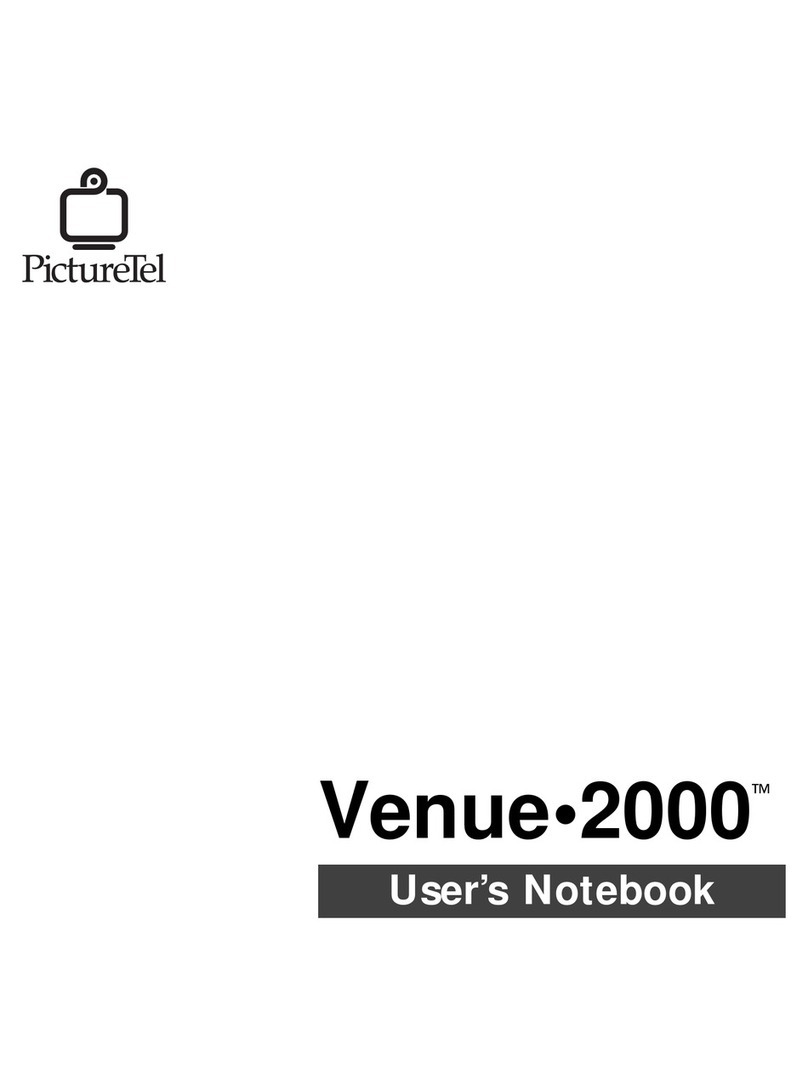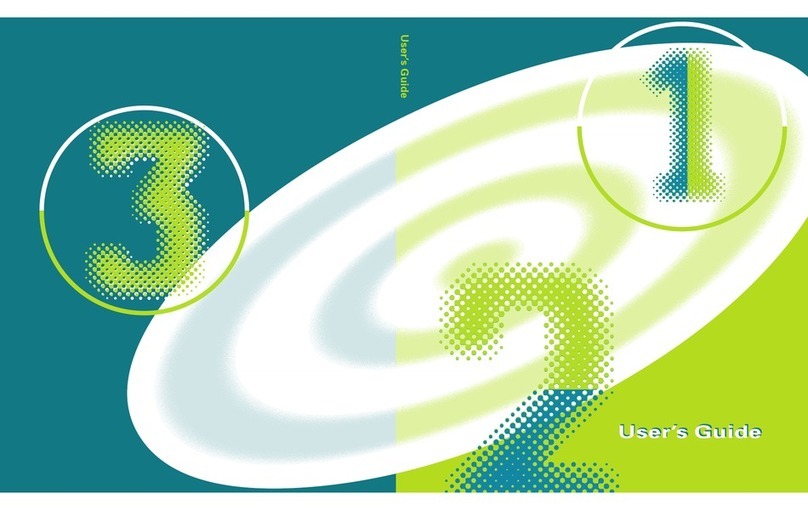If you upgrade to a new release of system software, please note the terms and restrictions in the following
software license agreement:
PICTURETEL SOFTWARE LICENSE AGREEMENT
This is a binding agreement between you, the end-user, and PictureTel Corporation. PLEASE READ THIS LICENSE AGREEMENT
CAREFULLY BEFORE INSTALLING OR USING THIS SOFTWARE PROGRAM. USE OF THIS SOFTWARE PROGRAM INDICATES
YOUR ACCEPTANCE OF THESE TERMS AND CONDITIONS. IFYOU DO NOT AGREE TO THEM, PROMPTLY RETURN THE DISK
PACKAGE AND THE ACCOMPANYING ITEMS (including written materials and binders or other containers) TOTHE PLACE FROM
WHICH THEY WERE OBTAINED FOR A FULL REFUND AND/OR DO NOT COMPLETE INSTALLATION AND DELETE ANY COPIES
FROMYOUR SYSTEM.
1. GRANT OF LICENSE. This PictureTel License Agreement ("License") allows you to:
a. Use copies of the enclosed PictureTel software product ("Software") on any single computer, but it may not be installed or used on more
than one computer. If you wish to install the Software on multiple computers at the same time, a copy must be licensed for each additional
machine on which the Software is used.
b. Make one copy of the Software in machine-readable form solely for back-up or archival purposes. The Software is owned by PictureTel
or its suppliers, contains trade secrets, and is protected by United States Copyright Law, international treaty provisions and all other
applicable national laws.You must reproduce the PictureTel copyright notice and any other proprietary legends on the copy.
c. Transfer the Software and all rights under this License to another party together with a copy of this License, provided you give PictureTel
written notice of the transfer and the other party reads and agrees to accept the terms and conditions of this License.
2. RESTRICTIONS. You may not:
a. Distribute copies of the Software to others or electronically transfer the Software from one computer to another over a network.
b. Decompile, reverse engineer, disassemble, or otherwise reduce the Software to a human-perceivable form other than and to the extent
permitted by applicable law, notwithstanding the terms and conditions of this License.
c. Rent, lease, sublicense, loan, modify, adapt, translate, resell for profit, or create derivative works based upon the Software or any part
thereof.
3. LIMITED WARRANTY.
PICTURETEL’S LIMITED WARRANTY IS THAT, FOR A PERIOD OF 90 DAYS FOLLOWINGTHE DELIVERY OF PICTURETEL
SOFTWARE TOYOU, THE SOFTWARE WILL SUBSTANTIALLY CONFORM TO APPLICABLE PICTURETEL PUBLISHED
SPECIFICATIONS. PICTURETEL DOES NOT WARRANT THAT THE SOFTWARE WILL BE ERROR FREE.
4. EXCLUSIVE REMEDY.
a. YOUR EXCLUSIVE REMEDY AND PICTURETEL’S ENTIRE LIABILITY UNDERTHIS WARRANTY SHALL BE FOR PICTURETEL TO
USE REASONABLE EFFORTSTO REMEDY ANY FAILURE TO SO CONFORMTO SUCH SPECIFICATIONS PROVIDEDTHE FAILURE
IS REPORTEDTO PICTURETEL IN WRITING WITHINTHE WARRANTY PERIOD. THIS WARRANTY IS VOID IF FAILURE OF THE
SOFTWARE HAS RESULTEDFROMACCIDENT, ABUSE OR MISAPPLICATION. REPLACEMENTSOFTWAREWILL BEWARRANTED
FORTHE REMAINDER OF THE ORIGINAL WARRANTY PERIOD OR 30 DAYS,WHICHEVER IS LONGER. PICTURETEL MAKES NO
OTHER WARRANTIES, EITHER EXPRESS OR IMPLIED, REGARDING THE SOFTWARE FURNISHED UNDERTHIS AGREEMENT.
PICTURETEL DISCLAIMS ANY IMPLIED WARRANTIES OF MERCHANTABILITY, TITLE AND FITNESS FOR A PARTICULAR
PURPOSE. NO PICTURETEL DEALER, AGENT OR EMPLOYEE IS AUTHORIZED TO MAKE ANY MODIFICATION, EXTENSION OR
ADDITION TO THIS WARRANTY
b. IN NO EVENT WILL PICTURETEL BE LIABLE FOR INCIDENTAL, CONSEQUENTIAL, SPECIAL OR INDIRECT DAMAGES
WHATSOEVER (INCLUDING, WITHOUT LIMITATION DAMAGES FOR LOSS OF BUSINESS PROFITS, BUSINESS INTERRUPTION,
LOSS OF BUSINESS INFORMATION OR DATA OR OTHER PECUNIARY LOSS) REGARDLESS OF THE FORM OF ACTION,
WHETHER IN CONTRACT, TORT (INCLUDING NEGLIGENCE), BREACH OF WARRANTY OR OTHERWISE, EVEN IF PICTURETEL
HAS BEEN ADVISED AS TOTHE POSSIBILITY OF SUCH DAMAGES.
c. SOME STATES DO NOT ALLOW THE EXCLUSION OR LIMITATION OF IMPLIED WARRANTIES OR LIABILITY FOR INCIDENTAL
OR CONSEQUENTIAL DAMAGES, SOTHE ABOVE LIMITATION OR EXCLUSION MAY NOT APPLYTOYOU. THIS WARRANTY GIVES
YOU SPECIFIC LEGAL RIGHTS ANDYOU MAY ALSO HAVE OTHER RIGHTS THAT VARY FROM STATE TO STATE.
This Agreement is governed and construed by the laws of the Commonwealth of Massachusetts.
Rev. 11/10/97LM