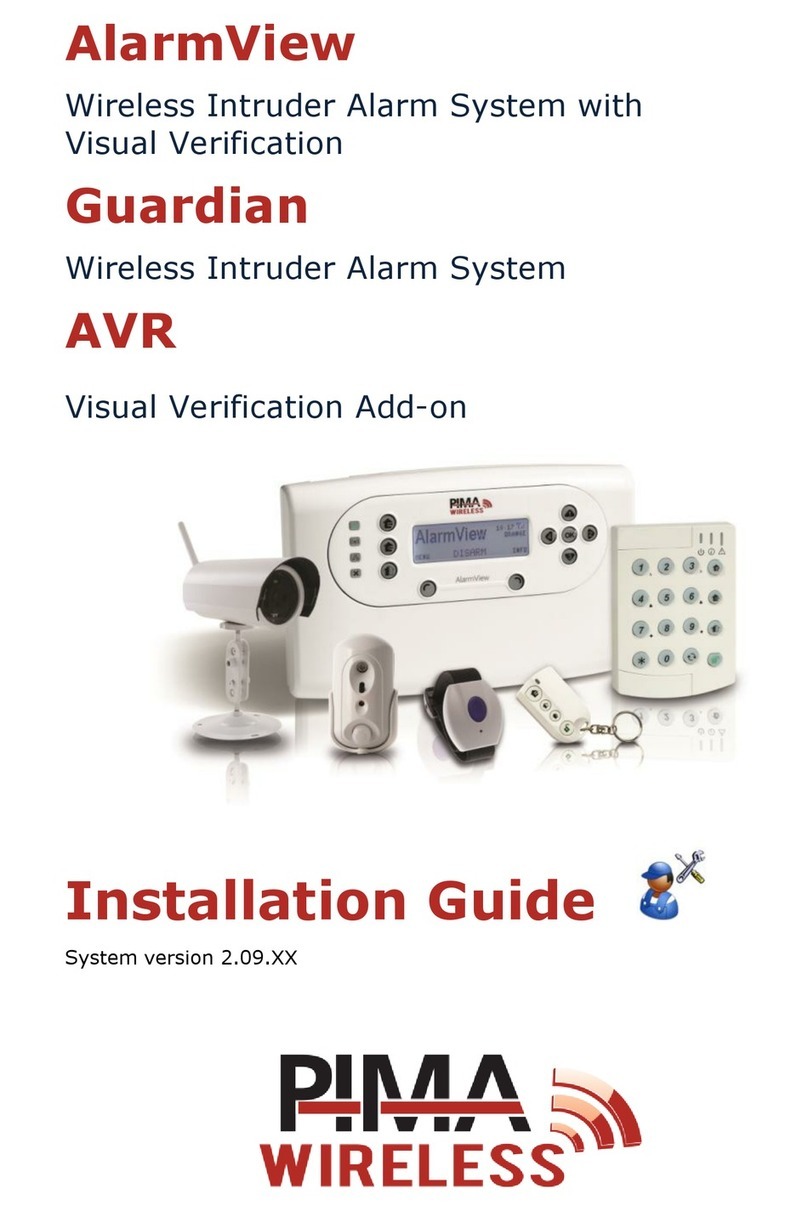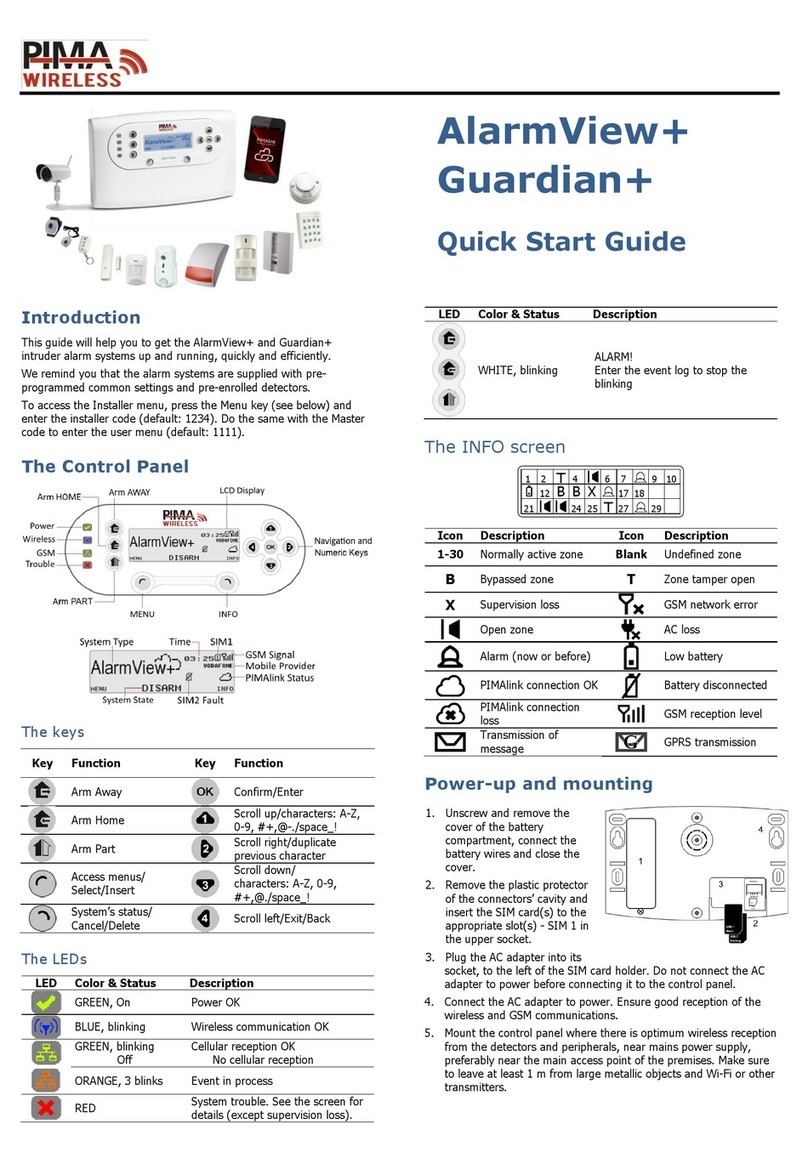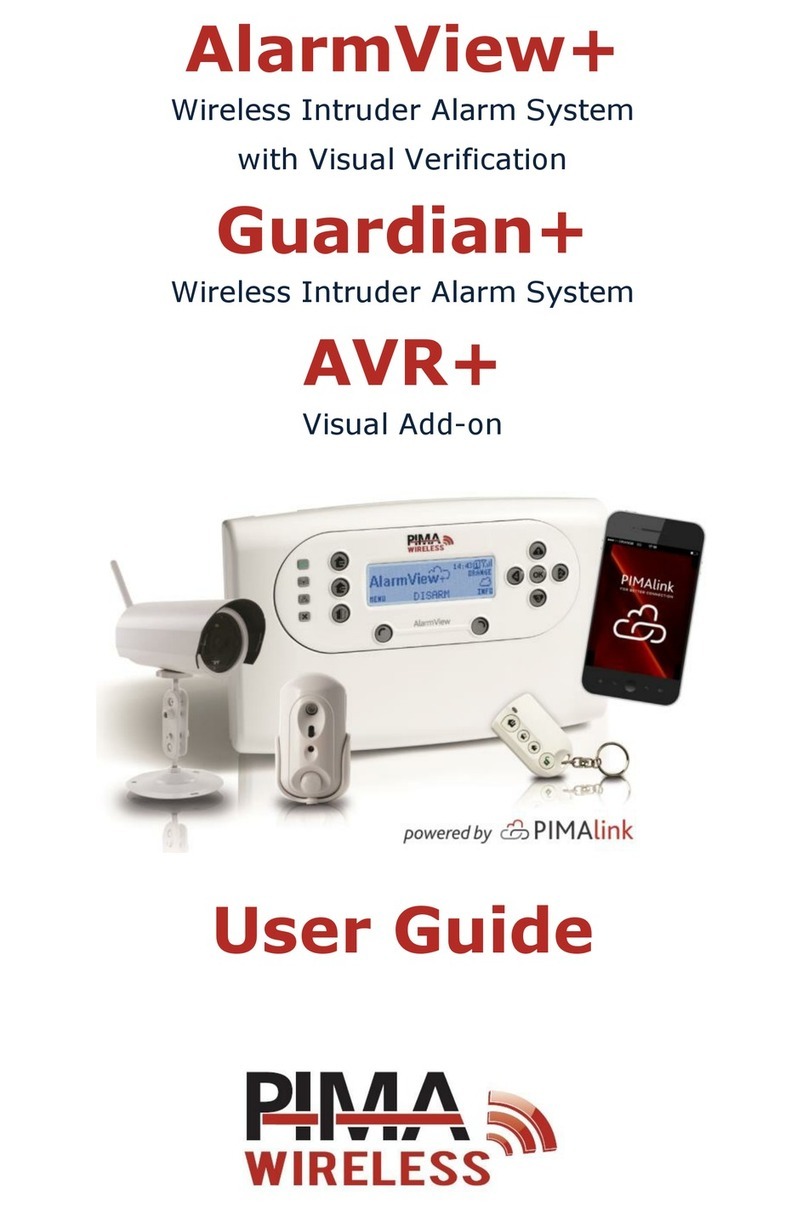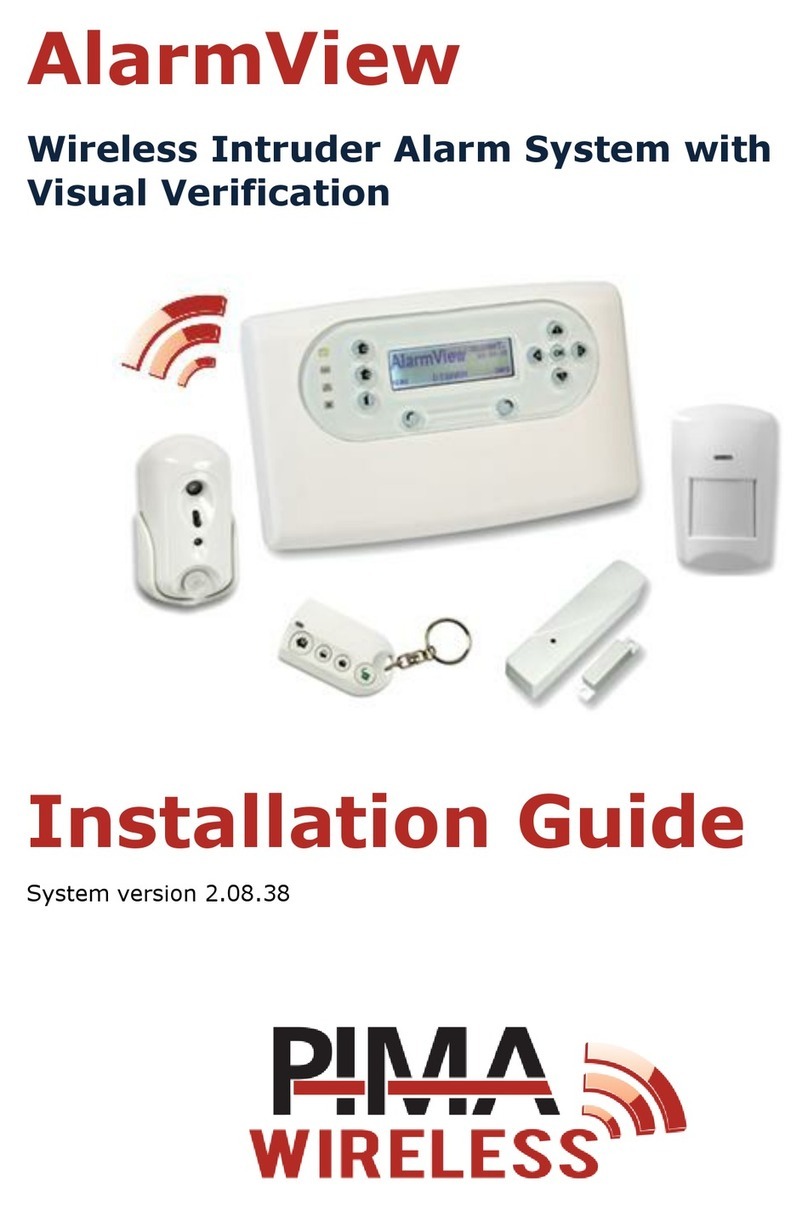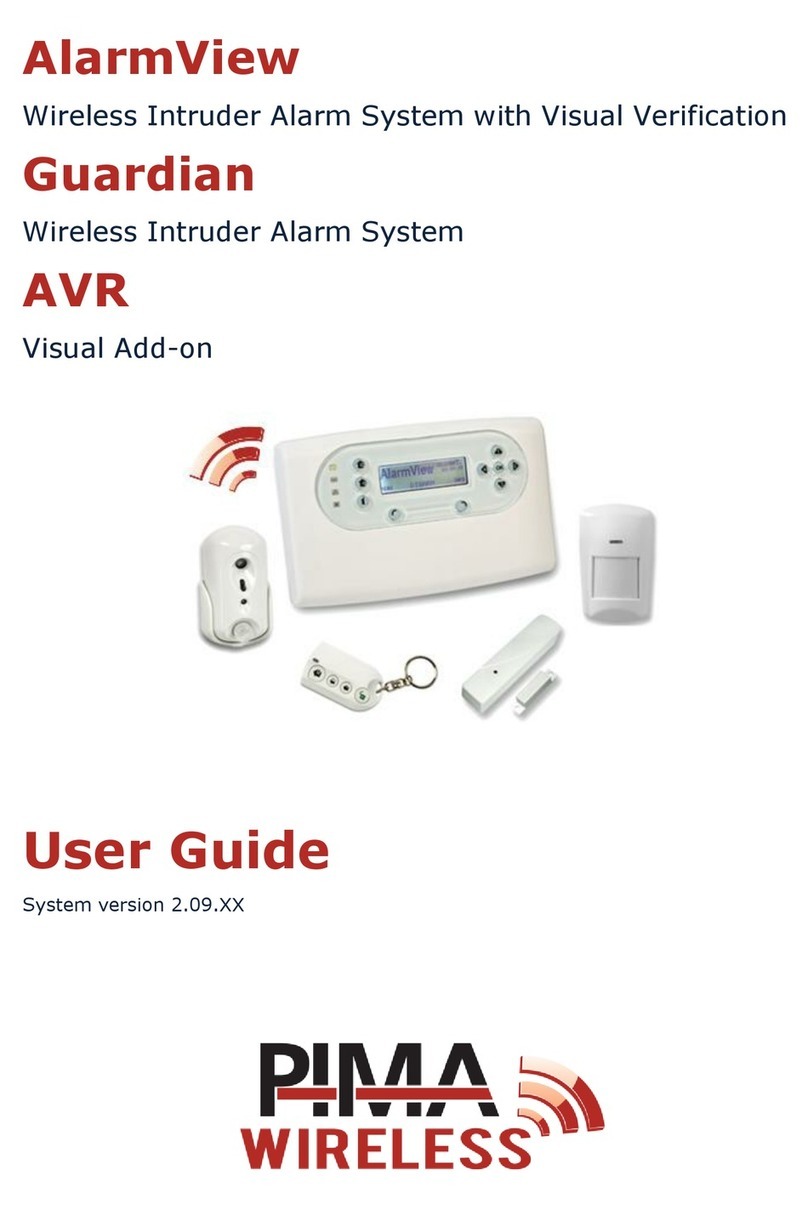Table of contents
1SmartView PIR/Camera......... 3
1.1 Features and mode of operation .. 3
1.2 Specs...................................... 4
1.3 Quick Reference........................ 4
1.4 Installation guidelines................ 5
1.5 Replacing the battery ................ 6
2OutView Outdoor Camera....... 7
2.1 Features .................................. 7
2.2 Quick reference guide ................ 7
2.3 Specs...................................... 7
2.4 Installation............................... 8
2.4.1 Opening the camera .......... 8
2.4.2 Connecting to power supply 9
2.4.3 Connecting external trigger. 9
2.4.4 Closing the camera............ 9
2.5 Mounting the camera................. 9
3PIR Detectors....................... 10
3.1 PIR-S & PIR-P (pet-immune)......10
3.2 Features and Specifications .......10
3.3 Quick reference .......................11
3.3.1 Setting the detector’s
sensitivity ..................11
3.4 Enrollment ..............................11
3.5 Mounting ................................12
3.5.1 On a flat surface ..............12
3.5.2 Corner mounting ..............12
3.6 Test .......................................12
4TD-5 Temperature Detector . 13
4.1 Features and Specifications .......13
5DCM Magnetic Door Contact . 14
5.1 Features and Specifications .......14
5.2 Quick reference .......................15
5.3 Enrollment ..............................15
5.4 Installation..............................16
5.5 Using the extension terminal .....16
5.6 Test .......................................17
6KF-1/2 Keyfobs.................... 18
6.1 Features and specifications........18
6.2 Quick reference .......................18
6.3 Enrollment ..............................19
6.4 Replacing the keyfob's battery ...19
7RWK Keypad ........................ 20
7.1 Features and Specifications .......20
7.2 Quick reference .......................20
7.3 Enrollment ..............................20
7.3.1 Mounting the keypad ........ 21
7.3.2 LED indicators ................. 21
7.4 Operating the keypad ............... 21
7.4.1 Alarm key combinations .... 21
7.5 Replacing the battery ............... 21
7.6 Test mode .............................. 22
7.6.1 Keypad function control .... 22
7.6.2 Changing the PIN code...... 22
8SM Smoke Detector ............. 23
8.1 Features and specifications........ 23
8.2 Quick reference ....................... 23
8.3 Calibration & enrollment ........... 24
8.4 Installation ............................. 25
8.5 Test....................................... 25
8.6 Smoke detection...................... 25
8.7 Alarm silence .......................... 26
8.8 Taking new reference value ....... 26
9DCO Carbon Monoxide
Detector .............................. 27
9.1 Features and specifications........ 27
9.1.1 Batteries......................... 28
9.2 Quick reference ....................... 28
9.3 Installation ............................. 28
9.3.1 Guidelines....................... 28
9.3.2 Instructions..................... 29
9.4 Enrollment.............................. 29
9.5 Test....................................... 29
9.6 CO detection & alarming ........... 29
9.7 Alarm silence .......................... 30
10 REP Repeater....................... 31
10.1 Features and specifications........ 31
10.2 Out of the box......................... 31
10.3 Quick reference ....................... 32
10.3.1 The dip switch ................. 32
10.4 Installation & mounting ............ 33
10.4.1 Mounting ........................ 33
10.5 Power supply .......................... 34
10.5.1 Connecting the adapter..... 34
10.5.2 Rechargeable backup
battery...................... 34
10.6 Test....................................... 34
10.7 Normal operation..................... 34
10.7.1 Signal relay..................... 34
10.7.2 Clear memory ................. 35
11 PCP Panic Pendant/Wrist
Watch .................................. 36
11.1 Features and specifications........ 36