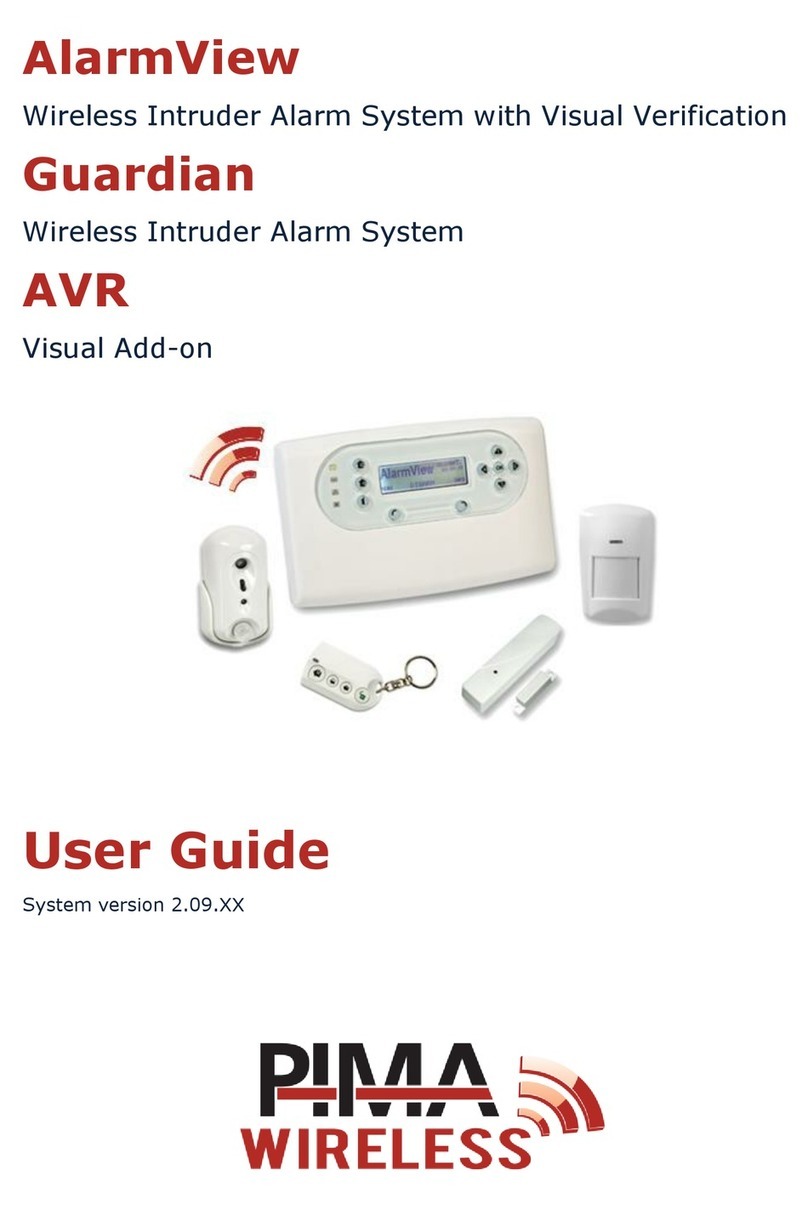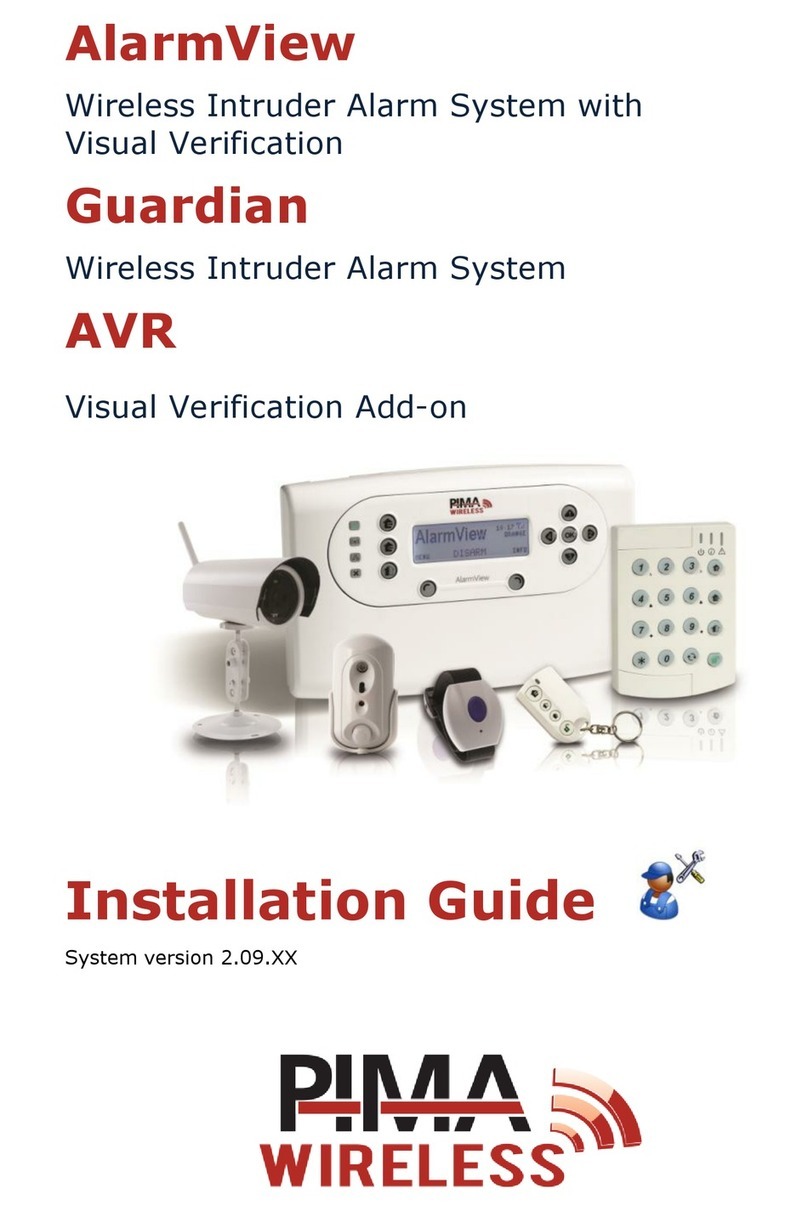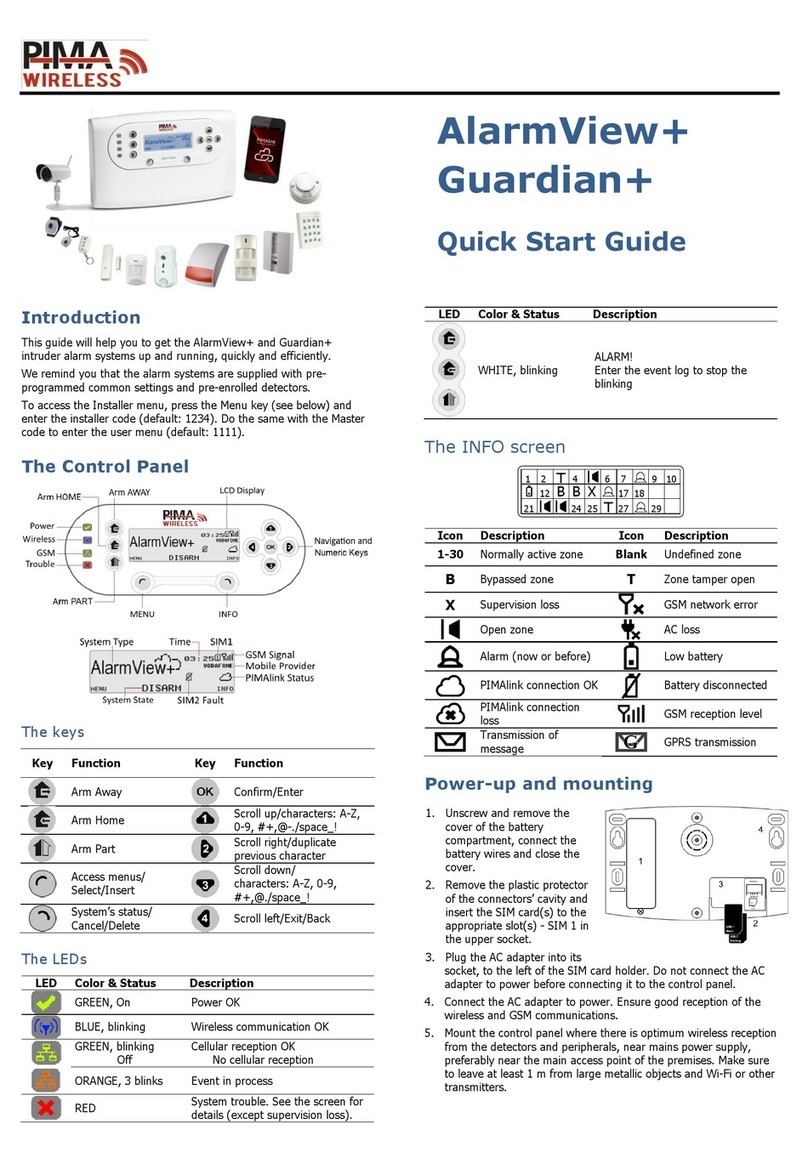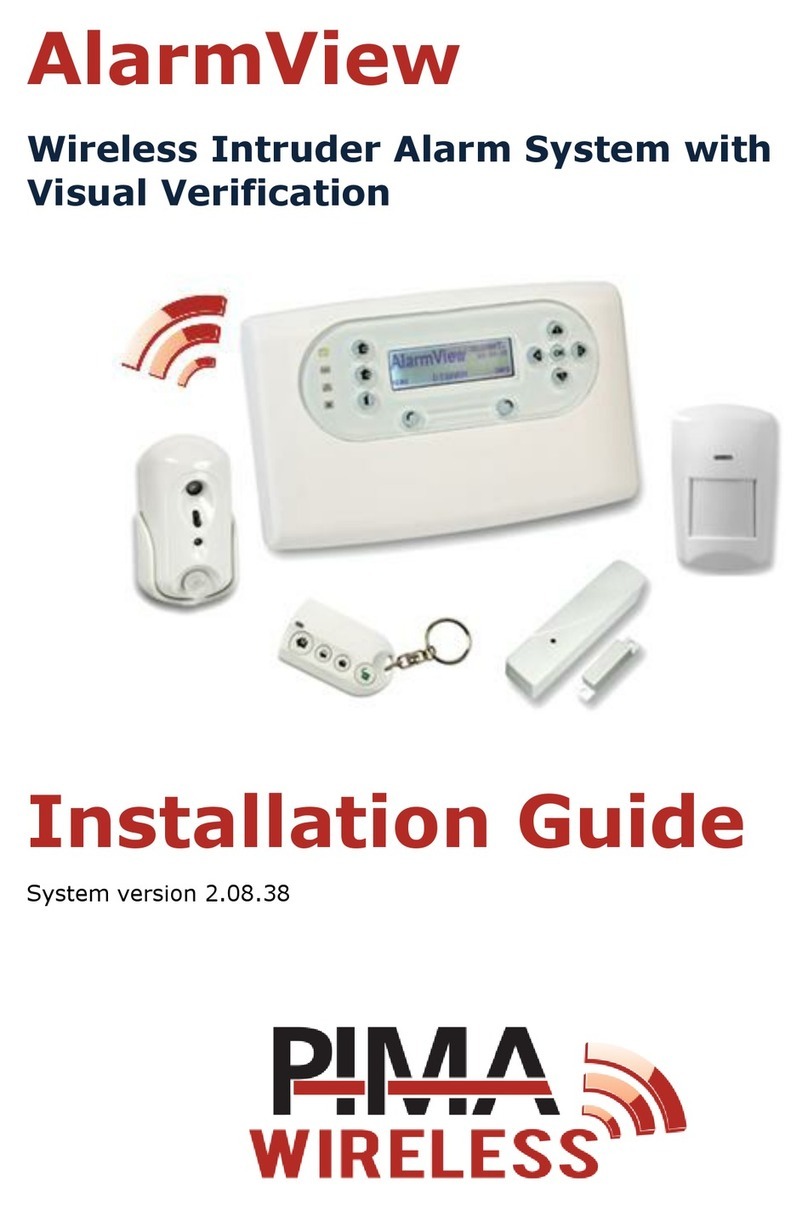1
Table of contents
1Introduction........................................................................................... 4
1.1 The AlarmView+ .......................................................................................... 4
1.1.1 Features ............................................................................................. 4
1.2 The Guardian+ ............................................................................................ 5
1.3 Visual verification......................................................................................... 5
1.4 The AVR+ Visual Add-on ............................................................................... 6
1.6 Technical specifications ................................................................................. 8
2Quick reference guide .......................................................................... 10
2.1 The Control Panel....................................................................................... 10
2.1.1 The keys........................................................................................... 11
2.1.2 The LCD display ................................................................................. 12
2.1.3 Audible indications.............................................................................. 12
2.1.4 LED indications .................................................................................. 13
2.2 The INFO screen ........................................................................................ 13
2.2.1 How to access the user menu............................................................... 14
2.3 The Master and Installer default passwords.................................................... 14
3Options menu....................................................................................... 15
3.1 Global Settings .......................................................................................... 15
3.2 Zone bypass.............................................................................................. 15
3.3 Contacts ................................................................................................... 16
4Event Log ............................................................................................. 17
4.1 Log entries examples.................................................................................. 17
5Service ................................................................................................. 18
5.1 PIMAlink ................................................................................................... 18
5.1.1 Pair .................................................................................................. 18
5.1.2 Un-pair ............................................................................................. 18
5.2 Tests........................................................................................................ 18
5.2.1 Zone ................................................................................................ 19
5.2.2 External siren .................................................................................... 20
5.2.3 Built-in siren...................................................................................... 20
5.2.4 Communication.................................................................................. 20
5.2.5 System self-test................................................................................. 21
5.3 Enable programming .................................................................................. 21
5.4 Display version .......................................................................................... 21
5.5 System reset............................................................................................. 21
6Passwords Menu .................................................................................. 22
6.1 Regular users ............................................................................................ 22
6.2 Master user............................................................................................... 23
6.3 Duress code .............................................................................................. 23
7Set Clock Menu..................................................................................... 24
7.1 Time ........................................................................................................ 24
7.2 Date ........................................................................................................ 24
8Stop Communication menu .................................................................. 25
9How to Operate Your Alarm System ..................................................... 26
9.1 Arming levels ............................................................................................ 26
9.1.1 AWAY ............................................................................................... 26
9.1.2 HOME ............................................................................................... 26
9.1.3 PART ................................................................................................ 26
9.2 How to arm the alarm system ...................................................................... 27
9.3 How to disarm the alarm system .................................................................. 27