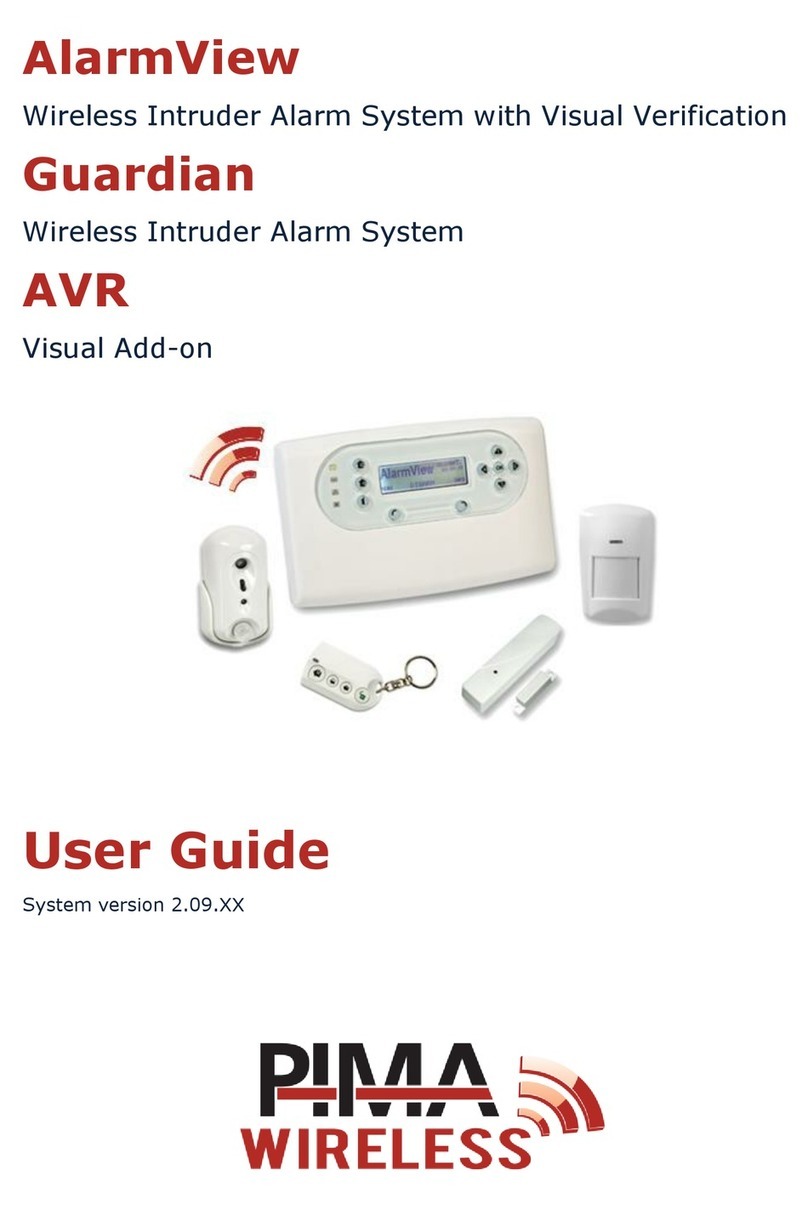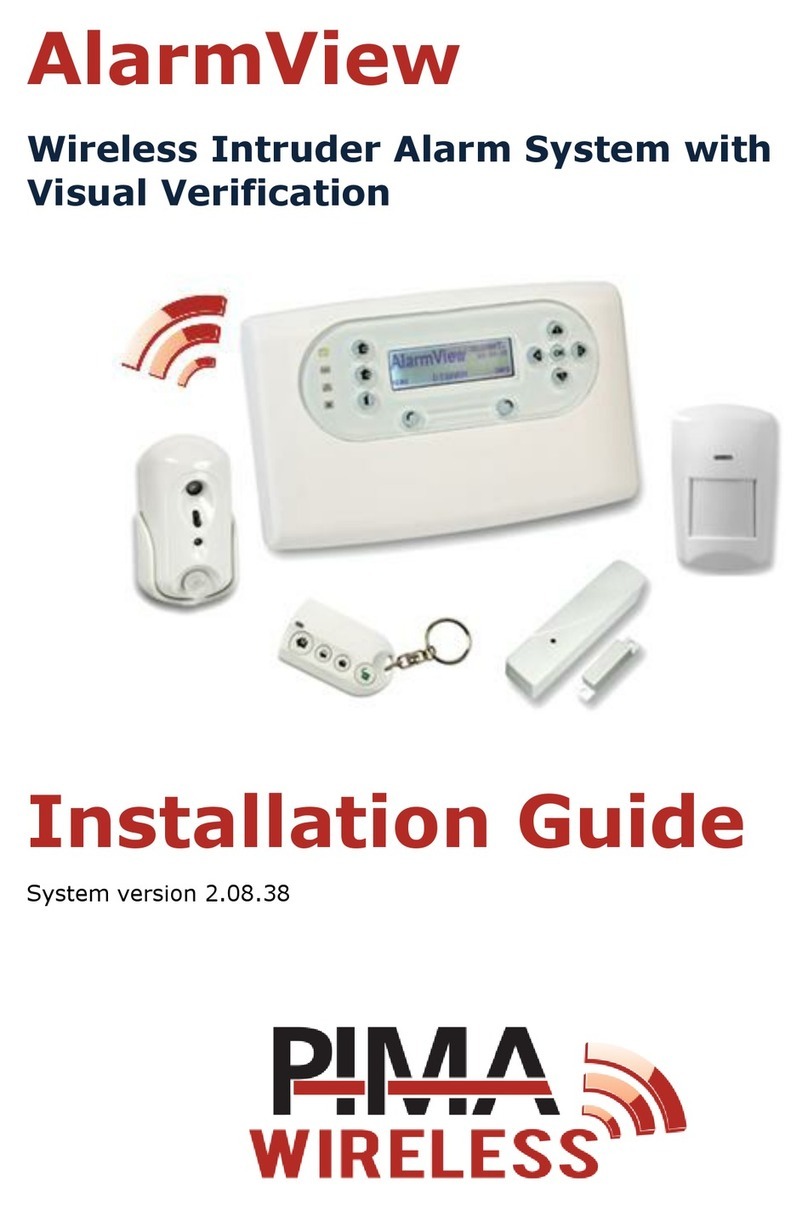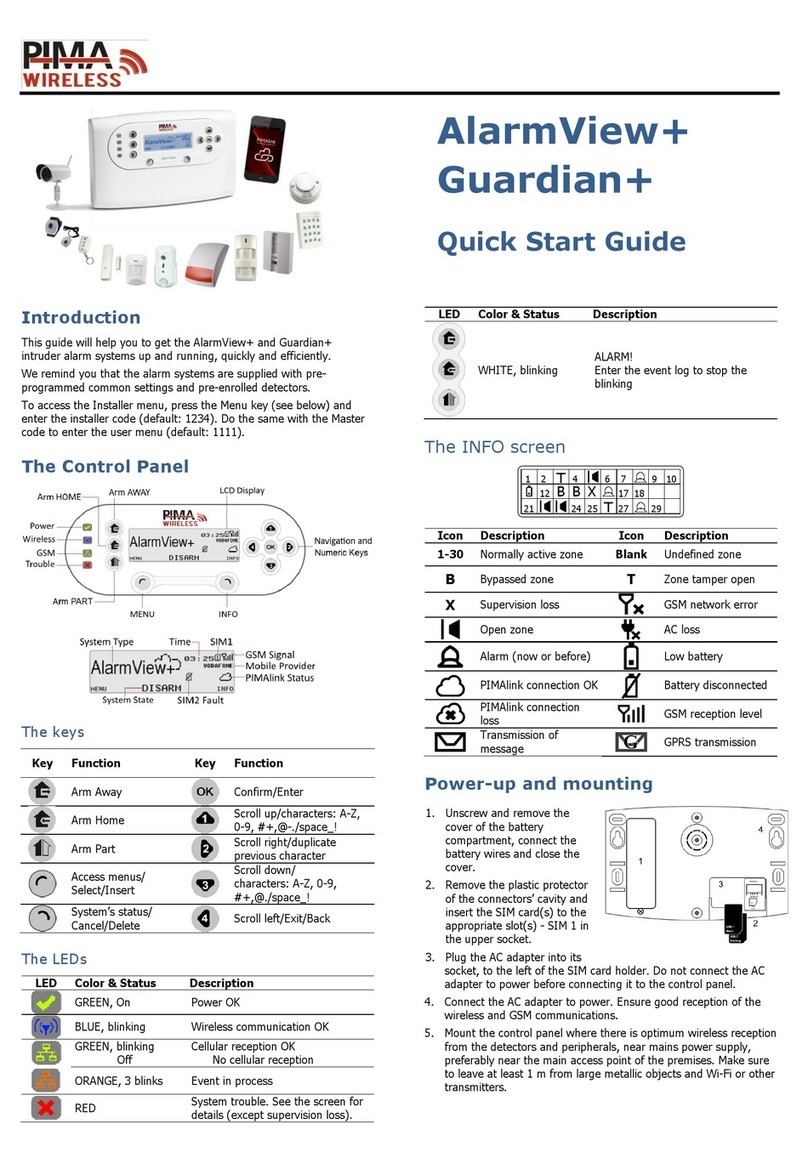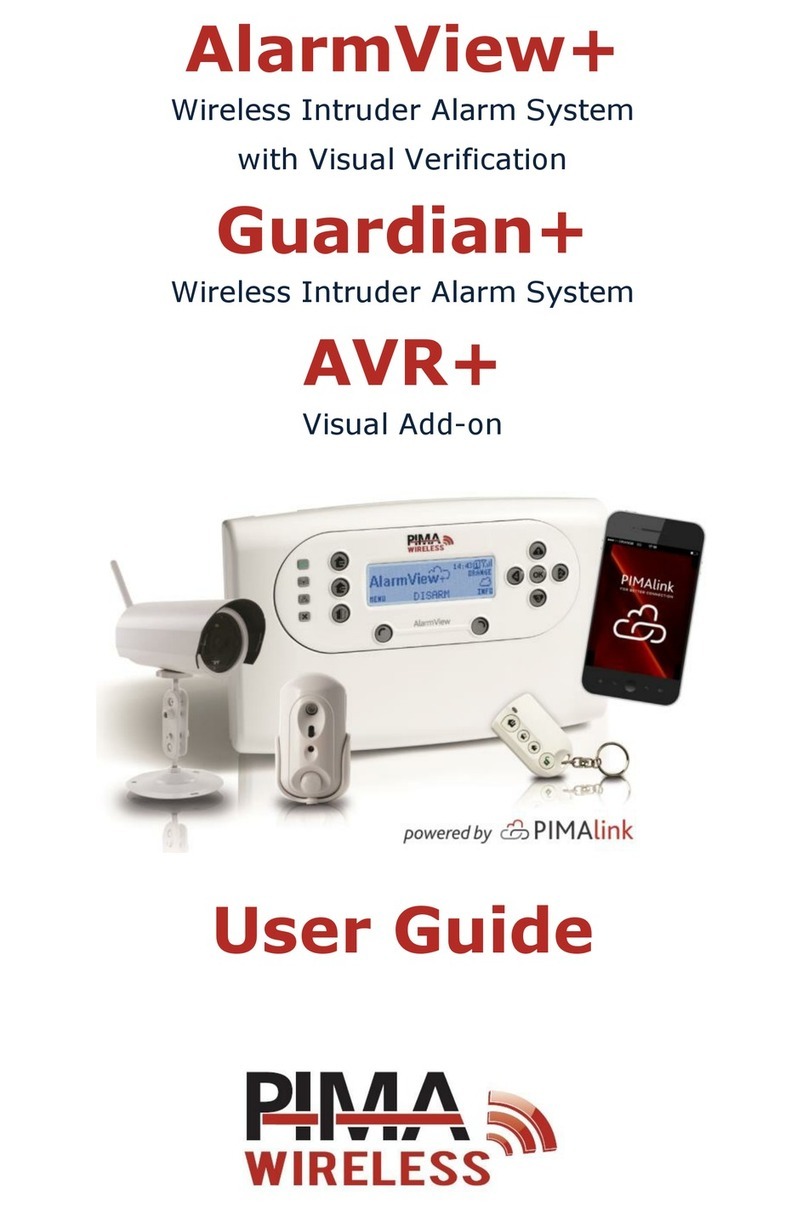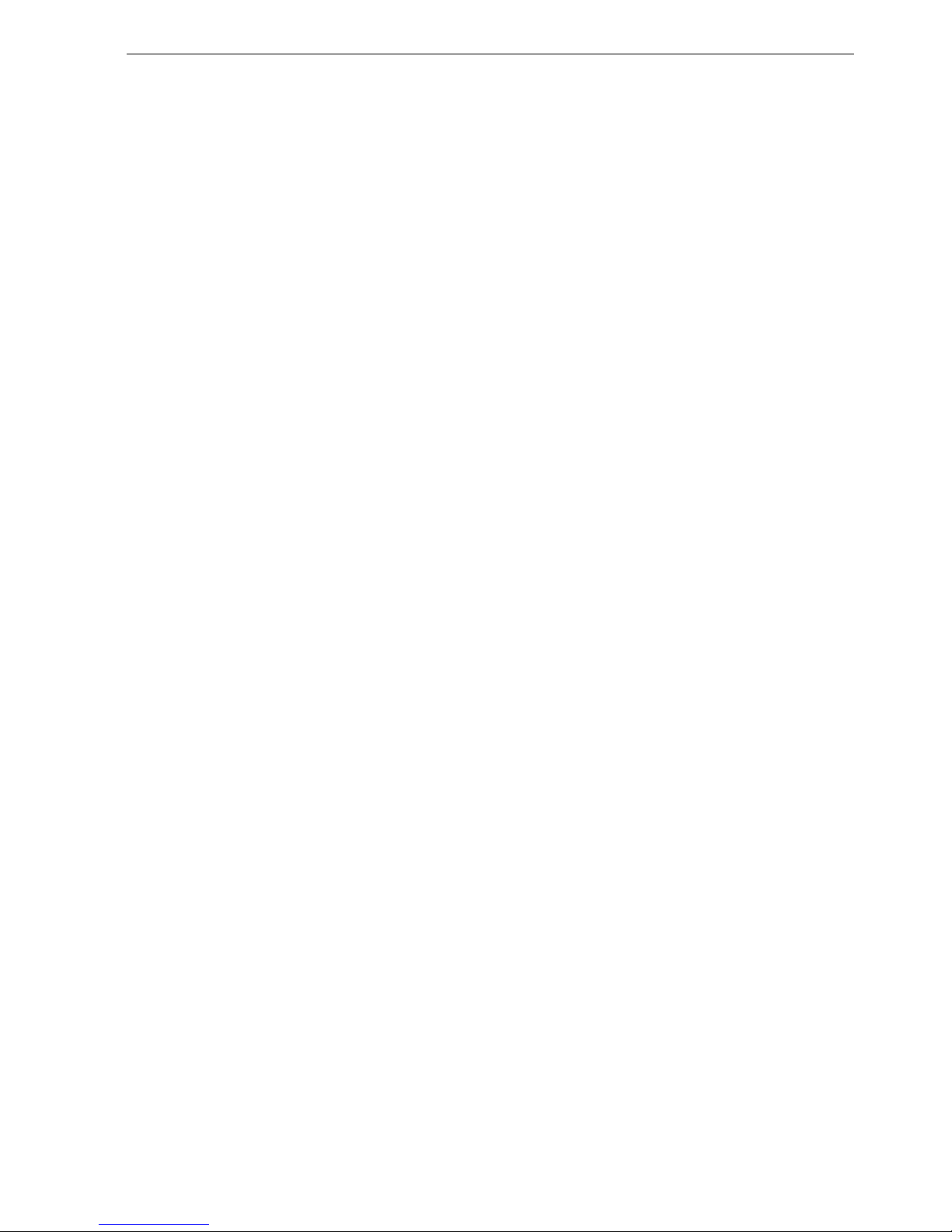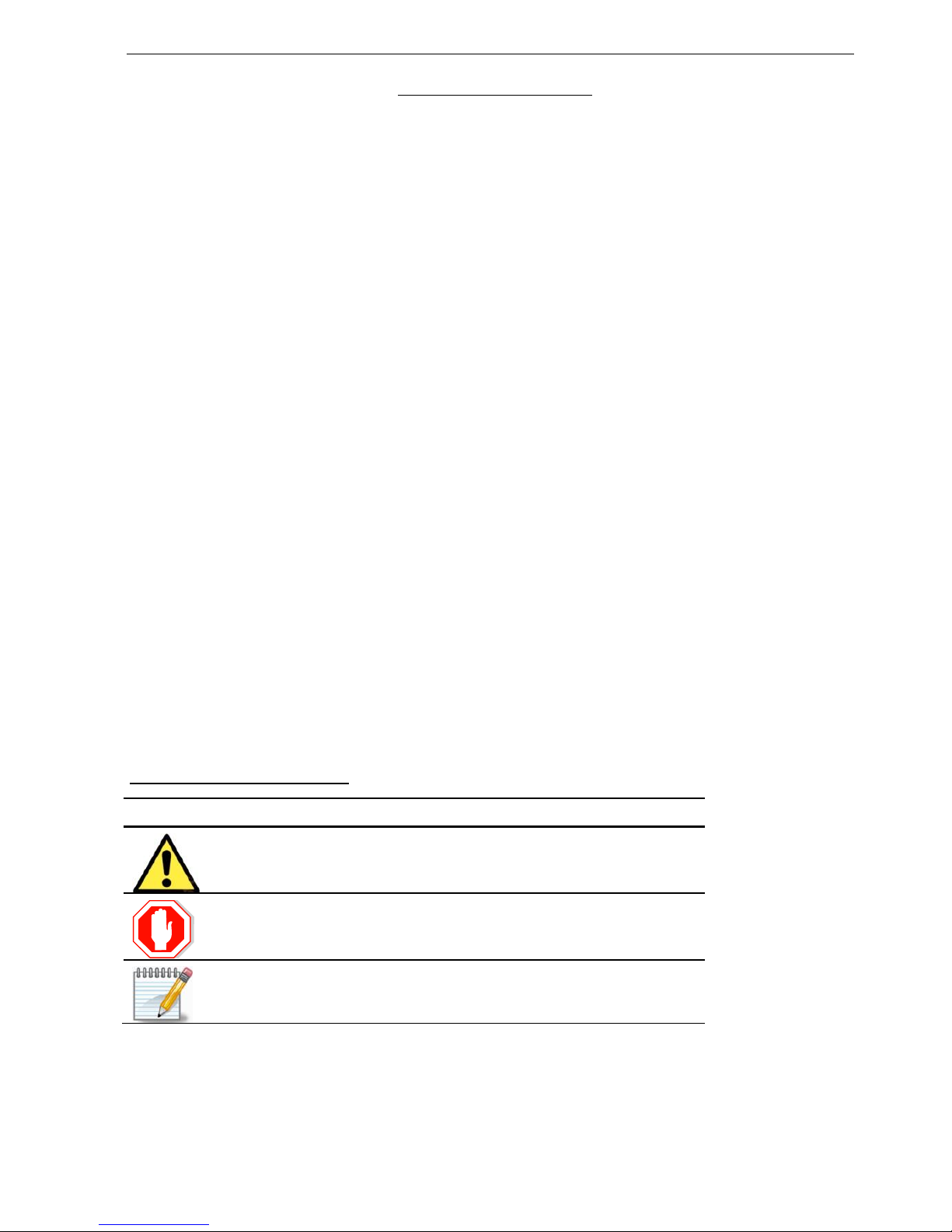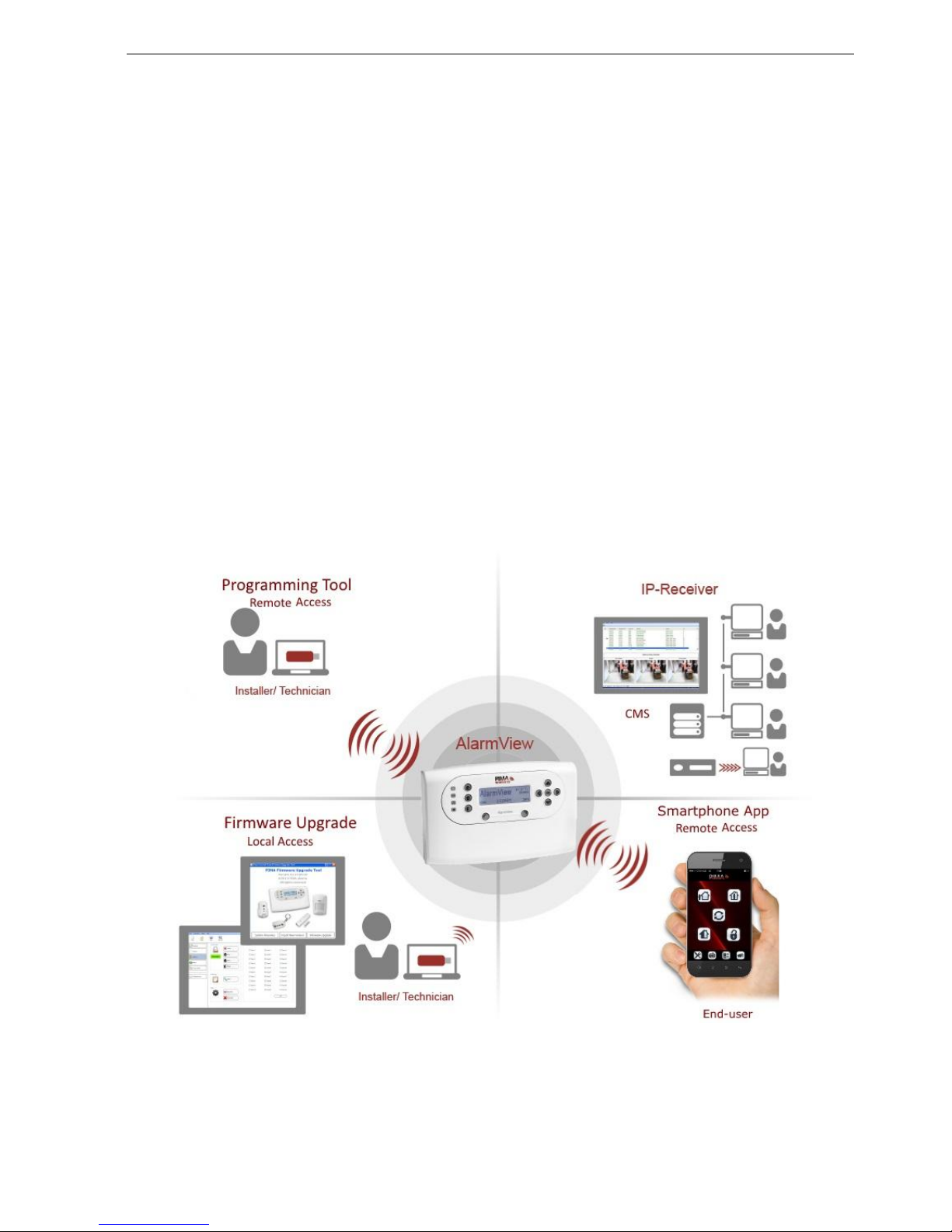Table of contents
1
Table of contents
1Introduction........................................................................................... 5
1.1 Features ..................................................................................................... 5
1.1.1 The AlarmView system ............................................................................... 5
1.2 The Guardian system.................................................................................... 6
1.3 The AVR Visual Add-on ................................................................................. 7
1.4 Technical specifications ................................................................................. 8
2Quick Reference Guide ......................................................................... 10
2.1 System components ................................................................................... 10
2.2 The Control Panel....................................................................................... 10
2.2.1 The buttons ............................................................................................ 11
2.2.2 The display............................................................................................. 12
2.2.3 Sound indications .................................................................................... 12
2.2.4 LED indications ....................................................................................... 13
2.2.5 The INFO screen...................................................................................... 13
3System Installation.............................................................................. 14
3.1 General guidelines...................................................................................... 14
3.2 Quick installation ....................................................................................... 14
3.3 Professional mounting................................................................................. 16
3.4 Other installation options ............................................................................ 20
3.4.1 Standalone wired siren ............................................................................. 20
3.4.2 How to use the trigger inputs .................................................................... 20
3.4.3 The AVR................................................................................................. 21
3.4.4 External antenna ..................................................................................... 22
3.5 How to confirm system installation ............................................................... 22
4Setup and Programming ...................................................................... 23
4.1 The Installer’s menu map............................................................................ 23
4.2 Accessing the menus .................................................................................. 24
4.3 The Master and Installer passwords .............................................................. 24
4.3.1 How to reset the passwords to factory defaults ............................................ 24
5Options menu....................................................................................... 25
5.1 Global Settings .......................................................................................... 25
5.2 Zone bypass.............................................................................................. 25
5.3 Contacts ................................................................................................... 25
6Event Log menu ................................................................................... 26
6.1 Log entry examples .................................................................................... 26
7Service menu ....................................................................................... 27
7.1 Tests........................................................................................................ 27
7.1.1 Zones .................................................................................................... 27
7.1.2 External Siren ......................................................................................... 28
7.1.3 Built-in siren........................................................................................... 29
7.1.4 Communication ....................................................................................... 29
7.1.5 System self-test ...................................................................................... 29
7.2 Display version .......................................................................................... 30
7.3 System reset............................................................................................. 30
8Passwords Menu .................................................................................. 31
8.1 Installer.................................................................................................... 31
8.1.1 Access mode........................................................................................... 31
9Set Clock menu .................................................................................... 32
9.1 Time ........................................................................................................ 32
9.2 Date ........................................................................................................ 32
10 Programming menu ............................................................................. 33