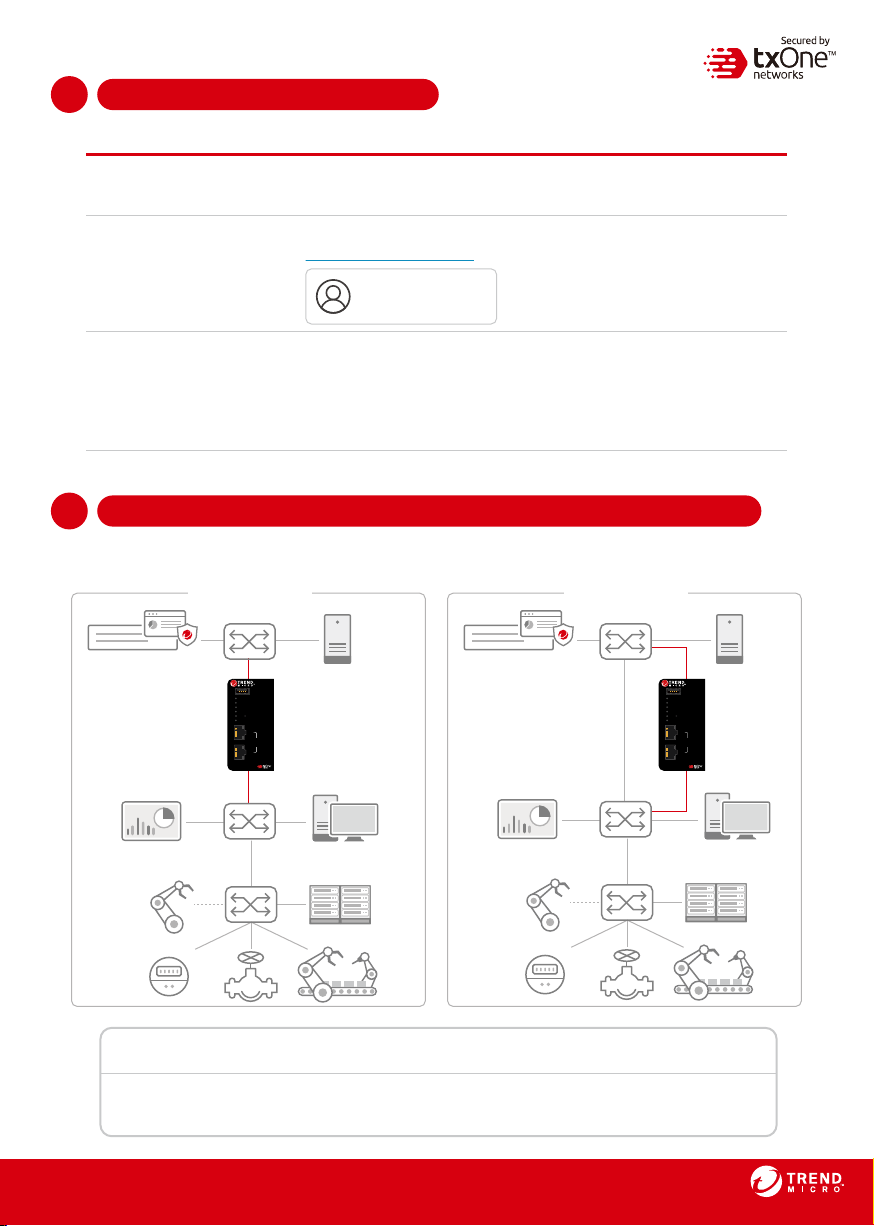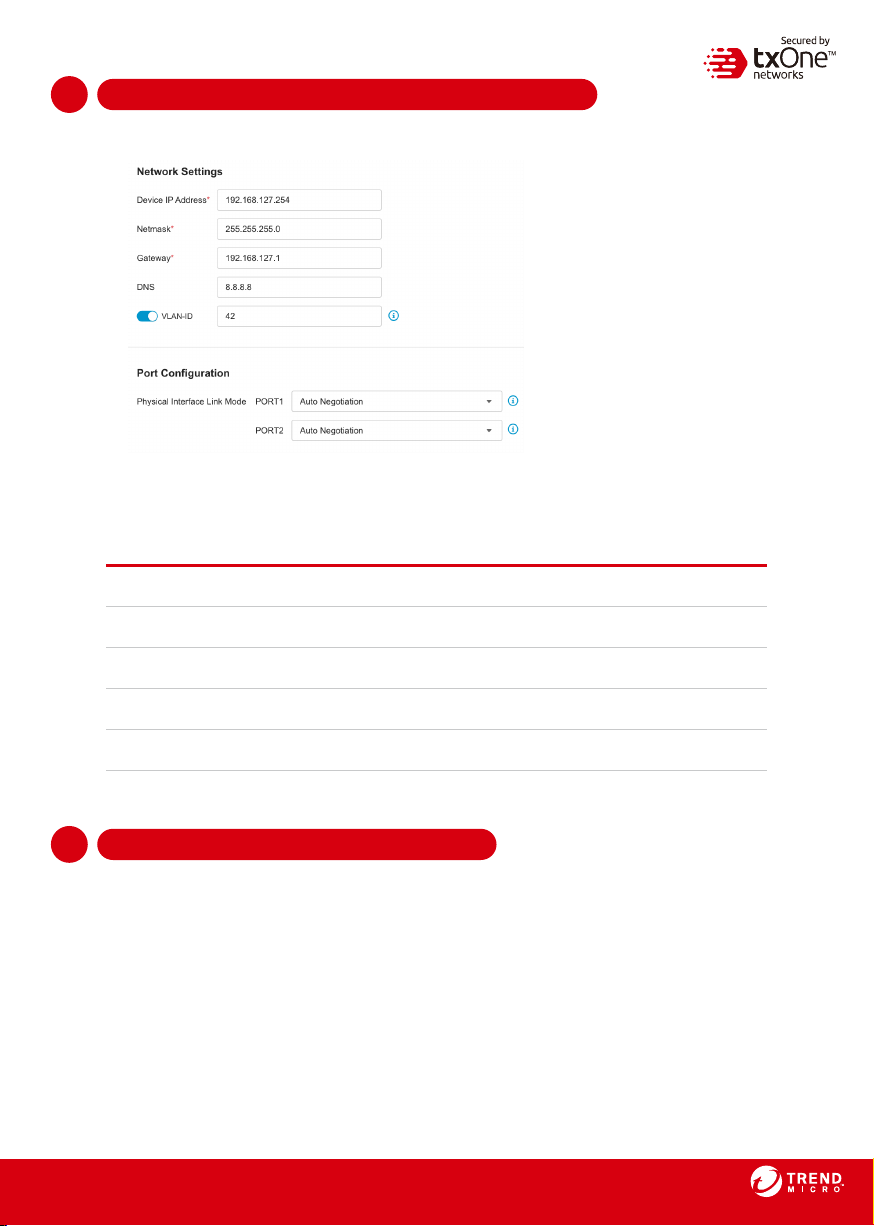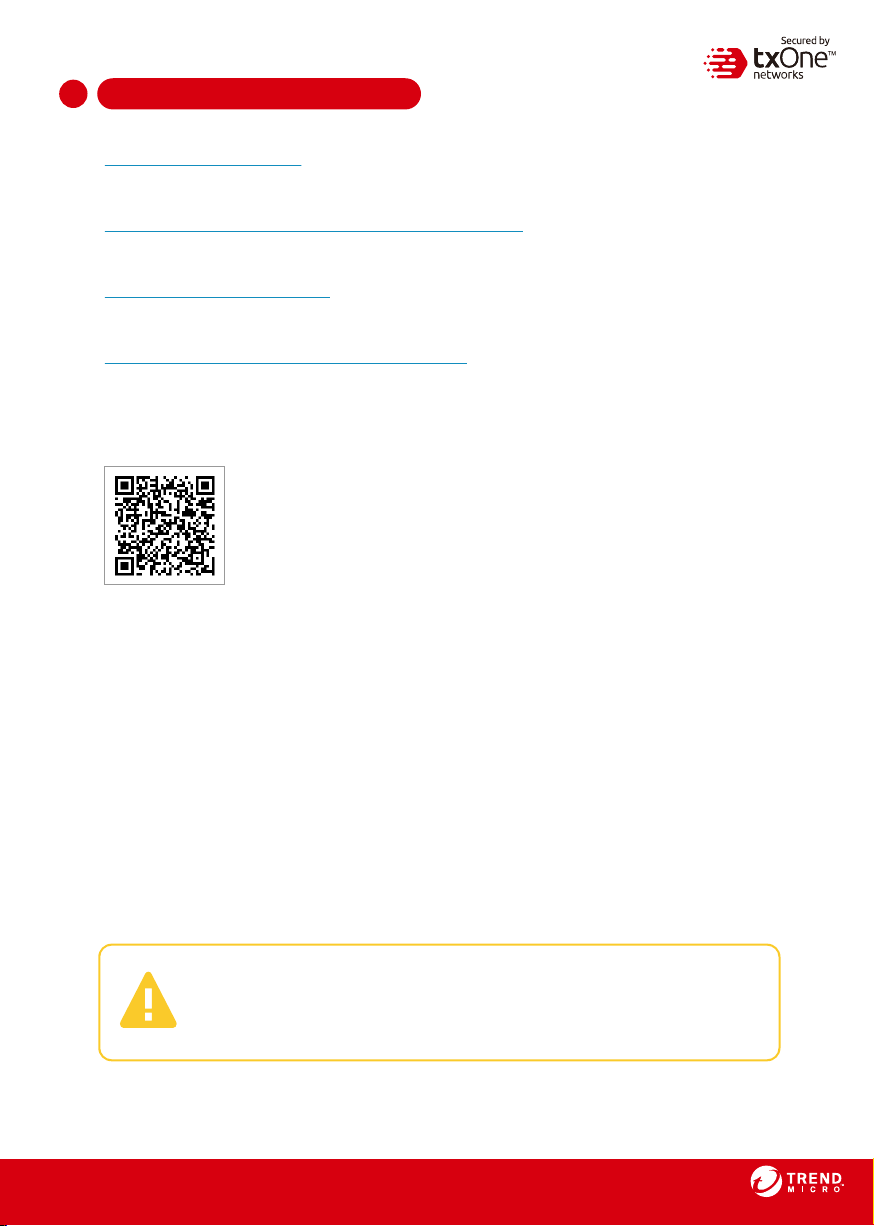Wiring the Redundant Power Inputs1
7
The Trend Micro EdgeIPS has two sets of power inputs – power input1 and power input2. The
top and side views of the terminal block connector are shown below.
Step1.
Open the terminal block’s wire locks by pushing the buttons
down.
Step2.
Insert a positive / negative DC wire into the V+/V- terminals
respectively.
Step3.
When the wire is properly seated, the wire lock will be
forced shut around it. Check whether the wire is properly
fixed.
Wiring the Redundant Power Inputs1
8
Connecting the Power1
9
Connect the 12 to 48 VDC power line to the terminal block, which is connected to the EdgeIPS
device. If the power is supplied properly, the “Power” LED will glow steadily. The power input
location and pin definition are shown in the following diagram.
Grounding the Unit1
10
Grounding and wire routing help limit the effects of noise due to electromagnetic interference
(EMI). Run the ground connection from the terminal block connector to the grounding surface
prior to connecting the power. Please note that this product is intended to be mounted on a
well-grounded mounting surface, such as a metal panel. The minimum cross-sectional area of
the conductor must be equal to the input wiring cable’s width/circumference.
Side View
Top View
V1+ V1-
PWR1 PWR2PWR2
V2+ V2-
-4 -