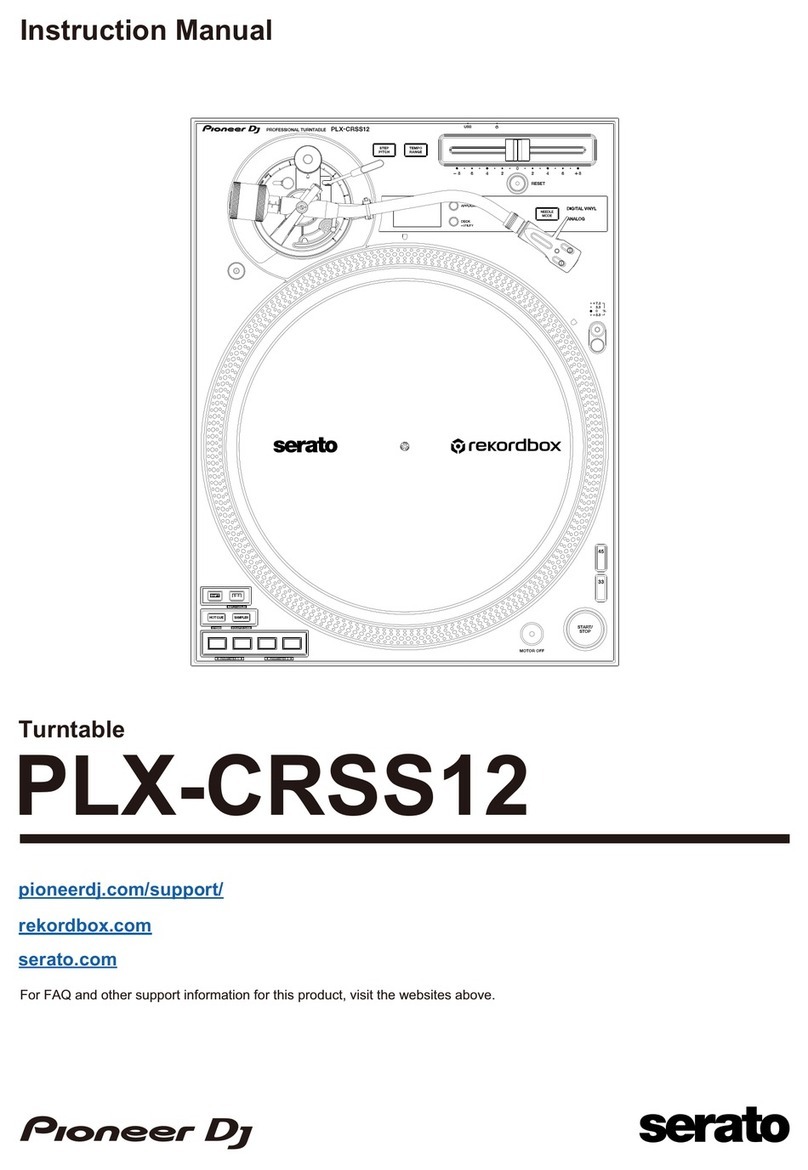8
Using the Multiplayers as
TRAKTOR PRO 2 Audio Devices
To use the multiplayers as TRAKTOR PRO 2 audio output devices, follow the instructions below to
set up your PC/Mac and TRAKTOR PRO 2.
For Windows
1. Install the driver software to your PC.
Please download the latest version of the driver for your multiplayer from our support page.
(http://www.pioneerdj.com/support/)
2. Open TRAKTOR PRO 2, go to [File] -> [Audio Setup] and choose [Pioneer CDJXDJ ASIO] for
your [Audio Device].
3. The multiplayer will be automatically selected as the audio output device.
If it is not selected automatically, go to [File] -> [Audio Setup] -> [Output Routing] and select it
manually.
For Mac OS
To use multiple multiplayers as audio devices, it is not necessary to install the driver software,
however, you will need to set up an aggregated device. We have provided a Mac OS tool called
CDJ/XDJ Aggregator, which simplifies this procedure.
Download the CDJ/XDJ Aggregator from the “Software & firmware updates” from our support page.
(http://www.pioneerdj.com/support/)
If the downloaded file is still a zip file, double-click it to unzip.
Follow the steps below for TRAKTOR PRO 2 setup.
1. Connect the multiplayer (or multiplayers, if more than one are to be connected) to your Mac
using a USB cable per multiplayer.
2. Double click the [CDJ/XDJ_Aggregator] to create an aggregated device [Pioneer CDJ/XDJ].
3. Open [File] -> [Audio Setup] on TRAKTOR PRO 2 and select [Pioneer CDJ/XDJ] created in the
above step 2.
4. The multiplayer will be automatically selected as an audio output device.
If not, go to [File] -> [Audio Setup] -> [Output Routing] and select it manually.