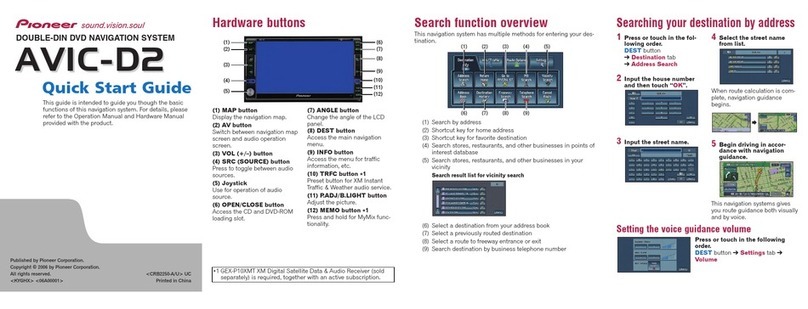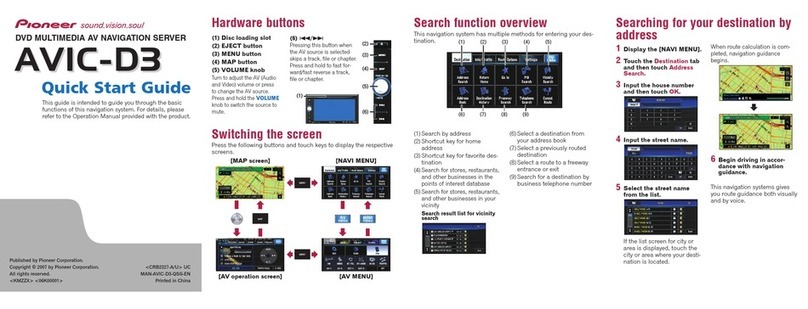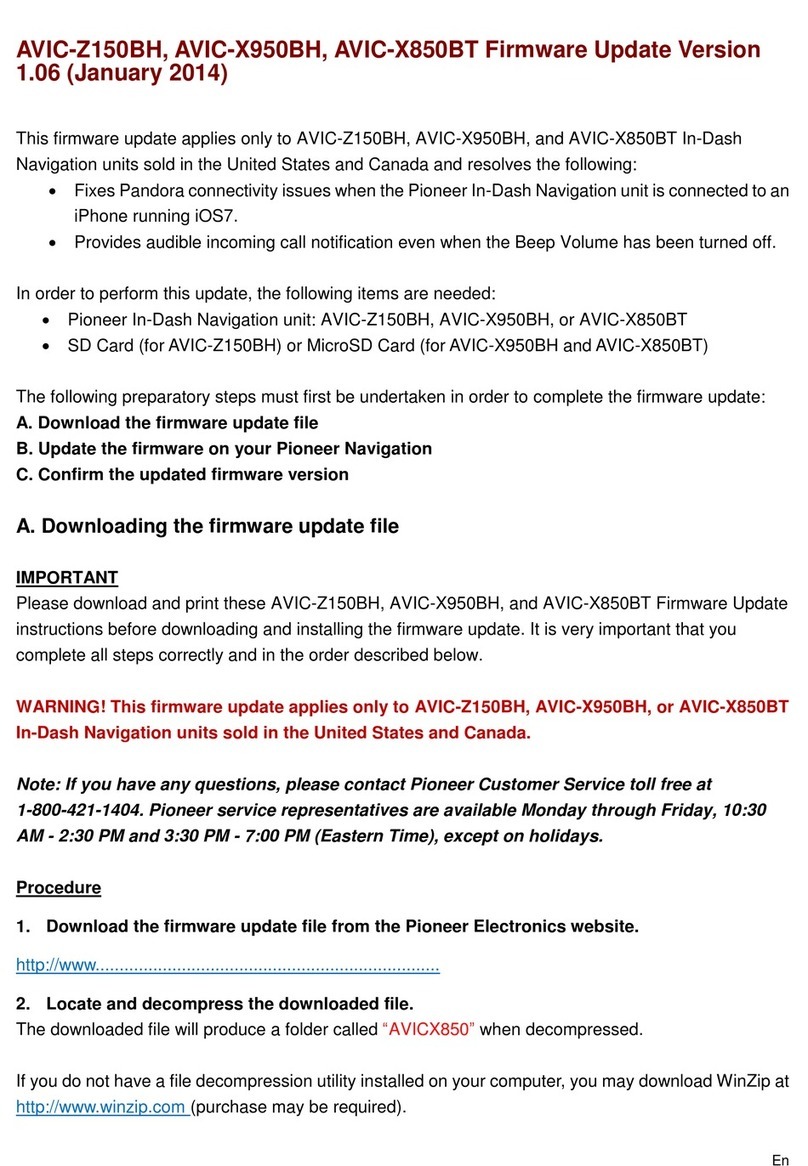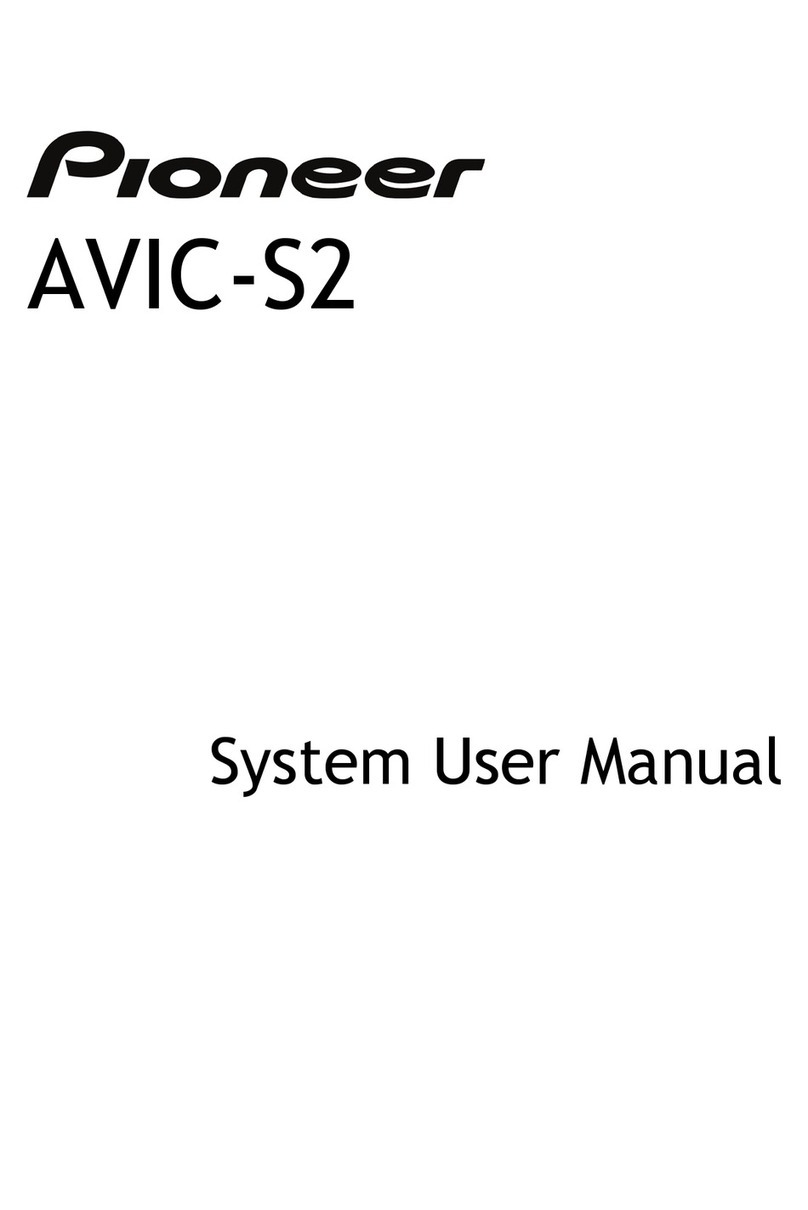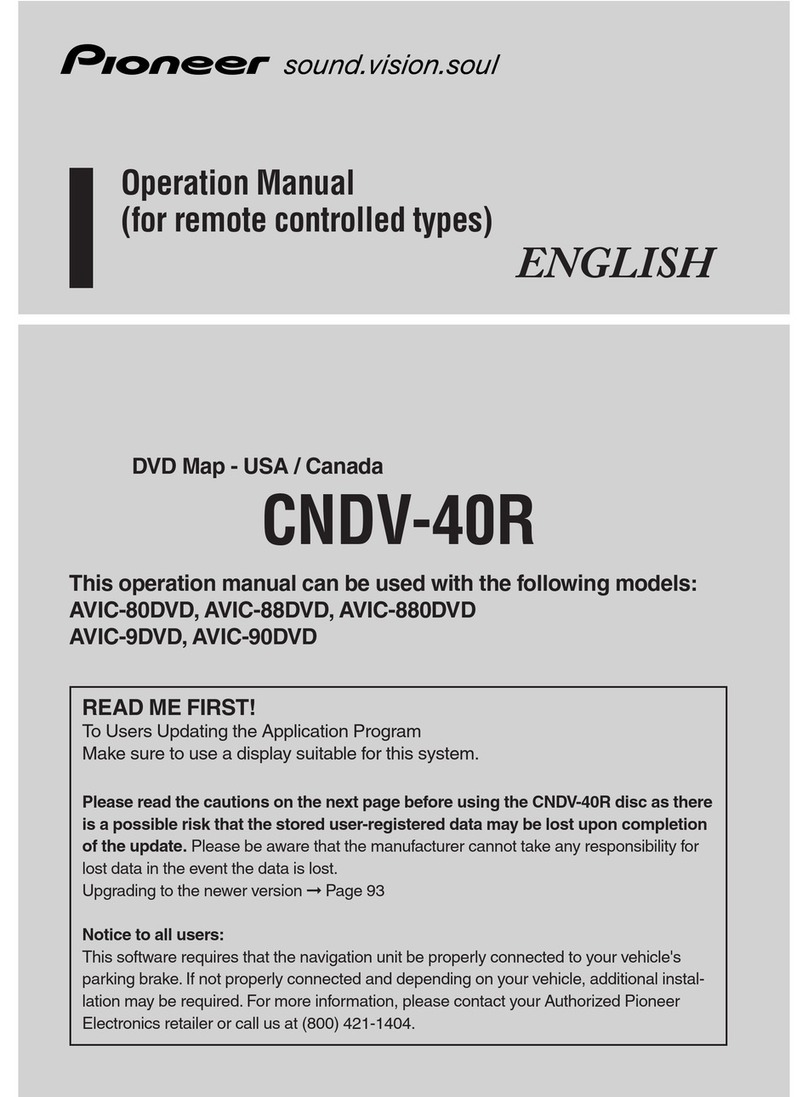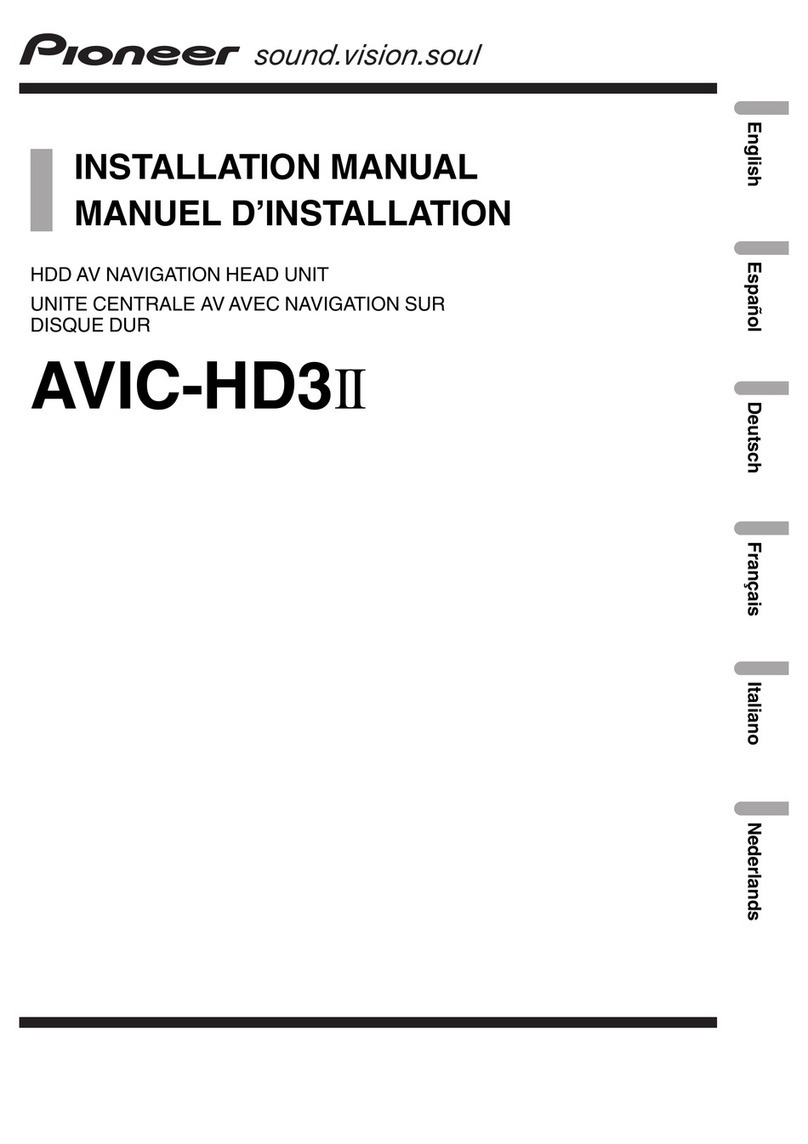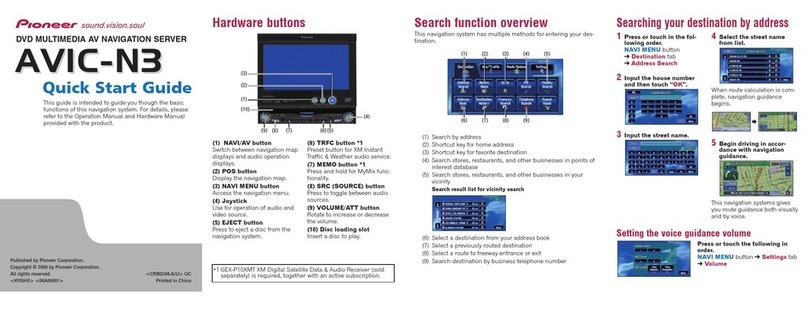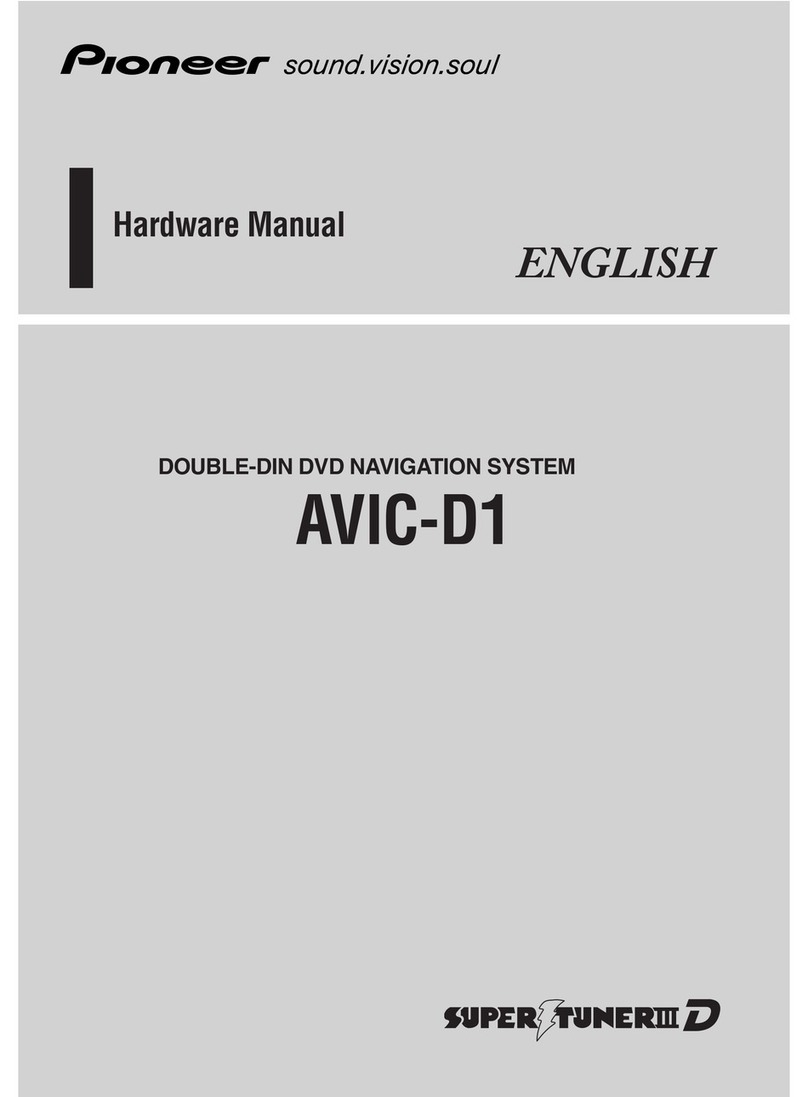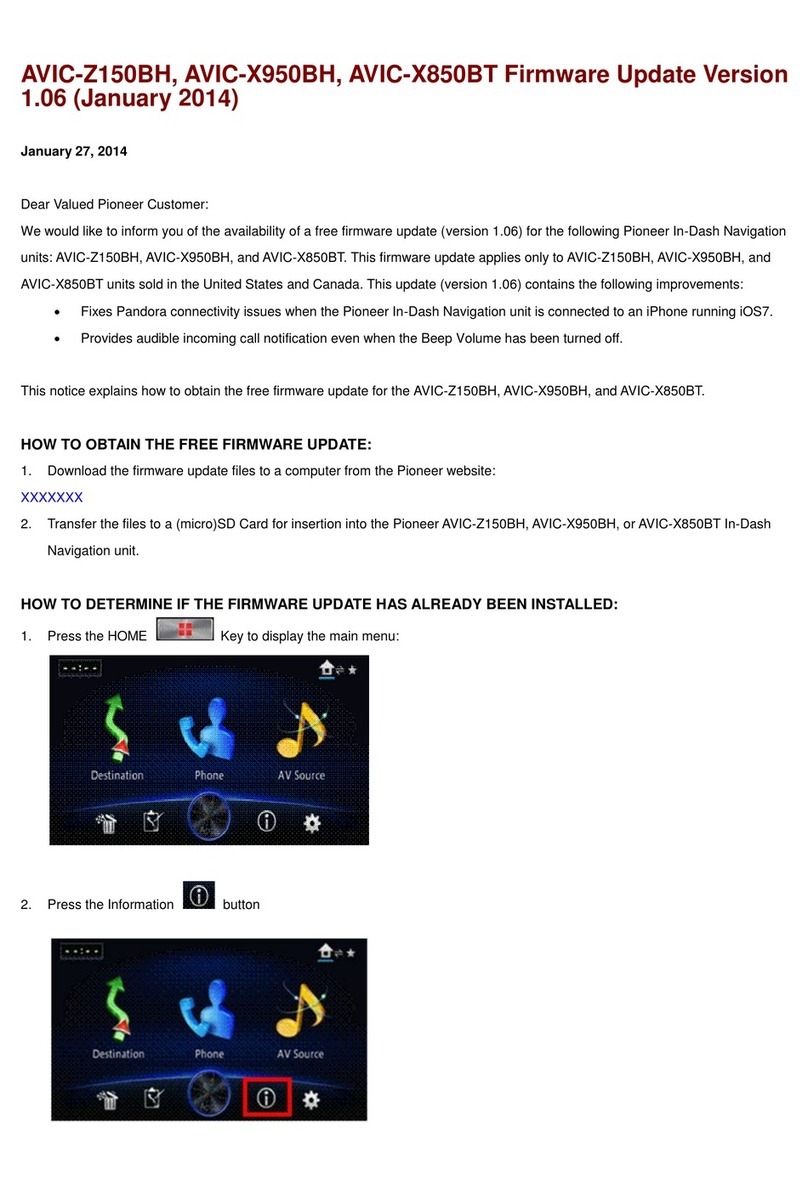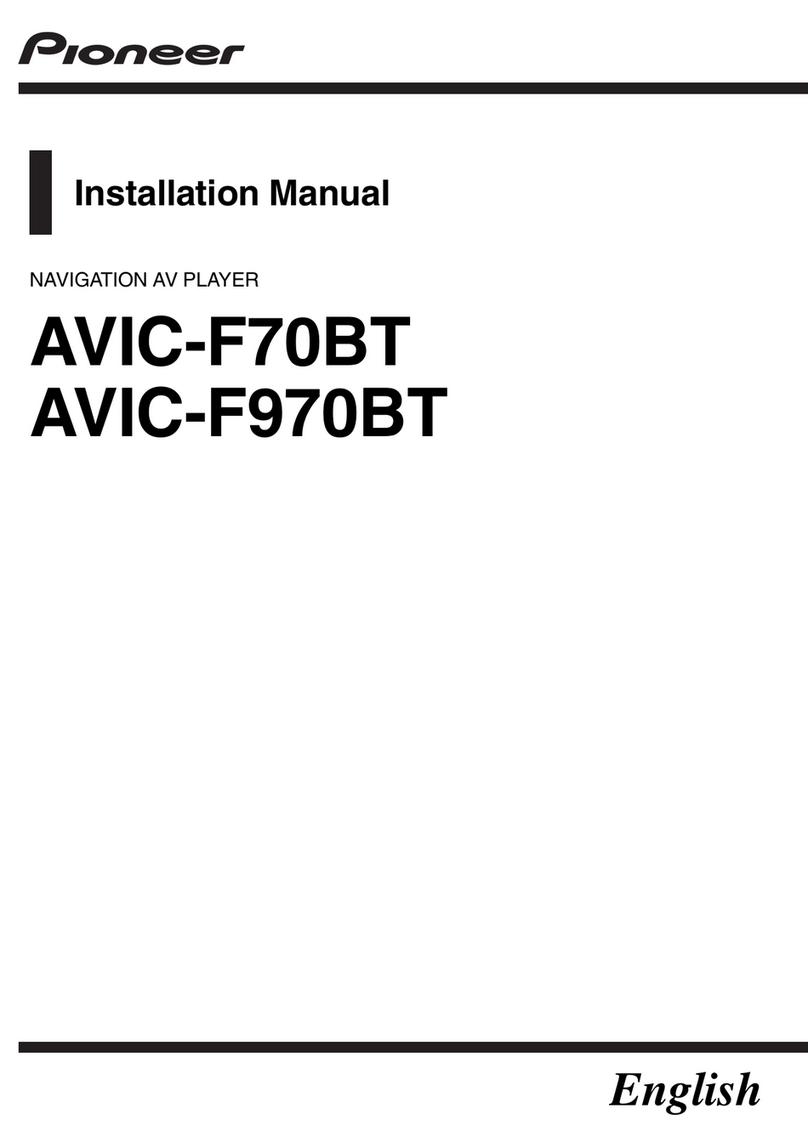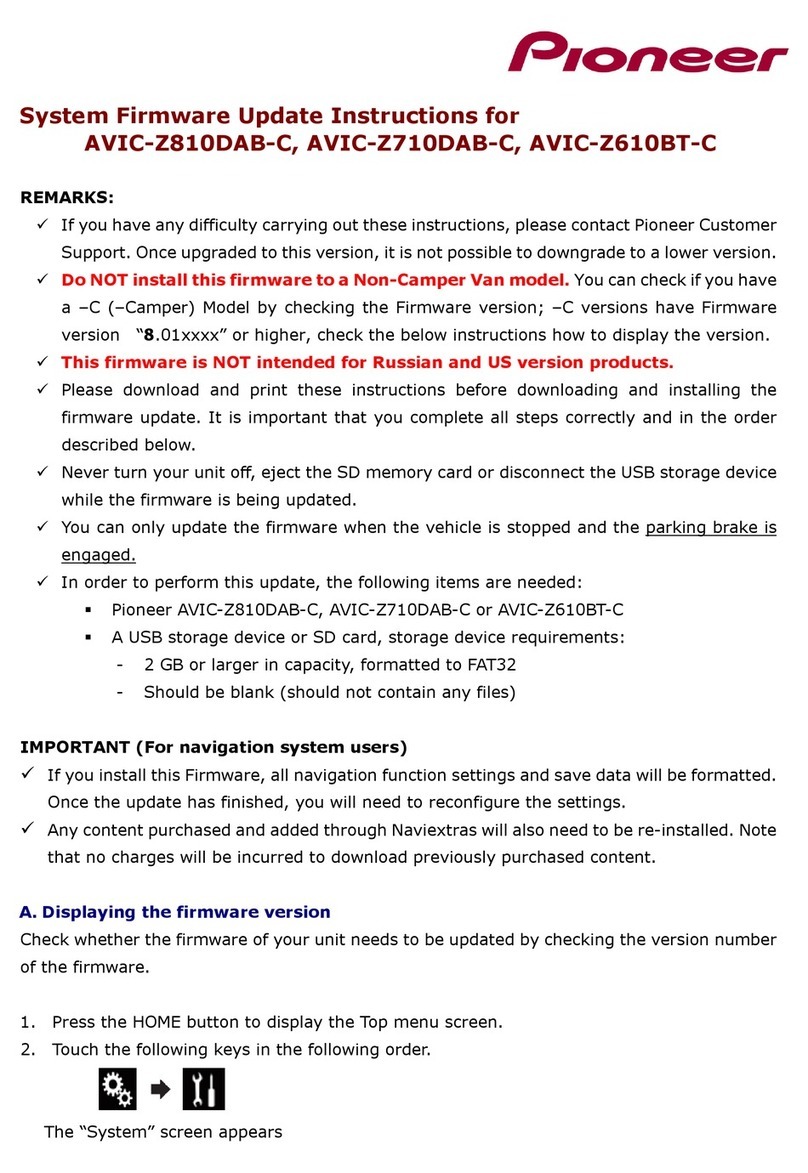How to use the map
Most of the information provided by your navigation system can
be seen on the map. You need to become familiar with how the
information appears on the map.
Information with an asterisk (*) appears only when the route is set.
The AV information is displayed in the bottom of the Map screen.
1Shows the number and
name of the street to be
used (or next guidance
point).*
2Shows the next guidance
point (manoeuvre).*
3Shows the distance to
the next guidance point
(manoeuvre).*
4Shows the second
manoeuvre arrow.*
5Indicates the current
location of your vehicle.
6Displays the following
information.*
!The estimated time of the
arrival at the destination
!The remaining time of the
trip
!The remaining distance to
the destination
7
Shows the name of the street
(or city) that your vehicle is
travelling on (or in).
8Indicates the current route.*
9Displays the Navigation
menu screen.
aIndicates the progress to the
final destination.*
CRB4350A.indd 5 2014/02/25 14:09:11
Pairing your Bluetooth®devices
You can use various additional functions (hands-free phoning and
Bluetooth audio) by connecting your Bluetooth devices to this
navigation system. To use the functions, pair the devices with the
navigation system in advance.
1 Activate the Bluetooth
wireless technology on
your devices.
2 Press the HOME button
to display the Top menu
screen.
3 Touch then .
The “Bluetooth” screen
appears.
4 Touch [Connection].
5 Touch .
The system searches for
Bluetooth devices waiting for a
connection and displays them
in the list if a device is found.
6 Touch the Bluetooth
device name you want to
register.
While connecting, “Pairing…
Please wait.” is displayed. If
the connection is established,
“Paired.” is displayed.
CRB4350A.indd 6 2014/02/25 14:09:12
Using hands-free phoning
If your mobile phone features Bluetooth technology, this navigation
system can be connected to your mobile phone wirelessly. Using
this hands-free function, you can operate the navigation system to
make or receive phone calls. You can also transfer the phone book
data stored in your mobile phone to the navigation system.
1Displays the preset dial
screen.
2Switches to the phone book
list.
3Switches to the missed,
received and dialled call
lists.
4Switches the mode to enter
the phone number directly.
5Switches to the voice
recognition function (for
iPhone).
6Displays the Setting menu
screen.
7Closes the screen.
8Displays the alphabet
search screen.
CRB4350A.indd 7 2014/02/25 14:09:12
Using the radio
You can listen to the radio using this product.
Once you have stored broadcast channels, you can easily recall
preset channels from memory with a single touch of a key.
1Displays the source list.
2Selects a band.
3Displays the Time and date
setting screen.
4Displays the Setting menu
screen.
5Recalls equaliser curves.
6Searches for an RDS station
using PTY information.
7Displays the Phone menu
screen.
8Performs manual tuning or
seek tuning.
9Displays the preset
channels.
aRecalls the preset channel
stored to a key from memory
with a single touch of the
key.
Stores the current broadcast
frequency to a key for later
recall by continuing to touch
the key.
CRB4350A.indd 8 2014/02/25 14:09:12