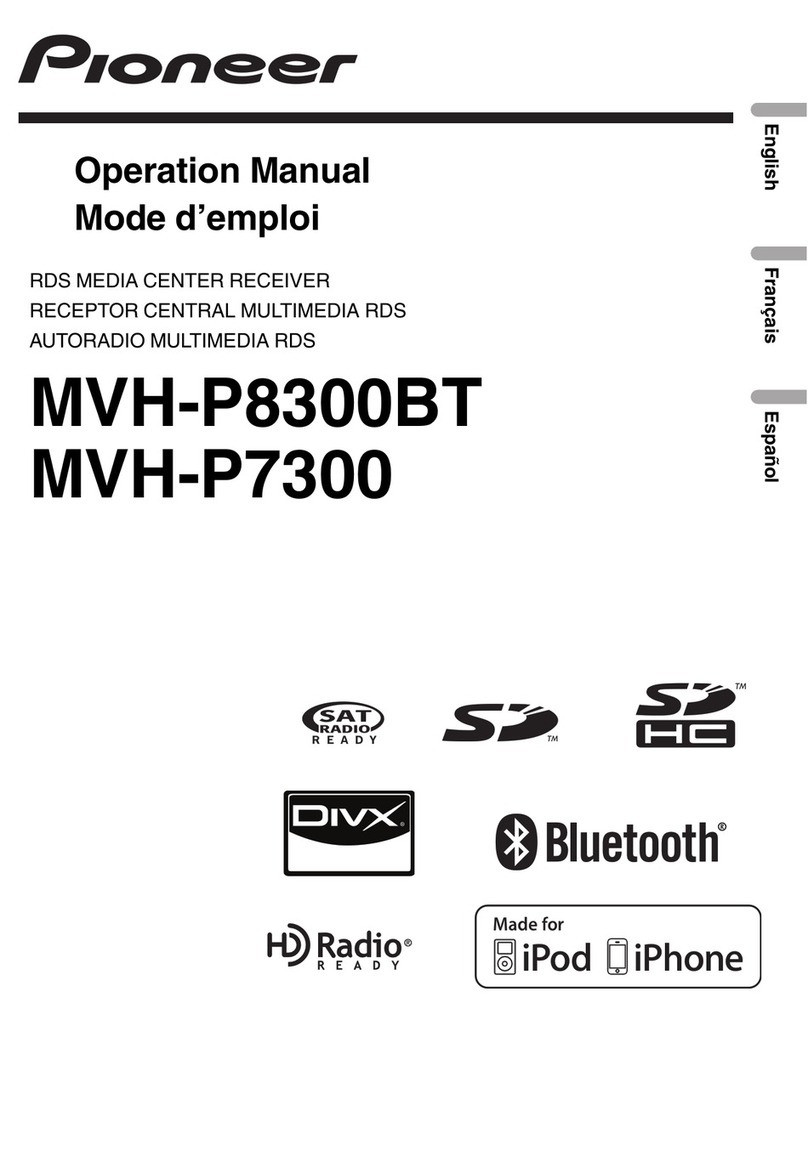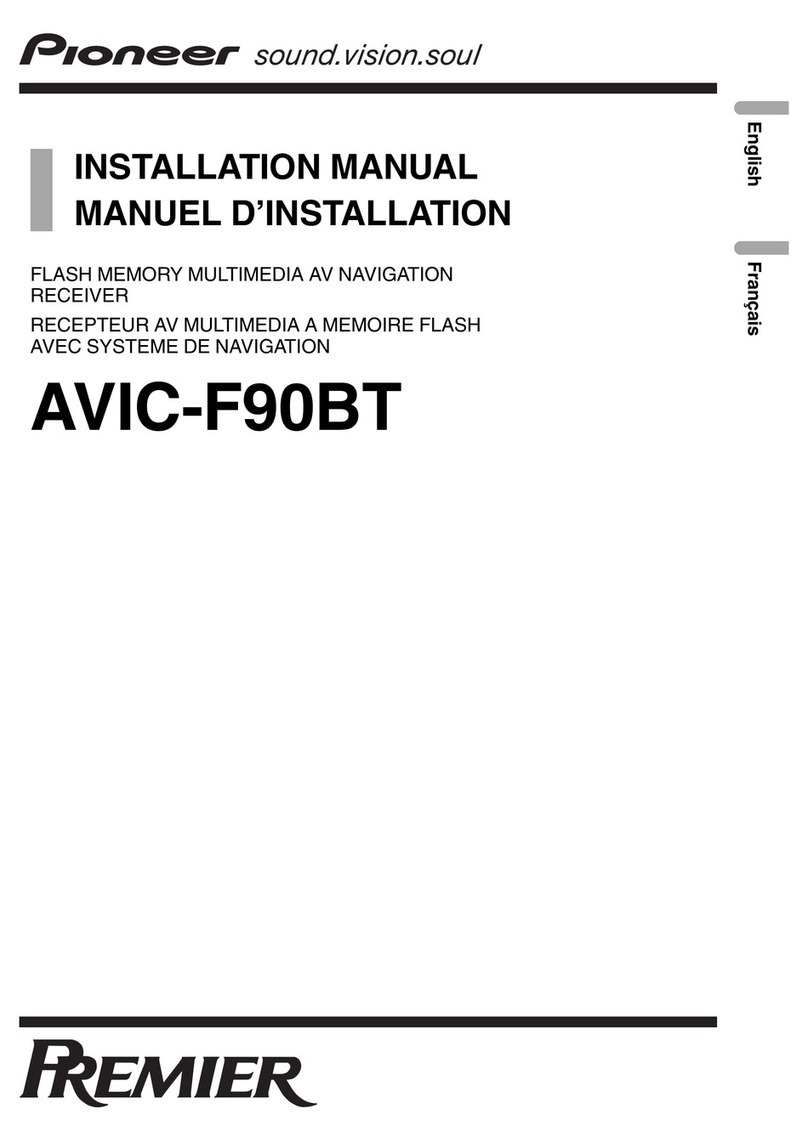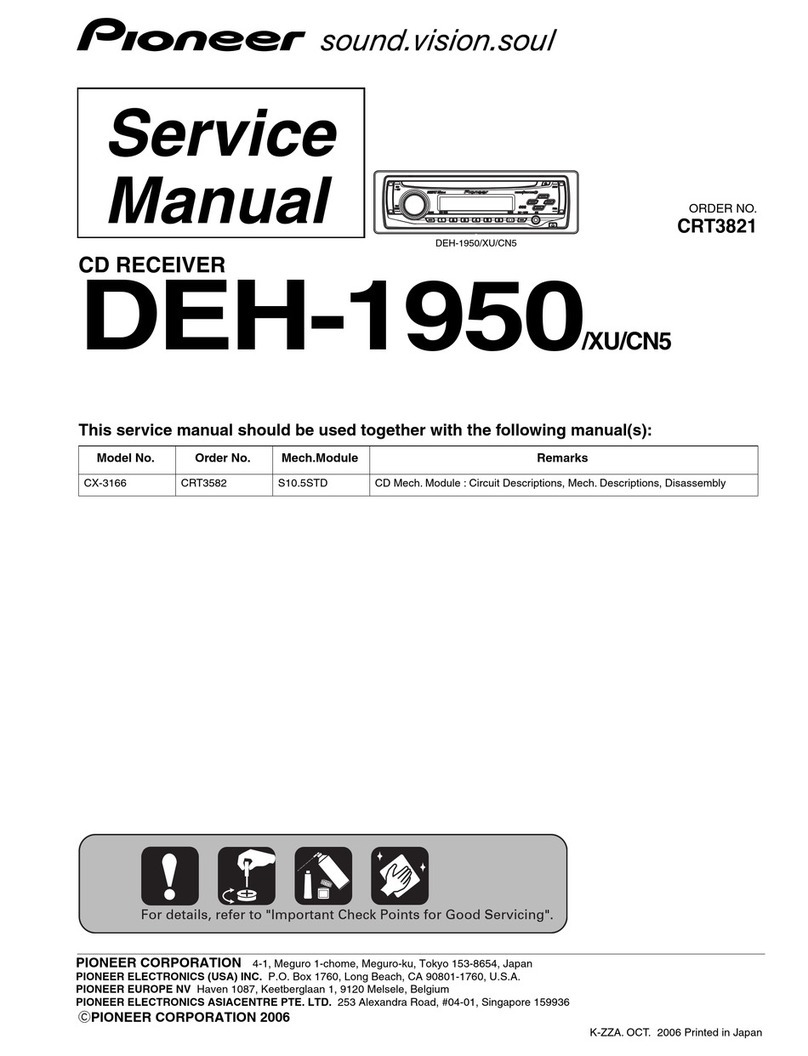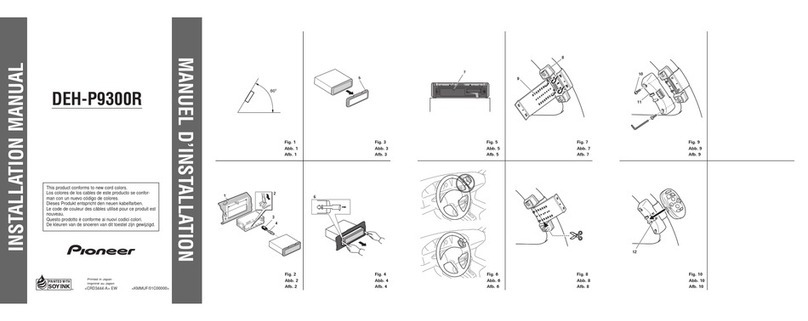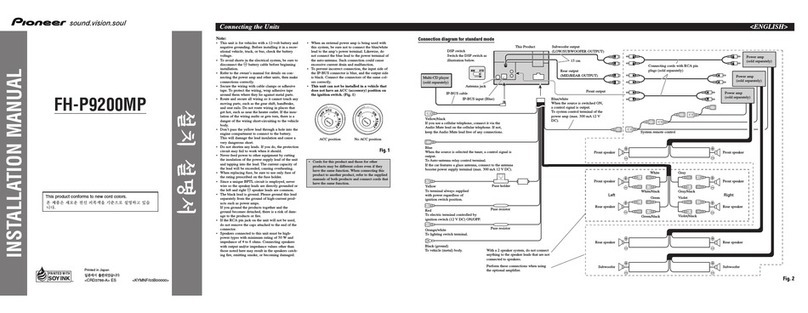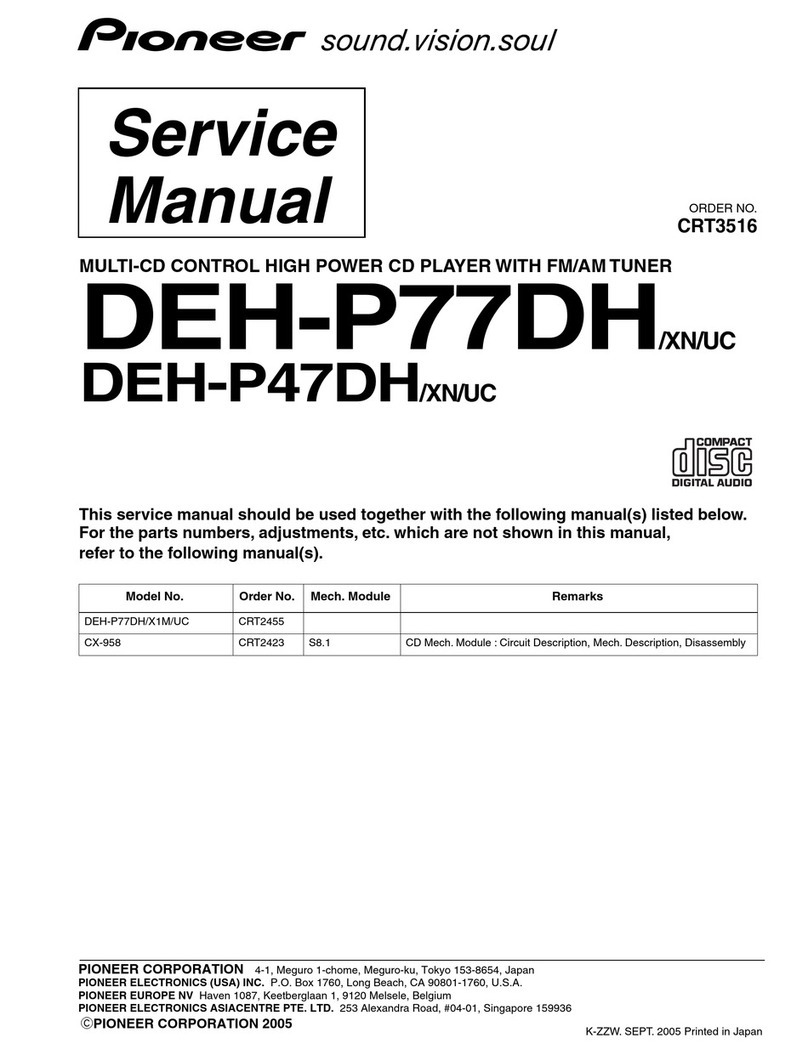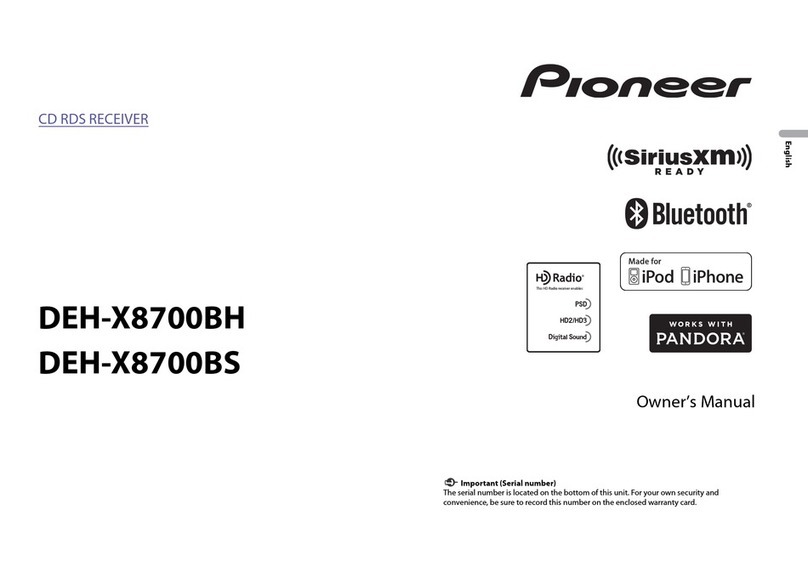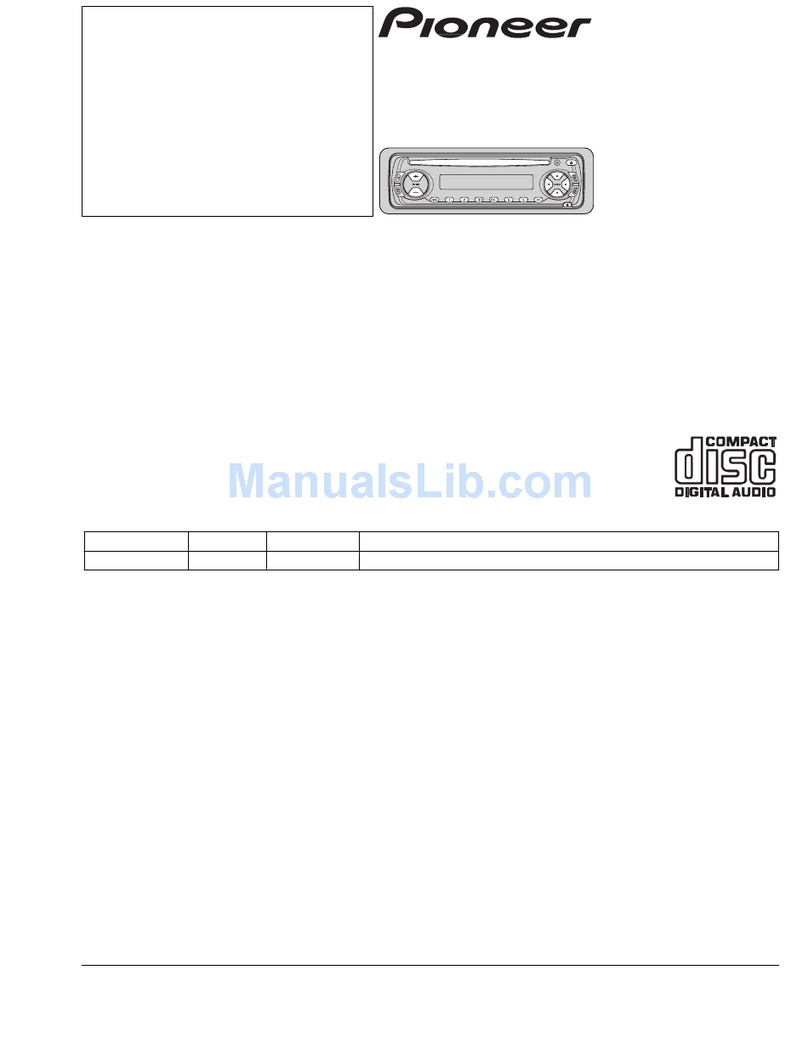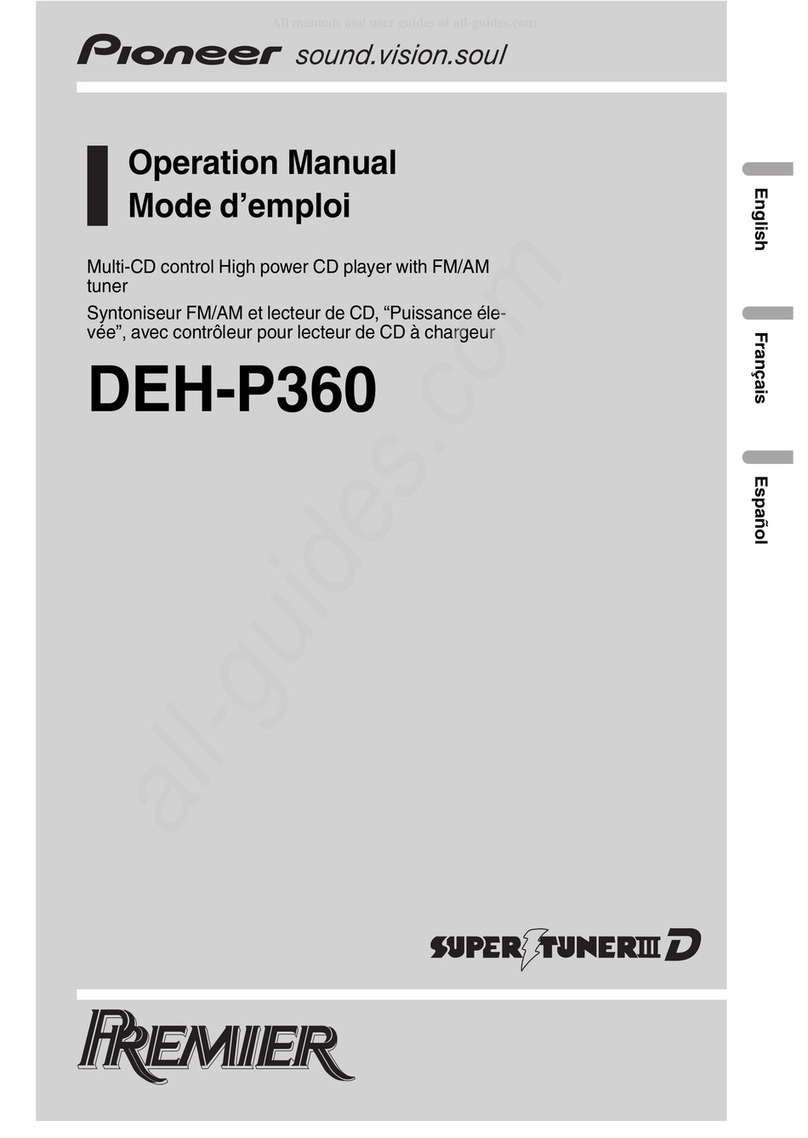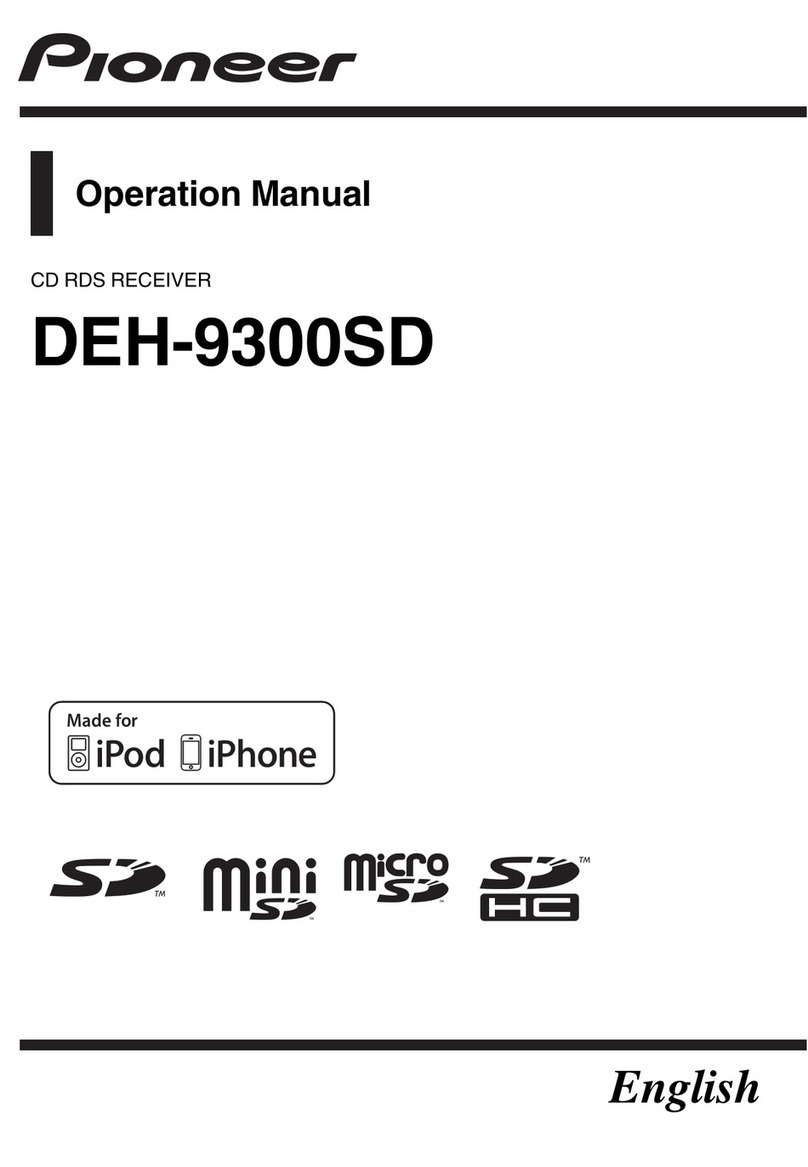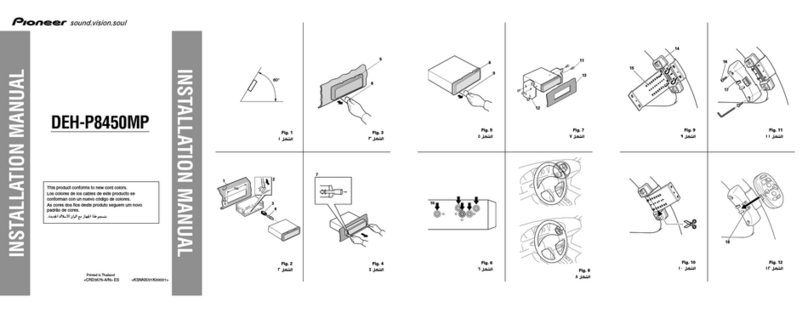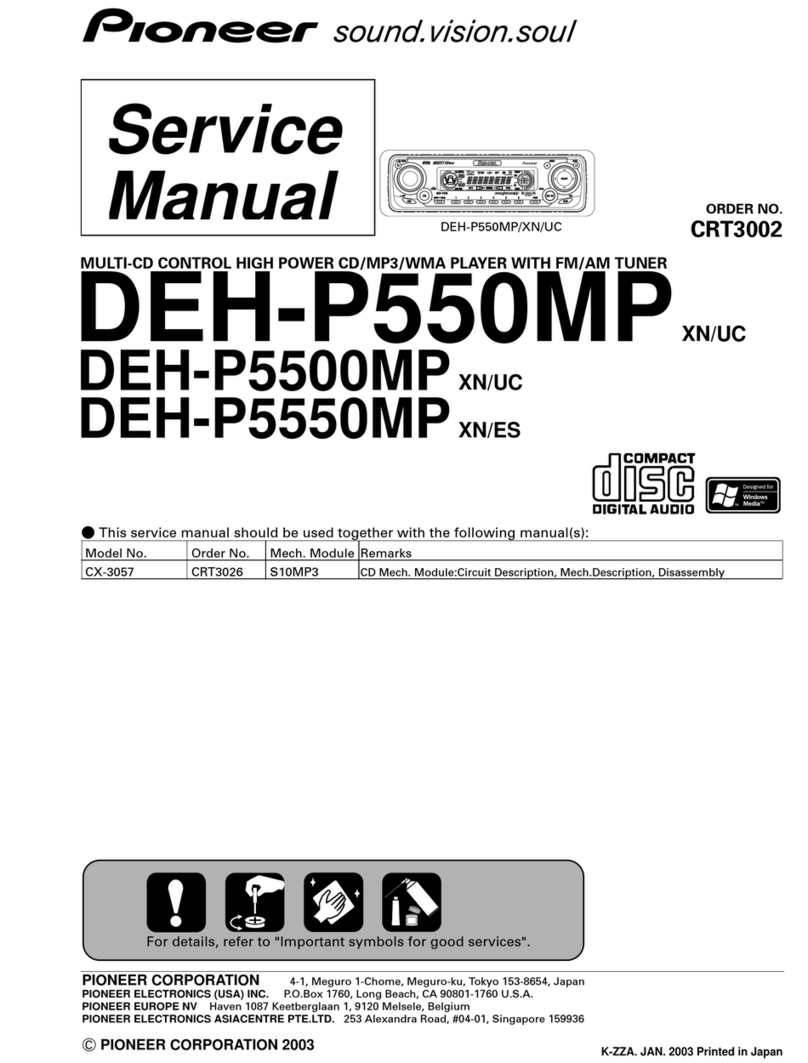Black plate (5,1)
<XRD7103-A/N>5
About this unit
AUTION
!Do not allow this unit to come into contact
with liquids. Electrical shock could result.
Also, this unit damage, smoke, and overheat
could result from contact with liquids.
!Keep this manual handy as a reference for op-
erating procedures and precautions.
!Always keep the volume low enough so that
you can hear sounds from outside the vehicle.
!Protect this unit from moisture.
!f the battery is disconnected or discharged,
the preset memory will be erased and must be
reprogrammed.
!f this unit does not operate properly, contact
your dealer or nearest authorized Pioneer Ser-
vice Station.
About this manual
This unit features a number of sophisticated
functions ensuring superior reception and op-
eration. All the functions have been designed
for the easiest possible use, but many are not
self-explanatory. This operation manual will
help you benefit fully from this units potential
and to maximize your listening enjoyment.
We recommend that you familiarize yourself
with the functions and their operation by read-
ing through the manual before you begin
using this unit. t is especially important that
you read and observe WARNINGs and AU-
TIONs in this manual.
Features
CD playback
Music CD/CD-R/CD-RW playback is possible.
MP3 file playback
You can play back MP3 files recorded on CD-
ROM/CD-R/CD-RW ( SO9660 Level 1/Level 2
standard recordings).
!Supply of this product only conveys a li-
cense for private, non-commercial use and
does not convey a license nor imply any
right to use this product in any commercial
(i.e. revenue-generating) real time broad-
casting (terrestrial, satellite, cable and/or
any other media), broadcasting/streaming
via internet, intranets and/or other net-
works or in other electronic content distri-
bution systems, such as pay-audio or
audio-on-demand applications. An inde-
pendent license for such use is required.
For details, please visit
http://www.mp3licensing.com.
WMA file playback
You can play back WMA files recorded on CD-
ROM/CD-R/CD-RW ( SO9660 Level 1/Level 2
standard recordings).
AAC file playback
You can play back AAC files recorded on CD-
ROM/CD-R/CD-RW ( SO9660 Level 1/Level 2
standard recordings).
WAV file playback
You can play back WAV files recorded on CD-
ROM/CD-R/CD-RW (Linear PCM (LPCM)/MS
ADPCM recordings).
About WMA
Before You Start
En 5
English
Section
01