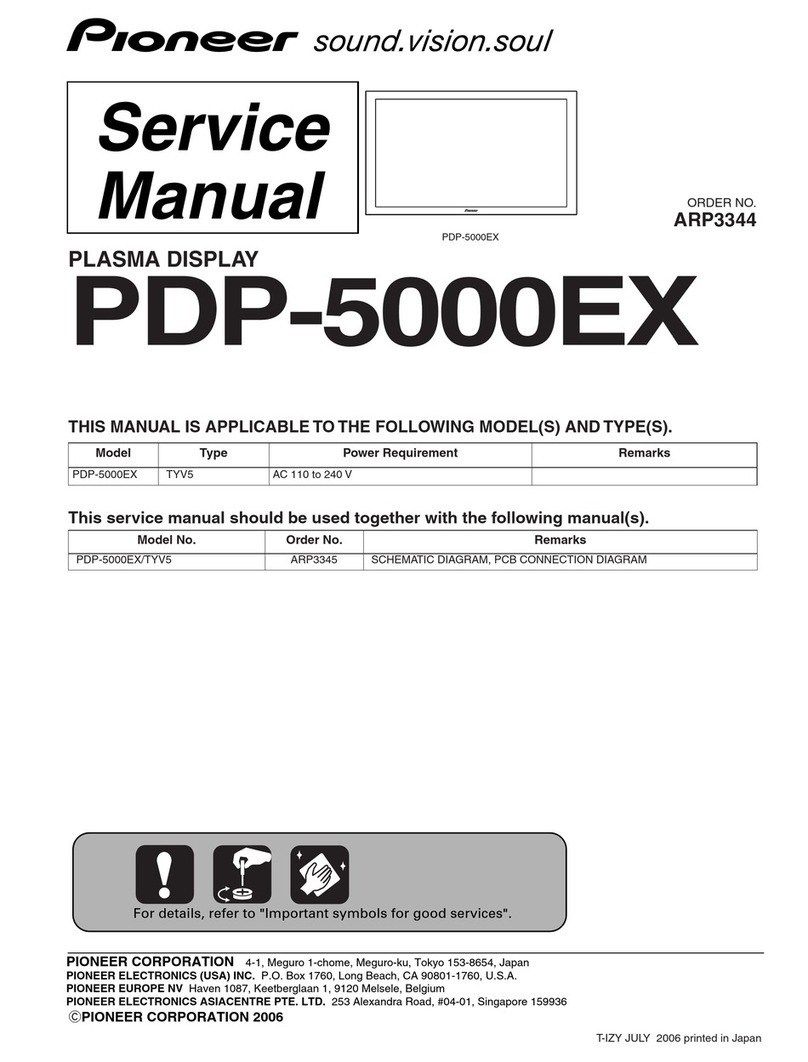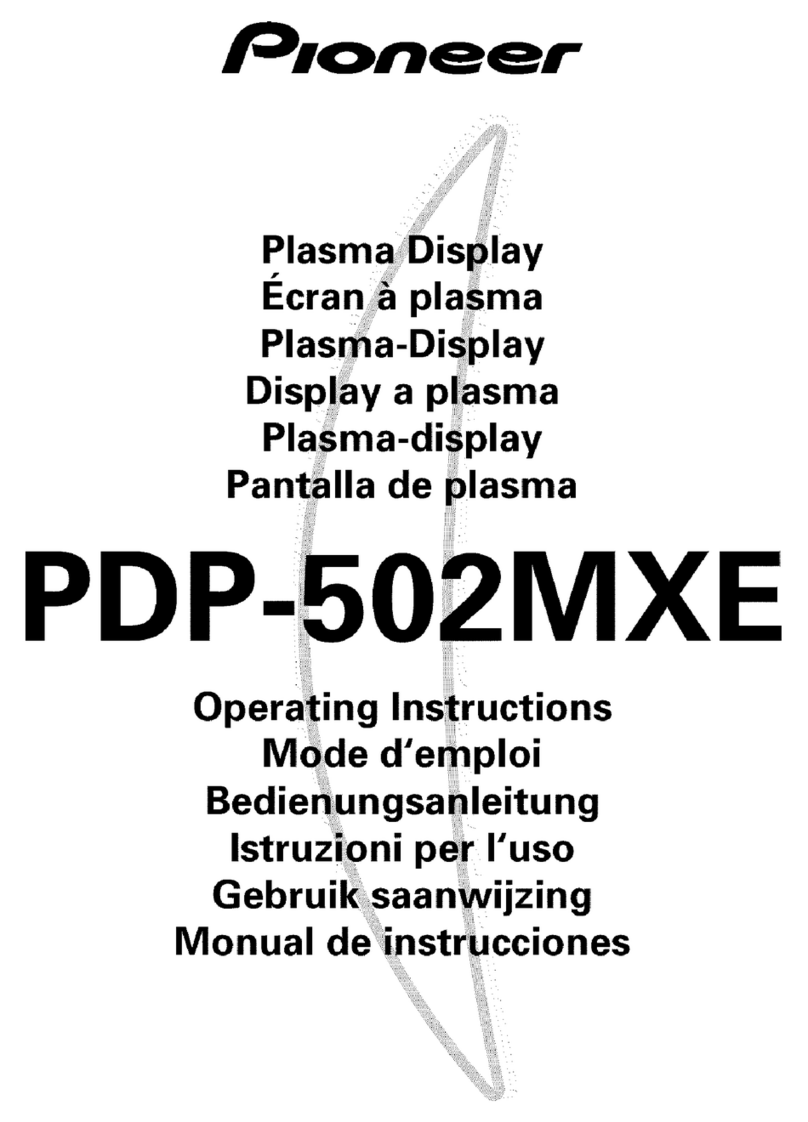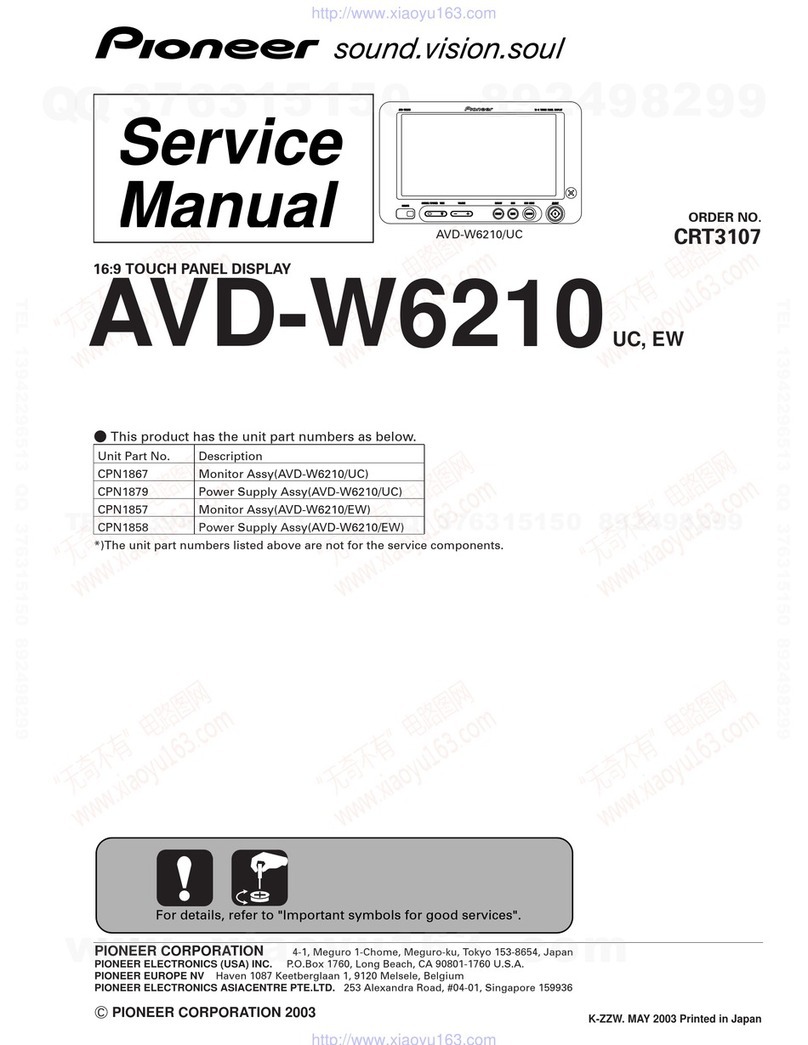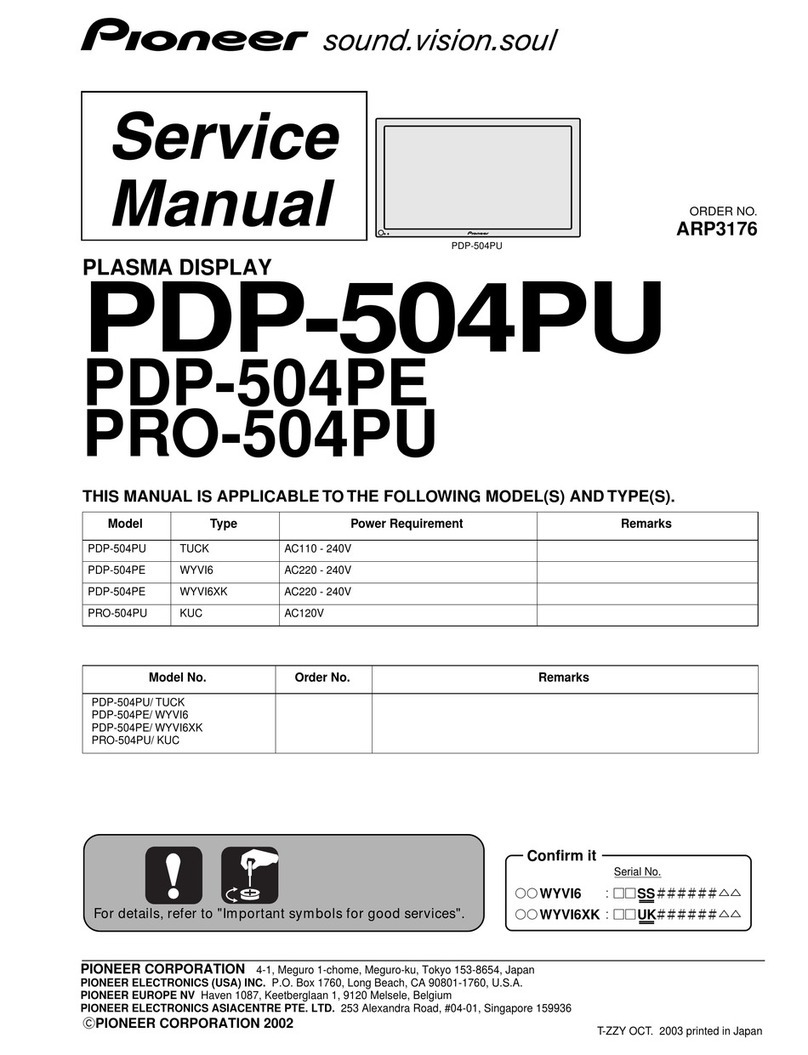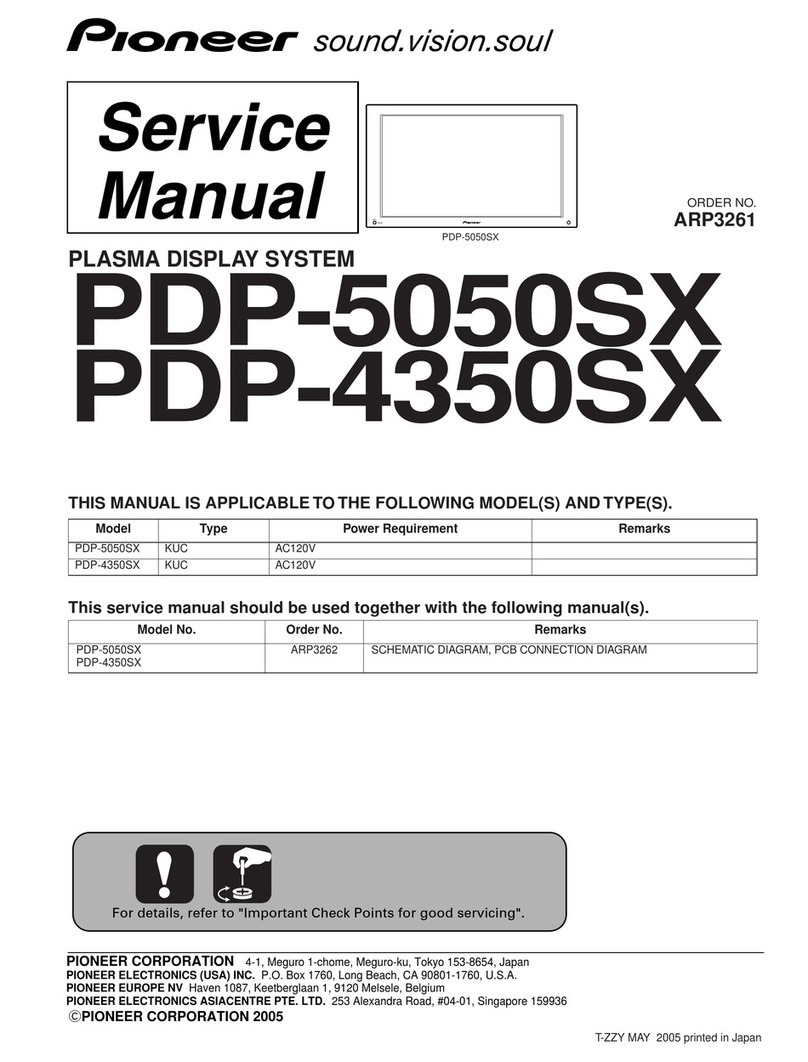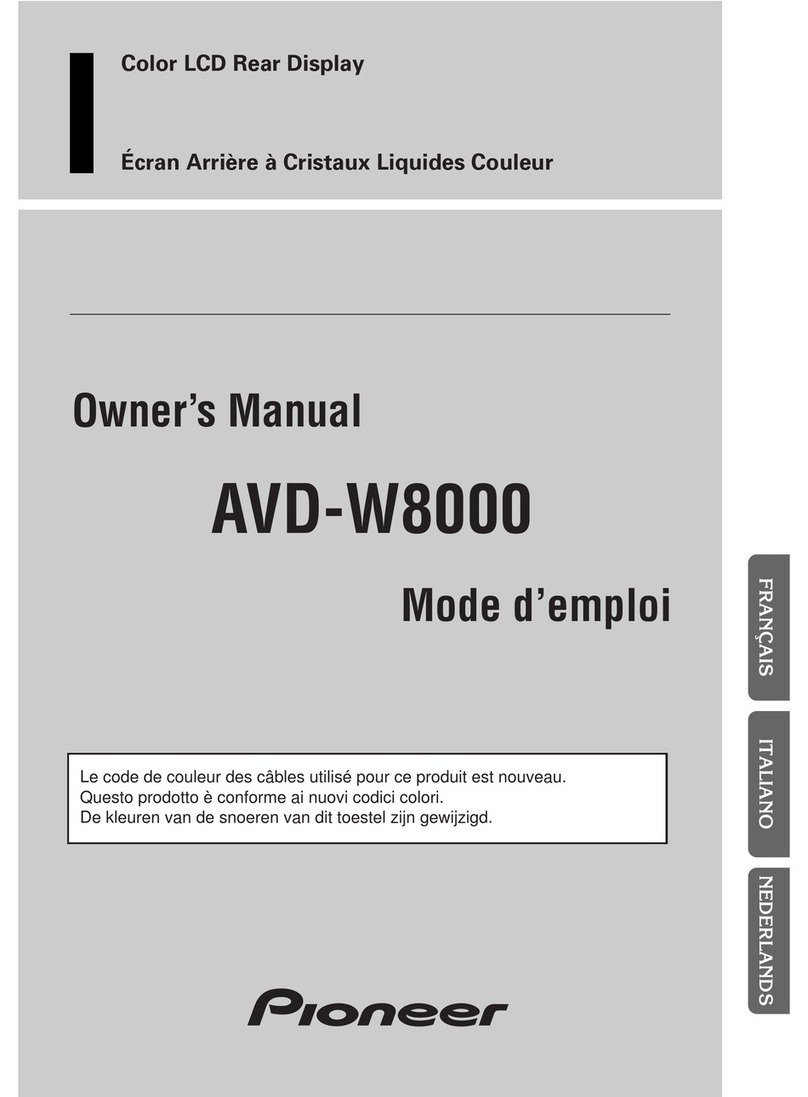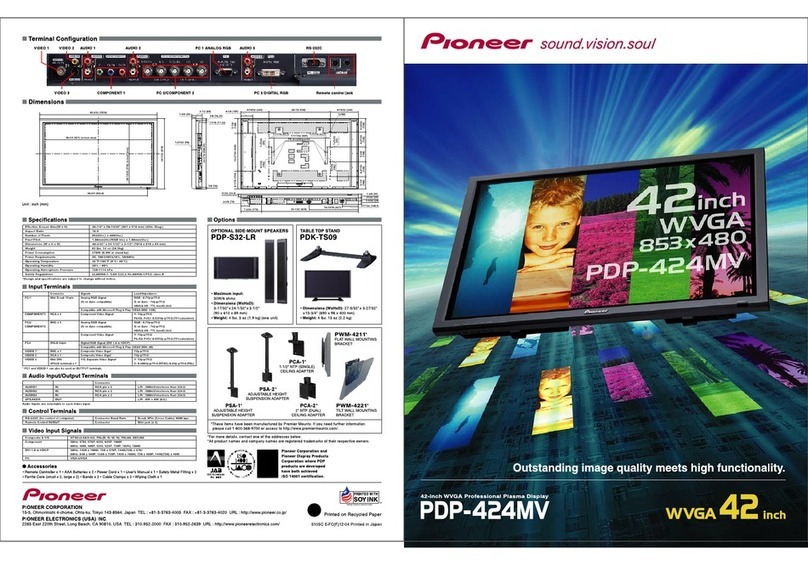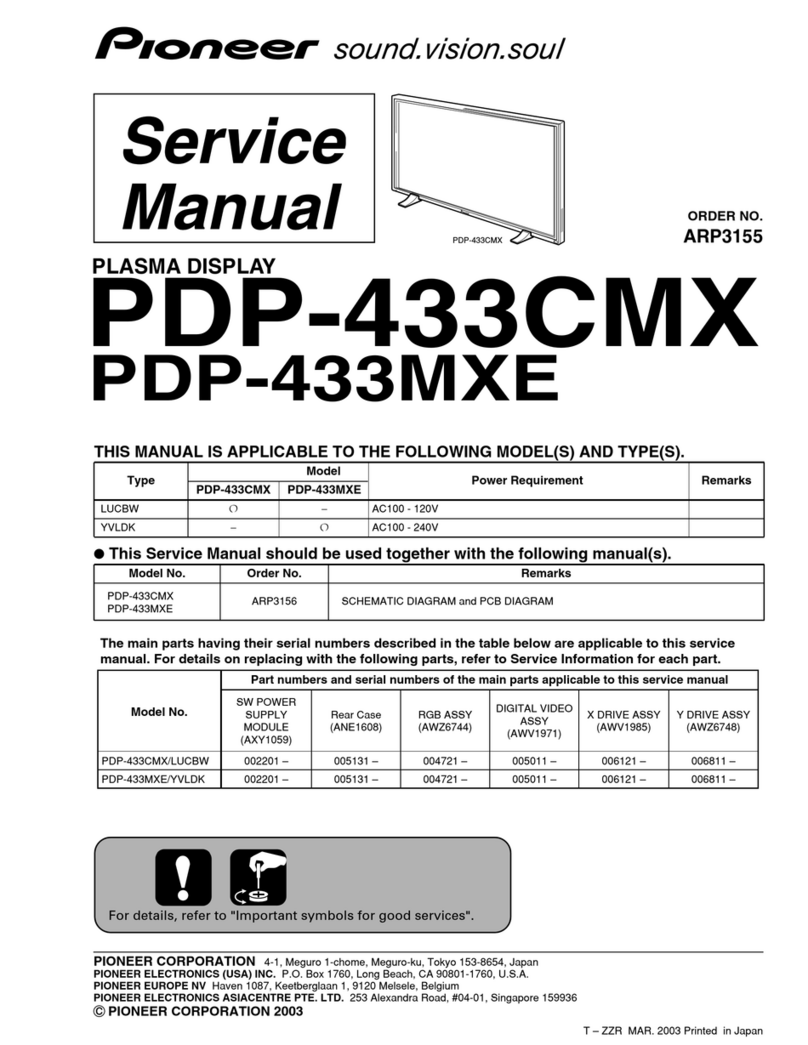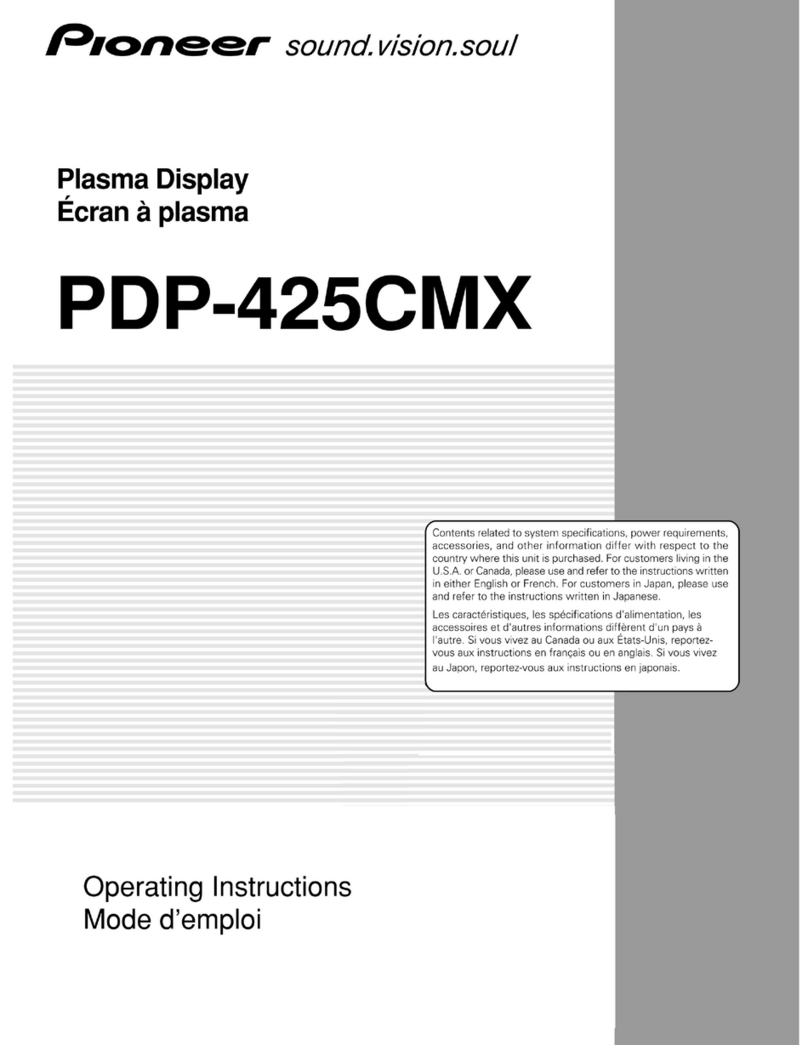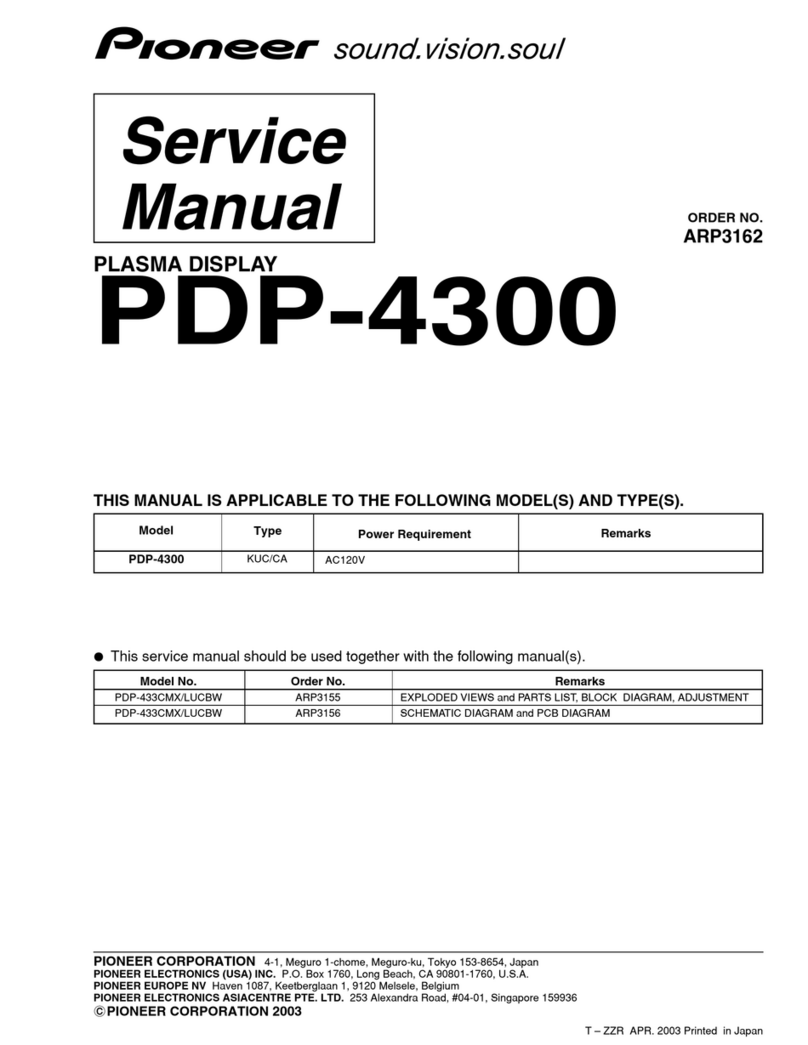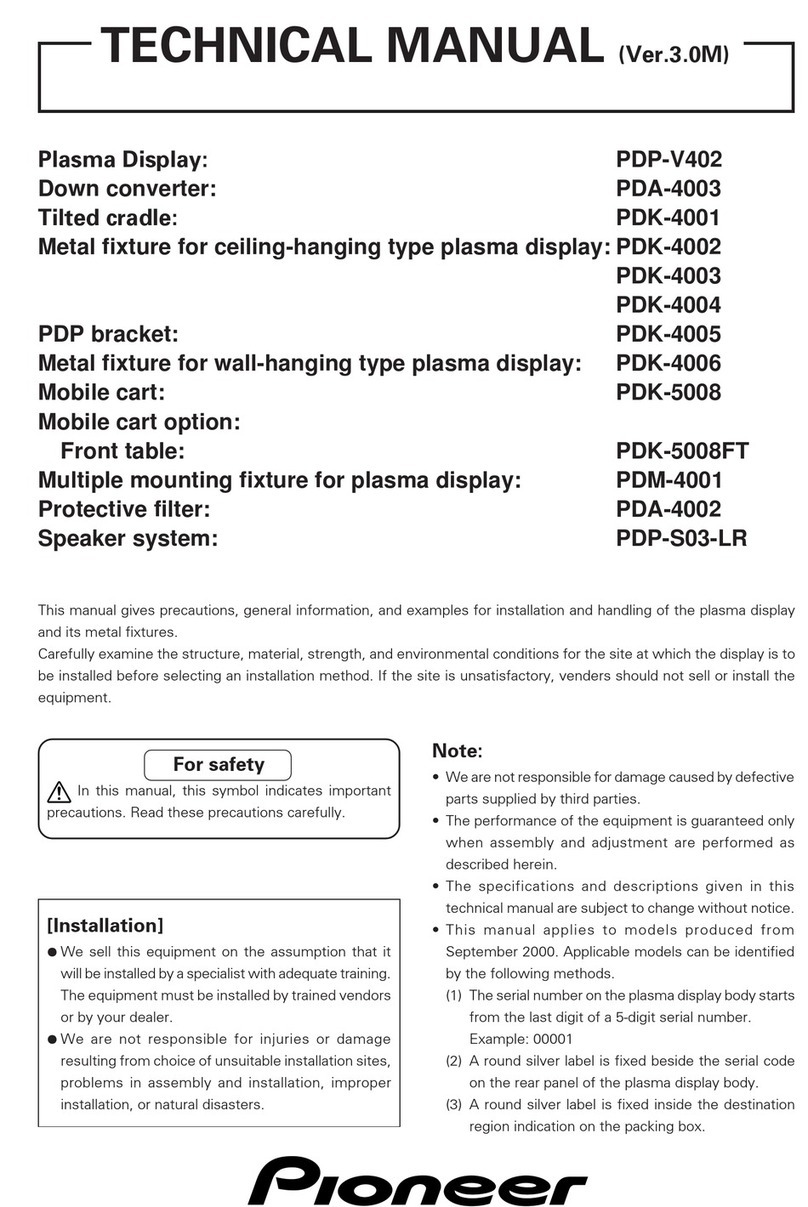(1*/,6+
,03257$17,1)250$7,21
$ERXW<RXU&RORU'LVSOD\
•Do not place the display in a position where it will impede the driver’s visibility or
affect the operation of your vehicle’s air bags.
•This product is a color display for Pioneer mobile navigation systems.
,Q&DVHRI7URXEOH
•Should this product fail to operate properly, contact your dealer or the nearest
authorised Pioneer service facility.
• This product complies with the EMC Directives (89/336/EEC, 92/31/EEC) and CE
Marking Directive (93/68/EEC).
&RQWHQWV
,03257$17,1)250$7,21
About Your Color Display ... ....................... 2
In Case of Trouble ...................................... 2
&RQWHQWV
,03257$176$)(*8$5'6
Please Read All of These Instructions
Regarding Your Display and Retain
them for Future Reference ....................... 3
%HIRUH8VLQJ7KLVSURGXFW
When viewing is difficult, use [BRIGHT]
and [DIMMER] to adjust ........................... 3
To avoid battery exhaustion ........................ 3
Portable phone usage precautions ............. 3
To protect the LCD screen of the Display ... 3
8VLQJWKH'LVSOD\
Component Parts and Features .................. 4
Turn On Power ........................................... 4
6HWWLQJWKH'LVSOD\0RXWLQJ
/RFDWLRQ
6HOHFWLQJ$XGLRDQG9LGHR
Selecting Audio, Video, and Video Output .. 6
About the SELECTOR button ..................... 7
About the RCA video and Audio Outputs
of this unit ................................................. 7
Switching the Video and
Built-in Speaker Audio .............................. 7
• Uncoupling the built-in speaker
• Uncoupling the video
Volume Adjustment ..................................... 8
Changing the Way the Wide
Screen Enlarges ....................................... 8
• Wide Modes Available
$GMXVWLQJWKHVFUHHQ
Basic Operations on the Menu Screen ....... 9
Picture Adjust
(BRIGHT/CONTRAST/COLOR/HUE) .... 10
Picture Adjust (DIMMER) .......................... 11
Input Setting (VCR1/VCR2) ...................... 12
$ERXWWKH'LVSOD\
Handling the Display ................................ 12
About the Liquid Crystal Display
(LCD) Screen ......................................... 12
Keeping the Display in Good Condition .... 12
About the Small Fluorescent Tube ........... 13
&RQQHFWLQJWKH6\VWHP
Before Installing the Unit .......................... 13
To Prevent Damage ................................. 13
Names and Functions of
Connection Terminals ............................ 14
Connecting the Power Cable .................... 14
Hooking Up the System ............................ 15
Connecting RCA Audio and Video Output 16
,QVWDOODWLRQ
Before Installing and Fixing ...................... 17
Before affixing the adhesive tape ............. 17
Installing the Hide-away unit .................... 17
• Installation Precautions
• Hide-away Unit Installation
5HVHW%XWWRQ
Pressing the Reset Button ........................ 17
6SHFLILFDWLRQV
AVD-W8000_Cgb.fm Page 2 Tuesday, August 22, 2000 4:54 PM