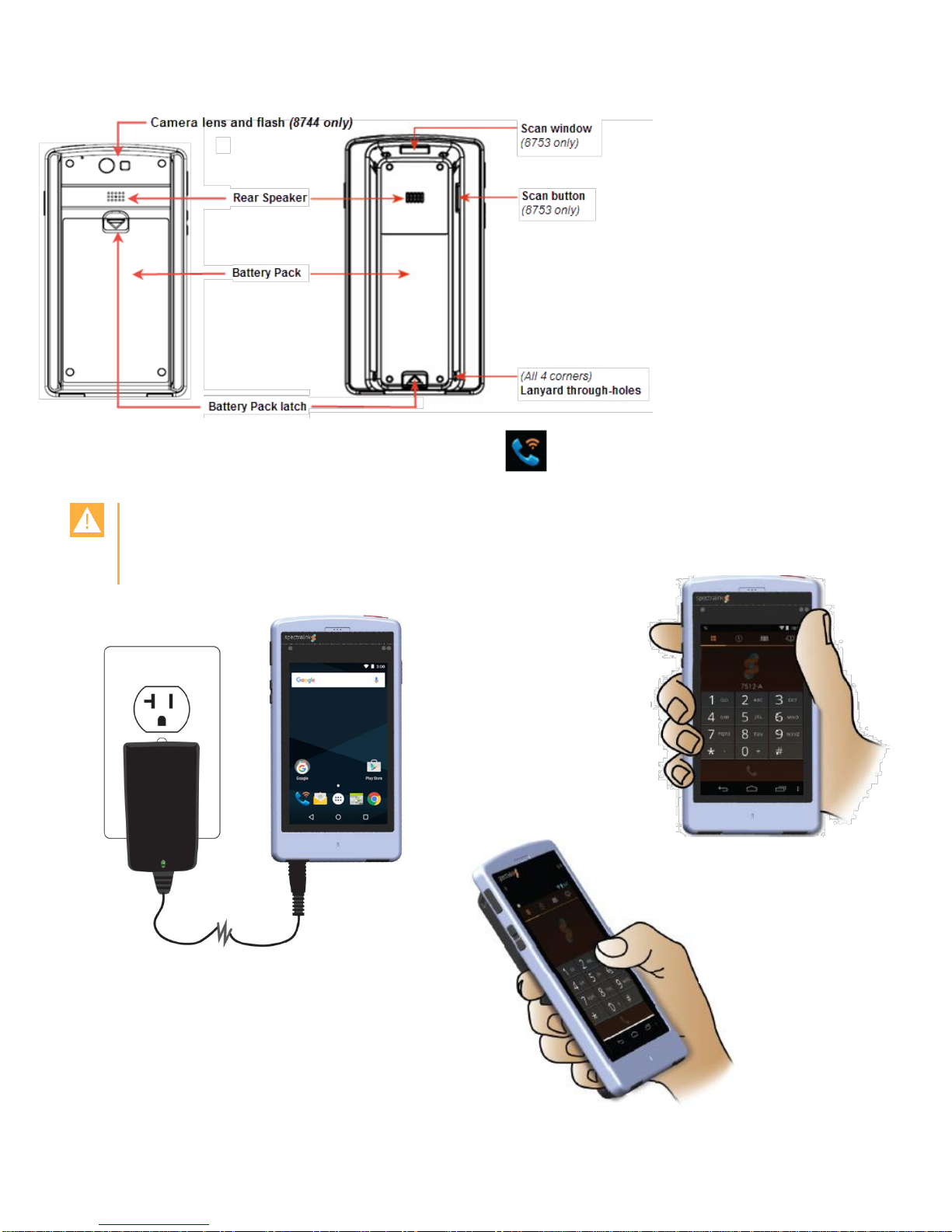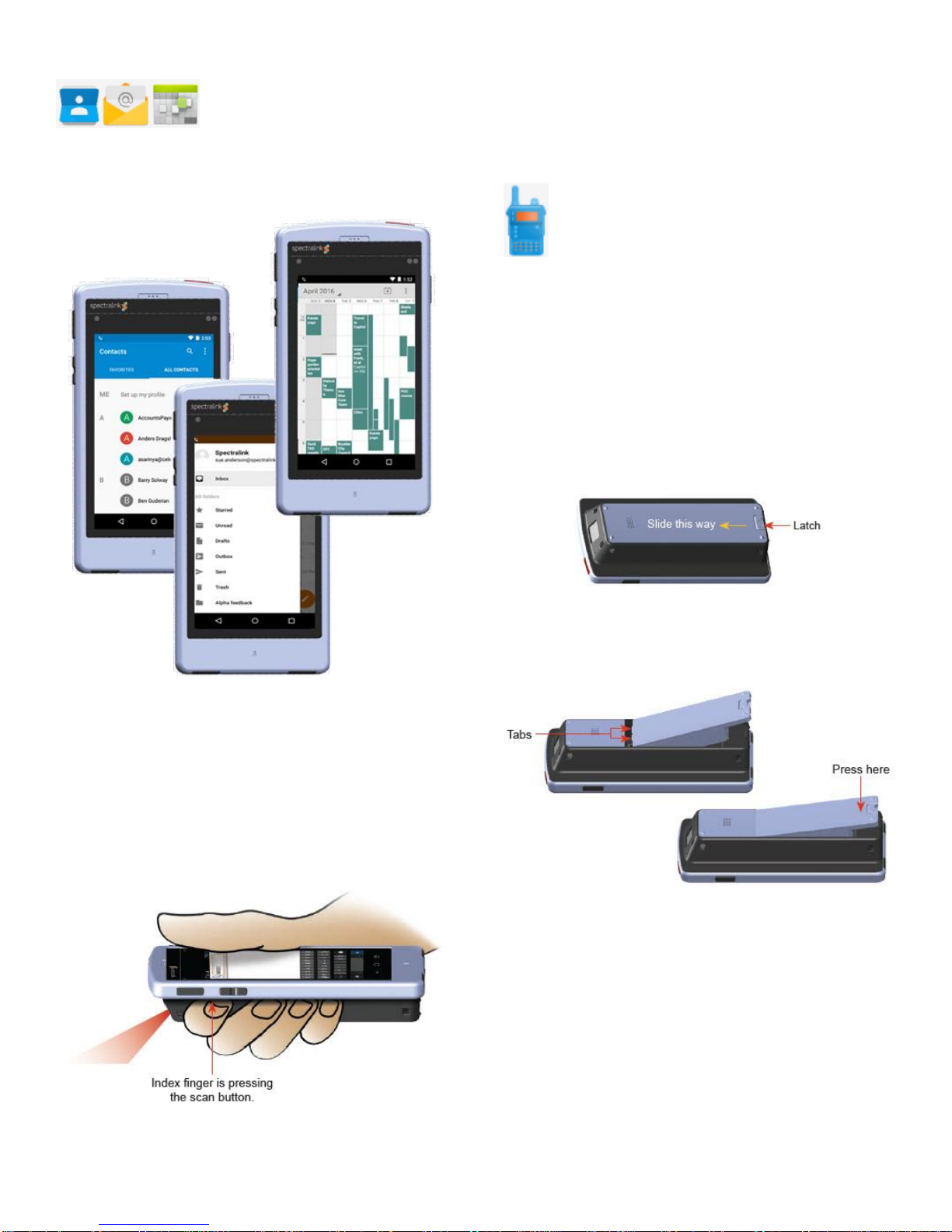721-0026-000_D-en.docx
April 2016 4
Battery Pack
The Battery Pack can be removed and charged in the Quad
Charger which is especiallydesigned forshift use. The battery
itself clips into a carrier and does not need to be removed from
thecarrier before charging it in the Quad Charger.
Always start every shift with a fully charged battery.
Removal: (PIVOT:S 8742, PIVOT:SC (8744)) Slide the carrier
latch towards the phone body to remove the Battery Pack.
Replacement: (PIVOT:S 8742, PIVOT:SC 8744)) slip the wide
tab at the bottom of the battery into thecorresponding slot at the
bottom of the battery cavity.
Gently press the top of the Battery Pack until it snaps into place.
The Battery Pack should snap into position with minimal
pressure.
Spectralink SAFE
If available in your facility, the Spectralink SAFE application
receives and can respond to signs of distress. As programmed by
your administrator, the device may send an alarm if it senses
running, becomes unusually tilted, or is still for a period of time.
Any of these conditions might indicate that the user is in trouble
and needs help. The Spectralink SAFE application can also
enable a Panic button that will place an emergencycall when
pressed.
Notice
Spectralink Corporation has prepared this documentfor use by
Spectralink personnel and customers. The drawings and specifications
contained herein are the property of Spectralink and shall be neither
reproduced in whole or in part without the prior written approval of
Spectralink, nor be implied to grant any license to make, use, or sell
equipmentmanufactured in accordance herewith.
Spectralink reserves the right to make changesin specifications and other
information contained in this document without prior notice, and the reader
should in all casesconsult Spectralink to determine whether any such
changes have been made.
NO REPRESENTATION OR OTHER AFFIRMATION OFFACT
CONTAINED IN THIS DOCUMENT INCLUDINGBUT NOT LIMITED TO
STATEMENTS REGARDING CAPACITY, RESPONSE-TIME
PERFORMANCE, SUITABILITY FOR USE, OR PERFORMANCE OF
PRODUCTS DESCRIBED HEREIN SHALLBE DEEMED TOBE A
WARRANTY BY SPECTRALINK FOR ANY PURPOSE, OR GIVE RISE
TO ANY LIABILITY OF SPECTRALINK WHATSOEVER.
Copyright Notice
© 2014-2016 Spectralink CorporationAll rights reserved. SpectralinkTM,
theSpectralink logo and the names and marks associated with
Spectralink’s products are trademarks and/or service marks of Spectralink
Corporation and are common lawmarks inthe United States and various
other countries. All other trademarks are property of their respective
owners. No portion hereof may be reproduced or transmitted in anyform
or by any means, for any purpose other than the recipient’s personal use,
without the express written permission of Spectralink.
All rights reserved under the International and pan-American copyright
Conventions. No part of this manual, or the software described herein,
maybe reproduced or transmittedin any form or by anymeans, or
translated into another language or format, in whole or in part, without the
express written permission of Spectralink Corporation.
Do not remove (or allow any third partyto remove) any product
identification, copyright or other notices.
Android, Google, Google Play and other marks are trademarks of Google,
Inc.
Contact Information
US Location Denmark Location UK Location
800-775-5330 +45 7560 2850 +44 2037 699800
Spectralink Corporation Spectralink Europe ApS Spectralink EMEA Headquarters UK
2560 55th Street Bygholm Soepark 21E 329 Bracknell, Doncastle RdSte 2.8
Boulder, CO 80301 8700 Horsens, Denmark Berkshire, RG12 8PE, United Kingdom
info@spectralink.com infodk@spectralink.com infoemea@spectralink.com